【Git+Source Tree使用教程之一】commit & push
SourceTree is a powerful Git and Mercurial desktop client for developers on Mac or Windows. In this tutorial, we're using OSX 10.9.5 and SourceTree 2.0.4.

Here is our GitHub repository.
Let's clone the repo:
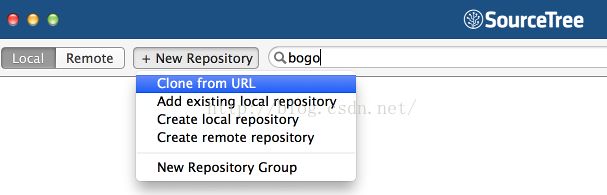
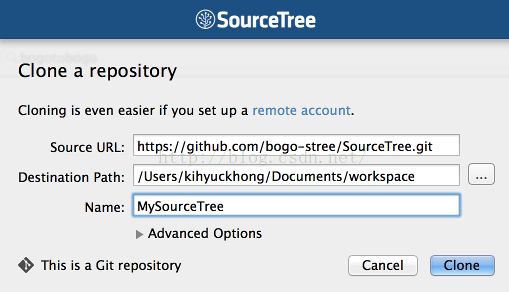
Staged & Unstaged
If we make a new file on our local machine, we'll have "Uncommited" changes:
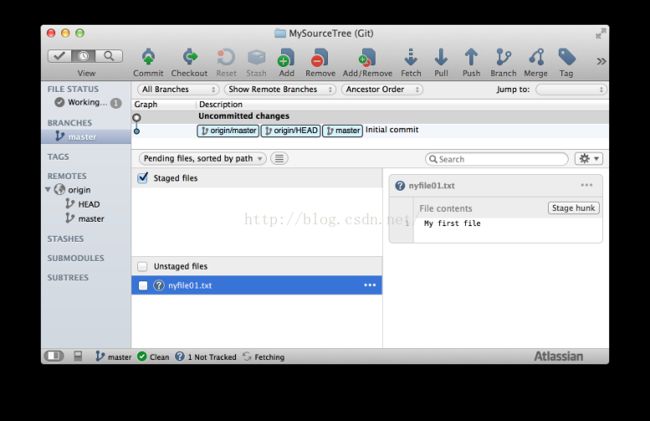
We can put the file into staging either by checking "Unstaged files" or:

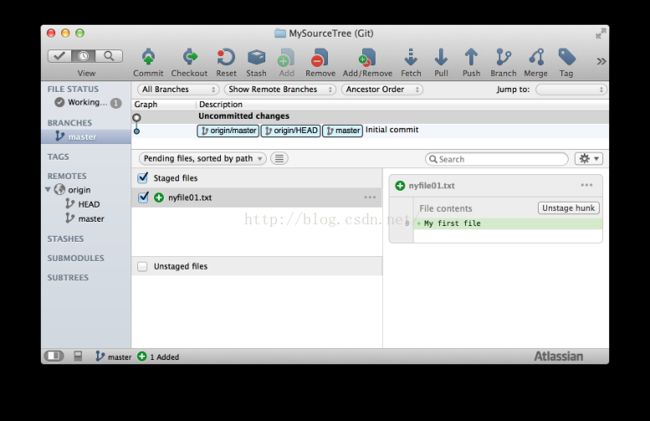
Now commit the file in the staging area:
If we press "Commit" on the top menu, we get the following:
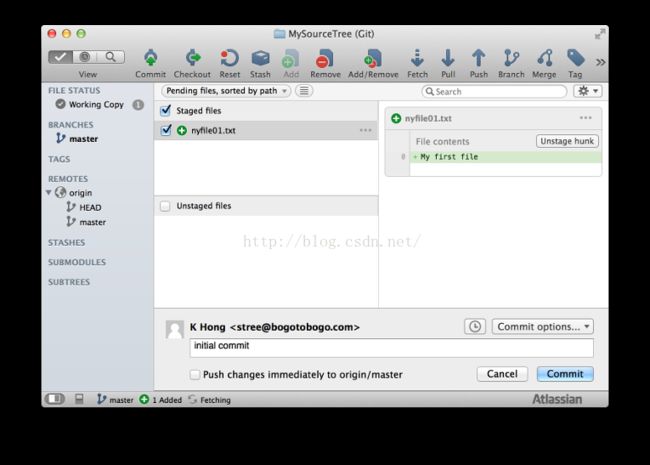
Fill in out comment, and the hit "Commit" button:

Now, we can see our local repo is 1 ahead of remote repo (origin/master)
After adding two more files to our local repo, we want to push to a remote repo:
Before we do Push, we need to Pull first, so hit the Pull on the top menu:
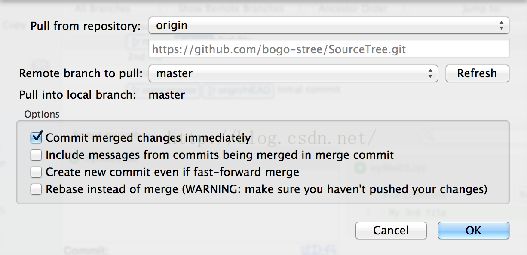
Now, press "Push" on the top menu:
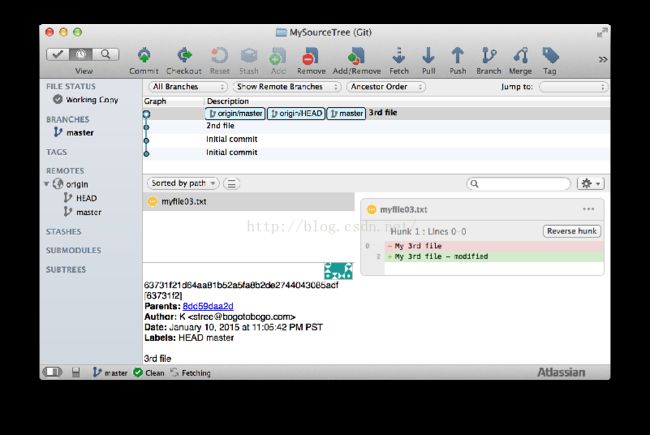
As we can see, now our local and remote repositories are in sync!
After our push, the GitHub looks like this:
In this tutorial, we used the preferences as shown below:


原文链接: http://www.bogotobogo.com/cplusplus/Git/Git_GitHub_Source_Tree_1_Commit_Push.php