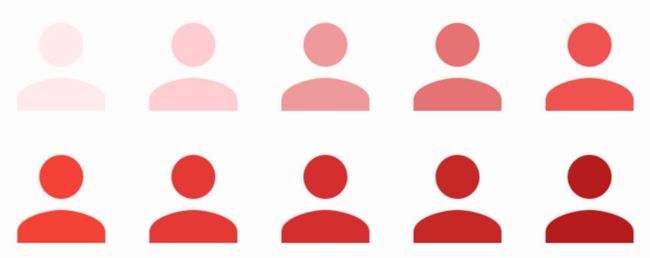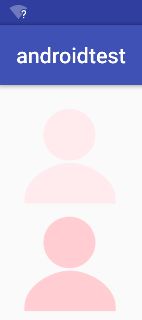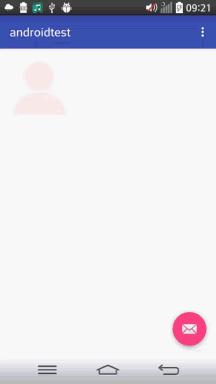Android--安卓着色器(tint)使用实践
安卓着色器(tint)使用实践。
学习tint的目的:
1.一张矢量图适配所有颜色(妈妈再也不要担心我找图了)。
2.更优雅的selector实现方式。
小试牛刀,一张矢量图适配所有颜色。
如何在代码中实现下图效果
方法一:xml
方法很简单直接看代码
<ImageView
android:layout_width="wrap_content"
android:layout_height="wrap_content"
android:id="@+id/image"
android:src="@mipmap/icon"
android:clickable="true"
/>
<ImageView
android:layout_width="wrap_content"
android:layout_height="wrap_content"
android:id="@+id/image2"
android:src="@mipmap/icon"
android:tint="#FFCDD2"
android:clickable="true"
/> 用到的属性android:tint="@color"
至于原理不做过多说明,有兴趣看看源码比较简单,也可以参考一下官网。
方法二:代码实现
Drawable drawable = ContextCompat.getDrawable(this,R.mipmap.icon);
Drawable.ConstantState state = drawable.getConstantState();
Drawable drawable1 = DrawableCompat.wrap(state == null ? drawable : state.newDrawable()).mutate();
drawable1.setBounds(0, 0, drawable.getIntrinsicWidth(), drawable.getIntrinsicHeight());
DrawableCompat.setTint(drawable,ContextCompat.getColor(this,R.color.pink));
imageView.setImageDrawable(drawable);
imageView1.setImageDrawable(drawable1);DrawableCompat类:是Drawable的向下兼容类,我们为了在6.0一下兼容tint属性而使用的,有兴趣的看看源码哦,也是很简单的一个兼容类。
wrap方法:使用tint就必须调用该方法对Drawable进行一次包装。
mutate方法:(个人简单的理解就是类似于对象的深拷贝与浅拷贝),如果不调用该方法,我们进行操作的就是原drawable,着色之后原drawable也改变的,所有两个ImageView都会显示着色之后的drawable。调用mutate后会对ConstantState进行一次拷贝,详情可看源码,以及参考。
恩,目的一基本完成了,我们来看目的二。
更加优雅的使用selector
第一次尝试
为了更加优雅的使用selector可谓是踩了很多坑啊,但是实践才是检验真理的唯一标准,遇到坑就多去看看源码。
以前使用selector是这样的。
<?xml version="1.0" encoding="utf-8"?>
<selector xmlns:android="http://schemas.android.com/apk/res/android">
<item android:state_pressed="true" android:drawable="@mipmap/icon_pressed"></item>
<item android:drawable="@mipmap/icon_normal"></item>
</selector> 所以咯,我们需要在mipmap中放置两张图片,但是目的一中我们知道一张矢量图是能适配出所有颜色的。所以我们开始踩坑。
我们可以在color中定义一个selector,然后设置tint属性。
//color/icon.xml
<?xml version="1.0" encoding="utf-8"?>
<selector xmlns:android="http://schemas.android.com/apk/res/android">
<item android:state_pressed="true" android:color="@color/pink" ></item>
<item android:color="@color/pink1"></item>
</selector>
<ImageView android:layout_width="wrap_content" android:layout_height="wrap_content" android:id="@+id/image" android:src="@mipmap/icon" android:tint="@color/icon" android:clickable="true" />设置后你会发现,并没有效果啊!这是为什么呢,我们看看BitmapDrawable源码吧。
@Override
protected boolean onStateChange(int[] stateSet) {
final BitmapState state = mBitmapState;
if (state.mTint != null && state.mTintMode != null) {
mTintFilter = updateTintFilter(mTintFilter, state.mTint, state.mTintMode);
return true;
}
return false;
} DEBUG发现updateTintFilter()方法已经执行,为什么没有效果呢?
进一步DEBUG发现界面未刷新,invalidateSelf()方法未调用,ImageView的onDraw()方法未执行,所以Drawable的draw()方法也未执行。所以暂时这种方法是行不通的。(但是在java逻辑代码中设置了在6.0以下是可以实现的,具体为什么我也有点纳闷…可以去看看我的demo)
第二次尝试
于是我们使用StateListDrawable,那么先在xml中试试可行性吧。
//drawable/icon.xml
<?xml version="1.0" encoding="utf-8"?>
<selector xmlns:android="http://schemas.android.com/apk/res/android">
<item android:state_pressed="true" android:color="@drawable/icon" ></item>
<item android:color="@color/pink1"></item>
</selector>
<ImageView android:layout_width="wrap_content" android:layout_height="wrap_content" android:id="@+id/image" android:src="@drawable/icon" android:tint="@color/icon" android:clickable="true" /> 我们在drawable目录下icon.xml中两种状态都设置的同一张图。(为什么要设置同一张图是有根据的,因为DrawableStateList源码中,如果你当然状态未单独设置drawable,将不会触发刷新,具体看源码,本篇侧重于实践。)
恩,到这里你就会惊人的发现,效果出来了!(点击后变色)
但是很遗憾6.0以下会直接crash的,因为不兼容,所以我们必须在java代码中设置。按照这个思路撸出代码。
Drawable drawable = ContextCompat.getDrawable(this,R.mipmap.icon);
int[] colors = new int[] { ContextCompat.getColor(this,R.color.pink),ContextCompat.getColor(this,R.color.pink1)};
int[][] states = new int[2][];
states[0] = new int[] { android.R.attr.state_pressed};
states[1] = new int[] {};
ColorStateList colorList = new ColorStateList(states, colors);
StateListDrawable stateListDrawable = new StateListDrawable();
stateListDrawable.addState(states[0],drawable);//注意顺序
stateListDrawable.addState(states[1],drawable);
Drawable.ConstantState state = stateListDrawable.getConstantState();
drawable = DrawableCompat.wrap(state == null ? stateListDrawable : state.newDrawable()).mutate();
DrawableCompat.setTintList(drawable,colorList);
imageView.setImageDrawable(drawable); (代码有点多,但是这样做是很值得的。其实这样做感觉更符合逻辑一点,不过期间踩了很多坑,特别是在做6.0和6.0以下适配的时候)
恩,效果出来了,具体原因可以去看看StateListDrawable源码,然后自己DEBUG一下。
到这里踩坑完成了。更优雅的实现selector,既减少了apk大小又节约了内存。
源码在这里,更多踩坑请点击...