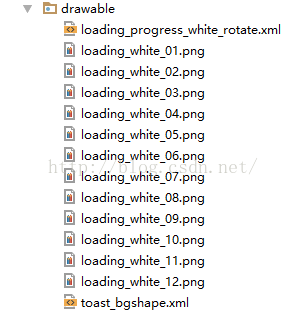Android实用视图动画及工具系列之二:Toast对话框和加载载入对话框
实现效果
功能说明
类似Toast底色的弹出对话框和加载对话框,主要实现弹出和提示消息的功能,对话框可以实现不被取消,主要功能原理利用了安卓逐帧动画和继承对话框接口来实现,适用于新手及新学习Android的码友们,老玩家当然也可以看看,这个还是挺简单挺实用的,在后面会简略介绍实现方法及源代码,同时博客的最后还提供源代码和图片等资源github下载地址。
这篇文章的逐帧动画实现就不做详细介绍,前面的文章我有详细的介绍:
--------------------------------------------------------------------------------------------------------------------
Android实用视图动画及工具系列之一:简单的载入视图和载入动画:
http://blog.csdn.net/jaikydota163/article/details/52098833
--------------------------------------------------------------------------------------------------------------------
实现步骤
步骤一:添加逐帧动画资源和帧布局Drawable,以及对话框背景样式
顾名思义,逐帧动画就是一帧一帧的播放,在Android原生组件不主持gif的情况下,我们要实现逐帧动画只能使用一张一张图片来逐帧播放以达到效果,如下面的几张图(其他图片资源在源代码内,需要的自行下载):
将所有帧图片导入到Android项目目录的drawable文件夹下:
在drawable目录下新建xml,取名loading_progress_white_rotate.xml,输入如下代码(附属性说明):
animation-list:Android动画列表 ;
oneshot:true播放一次,false循环播放;
item:每项动画;
android:drawable:图片索引;
android:duration:每帧持续时间。
<?xml version="1.0" encoding="utf-8"?>
<animation-list xmlns:android="http://schemas.android.com/apk/res/android"
android:oneshot="false" >
<item android:duration="100" android:drawable="@drawable/loading_white_01">
</item>
<item android:duration="100" android:drawable="@drawable/loading_white_02">
</item>
<item android:duration="100" android:drawable="@drawable/loading_white_03">
</item>
<item android:duration="100" android:drawable="@drawable/loading_white_04">
</item>
<item android:duration="100" android:drawable="@drawable/loading_white_05">
</item>
<item android:duration="100" android:drawable="@drawable/loading_white_06">
</item>
<item android:duration="100" android:drawable="@drawable/loading_white_07">
</item>
<item android:duration="100" android:drawable="@drawable/loading_white_08">
</item>
<item android:duration="100" android:drawable="@drawable/loading_white_09">
</item>
<item android:duration="100" android:drawable="@drawable/loading_white_10">
</item>
<item android:duration="100" android:drawable="@drawable/loading_white_11">
</item>
<item android:duration="100" android:drawable="@drawable/loading_white_12">
</item>
</animation-list>
新建toast_bgshape.xml文件:
<?xml version="1.0" encoding="utf-8"?>
<shape xmlns:android="http://schemas.android.com/apk/res/android"
android:shape="rectangle">
<gradient
android:angle="90.0"
android:endColor="#99363636"
android:startColor="#99363636"/>
<corners android:radius="5dp"/>
</shape>
步骤二:新建自定义动画类
新建类ListAniImageView,代码如下,此类主要继承自ImageView,实现了基本动画播放,暂停和停止功能,注意包名改为自己的:
package com.jaiky.test.loadinganimation; import android.content.Context; import android.graphics.drawable.AnimationDrawable; import android.util.AttributeSet; import android.widget.ImageView; /** * Author by Jaiky, Email [email protected], Date on 9/22/2016. * PS: Not easy to write code, please indicate. */ public class ListAniImageView extends ImageView { private AnimationDrawable animationDrawable; public ListAniImageView(Context context) { super(context); inti(); } public ListAniImageView(Context context, AttributeSet attrs) { super(context, attrs); inti(); } public ListAniImageView(Context context, AttributeSet attrs, int defStyleAttr) { super(context, attrs, defStyleAttr); inti(); } public void inti() { animationDrawable = (AnimationDrawable) getDrawable(); animationDrawable.start(); } public void startAnimation() { animationDrawable.start(); } public void stopAnimation() { animationDrawable.setVisible(true, true); animationDrawable.stop(); } public void pauseAnimation() { animationDrawable.stop(); } }
步骤三:添加对话框样式和Toast对话框布局
在Android项目values文件下的styles.xml文件中添加如下代码(主要用于对话框显示样式):
<!-- 无标题无黑幕透明背景对话框样式 -->
<style name="NoFrameNoDim_Dialog" parent="android:Theme.Dialog">
<item name="android:windowBackground">@android:color/transparent</item>
<item name="android:windowNoTitle">true</item>
<item name="android:backgroundDimEnabled">false</item>
</style>
在layout文件下新建布局文件dialog_toast.xml:
<?xml version="1.0" encoding="utf-8"?>
<LinearLayout
xmlns:android="http://schemas.android.com/apk/res/android"
android:layout_width="100dp"
android:layout_height="100dp"
android:layout_gravity="center"
android:background="@drawable/toast_bgshape"
android:gravity="center"
android:orientation="vertical">
<com.jaiky.test.toastdialog.ListAniImageView
android:layout_width="42dp"
android:layout_height="42dp"
android:layout_gravity="center"
android:src="@drawable/loading_progress_white_rotate"
android:visibility="visible"/>
<TextView
android:id="@+id/dialogToast_tvLoadInfo"
android:layout_width="wrap_content"
android:layout_height="wrap_content"
android:layout_gravity="center"
android:layout_marginTop="10dp"
android:gravity="center"
android:paddingLeft="5dp"
android:paddingRight="5dp"
android:text="正在提交..."
android:textColor="#ffffff"
android:textSize="12sp"
/>
</LinearLayout>
步骤四:新建Toast对话框类
新建类ToastDialog,继承自Dialog,代码如下:
setMsg(String msg):设置显示的文本。
setIsAllowClose(String msg):是否允许关闭对话框。
package com.jaiky.test.toastdialog; import android.app.Dialog; import android.content.Context; import android.os.Bundle; import android.view.KeyEvent; import android.widget.TextView; /** * Author by Jaiky, Email [email protected], Date on 8/15/2016. * PS: Not easy to write code, please indicate. */ public class ToastDialog extends Dialog { private TextView tvLoadInfo; private boolean isAllowClose = true; public ToastDialog(Context context) { this(context, R.style.NoFrameNoDim_Dialog); } private ToastDialog(Context context, int theme) { super(context, theme); init(); } private void init() { setContentView(R.layout.dialog_toast); tvLoadInfo = (TextView) findViewById(R.id.dialogToast_tvLoadInfo); setCanceledOnTouchOutside(true); } @Override protected void onCreate(Bundle savedInstanceState) { super.onCreate(savedInstanceState); } /** * 设置加载消息内容 * * @param msg */ public ToastDialog setMsg(String msg) { tvLoadInfo.setText(msg); return this; } /** * 是否允许关闭对话框 * * @param isAllowClose * @return */ public ToastDialog setIsAllowClose(boolean isAllowClose) { setCanceledOnTouchOutside(isAllowClose); this.isAllowClose = isAllowClose; return this; } @Override public boolean onKeyDown(int keyCode, KeyEvent event) { if (!isAllowClose) { return true; } else { return super.onKeyDown(keyCode, event); } } }
步骤五:Demo测试修改布局和主类
修改activity_main.xml内容如下(注意自定义控件包名):
<?xml version="1.0" encoding="utf-8"?>
<RelativeLayout xmlns:android="http://schemas.android.com/apk/res/android"
xmlns:tools="http://schemas.android.com/tools"
android:layout_width="match_parent"
android:layout_height="match_parent"
android:background="@android:color/black"
android:paddingBottom="@dimen/activity_vertical_margin"
android:paddingLeft="@dimen/activity_horizontal_margin"
android:paddingRight="@dimen/activity_horizontal_margin"
android:paddingTop="@dimen/activity_vertical_margin"
tools:context="com.jaiky.test.toastdialog.MainActivity">
<LinearLayout
android:layout_width="match_parent"
android:layout_height="wrap_content"
android:orientation="horizontal">
<Button
android:id="@+id/btn1"
android:text="弹出加载对话框"
android:layout_width="0dp"
android:layout_height="wrap_content"
android:layout_weight="1" />
<Button
android:id="@+id/btn2"
android:text="不允许关闭对话框"
android:layout_width="0dp"
android:layout_height="wrap_content"
android:layout_weight="1" />
</LinearLayout>
</RelativeLayout>
修改MainActiivty内容如下(注意包名):
package com.jaiky.test.toastdialog;
import android.os.Bundle;
import android.support.v7.app.AppCompatActivity;
import android.view.View;
import android.widget.Button;
public class MainActivity extends AppCompatActivity {
Button btn1, btn2;
ToastDialog mToastDialog;
@Override
protected void onCreate(Bundle savedInstanceState) {
super.onCreate(savedInstanceState);
setContentView(R.layout.activity_main);
btn1 = (Button) findViewById(R.id.btn1);
btn2 = (Button) findViewById(R.id.btn2);
btn1.setOnClickListener(new View.OnClickListener() {
@Override
public void onClick(View v) {
if (mToastDialog == null)
mToastDialog = new ToastDialog(MainActivity.this);
mToastDialog.setMsg("正在加载...")
.show();
}
});
btn2.setOnClickListener(new View.OnClickListener() {
@Override
public void onClick(View v) {
if (mToastDialog == null)
mToastDialog = new ToastDialog(MainActivity.this);
mToastDialog.setIsAllowClose(false);
}
});
}
}
--------------------------------------------------------------------------------------------------------------------
获取源代码及资源文件:
https://github.com/jaikydota/Android-ToastDialog
--------------------------------------------------------------------------------------------------------------------
声明
欢迎转载,但请保留文章原始出处
作者:Jaiky_杰哥
出处:http://blog.csdn.net/jaikydota163/article/details/52098841