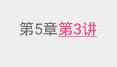Android基础控件——TextView的跑马灯效果、变量赋值、字体属性、超链接、Activity跳转、字体加粗、自定义字体
TextView的跑马灯效果、变量赋值、字体属性、超链接、Activity跳转、字体加粗、自定义字体
步骤一:TextView跑马灯效果:(一个页面只能存在一个)
注意事项:1、跑马灯效果必须要求TextView的内容大于TextView控件的大小
2、TextView必须是被聚焦的,包括滑动时候也能聚焦,设置singleLine为true
<TextView
android:layout_width="wrap_content"
android:layout_height="wrap_content"
android:ellipsize="marquee"
android:focusable="true"
android:focusableInTouchMode="true"
android:marqueeRepeatLimit="marquee_forever"
android:singleLine="true"
android:text="01010110101010101101100111010110111011010101001110100" />
自定义TextView跑马灯效果:(一个页面能存在多个)
public class MarqueeTextView extends TextView {
public MarqueeTextView(Context context) {
super(context);
}
public MarqueeTextView(Context context, AttributeSet attrs) {
super(context, attrs);
}
public MarqueeTextView(Context context, AttributeSet attrs, int defStyleAttr) {
super(context, attrs, defStyleAttr);
}
@Override
public boolean isFocused() {
return true;
}
}
在xml中使用:
<com.handsome.boke.CustomView.MarqueeTextView
android:layout_width="wrap_content"
android:layout_height="wrap_content"
android:ellipsize="marquee"
android:marqueeRepeatLimit="marquee_forever"
android:singleLine="true"
android:text="01010110101010101101100111010110111011010101001110100" />
步骤二:TextView变量赋值(可应用于阅读记录、阅读数等):
在string.xml中声明:
<string name="page">第%1$s章第%2$s讲</string>在代码中使用:
TextView tv_page = (TextView) findViewById(R.id.tv_page); String page = getString(R.string.page, 5, 3); tv_page.setText(page);
效果图:
步骤三:TextView字体属性(可应用强调字体,可以改变颜色等):
这里介绍改变字体大小的属性,在string.xml中声明:
<string name="page">第%1$s章第%2$s讲</string>在代码中使用:
TextView tv_page = (TextView) findViewById(R.id.tv_page);
String page = getString(R.string.page, 5, 3);
int start = page.indexOf("第", 2);
int end = page.length();
SpannableString span = new SpannableString(page);
span.setSpan(new AbsoluteSizeSpan(35), 0, start, SpannableString.SPAN_INCLUSIVE_INCLUSIVE);
span.setSpan(new AbsoluteSizeSpan(25), start, end, SpannableString.SPAN_INCLUSIVE_INCLUSIVE);
tv_page.setText(span);
效果图:
步骤四:TextView超链接(可应用域名跳转等):
在xml中可以添加属性:
android:autoLink="all"或者在代码中添加属性:
tv_page.setAutoLinkMask(Linkify.ALL);
步骤五:TextView跳转Activity :
在代码中使用:
TextView tv_page = (TextView) findViewById(R.id.tv_page);
String page = getString(R.string.page, 5, 3);
int start = page.indexOf("第", 2);
int end = page.length();
SpannableString span = new SpannableString(page);
span.setSpan(new ClickableSpan() {
@Override
public void onClick(View widget) {
startActivity(new Intent(MainActivity.this, EmptyActivity.class));
}
}, start, end, SpannableString.SPAN_EXCLUSIVE_EXCLUSIVE);
tv_page.setText(span);
效果图:
步骤六:TextView字体加粗:
第一种方法:
tv_page.setPaintFlags(Paint.FAKE_BOLD_TEXT_FLAG);
第二种方法:
tv_page.setTypeface(Typeface.DEFAULT_BOLD);
步骤七:TextView自定义字体:
在Assents文件夹中放入下载的自定义字体库,在代码中使用:
tv_page.setTypeface(Typeface.createFromAsset(getAssets(), "fonts/test.tff"));