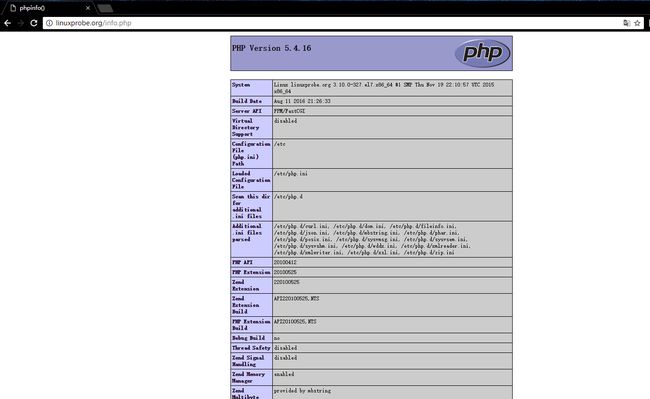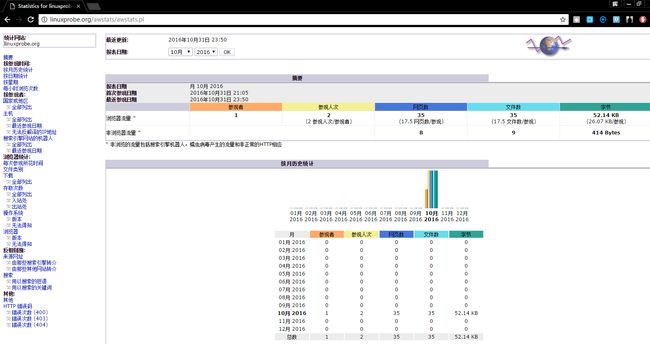- java合并word
mischen520
word合并java项目实战javaword
最近在做一个需求,主要是将多个word合并输出为一个word,经过调研,代码如下所示:1.导入pom.xmlorg.apache.poipoi-ooxml4.1.22.测试类:packagecom.common.utils;importorg.apache.poi.openxml4j.opc.OPCPackage;importorg.apache.poi.openxml4j.util.ZipSec
- 架构师反向代理Haproxy+压力测试 - 学习笔记
无影V随风
学习笔记linux相关
一.Apache的反向代理(生产不建议使用)1.Apache的编译安装:yuminstallapr-develapr-util-develpcre-developenssl-develcd/usr/local/src/wgethttp://archive.apache.org/dist/httpd/httpd-2.4.18.tar.gztar-zxvfhttpd-2.4.18.tar.gzcdht
- Apache 如何设置 Upgrade-Insecure-Requests 报头 ?
apache
Upgrade-Insecure-Requests是一个指令,可以通过配置Apache服务器设置在网站的HTTP头中。它指示浏览器将所有不安全的HTTP请求升级为安全的HTTPS。这对于保护您的站点及其用户免受中间人攻击特别有用。Step1:开启Headers模块Apache需要headers模块来修改HTTP报头,包括设置Upgrade-Insecure-Requests指令。开启headers
- 如何配置 Apache 监听多个端口 ?
apache
Apache是一个广泛使用的web服务器,可以配置为侦听多个端口。这对于托管多个网站、运行不同类型的服务或改进服务器的可访问性特别有用。在本文中,我们将探讨配置Apache以侦听多个端口的步骤。Step1:AccessApacheConfigurationFile找到并打开Apache主配置文件,文件路径通常取决于您的操作系统。OnRHEL-basedSystems:/etc/httpd/conf
- 一文了解IBM WebSphere Application Server (WAS)、IBM HTTP Server (IHS)、Tomcat、Apache HTTP Server 和 Nginx
自由鬼
运维技术产品分析对比httptomcatapachewaswasliberty中间件nginx
一、IBMWASND、HTTP、Tomcat、Nginx配置SSL对比IBMWebSphereApplicationServerNetworkDeployment(WASND)和HTTP(如IBMHTTPServer)之间配置SSL与Tomcat和Nginx相比更复杂的原因,主要在于它们架构设计、组件交互机制和安全管理的不同。以下是详细讲解它们之间配置逻辑和机制的区别:1.IBMWASND和HTT
- 高级Python Web开发:FastAPI的前后端集成与API性能优化
Switch616
PythonWebpython前端fastapi性能优化开发语言数据库
高级PythonWeb开发:FastAPI的前后端集成与API性能优化目录️前后端集成的基本原理与实践FastAPI的API设计与实现API性能测试与负载测试使用Locust进行API性能测试使用ApacheJMeter进行API性能测试自动化性能测试用例与性能瓶颈分析编写性能测试用例性能瓶颈的定位与分析1.️前后端集成的基本原理与实践在现代Web开发中,前后端分离已成为主流架构。前端与后端通过A
- spring-mvc源码分析v3.3.0
想花
springmvcjava
分析下springboot内嵌tomcat启动流程,即springboot-mvcorg.springframework.bootspring-boot-starter-web3.3.0环境信息Java22SpringBootv3.3.0ApacheTomcat/10.1.24spring-boot-starter-web3.3.0测试项目主要文件结构:@RestControllerpublicc
- ubuntu 22.04(arm64)环境安装zabbix6.4.4
gaodi2002
ubuntulinux运维服务器
参考https://www.zabbix.com/download?zabbix=6.0&os_distribution=ubuntu_arm64&os_version=22.04&components=server_frontend_agent&db=mysql&ws=apache在arm环境需要部署zabbix6,尝试过centos7编译、centos8编译、docker部署,都不是想要的结果
- 恭喜 Apache RocketMQ、Apache Seata 荣获 2024 开源创新榜单“年度开源项目”
云原生rocketmq
近日,以“新纪天工、开物焕彩——致敬开源的力量”为活动主题的“重大科技成就发布会(首场)”在国家科技传播中心成功举办,并隆重揭晓了2024开源创新榜单,旨在致敬中国开源力量,传播推广开源科技成就,营造中国开源创新生态。2024年开源创新榜单由中国科协科学技术传播中心、中国计算机学会、中国通信学会、中国科学院软件研究所共同主办,中国开发者社区承办,以王怀民院士为首组建评审委员会,进行研讨评审,面向中
- Apache Flink 2.0-preview released
flink大数据
ApacheFlink社区正在积极准备Flink2.0,这是自Flink1.0发布8年以来的首次大版本发布。作为一个重要的里程碑,Flink2.0将引入许多激动人心的功能和改进,以及一些不兼容的破坏性变更。为了促进用户和上下游项目(例如,连接器)尽早适配这些变更,提前尝试这些令人兴奋的新功能同时收集反馈,我们现在提供了Flink2.0的预览版本。注意:Flink2.0预览版不是稳定版本,请不要应用
- SqlSession was not registered for synchronization because synchronization is not active
m0_74824170
sql数据库mybatis
1、报错日志CreatinganewSqlSessionSqlSession[org.apache.ibatis.session.defaults.DefaultSqlSession@2d2a2fbb]wasnotregisteredforsynchronizationbecausesynchronizationisnotactiveJDBCConnection[com.alibaba.druid
- 问答网站出现502错误的全面解析与应对策略
bgjkkk
搜索引擎全文检索
在浏览问答网站时,用户可能会遇到“502BadGateway”错误提示,这不仅影响了用户的正常访问体验,还可能对网站的运营和口碑造成负面影响。本文将深入探讨问答网站出现502错误的原因,并提供相应的解决方案,帮助网站管理员和开发者更好地应对这一挑战。一、502错误的含义与影响502BadGateway错误是HTTP状态码的一种,表示作为网关或代理工作的服务器(如Nginx、Apache等)在尝试执
- Warning logs 2024-01-04
A-ayauakai
WarningLogstomcat服务器
Warning124-Jan-202421:26:31.852WARNING[Catalina-utility-2]org.apache.catalina.webresources.Cache.getResourceUnabletoaddtheresourceat[/WEB-INF/classes/application.xml]tothecacheforwebapplication[/home]
- 【TVM 教程】为 x86 CPU 自动调优卷积网络
ApacheTVM是一个深度的深度学习编译框架,适用于CPU、GPU和各种机器学习加速芯片。更多TVM中文文档可访问→https://tvm.hyper.ai/作者:YaoWang,EddieYan本文介绍如何为x86CPU调优卷积神经网络。注意,本教程不会在Windows或最新版本的macOS上运行。如需运行,请将本教程的主体放在ifname=="__main__":代码块中。importosi
- Java爬虫——使用Spark进行数据清晰
Future_yzx
java爬虫spark
1.依赖引入 org.apache.spark spark-core_2.13 3.5.3 org.apache.spark spark-sql_2.13 3.5.32.数据加载从MySQL数据库中加载jobTest表中的数据,使用Spark的JDBC功能连接到数据库。代码片段://数据库连接信息StringjdbcUrl="jdbc:mysql://82.157.185.251:3306/
- 【论文速读】| Pipe-Cleaner:使用安全策略的灵活模糊测试
漏洞框架
基本信息原文标题:Pipe-Cleaner:FlexibleFuzzingUsingSecurityPolicies原文作者:AllisonNaaktgeboren,SeanNobleAnderson,AndrewTolmach,GregSullivan作者单位:PortlandStateUniversity,CharlesStarkDraperLaboratory关键词:fuzzing,secu
- CentOS 7 CA证书服务器搭建
ball-4444
Linux运维运维服务器centos
CA认证概述证书颁发机构(CA,CertificateAuthority)即颁发数字证书的机构。是负责发放和管理数字证书的权威机构,并作为电子商务交易中受信任的第三方,承担公钥体系中公钥的合法性检验的责任。------来源百度百科环境准备主机IP地址CA证书服务器192.168.1.10Apache服务器192.168.1.20搭建过程如下CA证书服务器的配置[root@server~]#yumi
- Flink CDC 在阿里云实时计算Flink版的云上实践
flink大数据实时计算
摘要:本文整理自阿里云高级开发工程师,ApacheFlinkCommitter阮航老师在FlinkForwardAsia2024生产实践(三)专场中的分享,主要分为以下四个方面:一、FlinkCDC&实时计算Flink二、CDCYAML核心功能三、CDCYAML典型应用场景四、Demo&未来规划一、FlinkCDC&实时计算Flink1.1FlinkCDC简介FlinkCDC在经过多个版本的发布后
- Java 大视界 -- Java 开发 Spark 应用:RDD 操作与数据转换
一只蜗牛儿
javaspark开发语言
ApacheSpark是一个强大的分布式计算框架,提供了高效的数据处理能力,广泛应用于大数据分析与机器学习。Spark提供了多种高级API,支持批处理和流处理。Spark提供了两种主要的数据抽象:RDD(弹性分布式数据集)和DataFrame。本文将重点介绍如何使用Java开发Spark应用,并深入探讨RDD的操作与数据转换。一、Spark环境搭建首先,确保您的环境中安装了Java和Spark。您
- 深入HDFS——DataNode启动源码
黄雪超
大数据基础#深入HDFShdfshadoop大数据
引入上一篇我们看完了NameNode的启动源码,对于NameNode我们已经很熟悉了,今天我们接着来看看它的“得力干将”——DataNode。首先,自然还是从元数据管理篇提到的DataNode类(org.apache.hadoop.hdfs.server.datanode.DataNode)开始。不过在深入启动源码前,我们先看看它的源码注释:DataNodeisaclass(andprogram)
- 深入HDFS——NameNode启动源码
黄雪超
大数据基础#深入HDFShdfshadoop大数据
引入前面我们已经对HDFS有了很多了解,但是光说不练假把式,今天开启深入源码的纯享模式,先来看看NameNode启动流程,在代码层面,到底是如何实现的。首先还是得从我们的前一篇提到过的NameNode类(org.apache.hadoop.hdfs.server.namenode.NameNode)开始,既然是看启动流程,那自然是先找类里面的main方法啦。当我们启动NameNode的时候,它就会
- tomcat项目运行后报500
MDY1219
java相关问题tomcatjavawebpack开发语言
HTTP状态500-内部服务器错误类型异常报告消息实例化Servlet类[com.mdy.servlet_02.LifeDemoServlet]异常描述服务器遇到一个意外的情况,阻止它完成请求。例外情况jakarta.servlet.ServletException:实例化Servlet类[com.mdy.servlet_02.LifeDemoServlet]异常org.apache.catali
- 如何在 Apache 中创建单个文件的别名 ?
apache
要创建Apache中的单个文件的别名,您可以在Apache配置文件中使用Alias指令,Alias指令允许您将URL路径映射到文件系统位置,该路径可以是目录或单个文件。OpenConfigurationFile使用文本编辑器打开Apache配置文件。它可以是httpd.conf,apache2.conf或一个虚拟主机文件,具体取决于您的设置和操作系统。AddAliasDirective要为单个文件
- 如何在 Nginx 中创建单个文件的别名 ?
nginx
Nginx以其高性能和稳定性而闻名,它提供了一种为特定文件创建别名的方法,就像Apache一样。当您希望通过特定URL访问文件而不将文件移动到相应的目录结构时,此功能特别有用。下面是如何在Nginx中为单个文件设置别名的分步指南。Step1:OpenNginxConfigurationFile第一步,打开Nginx配置文件。该文件通常位于/etc/nginx/nginx.conf,但是确切的位置因
- Apache Answer 邀你共赴 CommunityOverCode Asia 2024
CommunityOverCodeAsia2024将于7月26日至28日在杭州举行。此次会议共设有1个主论坛和15个分论坛,来自不同领域的150余位专家导师将和大家分享Apache项目的新突破和Apache孵化器中的新创新,以及开源开发和以“TheApacheWay”领导社区驱动的项目,共同探讨Apache的运作生态、Apache软件的商业模式、开源的法律问题以及其他许多主题的内容。今年,Apac
- macOS 安装tomcat9
吹泡泡的派大星
macos
macOS安装tomcat9URL:https://tomcat.apache.org/download-90.cgi解压之后放到指定目录/Users/lanren/install/tomcat-9自己取个名字就行给权限:①先进行权限修改:终端输入sudochmod755/Users/lanren/install/tomcat-9/bin/*.sh,接下来提示输入电脑密码:xx②进入bin目录:c
- 消息中间件的基础概念入门
全镇人的希望
概念消息平台kafka
目录一、什么是消息中间件1.1、简介1.2、消息中间件的主要作用解耦合异步通信负载均衡可靠性与持久性消息路由与调度削峰事务支持监控与审计跨平台和跨语言支持二、常用消息中间件对比2.1、RabbitMQ2.1.1、特点2.1.2、适用场景2.2、ApacheKafka2.2.1、特点2.2.2、适用场景2.3、ActiveMQ2.3.1、特点2.3.2、适用场景2.4、Redis(使用Pub/Sub
- 白鲸开源即将在Doris Summit Asia 2024展示新议题!
数据库
一年一度的ApacheDoris峰会再次启航,DorisSummitAsia2024现已开启报名,将于2024年12月14日在深圳正式举办。此次峰会,将对实时极速、存算分离、湖仓一体、半结构化数据分析、向量索引、异步物化视图等诸多特性进行全方位解读,为现场观众带来一场技术与思维碰撞的盛宴。白鲸开源已确认将参与此次峰会,并在大会的「泛互联网分论坛」上带来题为《利用ApacheSeaTunnel对接1
- http 压测工具(qbit)
压测http
前言记录常用的http压测工具JmeterGitHub地址https://github.com/apache/jmeterApache老牌压测工具,图形界面版ab官方地址https://httpd.apache.org/docs/2.4/programs/ab.htmlApacheHTTP服务器自带的一个性能测试工具,命令行工具heyGitHub地址https://github.com/rakyl
- Kafka介绍
Zero_pl
kafka
ApacheKafka是一个高性能、低延迟的分布式流处理平台,广泛用于构建实时数据管道和流式应用。以下是关于Kafka的详细介绍:核心概念•生产者(Producer):负责向Kafka集群发送消息。生产者可以指定消息的键(key)和值(value),并将消息发送到指定的主题(Topic)。•消费者(Consumer):从Kafka集群订阅并消费消息。消费者可以订阅一个或多个主题,并从每个主题的分区
- jQuery 跨域访问的三种方式 No 'Access-Control-Allow-Origin' header is present on the reque
qiaolevip
每天进步一点点学习永无止境跨域众观千象
XMLHttpRequest cannot load http://v.xxx.com. No 'Access-Control-Allow-Origin' header is present on the requested resource. Origin 'http://localhost:63342' is therefore not allowed access. test.html:1
- mysql 分区查询优化
annan211
java分区优化mysql
分区查询优化
引入分区可以给查询带来一定的优势,但同时也会引入一些bug.
分区最大的优点就是优化器可以根据分区函数来过滤掉一些分区,通过分区过滤可以让查询扫描更少的数据。
所以,对于访问分区表来说,很重要的一点是要在where 条件中带入分区,让优化器过滤掉无需访问的分区。
可以通过查看explain执行计划,是否携带 partitions
- MYSQL存储过程中使用游标
chicony
Mysql存储过程
DELIMITER $$
DROP PROCEDURE IF EXISTS getUserInfo $$
CREATE PROCEDURE getUserInfo(in date_day datetime)-- -- 实例-- 存储过程名为:getUserInfo-- 参数为:date_day日期格式:2008-03-08-- BEGINdecla
- mysql 和 sqlite 区别
Array_06
sqlite
转载:
http://www.cnblogs.com/ygm900/p/3460663.html
mysql 和 sqlite 区别
SQLITE是单机数据库。功能简约,小型化,追求最大磁盘效率
MYSQL是完善的服务器数据库。功能全面,综合化,追求最大并发效率
MYSQL、Sybase、Oracle等这些都是试用于服务器数据量大功能多需要安装,例如网站访问量比较大的。而sq
- pinyin4j使用
oloz
pinyin4j
首先需要pinyin4j的jar包支持;jar包已上传至附件内
方法一:把汉字转换为拼音;例如:编程转换后则为biancheng
/**
* 将汉字转换为全拼
* @param src 你的需要转换的汉字
* @param isUPPERCASE 是否转换为大写的拼音; true:转换为大写;fal
- 微博发送私信
随意而生
微博
在前面文章中说了如和获取登陆时候所需要的cookie,现在只要拿到最后登陆所需要的cookie,然后抓包分析一下微博私信发送界面
http://weibo.com/message/history?uid=****&name=****
可以发现其发送提交的Post请求和其中的数据,
让后用程序模拟发送POST请求中的数据,带着cookie发送到私信的接入口,就可以实现发私信的功能了。
- jsp
香水浓
jsp
JSP初始化
容器载入JSP文件后,它会在为请求提供任何服务前调用jspInit()方法。如果您需要执行自定义的JSP初始化任务,复写jspInit()方法就行了
JSP执行
这一阶段描述了JSP生命周期中一切与请求相关的交互行为,直到被销毁。
当JSP网页完成初始化后
- 在 Windows 上安装 SVN Subversion 服务端
AdyZhang
SVN
在 Windows 上安装 SVN Subversion 服务端2009-09-16高宏伟哈尔滨市道里区通达街291号
最佳阅读效果请访问原地址:http://blog.donews.com/dukejoe/archive/2009/09/16/1560917.aspx
现在的Subversion已经足够稳定,而且已经进入了它的黄金时段。我们看到大量的项目都在使
- android开发中如何使用 alertDialog从listView中删除数据?
aijuans
android
我现在使用listView展示了很多的配置信息,我现在想在点击其中一条的时候填出 alertDialog,点击确认后就删除该条数据,( ArrayAdapter ,ArrayList,listView 全部删除),我知道在 下面的onItemLongClick 方法中 参数 arg2 是选中的序号,但是我不知道如何继续处理下去 1 2 3
- jdk-6u26-linux-x64.bin 安装
baalwolf
linux
1.上传安装文件(jdk-6u26-linux-x64.bin)
2.修改权限
[root@localhost ~]# ls -l /usr/local/jdk-6u26-linux-x64.bin
3.执行安装文件
[root@localhost ~]# cd /usr/local
[root@localhost local]# ./jdk-6u26-linux-x64.bin&nbs
- MongoDB经典面试题集锦
BigBird2012
mongodb
1.什么是NoSQL数据库?NoSQL和RDBMS有什么区别?在哪些情况下使用和不使用NoSQL数据库?
NoSQL是非关系型数据库,NoSQL = Not Only SQL。
关系型数据库采用的结构化的数据,NoSQL采用的是键值对的方式存储数据。
在处理非结构化/半结构化的大数据时;在水平方向上进行扩展时;随时应对动态增加的数据项时可以优先考虑使用NoSQL数据库。
在考虑数据库的成熟
- JavaScript异步编程Promise模式的6个特性
bijian1013
JavaScriptPromise
Promise是一个非常有价值的构造器,能够帮助你避免使用镶套匿名方法,而使用更具有可读性的方式组装异步代码。这里我们将介绍6个最简单的特性。
在我们开始正式介绍之前,我们想看看Javascript Promise的样子:
var p = new Promise(function(r
- [Zookeeper学习笔记之八]Zookeeper源代码分析之Zookeeper.ZKWatchManager
bit1129
zookeeper
ClientWatchManager接口
//接口的唯一方法materialize用于确定那些Watcher需要被通知
//确定Watcher需要三方面的因素1.事件状态 2.事件类型 3.znode的path
public interface ClientWatchManager {
/**
* Return a set of watchers that should
- 【Scala十五】Scala核心九:隐式转换之二
bit1129
scala
隐式转换存在的必要性,
在Java Swing中,按钮点击事件的处理,转换为Scala的的写法如下:
val button = new JButton
button.addActionListener(
new ActionListener {
def actionPerformed(event: ActionEvent) {
- Android JSON数据的解析与封装小Demo
ronin47
转自:http://www.open-open.com/lib/view/open1420529336406.html
package com.example.jsondemo;
import org.json.JSONArray;
import org.json.JSONException;
import org.json.JSONObject;
impor
- [设计]字体创意设计方法谈
brotherlamp
UIui自学ui视频ui教程ui资料
从古至今,文字在我们的生活中是必不可少的事物,我们不能想象没有文字的世界将会是怎样。在平面设计中,UI设计师在文字上所花的心思和功夫最多,因为文字能直观地表达UI设计师所的意念。在文字上的创造设计,直接反映出平面作品的主题。
如设计一幅戴尔笔记本电脑的广告海报,假设海报上没有出现“戴尔”两个文字,即使放上所有戴尔笔记本电脑的图片都不能让人们得知这些电脑是什么品牌。只要写上“戴尔笔
- 单调队列-用一个长度为k的窗在整数数列上移动,求窗里面所包含的数的最大值
bylijinnan
java算法面试题
import java.util.LinkedList;
/*
单调队列 滑动窗口
单调队列是这样的一个队列:队列里面的元素是有序的,是递增或者递减
题目:给定一个长度为N的整数数列a(i),i=0,1,...,N-1和窗长度k.
要求:f(i) = max{a(i-k+1),a(i-k+2),..., a(i)},i = 0,1,...,N-1
问题的另一种描述就
- struts2处理一个form多个submit
chiangfai
struts2
web应用中,为完成不同工作,一个jsp的form标签可能有多个submit。如下代码:
<s:form action="submit" method="post" namespace="/my">
<s:textfield name="msg" label="叙述:">
- shell查找上个月,陷阱及野路子
chenchao051
shell
date -d "-1 month" +%F
以上这段代码,假如在2012/10/31执行,结果并不会出现你预计的9月份,而是会出现八月份,原因是10月份有31天,9月份30天,所以-1 month在10月份看来要减去31天,所以直接到了8月31日这天,这不靠谱。
野路子解决:假设当天日期大于15号
- mysql导出数据中文乱码问题
daizj
mysql中文乱码导数据
解决mysql导入导出数据乱码问题方法:
1、进入mysql,通过如下命令查看数据库编码方式:
mysql> show variables like 'character_set_%';
+--------------------------+----------------------------------------+
| Variable_name&nbs
- SAE部署Smarty出现:Uncaught exception 'SmartyException' with message 'unable to write
dcj3sjt126com
PHPsmartysae
对于SAE出现的问题:Uncaught exception 'SmartyException' with message 'unable to write file...。
官方给出了详细的FAQ:http://sae.sina.com.cn/?m=faqs&catId=11#show_213
解决方案为:
01
$path
- 《教父》系列台词
dcj3sjt126com
Your love is also your weak point.
你的所爱同时也是你的弱点。
If anything in this life is certain, if history has taught us anything, it is
that you can kill anyone.
不顾家的人永远不可能成为一个真正的男人。 &
- mongodb安装与使用
dyy_gusi
mongo
一.MongoDB安装和启动,widndows和linux基本相同
1.下载数据库,
linux:mongodb-linux-x86_64-ubuntu1404-3.0.3.tgz
2.解压文件,并且放置到合适的位置
tar -vxf mongodb-linux-x86_64-ubun
- Git排除目录
geeksun
git
在Git的版本控制中,可能有些文件是不需要加入控制的,那我们在提交代码时就需要忽略这些文件,下面讲讲应该怎么给Git配置一些忽略规则。
有三种方法可以忽略掉这些文件,这三种方法都能达到目的,只不过适用情景不一样。
1. 针对单一工程排除文件
这种方式会让这个工程的所有修改者在克隆代码的同时,也能克隆到过滤规则,而不用自己再写一份,这就能保证所有修改者应用的都是同一
- Ubuntu 创建开机自启动脚本的方法
hongtoushizi
ubuntu
转载自: http://rongjih.blog.163.com/blog/static/33574461201111504843245/
Ubuntu 创建开机自启动脚本的步骤如下:
1) 将你的启动脚本复制到 /etc/init.d目录下 以下假设你的脚本文件名为 test。
2) 设置脚本文件的权限 $ sudo chmod 755
- 第八章 流量复制/AB测试/协程
jinnianshilongnian
nginxluacoroutine
流量复制
在实际开发中经常涉及到项目的升级,而该升级不能简单的上线就完事了,需要验证该升级是否兼容老的上线,因此可能需要并行运行两个项目一段时间进行数据比对和校验,待没问题后再进行上线。这其实就需要进行流量复制,把流量复制到其他服务器上,一种方式是使用如tcpcopy引流;另外我们还可以使用nginx的HttpLuaModule模块中的ngx.location.capture_multi进行并发
- 电商系统商品表设计
lkl
DROP TABLE IF EXISTS `category`; -- 类目表
/*!40101 SET @saved_cs_client = @@character_set_client */;
/*!40101 SET character_set_client = utf8 */;
CREATE TABLE `category` (
`id` int(11) NOT NUL
- 修改phpMyAdmin导入SQL文件的大小限制
pda158
sqlmysql
用phpMyAdmin导入mysql数据库时,我的10M的
数据库不能导入,提示mysql数据库最大只能导入2M。
phpMyAdmin数据库导入出错: You probably tried to upload too large file. Please refer to documentation for ways to workaround this limit.
- Tomcat性能调优方案
Sobfist
apachejvmtomcat应用服务器
一、操作系统调优
对于操作系统优化来说,是尽可能的增大可使用的内存容量、提高CPU的频率,保证文件系统的读写速率等。经过压力测试验证,在并发连接很多的情况下,CPU的处理能力越强,系统运行速度越快。。
【适用场景】 任何项目。
二、Java虚拟机调优
应该选择SUN的JVM,在满足项目需要的前提下,尽量选用版本较高的JVM,一般来说高版本产品在速度和效率上比低版本会有改进。
J
- SQLServer学习笔记
vipbooks
数据结构xml
1、create database school 创建数据库school
2、drop database school 删除数据库school
3、use school 连接到school数据库,使其成为当前数据库
4、create table class(classID int primary key identity not null)
创建一个名为class的表,其有一