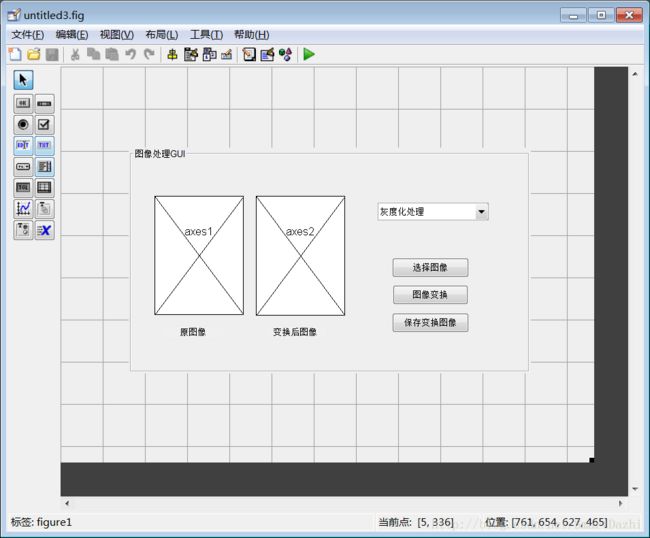Matlab中GUI回调实现
由于前一段时间有在准备研究生数学建模,涉略一下GUI内容,整理一下资料,以免以后遗忘
1.相关知识学习
1.MATLAB GUI新手备忘录–常用控件callback格式
http://www.matlabsky.com/thread-3566-1-1.html
2.matlab GUI callback 函数实现
http://blog.csdn.net/abcjennifer/article/details/7366953
3.matlab GUI中打开文件并做button的Callback
http://blog.csdn.net/abcjennifer/article/details/7366614
4.MATLAB的GUI中保存axes图片的方法
http://blog.sina.com.cn/s/blog_718aaabd01010ghd.html
2.基于上述资料,使用可视化面板制作GUI
本次实现的小目标:1.选择任意目录下的图片
2.选择图像变换,原图片->灰度图像,原图片->二值化图像
3.将变换后的图像保存至任意目录下
下面代码基本是GUI控制面板自动生成的,只需要关注各种控件的Callback即可(MATLAB版本 R2016a)
function varargout = untitled3(varargin)
% UNTITLED3 MATLAB code for untitled3.fig
% UNTITLED3, by itself, creates a new UNTITLED3 or raises the existing
% singleton*.
%
% H = UNTITLED3 returns the handle to a new UNTITLED3 or the handle to
% the existing singleton*.
%
% UNTITLED3('CALLBACK',hObject,eventData,handles,...) calls the local
% function named CALLBACK in UNTITLED3.M with the given input arguments.
%
% UNTITLED3('Property','Value',...) creates a new UNTITLED3 or raises the
% existing singleton*. Starting from the left, property value pairs are
% applied to the GUI before untitled3_OpeningFcn gets called. An
% unrecognized property name or invalid value makes property application
% stop. All inputs are passed to untitled3_OpeningFcn via varargin.
%
% *See GUI Options on GUIDE's Tools menu. Choose "GUI allows only one % instance to run (singleton)".
%
% See also: GUIDE, GUIDATA, GUIHANDLES
% Edit the above text to modify the response to help untitled3
% Last Modified by GUIDE v2.5 22-Aug-2017 16:51:57
% Begin initialization code - DO NOT EDIT
gui_Singleton = 1;
gui_State = struct('gui_Name', mfilename, ...
'gui_Singleton', gui_Singleton, ...
'gui_OpeningFcn', @untitled3_OpeningFcn, ...
'gui_OutputFcn', @untitled3_OutputFcn, ...
'gui_LayoutFcn', [] , ...
'gui_Callback', []);
if nargin && ischar(varargin{1})
gui_State.gui_Callback = str2func(varargin{1});
end
if nargout
[varargout{1:nargout}] = gui_mainfcn(gui_State, varargin{:});
else
gui_mainfcn(gui_State, varargin{:});
end
% End initialization code - DO NOT EDIT
% --- Executes just before untitled3 is made visible.
function untitled3_OpeningFcn(hObject, eventdata, handles, varargin)
% This function has no output args, see OutputFcn.
% hObject handle to figure
% eventdata reserved - to be defined in a future version of MATLAB
% handles structure with handles and user data (see GUIDATA)
% varargin command line arguments to untitled3 (see VARARGIN)
% Choose default command line output for untitled3
handles.output = hObject;
% Update handles structure
guidata(hObject, handles);
% UIWAIT makes untitled3 wait for user response (see UIRESUME)
% uiwait(handles.figure1);
% --- Outputs from this function are returned to the command line.
function varargout = untitled3_OutputFcn(hObject, eventdata, handles)
% varargout cell array for returning output args (see VARARGOUT);
% hObject handle to figure
% eventdata reserved - to be defined in a future version of MATLAB
% handles structure with handles and user data (see GUIDATA)
% Get default command line output from handles structure
varargout{1} = handles.output;
% --- Executes when uipanel1 is resized.
function uipanel1_SizeChangedFcn(hObject, eventdata, handles)
% hObject handle to uipanel1 (see GCBO)
% eventdata reserved - to be defined in a future version of MATLAB
% handles structure with handles and user data (see GUIDATA)
% --- Executes on selection change in popupmenu3.
function popupmenu3_Callback(hObject, eventdata, handles)
% hObject handle to popupmenu3 (see GCBO)
% eventdata reserved - to be defined in a future version of MATLAB
% handles structure with handles and user data (see GUIDATA)
% Hints: contents = cellstr(get(hObject,'String')) returns popupmenu3 contents as cell array
% contents{get(hObject,'Value')} returns selected item from popupmenu3
% --- Executes during object creation, after setting all properties.
function popupmenu3_CreateFcn(hObject, eventdata, handles)
% hObject handle to popupmenu3 (see GCBO)
% eventdata reserved - to be defined in a future version of MATLAB
% handles empty - handles not created until after all CreateFcns called
% Hint: popupmenu controls usually have a white background on Windows.
% See ISPC and COMPUTER.
if ispc && isequal(get(hObject,'BackgroundColor'), get(0,'defaultUicontrolBackgroundColor'))
set(hObject,'BackgroundColor','white');
end
set(hObject, 'String', {'灰度化处理', '二值化处理'}); %下拉菜单选项
% --- Executes on key press with focus on popupmenu3 and none of its controls.
function popupmenu3_KeyPressFcn(hObject, eventdata, handles)
% hObject handle to popupmenu3 (see GCBO)
% eventdata structure with the following fields (see MATLAB.UI.CONTROL.UICONTROL)
% Key: name of the key that was pressed, in lower case
% Character: character interpretation of the key(s) that was pressed
% Modifier: name(s) of the modifier key(s) (i.e., control, shift) pressed
% handles structure with handles and user data (see GUIDATA)
% --- Executes on button press in pushbutton1.
function pushbutton1_Callback(hObject, eventdata, handles)
global filep
global im
filep=OnFileOpen(); %filep是所选择文件的path+name
im = imread(filep);
axes(findobj('tag','axe1'));
imshow(im);
% hObject handle to pushbutton1 (see GCBO)
% eventdata reserved - to be defined in a future version of MATLAB
% handles structure with handles and user data (see GUIDATA)
% --- Executes on button press in pushbutton2.
function pushbutton2_Callback(hObject, eventdata, handles)
global filep
global im
global imm
global bim
im = imread(filep); %读图像
imm = rgb2gray(im);
bim = im2bw(imm);
axes(findobj('tag','axes2'));
cla;
popup_sel_index = get(handles.popupmenu3, 'Value'); %判断下拉菜单的选择
switch popup_sel_index
case 1
imshow(imm);
case 2
imshow(bim);
end
% hObject handle to pushbutton2 (see GCBO)
% eventdata reserved - to be defined in a future version of MATLAB
% handles structure with handles and user data (see GUIDATA)
% --- Executes during object creation, after setting all properties.
function axes1_CreateFcn(hObject, eventdata, handles)
% hObject handle to axes1 (see GCBO)
% eventdata reserved - to be defined in a future version of MATLAB
% handles empty - handles not created until after all CreateFcns called
set(hObject,'xTick',[]);
set(hObject,'ytick',[]);
% Hint: place code in OpeningFcn to populate axes1
% --- Executes during object creation, after setting all properties.
function axes2_CreateFcn(hObject, eventdata, handles)
% hObject handle to axes2 (see GCBO)
% eventdata reserved - to be defined in a future version of MATLAB
% handles empty - handles not created until after all CreateFcns called
set(hObject,'xTick',[]); %去除坐标轴
set(hObject,'ytick',[]);
% Hint: place code in OpeningFcn to populate axes2
% --- Executes on button press in pushbutton3.
function pushbutton3_Callback(hObject, eventdata, handles)
[f,p]=uiputfile({'*.jpg'},'保存文件'); %这个模块是保存变换后的图片
str=strcat(p,f);
pix=getframe(handles.axes2);
imwrite(pix.cdata,str,'jpg')
% hObject handle to pushbutton3 (see GCBO)
% eventdata reserved - to be defined in a future version of MATLAB
% handles structure with handles and user data (see GUIDATA)
% --- Executes during object creation, after setting all properties.
function pushbutton3_CreateFcn(hObject, eventdata, handles)
% hObject handle to pushbutton3 (see GCBO)
% eventdata reserved - to be defined in a future version of MATLAB
% handles empty - handles not created until after all CreateFcns called对着看一下界面布局
运行一下界面
1.选择完原图像后进行二值化图像变换。
2.进行灰度图像变换。
如果您对上述程序感兴趣,想跑一下GUI界面程序,将上述代码复制到MATLAB中,点运行是肯定报错的,因为还缺少 .fig文件。我将该代码和其对应的fig托管至GitHub,如有需要请自行下载,https://github.com/Wangxingzhi/MatlabGUI
最后一点,如果每次打开matlab中的控制面板或画图很慢,可以在matlab控制台中输入 opengl software , 这样每次能快点。