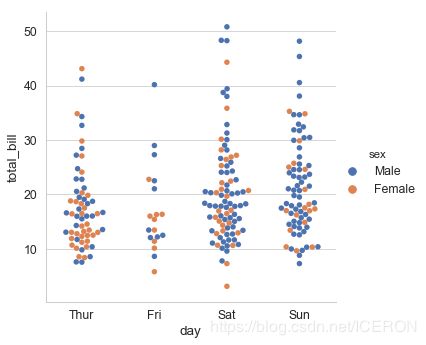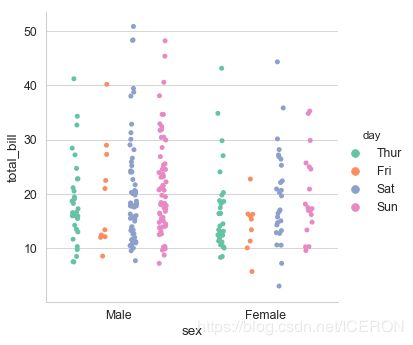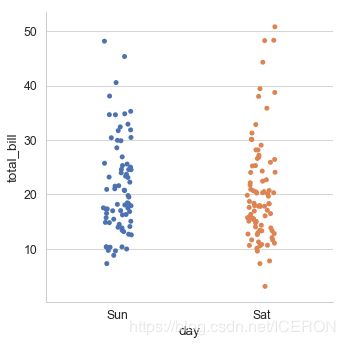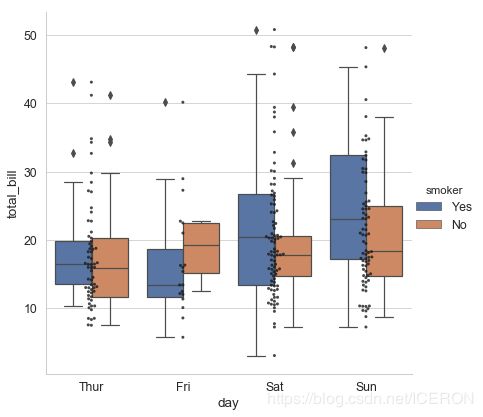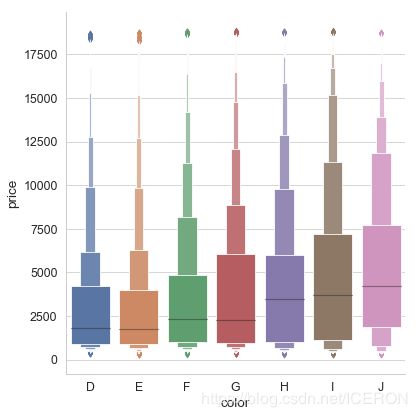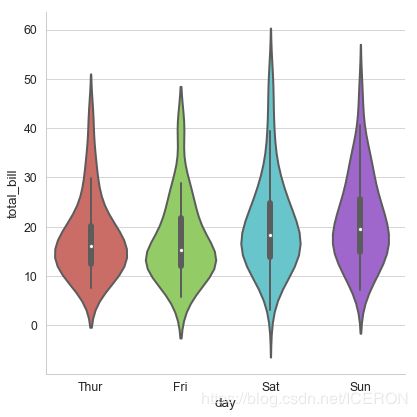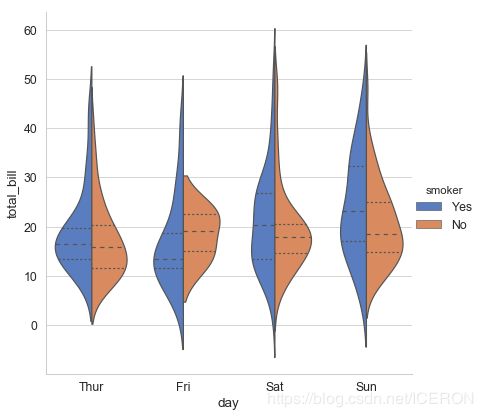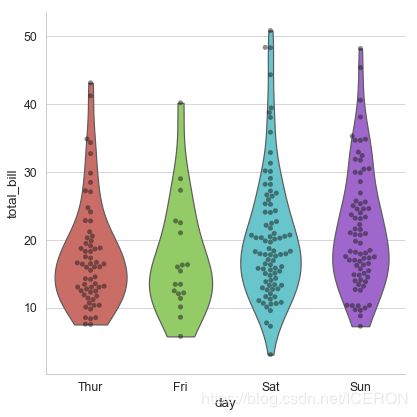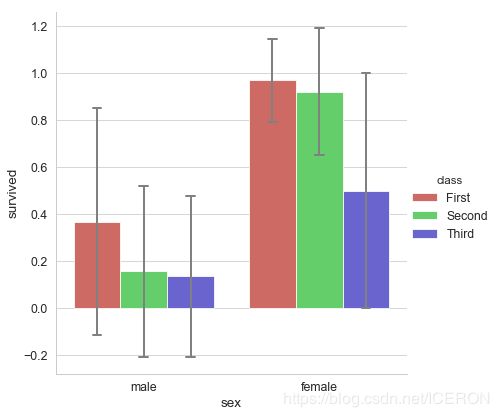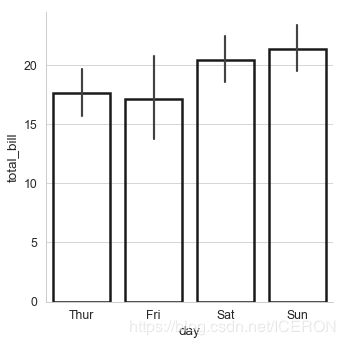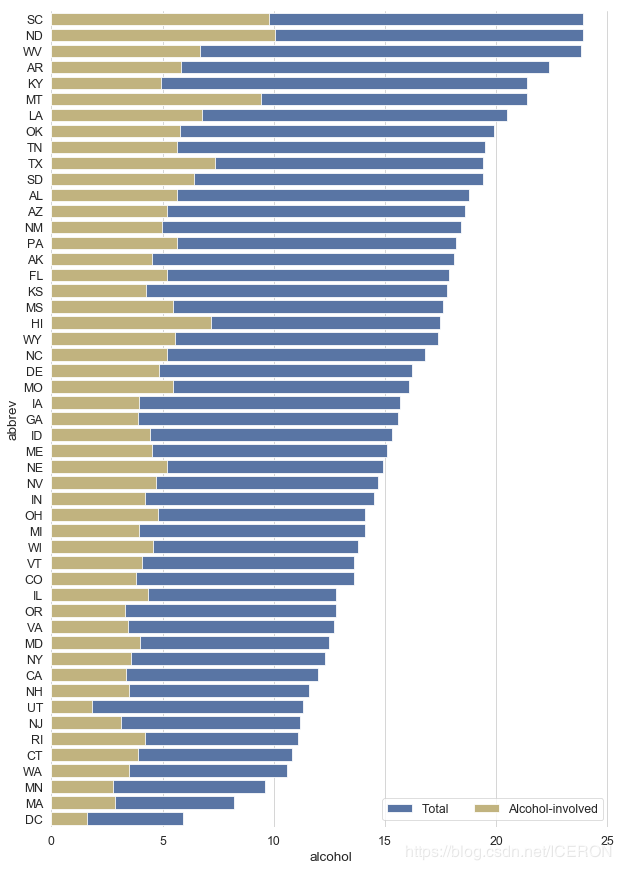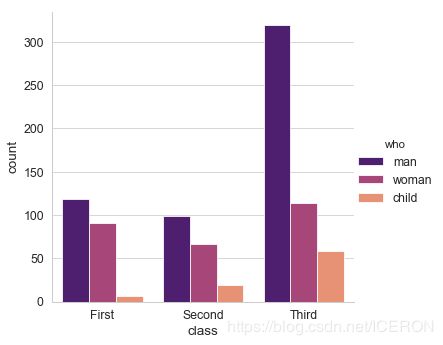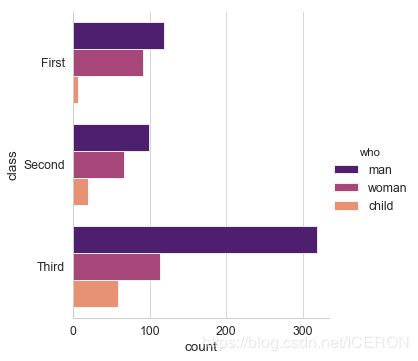python数据可视化seaborn(四)—— 分类数据可视化
之前的文章关注的是两个变量都是数值变量的情况,当有一个变量是分类变量的时候,我们就需要其他类型的图形来展示分析数据。在seaborn中有多种类型的图形且非常易于上手。
import numpy as np
import pandas as pd
import matplotlib.pyplot as plt
import seaborn as sns
%matplotlib inline
sns.set(style="whitegrid",font_scale=1.4,context="paper")
# 设置风格、尺度
import warnings
warnings.filterwarnings('ignore')
# 不发出警告
seaborn中,分类图主要分为三个部分:
- 分类散点图:
- stripplot(默认,kind = “strip”)
- swarmplot(kind = “swarm”)
- 分类分布图:
- boxplot(kind=“box”)
- violinplot(kind=“violin”)
- boxenplot(kind=“boxen”)
- 分类估计图:
- pointplot(kind=“point”)
- barplot(kind=“bar”)
- countplot(kind=“count”)
以上三种系列分别代表了不同粒度级别的数据。当然,在实际使用的过程中,其实没有必要记住这么多,因为seaborn中的分类系列有统一的图形界面catplot(),只需要这一个函数,就能访问所有分类图像类型。
分类散点图
seaborn.stripplot(x=None, y=None, hue=None, data=None, order=None, hue_order=None, jitter=True, dodge=False, orient=None, color=None, palette=None, size=5, edgecolor=‘gray’, linewidth=0, ax=None, **kwargs)
- jitter : 是否抖动,True,false or float
- dodge : 当有hue参数时,是否沿轴分离不同颜色
- orient : 图形方向,垂直(“v”)或者水平(“h”)
# 1、catplot() 默认情况下,kind='strip'
# 按照不同类别对样本数据进行分布散点图绘制
tips = sns.load_dataset("tips")
print(tips.head())
# 加载数据
sns.catplot(x="day", # x → 设置分组统计字段
y="total_bill", # y → 数据分布统计字段
# 这里xy数据对调,将会使得散点图横向分布
data=tips, # data → 对应数据
jitter = True, height=6,
#当点数据重合较多时,jitter可以控制点抖动,也可以设置间距如:jitter = 0.1
s = 6, edgecolor = 'w',linewidth=1,marker = 'o' ,
# 设置点的大小、描边颜色或宽度、点样式
)
total_bill tip sex smoker day time size
0 16.99 1.01 Female No Sun Dinner 2
1 10.34 1.66 Male No Sun Dinner 3
2 21.01 3.50 Male No Sun Dinner 3
3 23.68 3.31 Male No Sun Dinner 2
4 24.59 3.61 Female No Sun Dinner 4
# 1、stripplot()
# 通过kind='swarm' 来调整点防止重合
sns.catplot(x="day", y="total_bill",kind='swarm',
hue='sex',data=tips,height=5,s=5.5)
# 通过让点沿轴分布来防止重合,这只使用与较小数据集
# 1、stripplot()
# 设置调色盘
sns.catplot(x="sex", y="total_bill", hue="day",
data=tips, jitter=True,
palette="Set2", # 设置调色盘
dodge=True, # 是否拆分
)
# 排序
print(tips['day'].value_counts())
# 查看day字段的唯一值
sns.catplot(x="day", y="total_bill", data=tips,
order = ['Sun','Sat'])
# order → 筛选类别,控制排序
Sat 87
Sun 76
Thur 62
Fri 19
Name: day, dtype: int64
分类分布图
箱线图 boxplot()
seaborn.boxplot(x=None, y=None, hue=None, data=None, order=None, hue_order=None, orient=None, color=None, palette=None, saturation=0.75, width=0.8, dodge=True, fliersize=5, linewidth=None, whis=1.5, notch=False, ax=None, **kwargs)
- saturation : float,颜色饱和度
- fliersize : 异常值标记的大小
- whis : float,超出IQR多少比例被视为异常值,默认1.5
- notch : 是否用中位数设置凹槽
# 箱线图 catplot(kind='box')
sns.catplot(x='day', y='total_bill', data=tips,
kind='box',linewidth=2, # 线宽
width=0.6, # 箱之间的间隔比例
fliersize=5, # 异常点大小
palette='hls', # 调色板
whis=1.5, # 设置IQR
notch=True, # 设置是否用中位数做凹槽
order=['Thur', 'Fri', 'Sat', 'Sun'], #筛选类别
)
# 通过hue参数再分类
# 多种类型图混合
# 绘制箱型图
sns.catplot(x="day", y="total_bill", data=tips,
kind='box',hue = 'smoker',height=6)
# 绘制散点图
sns.swarmplot(x="day", y="total_bill", data=tips,
color ='k',s= 3,alpha = 0.8)
# 添加分类散点图,这里添加散点图要用各自的函数swarmplot()
# 不能再用高级端口catplot() 否则就是两个图了
对于数据量较大的数据集,散点图会显的很拥挤,这时我们可以使用boxenplot(),这种图表类似箱线图,既能够展示数据的分布也可以如箱线图展示数据的统计信息
diamonds = sns.load_dataset("diamonds")
print(diamonds.head(3))
sns.catplot(x='color',y='price',kind='boxen',
data=diamonds.sort_values("color"),
height=6)
carat cut color clarity depth table price x y z
0 0.23 Ideal E SI2 61.5 55.0 326 3.95 3.98 2.43
1 0.21 Premium E SI1 59.8 61.0 326 3.89 3.84 2.31
2 0.23 Good E VS1 56.9 65.0 327 4.05 4.07 2.31
提琴图
小提琴图将核密度估计和箱线图结合起来
seaborn.violinplot(x=None, y=None, hue=None, data=None, order=None, hue_order=None, bw=‘scott’, cut=2, scale=‘area’, scale_hue=True, gridsize=100, width=0.8, inner=‘box’, split=False, dodge=True, orient=None, linewidth=None, color=None, palette=None, saturation=0.75, ax=None, **kwargs)
- bw : (“scott”,“silverman”,float),核大小的比例因子,实际效果是越大越平滑。
- cut : float,用于将密度扩展到极端数据点之外的距离,设置为0以将小提琴范围限制在观测数据的范围内。
- scale : 小提琴图的宽度:area-面积相同,count-按照样本数量决定宽度,width-宽度一样
- scale_hue : bool,当有hue时,决定实在分组内还是图上所有小提琴计算缩放比例
- gridsize : 和必读估计离散网格中的点数,越高越平滑
- inner : (“box”, “quartile”, “point”, “stick”, None),内部显示样式
- split : 当有颜色嵌套是,是否分别绘制每侧的小提琴。
# 2、violinplot()
# 小提琴图
sns.catplot(x="day", y="total_bill", data=tips,
kind='violin',linewidth = 2, # 线宽
width = 0.8, # 箱之间的间隔比例
height=6,palette = 'hls', # 设置调色板
order = ['Thur','Fri','Sat','Sun'], # 筛选类别
scale = 'area',
# 测度小提琴图的宽度:
# area-面积相同,count-按照样本数量决定宽度,width-宽度一样
gridsize = 30, # 设置小提琴图边线的平滑度,越高越平滑
inner = 'box',
bw = .5 # 控制拟合程度,一般可以不设置
)
# 2、violinplot()
# 通过hue参数再分类
sns.catplot(x="day", y="total_bill", data=tips,
kind='violin',hue = 'smoker',
palette="muted", split=True, # 设置是否拆分小提琴图
inner="quartile",height=6)
# 2、violinplot()
# 结合散点图
sns.catplot(x="day", y="total_bill", data=tips,
kind='violin',palette = 'hls',
inner = None,height=6,
cut=0 # 设置为0,将图限制在观测数据范围内。
)
# 插入散点图
sns.swarmplot(x="day", y="total_bill", data=tips,
color="k", alpha=.5)
统计图
seaborn.barplot(x=None, y=None, hue=None, data=None, order=None, hue_order=None, estimator=
- estimator : 分类箱内使用的统计函数
- ci : (float,“sd”,None)
- units : 变量名称,对变量的每个采样单独绘制,可用于绘制重复数据
- errwidth : 误差线宽度
- capsize : 误差条帽的宽度
# 1、barplot()
# 置信区间:样本均值 + 抽样误差
titanic = sns.load_dataset("titanic")
# print(titanic.head())
# 加载数据
sns.catplot(x="sex", y="survived", data=titanic,
kind='bar',palette = 'hls', hue="class",
order = ['male','female'], # 筛选类别
capsize = 0.05, # 误差线横向延伸宽度
saturation=.8, # 颜色饱和度
errcolor = 'gray',errwidth = 2, # 误差线颜色,宽度
height=6,ci = 'sd'
# 置信区间误差 → 0-100内值、'sd'、None
)
print(titanic.groupby(['sex','class']).mean()['survived'])
print(titanic.groupby(['sex','class']).std()['survived'])
# 计算数据
sex class
female First 0.968085
Second 0.921053
Third 0.500000
male First 0.368852
Second 0.157407
Third 0.135447
Name: survived, dtype: float64
sex class
female First 0.176716
Second 0.271448
Third 0.501745
male First 0.484484
Second 0.365882
Third 0.342694
Name: survived, dtype: float64
# 1、barplot()
# 柱状图 - 置信区间估计
# 可以这样子改变风格
sns.catplot(x="day", y="total_bill", data=tips,
linewidth=2.5,facecolor=(1,1,1,0),
kind='bar',edgecolor = 'k',)
# 1、barplot()
crashes = sns.load_dataset("car_crashes").sort_values("total", ascending=False)
print(crashes.head())
# 加载数据
f, ax = plt.subplots(figsize=(10, 15))
# 创建图表
# sns.set_color_codes("pastel")
sns.barplot(x="total", y="abbrev", data=crashes,
label="Total", color="b",edgecolor = 'w')
# 设置第一个柱状图
# sns.set_color_codes("muted")
sns.barplot(x="alcohol", y="abbrev", data=crashes,
label="Alcohol-involved", color="y",edgecolor = 'w')
# 设置第二个柱状图
ax.legend(ncol=2, loc="lower right")
sns.despine(left=True, bottom=True)
total speeding alcohol not_distracted no_previous ins_premium \
40 23.9 9.082 9.799 22.944 19.359 858.97
34 23.9 5.497 10.038 23.661 20.554 688.75
48 23.8 8.092 6.664 23.086 20.706 992.61
3 22.4 4.032 5.824 21.056 21.280 827.34
17 21.4 4.066 4.922 16.692 16.264 872.51
ins_losses abbrev
40 116.29 SC
34 109.72 ND
48 152.56 WV
3 142.39 AR
17 137.13 KY
# 2、countplot()
# 计数柱状图
sns.catplot(x="class", hue="who", data=titanic,
kind='count',palette = 'magma')
sns.catplot(y="class", hue="who", data=titanic,
kind='count',palette = 'magma')
# x/y → 以x或者y轴绘图(横向,竖向)
# 用法和barplot相似
# 3、pointplot()
sns.catplot(x="time", y="total_bill", hue = 'smoker',data=tips,
kind='point',palette = 'hls',height=7,
dodge = True, # 设置点是否分开
join = True, # 是否连线
markers=["o", "x"], linestyles=["-", "--"], # 设置点样式、线型
)
# 计算数据
# # 用法和barplot相似