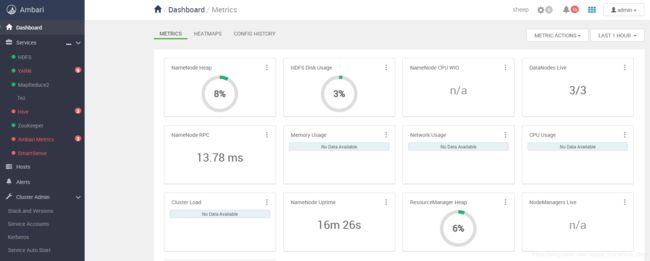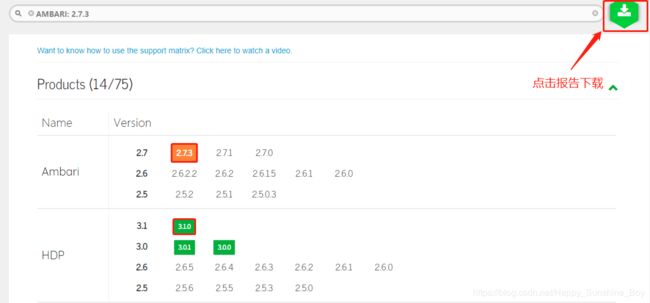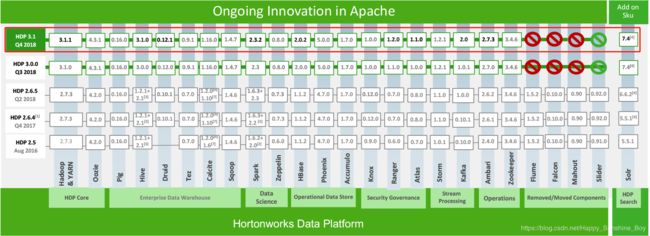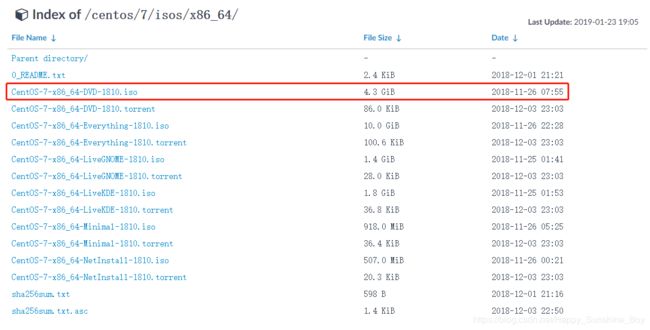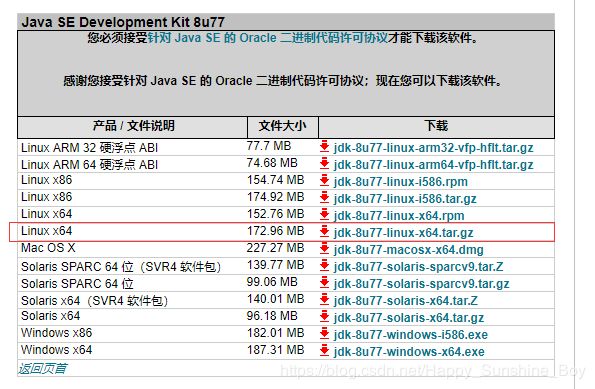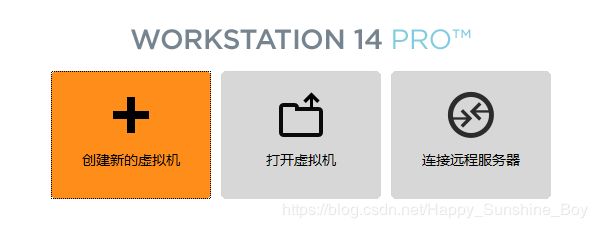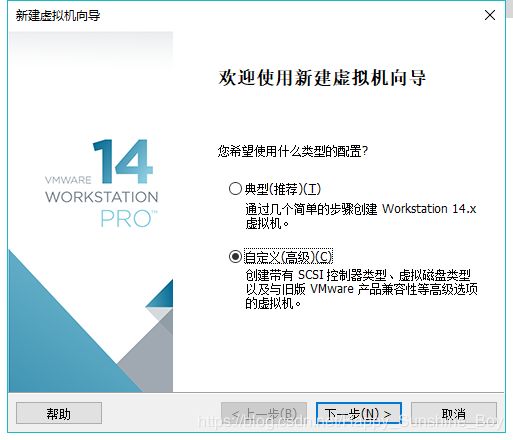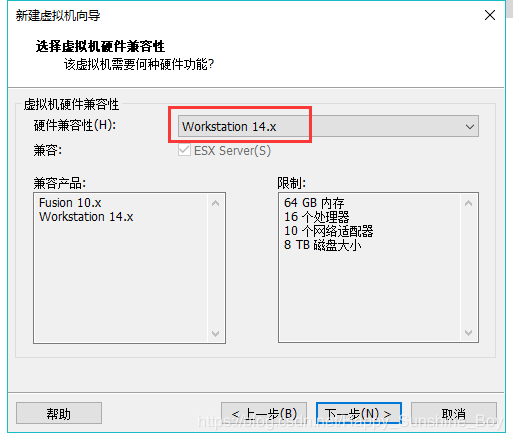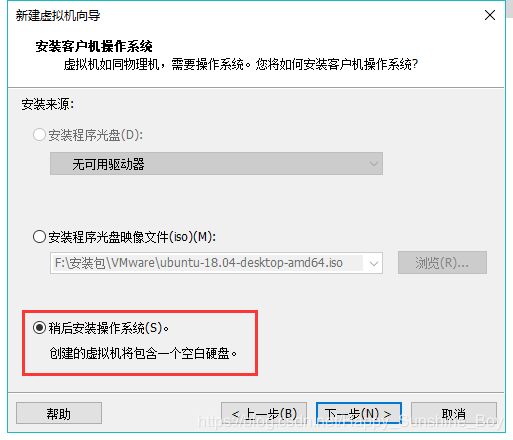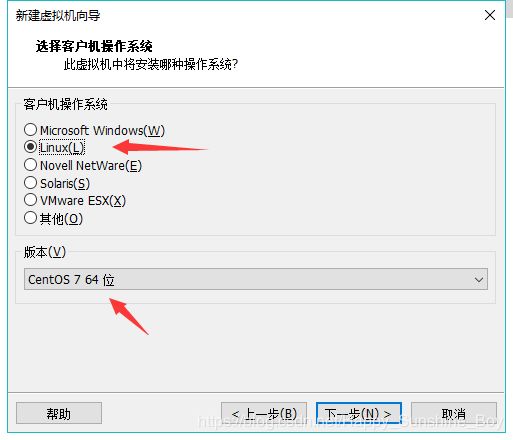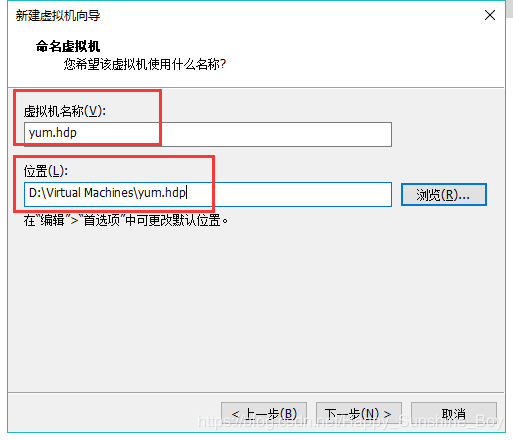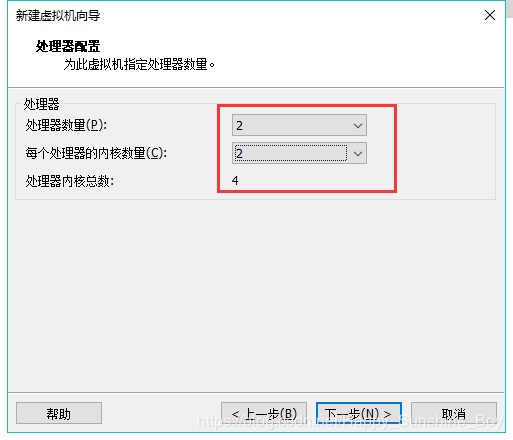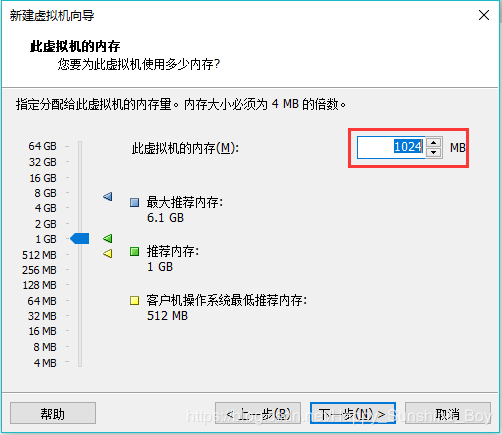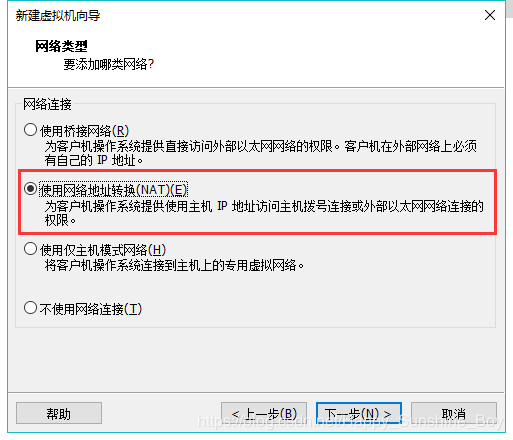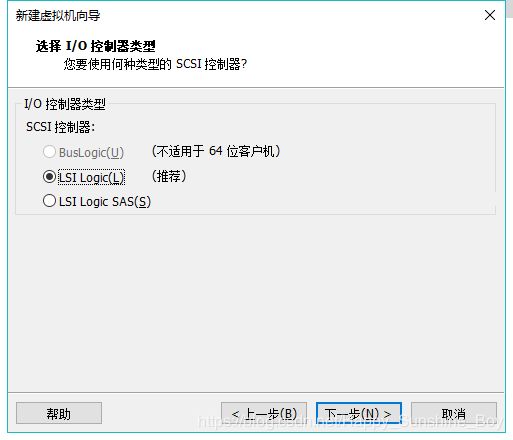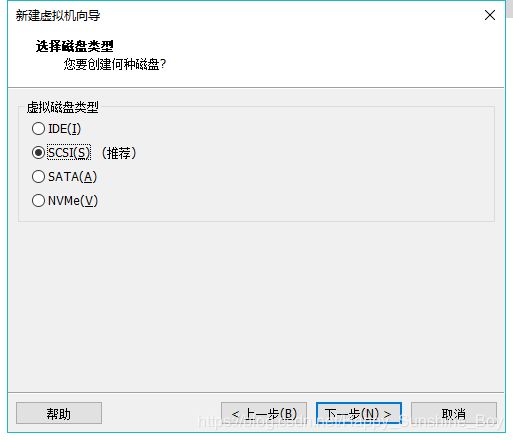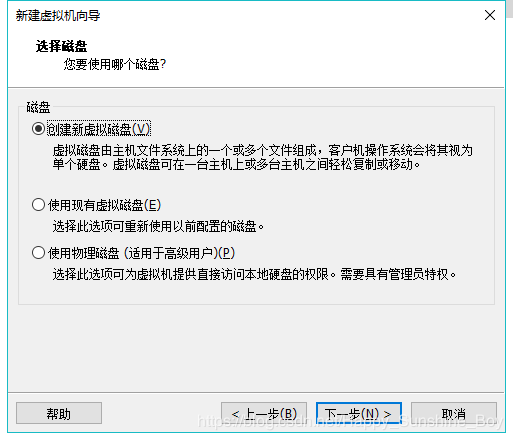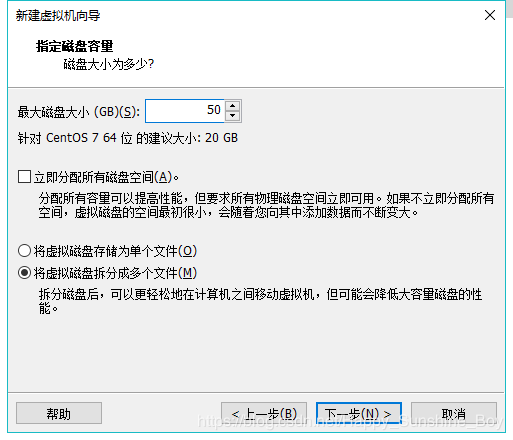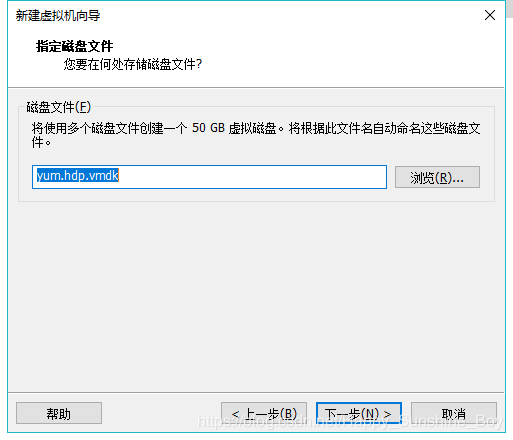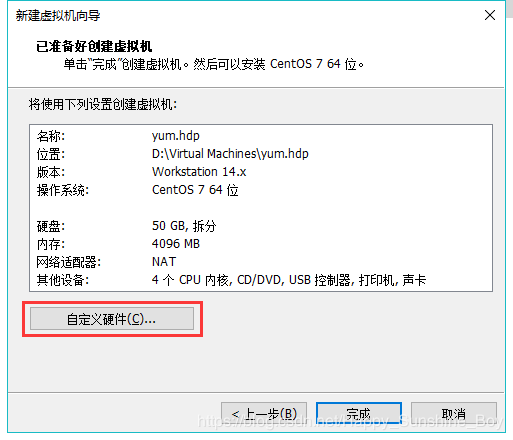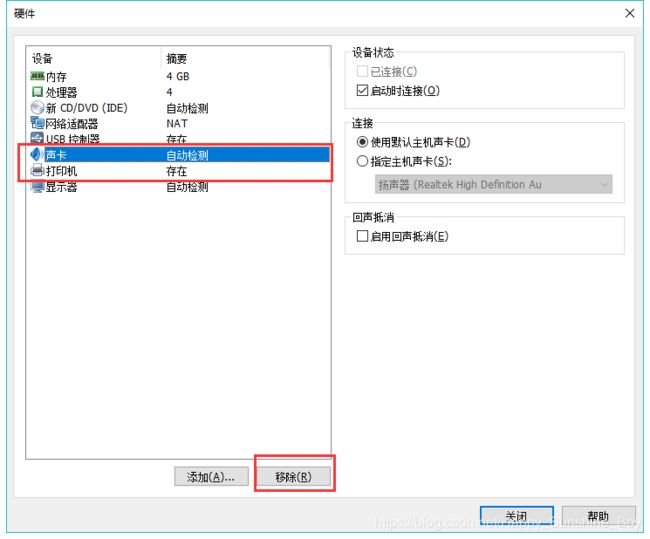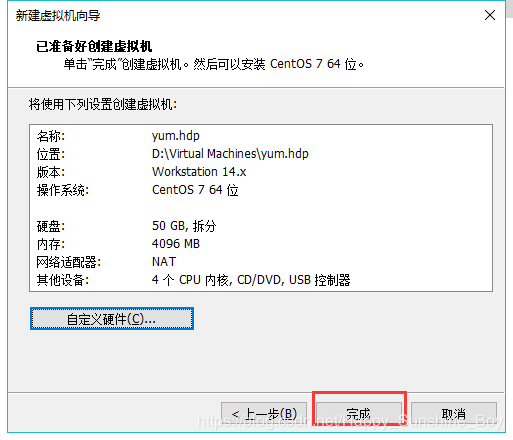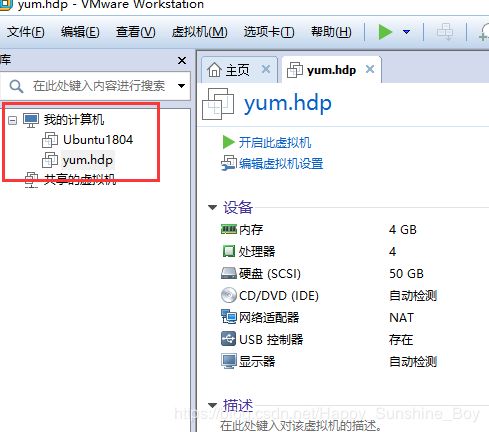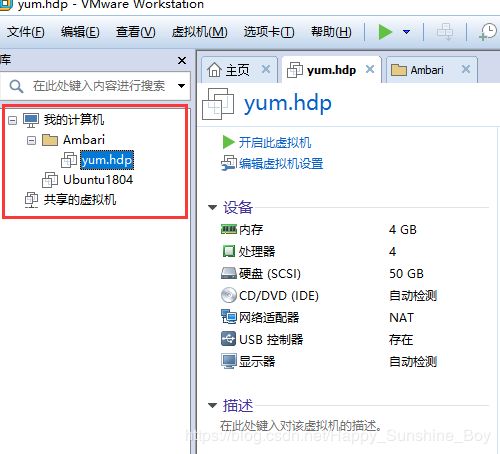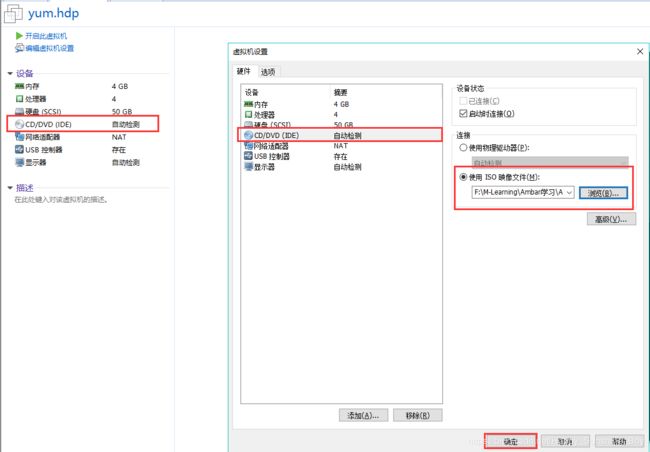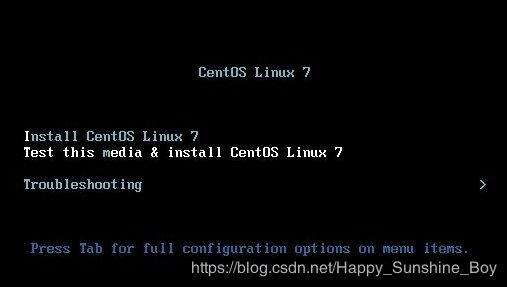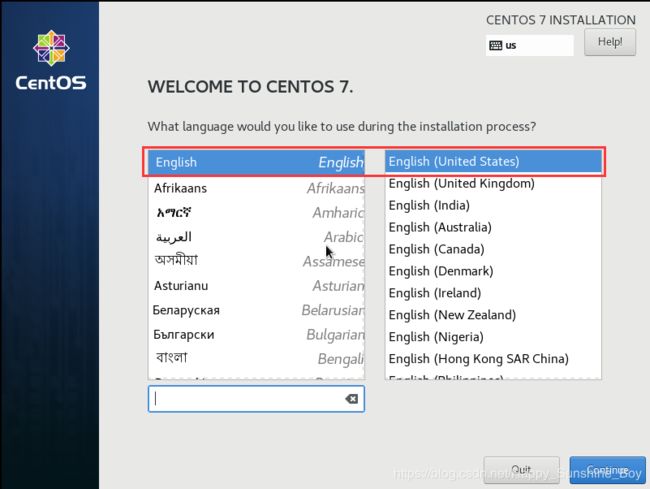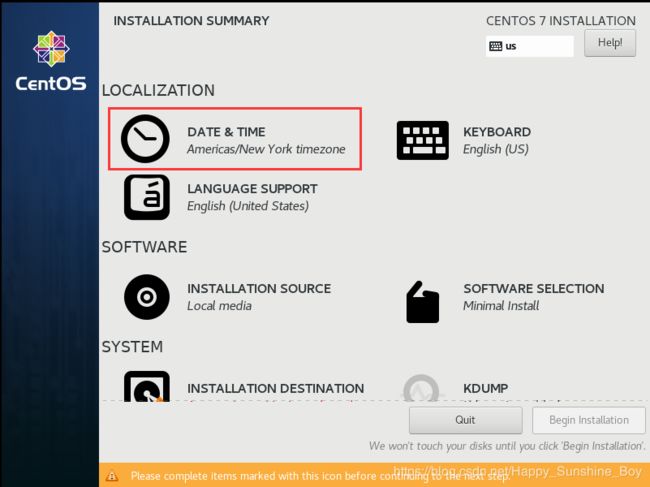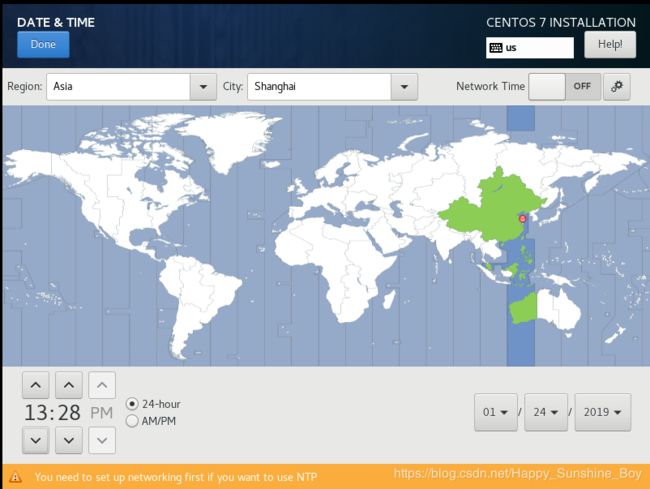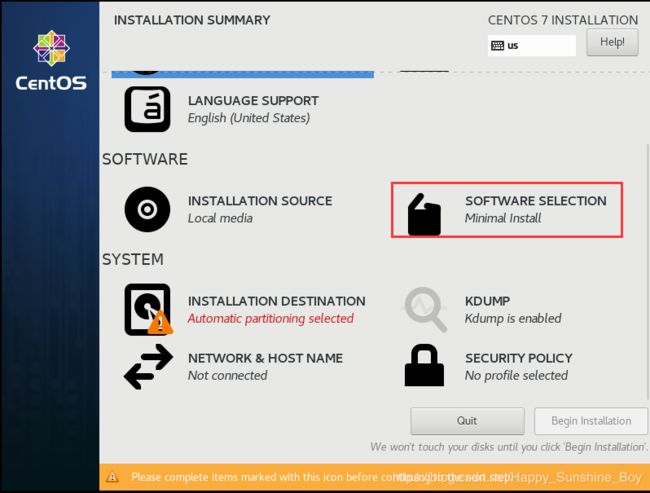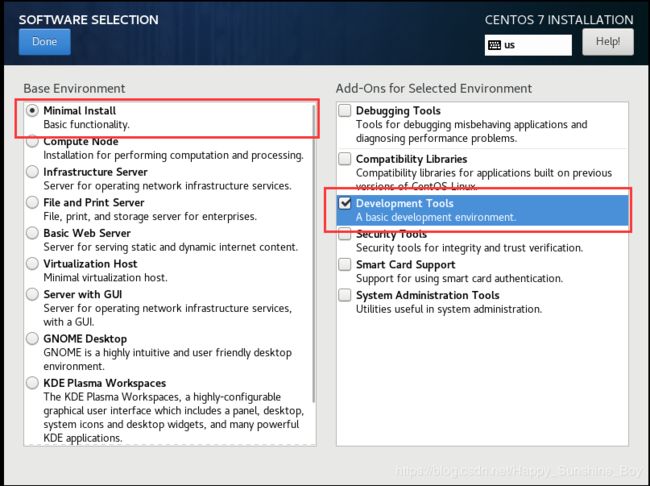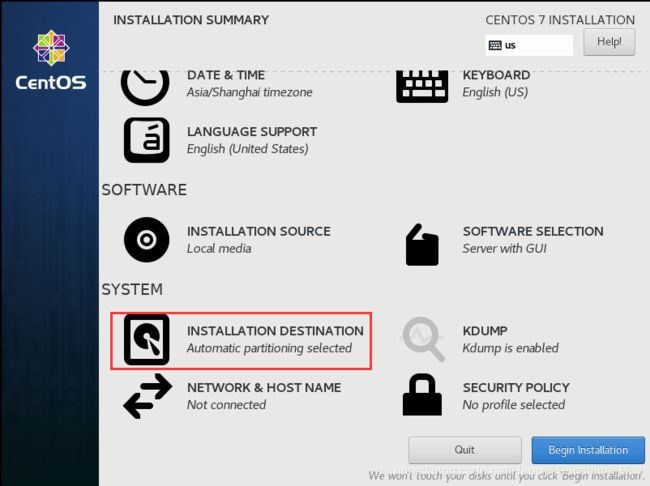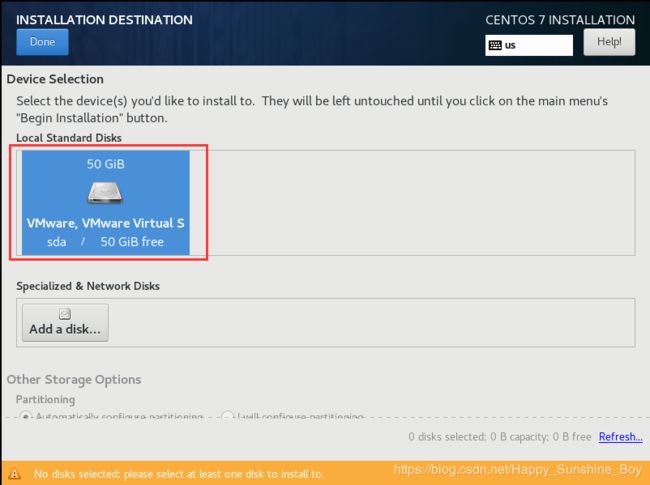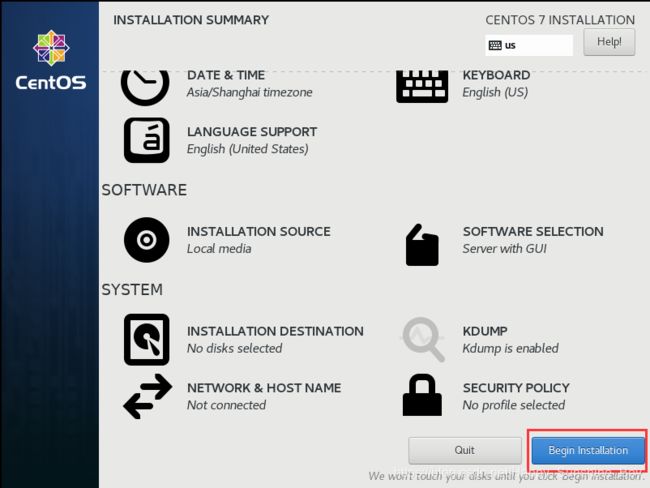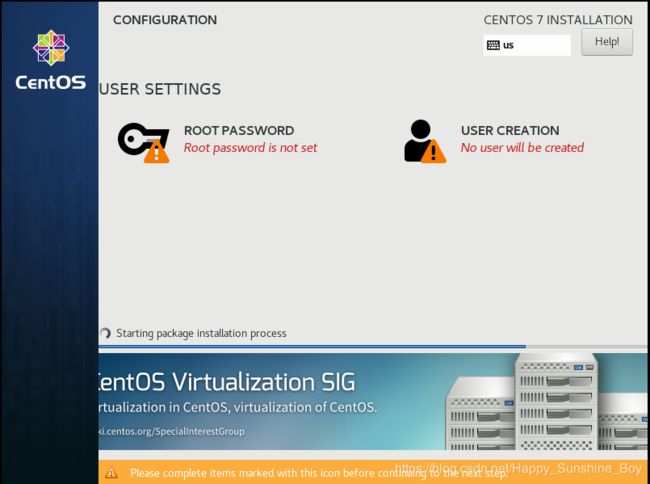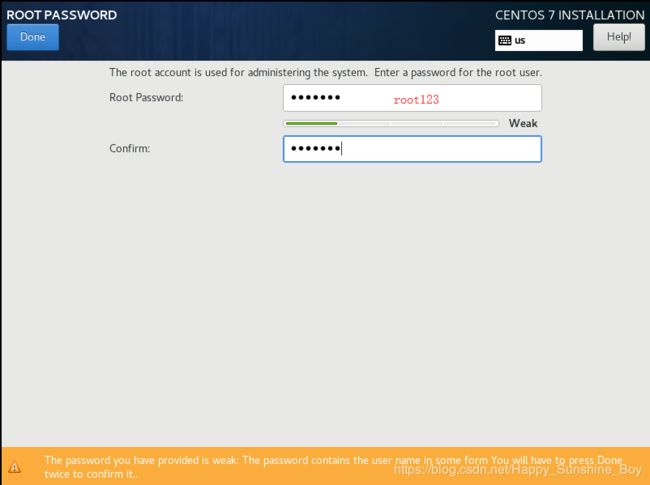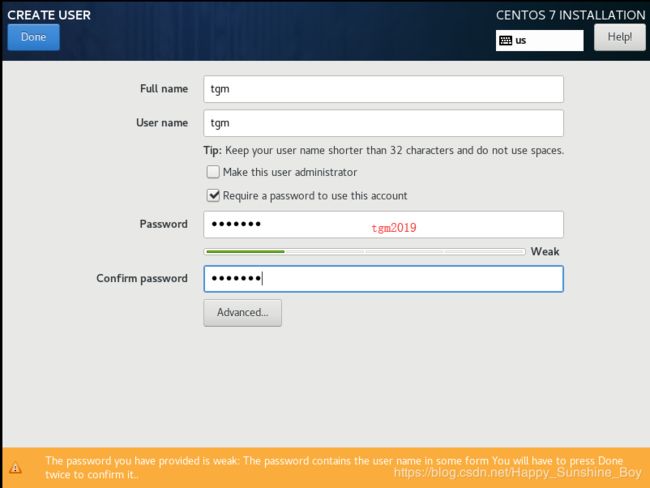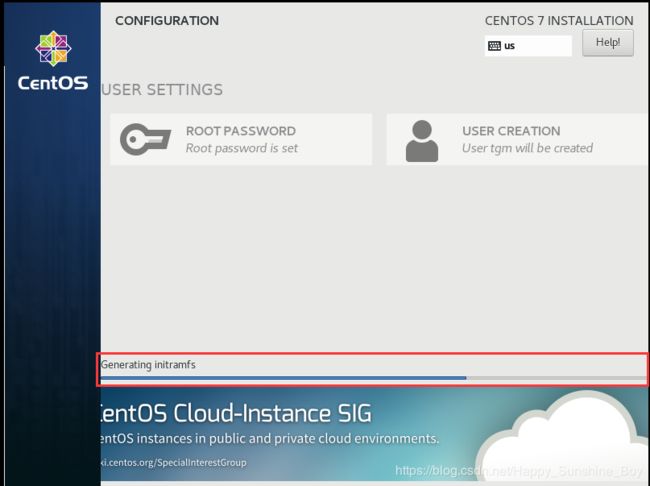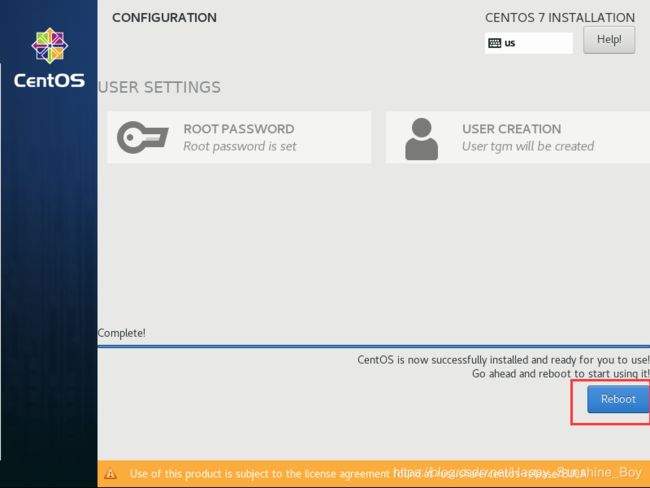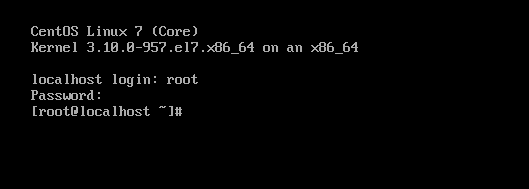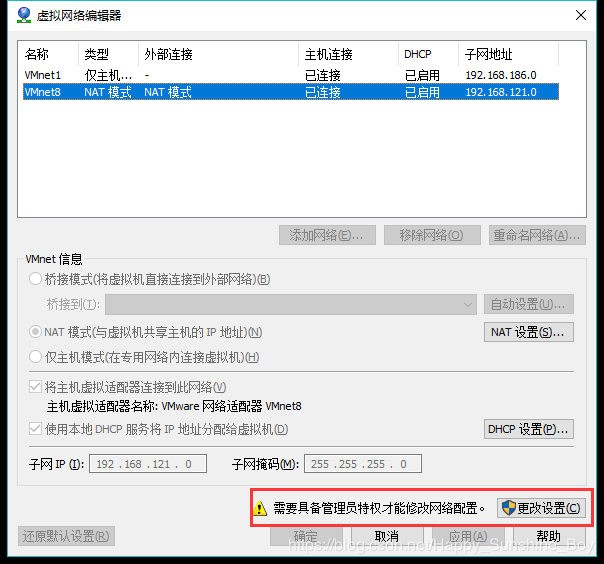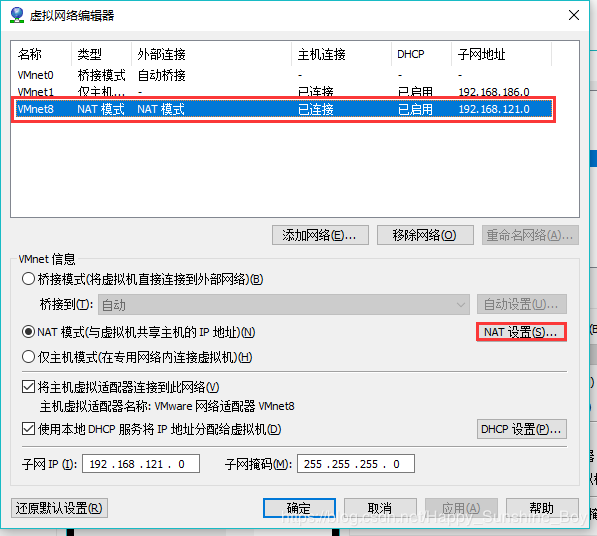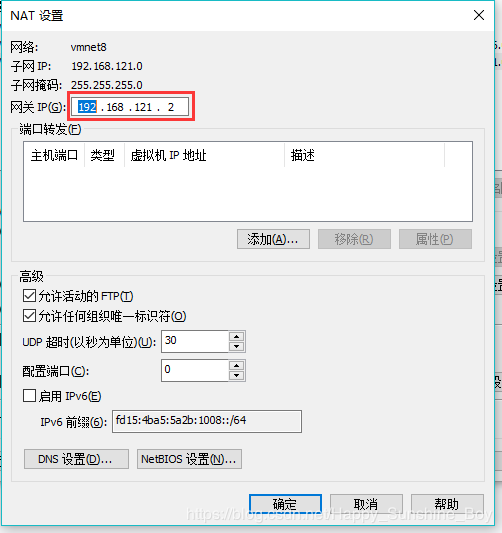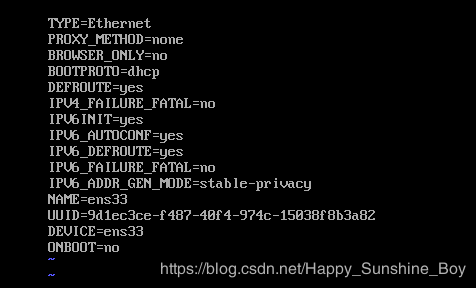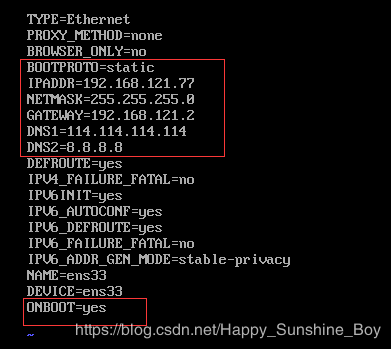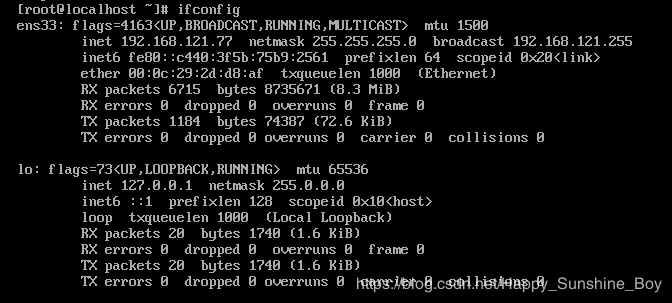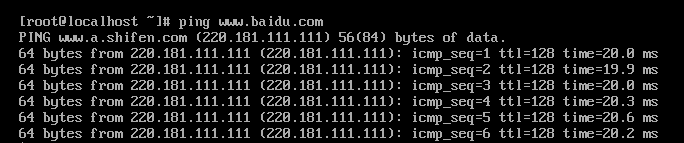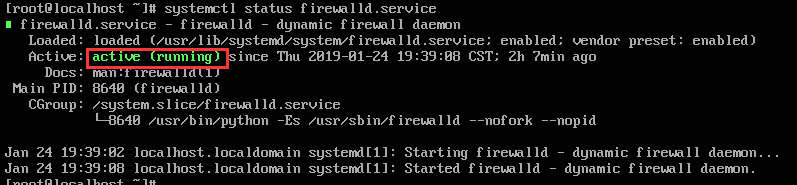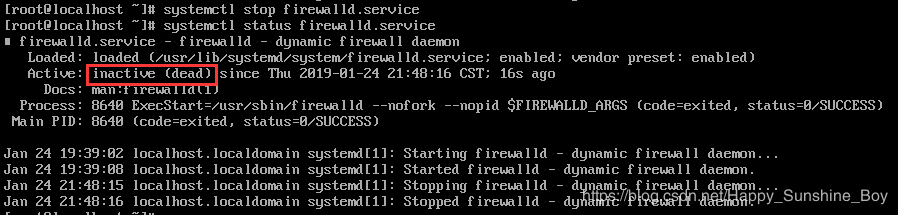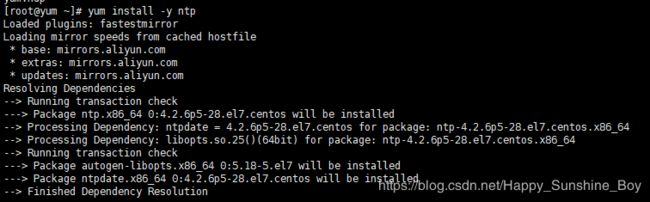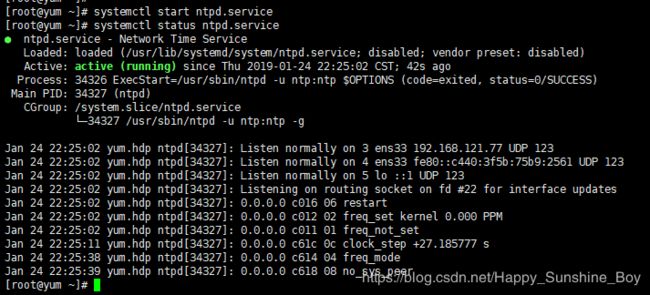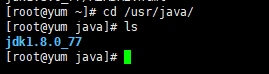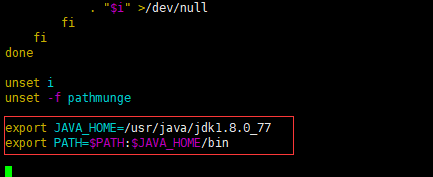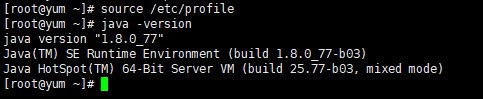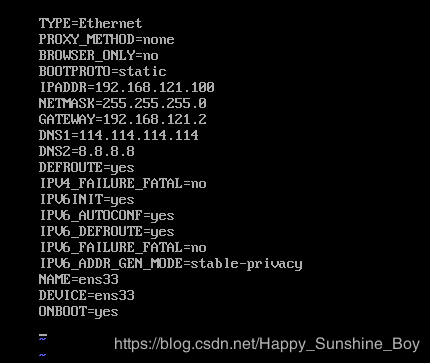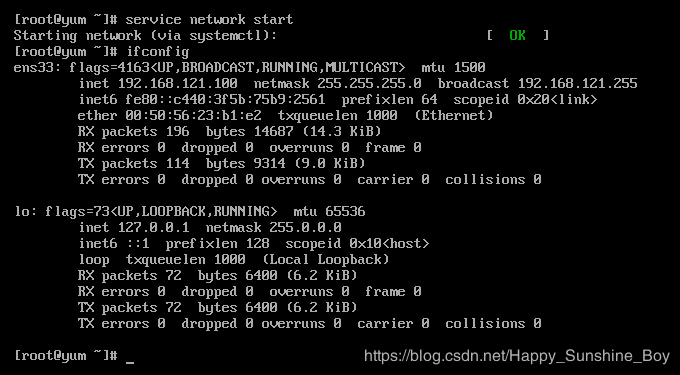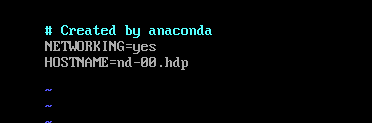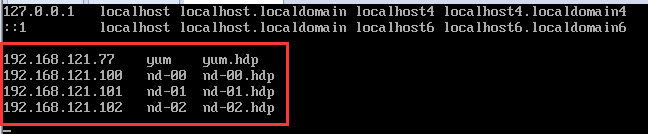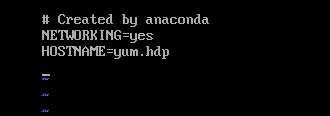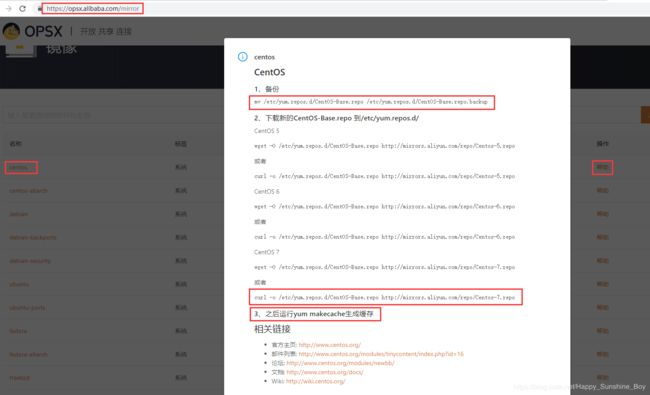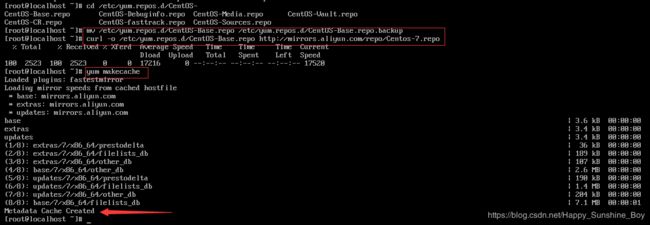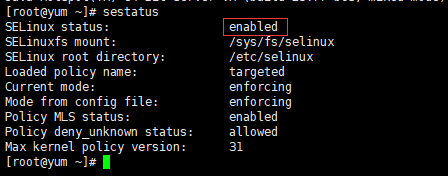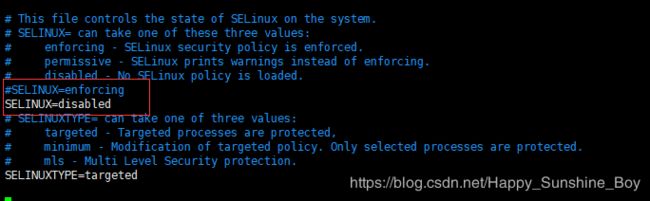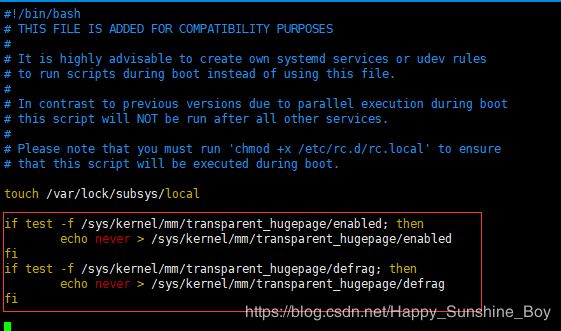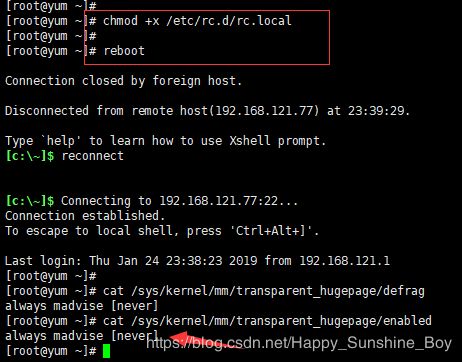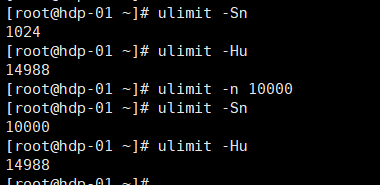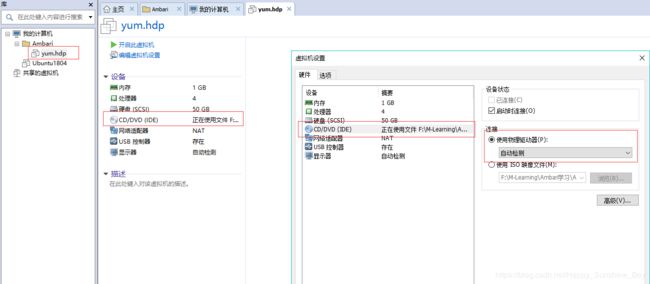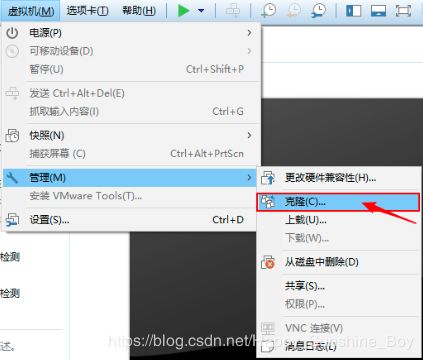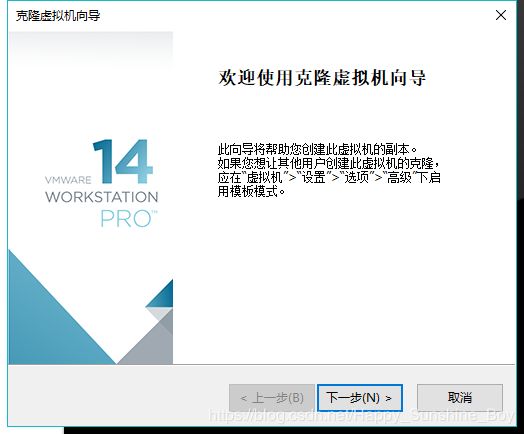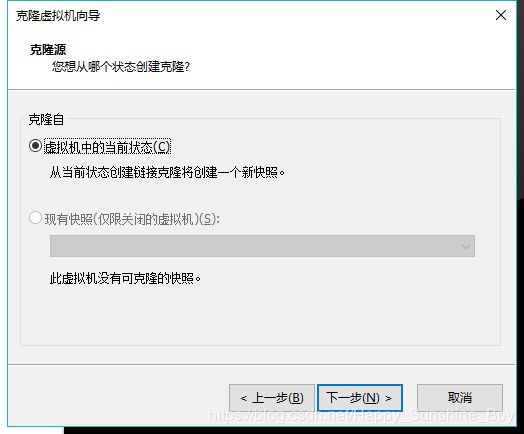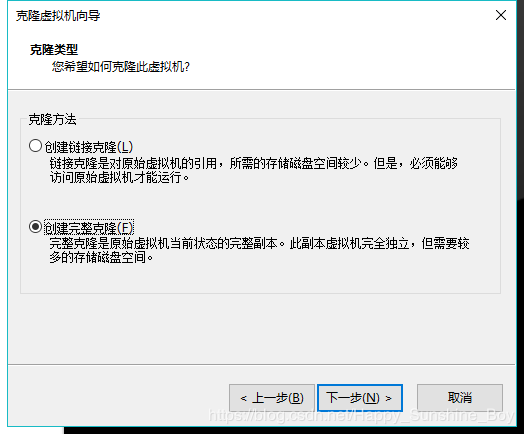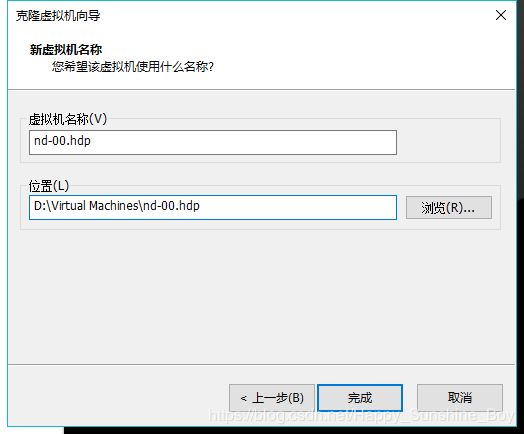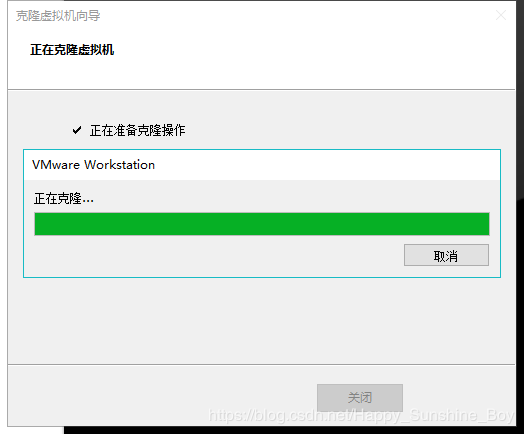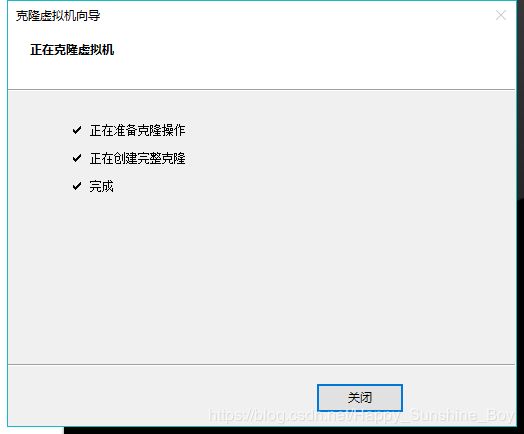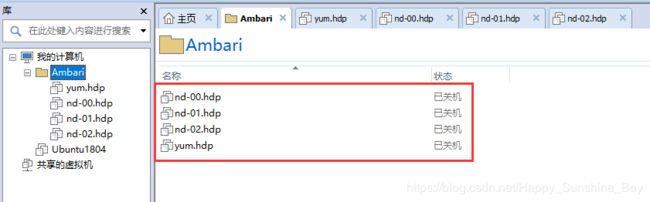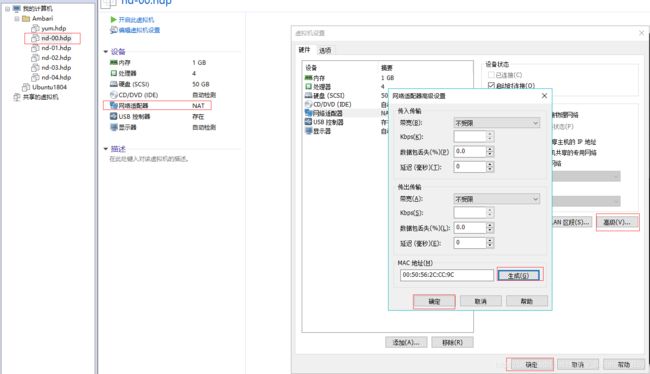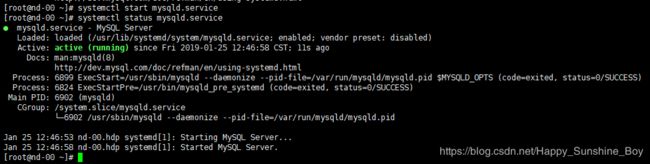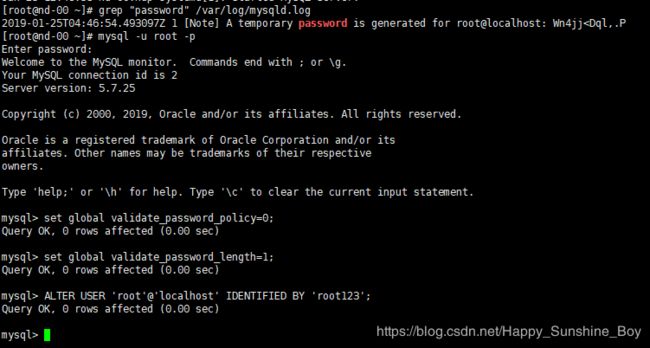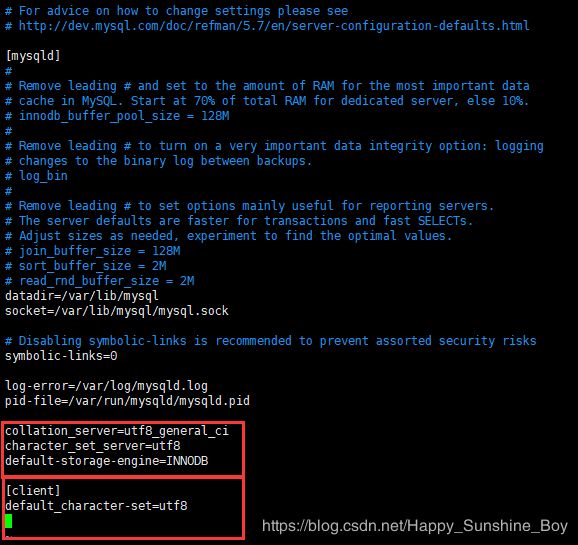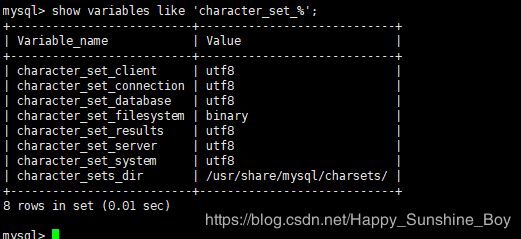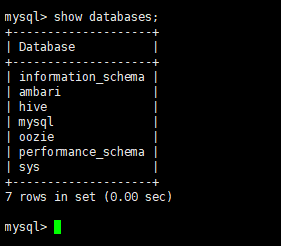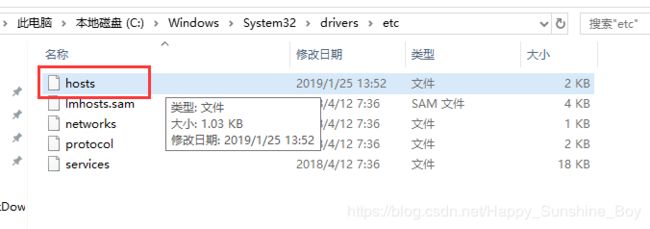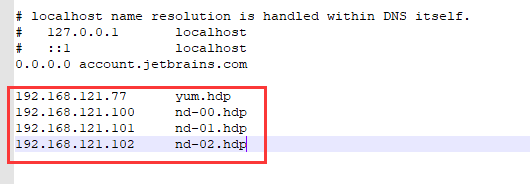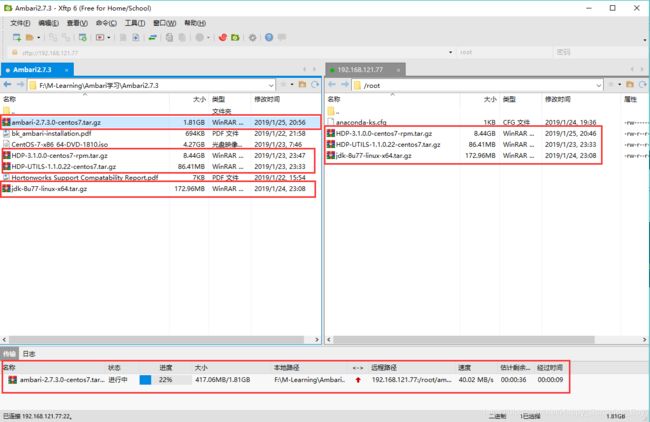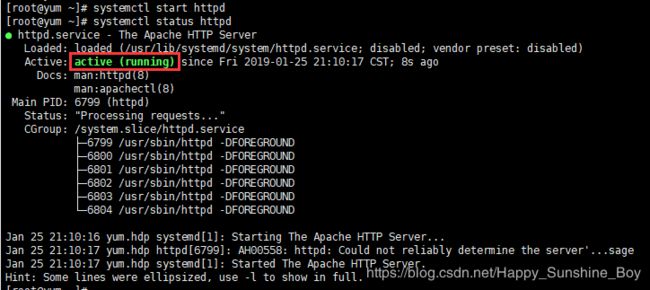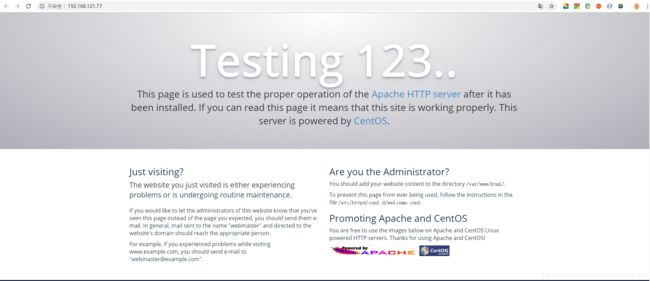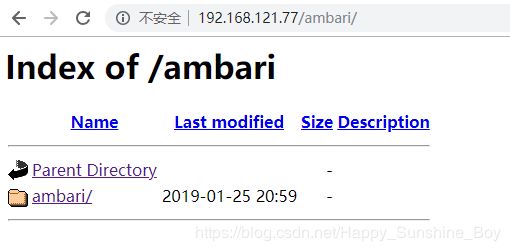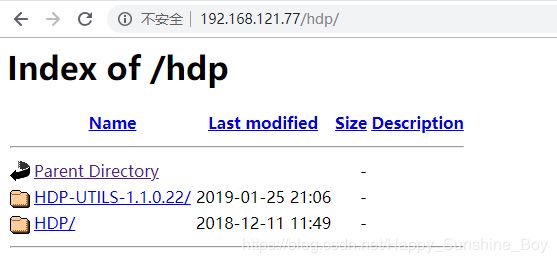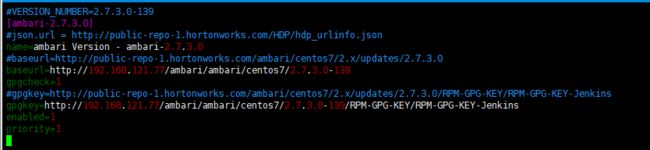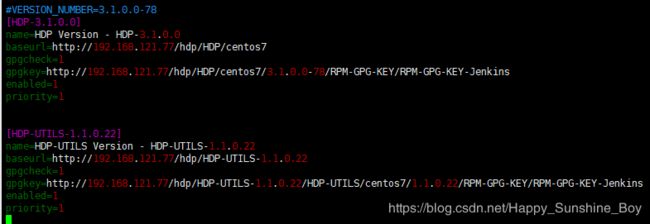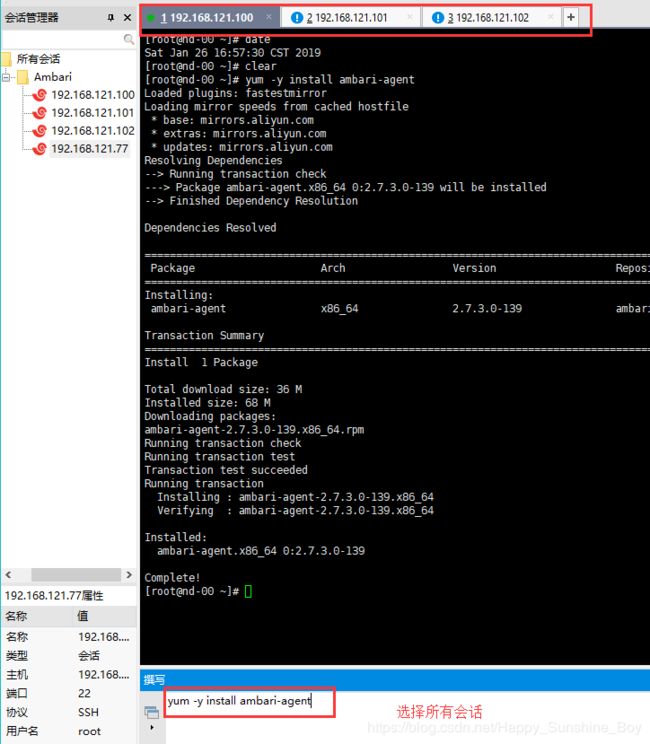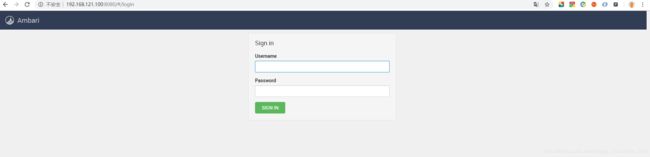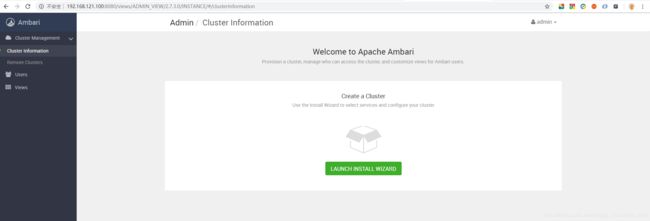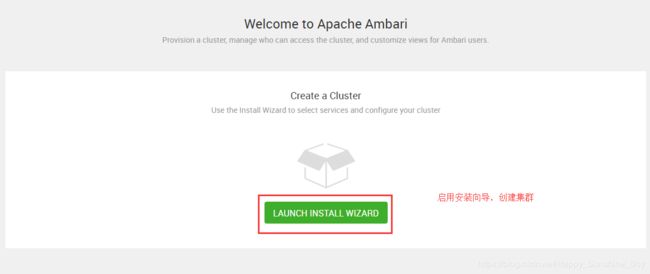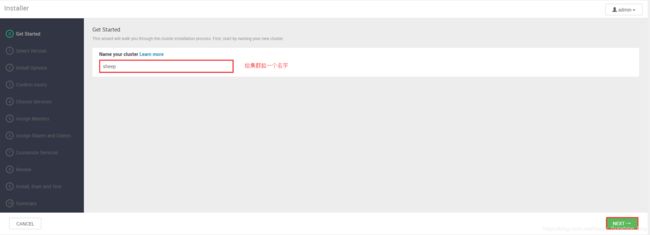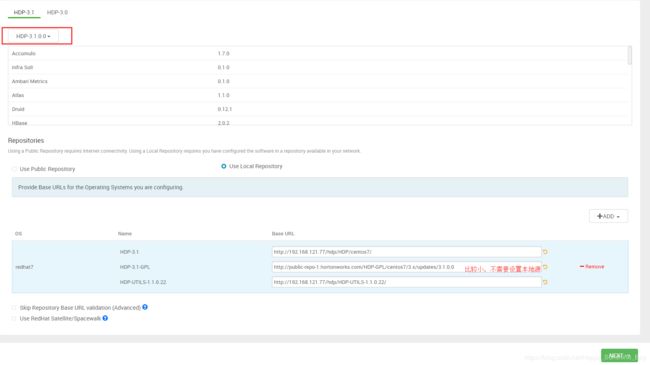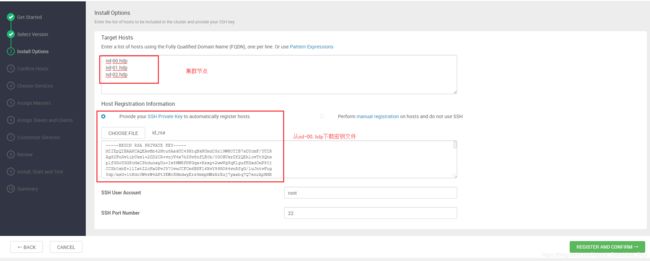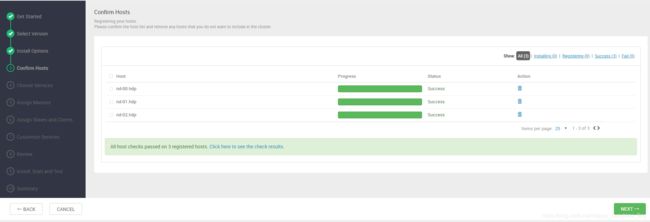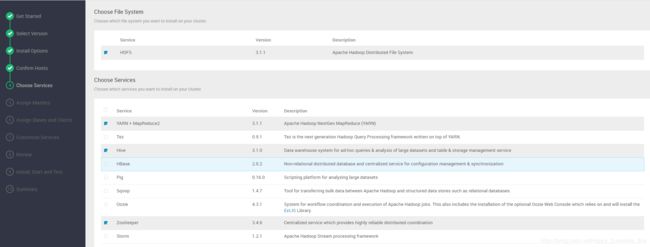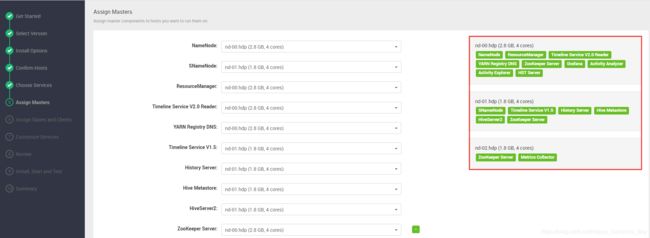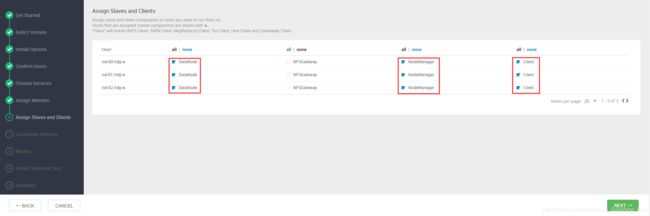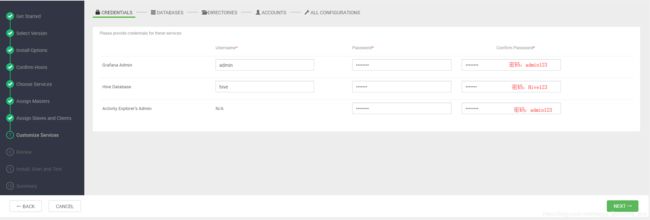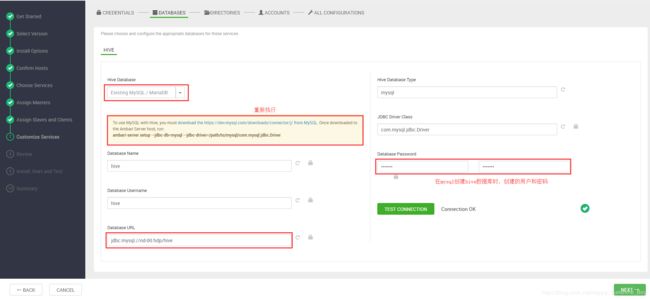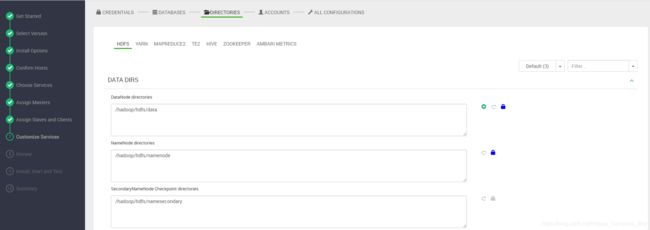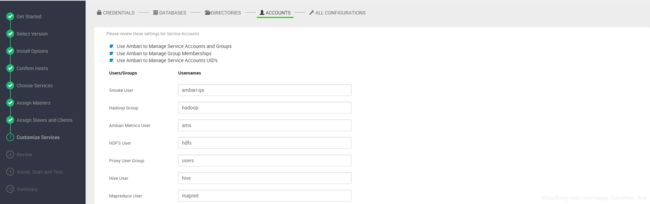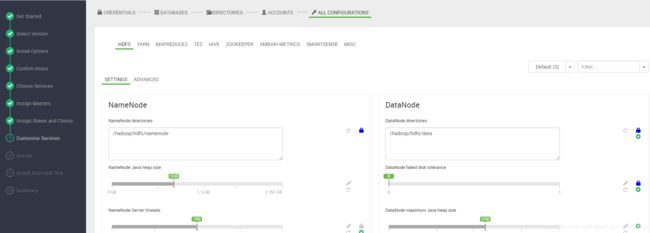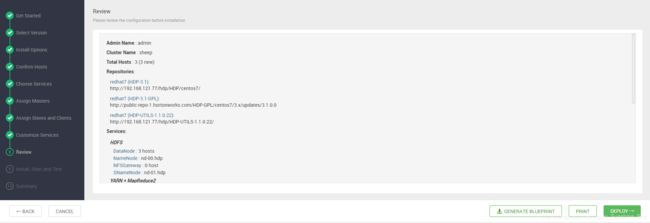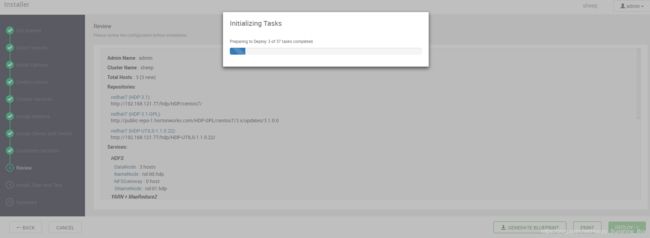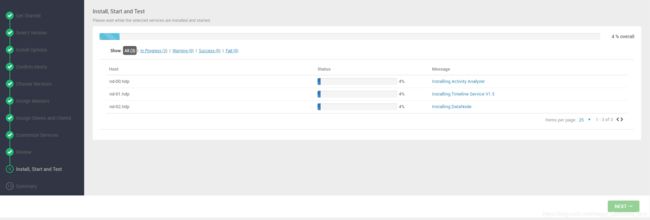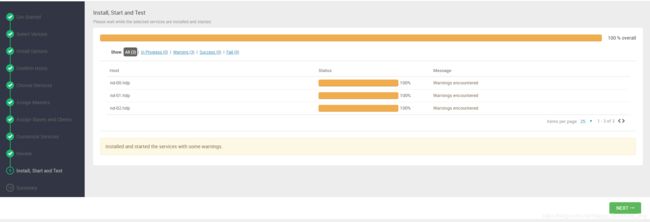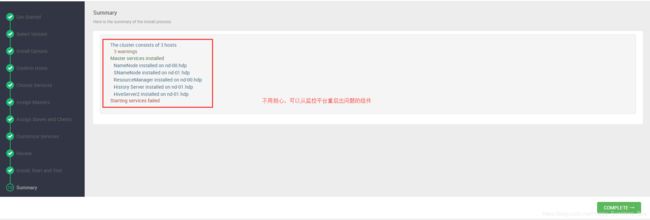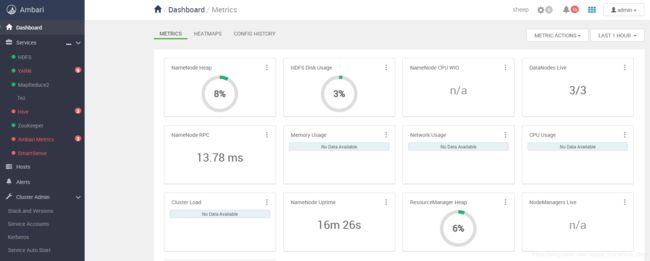文章目录
- 1. 介绍
- 1.1 Ambari
- 1.2 HDP
- 1.3 HDP-UTILS
- 2. 准备工作
- 2.1 Ambari、HDP版本介绍
- 2.2 搭建环境准备
- 2.2.1 软件要求
- 2.2.2 软件下载(在下载的过程中,建议使用迅雷下载)
- 2.3 集群节点规划准备
- 3. 搭建虚拟机
- 3.1 搭建yum.hdp虚拟机
- 3.2 配置yum.hdp虚拟机
- 3.2.1 配置静态IP
- 3.2.2 防火墙设置
- 3.2.3 设置hostname
- 3.2.4 设置阿里开源镜像yum源
- 3.2.5 安装时间同步服务(ntp)
- 3.2.6 安装并配置JDK
- 3.2.7 关闭Selinux和THP(如果不关闭THP,Hadoop的系统CPU使用率很高)
- 3.2.8 最大打开文件要求
- 3.3 克隆yum.hdp虚拟机
- 3.3.1 开始克隆
- 3.3.2 修改参数
- 3.3.3 在nd-00.hdp虚拟机上安装mysql
- 3.3.4 在mysql数据库创建相应的用户和DB
- 3.3.5 免密登录
- 4. 在yum.hdp上安装Ambari
- 4.1 安装yum相关工具
- 4.2 安装Apache httpd
- 4.3 配置本地 Repo
- 4.3.1 配置Ambari
- 4.3.1 配置HDP和HDP-UTILS
- 4.3.2 分发Ambari.repo和HDP.repo
- 4.3.3 生成本地源
- 5. 安装Ambari-Server
- 5.1 nd-00.hdp 节点安装
- 5.2 启动Ambari-Server
- 5.3 安装Agent
- 5.4 访问Ambari web页面
- 6. 开始安装集群
1. 介绍
1.1 Ambari
- Ambari 跟 Hadoop 等开源软件一样,也是 Apache Software Foundation 中的一个项目,并且是顶级项目。就 Ambari 的作用来说,就是创建、管理、监视 Hadoop 的集群,但是这里的 Hadoop 指的是 Hadoop 整个生态圈(例如 Hive,Hbase,Sqoop,Zookeeper 等), 而并不仅是特指 Hadoop。用一句话来说,Ambari 就是为了让 Hadoop 以及相关的大数据软件更容易使用的一个工具。
- Ambari 自身也是一个分布式架构的软件,主要由两部分组成:Ambari Server 和 Ambari Agent。简单来说,用户通过 Ambari Server 通知 Ambari Agent 安装对应的软件;Agent 会定时地发送各个机器每个软件模块的状态给 Ambari Server,最终这些状态信息会呈现在 Ambari 的 GUI,方便用户了解到集群的各种状态,并进行相应的维护。
1.2 HDP
- HDP是hortonworks的软件栈,里面包含了hadoop生态系统的所有软件项目,比如HBase,Zookeeper,Hive,Pig等等。
1.3 HDP-UTILS
2. 准备工作
2.1 Ambari、HDP版本介绍
- Ambari 2.7.3仅支持HDP-3.1.0,HDP-3.0.1,HDP-3.0.0使用以下URL确定对每个产品版本的支持https://supportmatrix.hortonworks.com/,以及下载报告
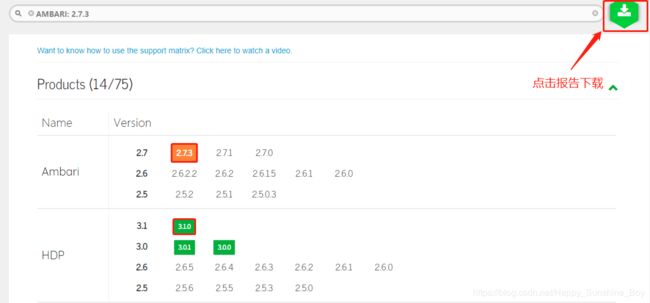
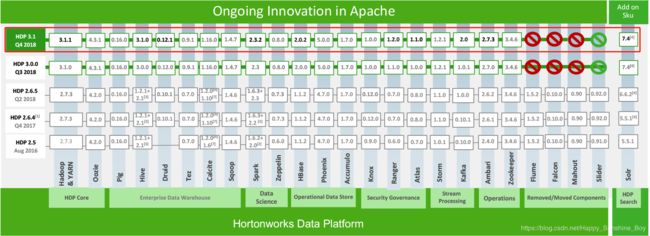
2.2 搭建环境准备
2.2.1 软件要求
| 组件 |
描述 |
| 虚拟操作系统 |
Centos7.5 |
| Ambari |
2.7.3 |
| HDP |
3.1.0.0 |
| HDP-GPL |
3.1.0.0 |
| HDP-UTILS |
1.1.0.22 |
| MySQL |
5.7 |
| OracleJDK8 |
JDK 1.8.0_77 |
| X86 |
X86-64 |
2.2.2 软件下载(在下载的过程中,建议使用迅雷下载)
- Centos 7清华镜像 https://mirrors.tuna.tsinghua.edu.cn/centos/7/isos/x86_64/
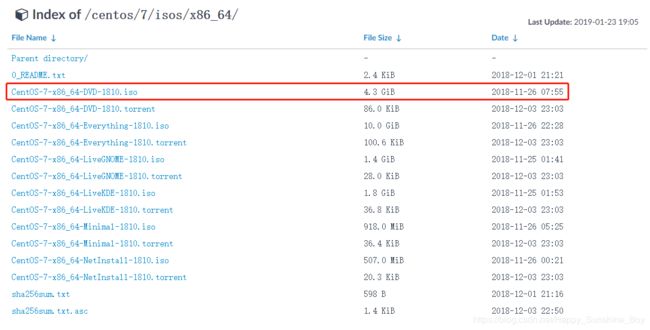
- Ambari 2.7.3安装包下载地址:https://docs.hortonworks.com/HDPDocuments/Ambari-2.7.3.0/bk_ambari-installation/content/ambari_repositories.html
- HDP 3.1.0.0、HDP-GPL-3.1.0.0 和 HDP-UTILS 1.1.0.22安装包下载地址:https://docs.hortonworks.com/HDPDocuments/Ambari-2.7.3.0/bk_ambari-installation/content/hdp_31_repositories.html
- MySQL 5.7
- OracleJDK8 1.8.0_77下载地址:https://www.oracle.com/technetwork/cn/java/javase/downloads/java-archive-javase8-2177648-zhs.html
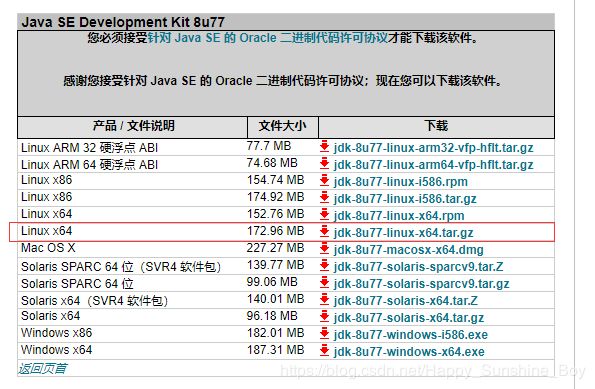
2.3 集群节点规划准备
| Hostname |
IP |
Functions |
内存 |
磁盘 |
| yum.hdp |
192.168.121.77 |
Ambari/HDP packages |
1G |
50G |
| nd-00.hdp |
192.168.121.100 |
Ambari Server |
3G |
50G |
| nd-01.hdp |
192.168.121.101 |
Compute node |
2G |
50G |
| nd-02.hdp |
192.168.121.102 |
Compute node |
2G |
50G |
3. 搭建虚拟机
- 搭建yum.hdp虚拟机,然后完成克隆,虚拟机搭建完毕。
3.1 搭建yum.hdp虚拟机
- 打开VMwear选择新建虚拟机
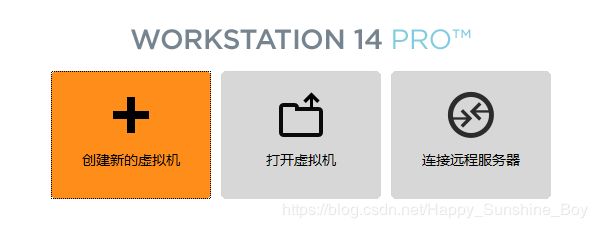
- 选择自定义安装
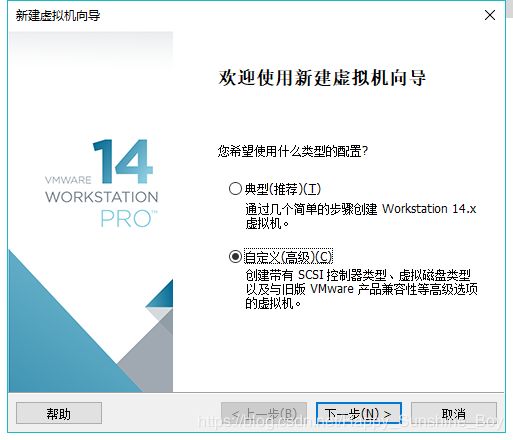
- 虚拟机兼容性选择
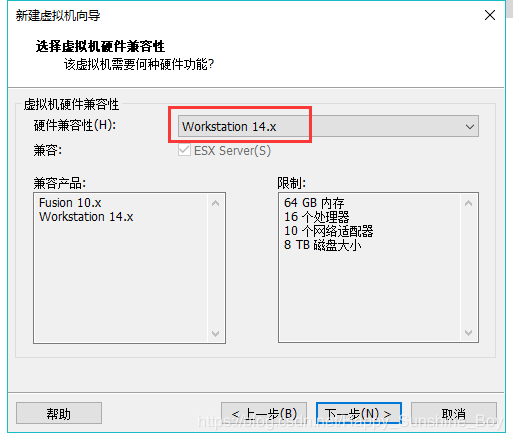
- 选择稍后安装操作系统
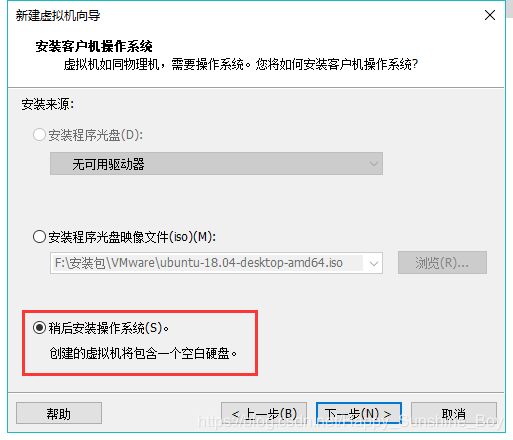
- 操作系统的选择
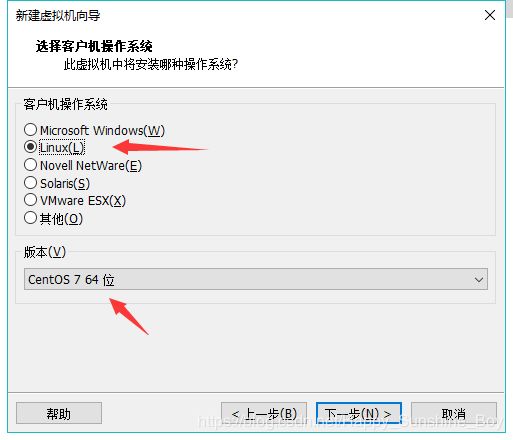
- 虚拟机位置与命名
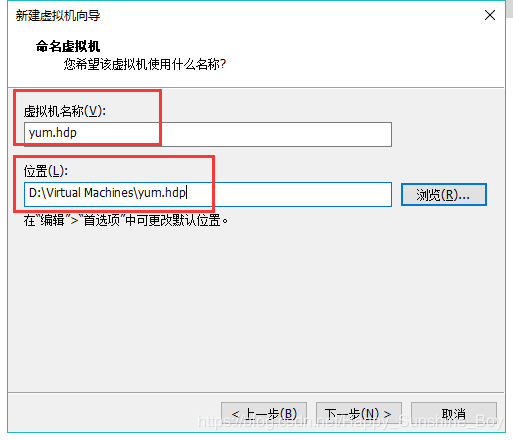
- 处理器与内存的分配
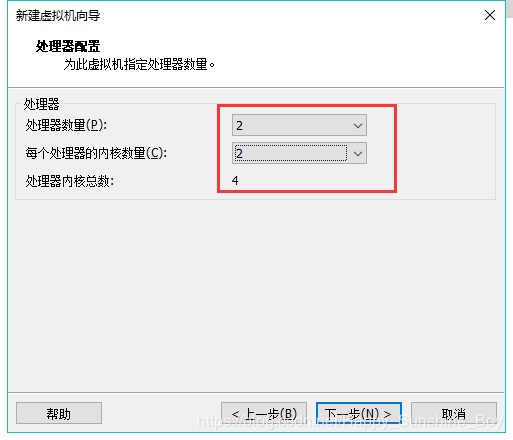
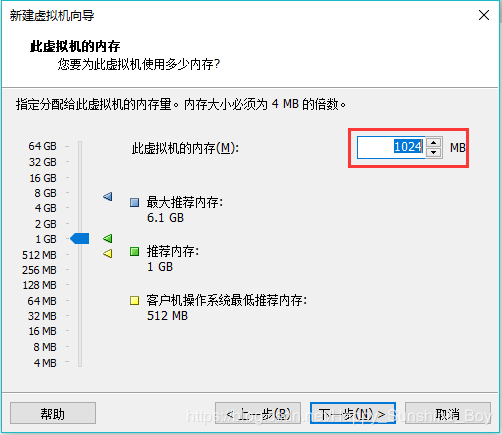
- 网络连接类型的选择(NAT)
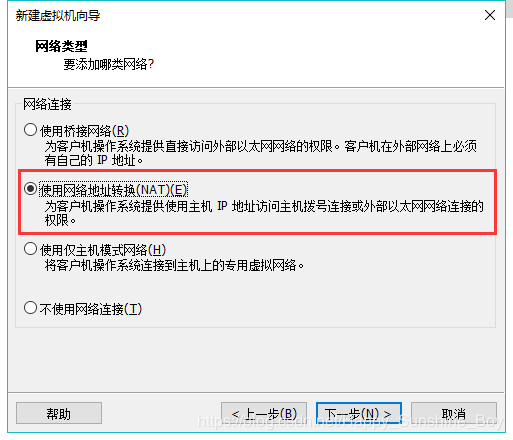
- 后两项按虚拟机默认即可
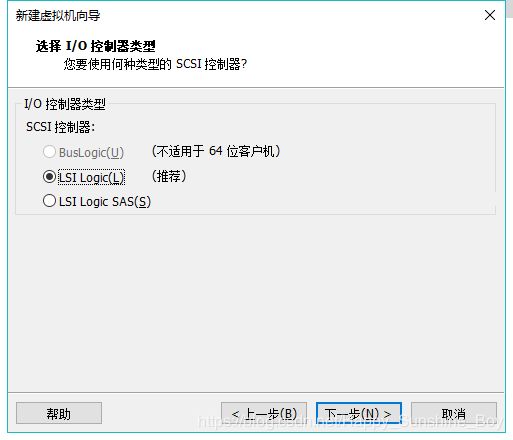
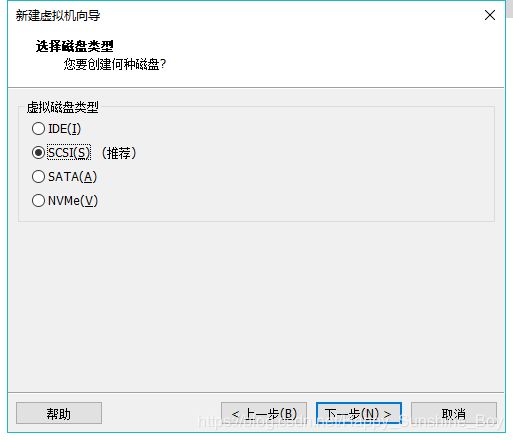
- 创建磁盘,选择容量
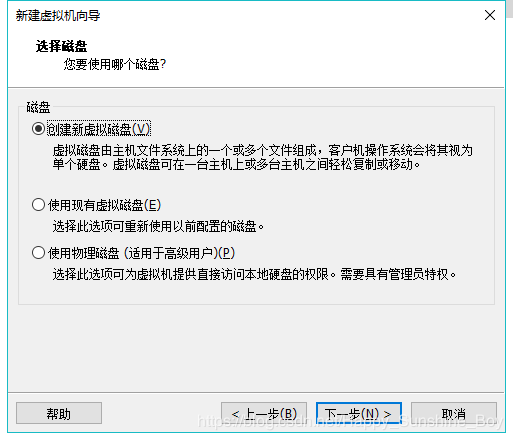
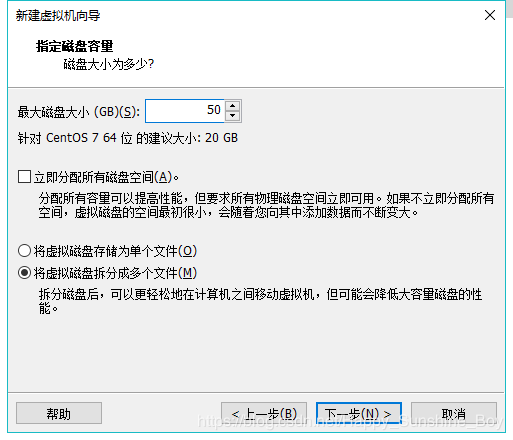
- 磁盘名称,默认即可
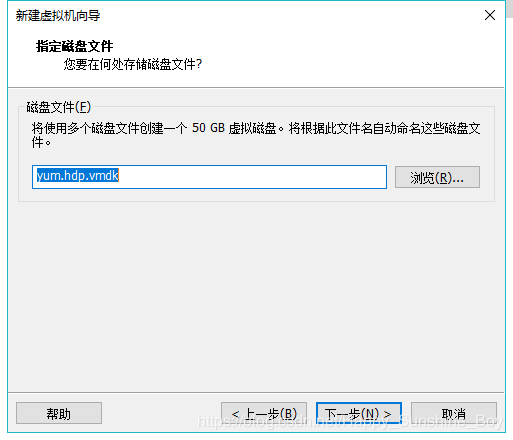
- 取消不需要的硬件,自定义硬件
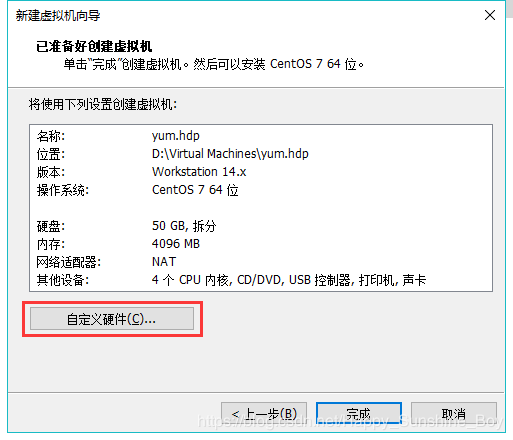
- 选择不需要的硬件声卡、打印机等然后移除
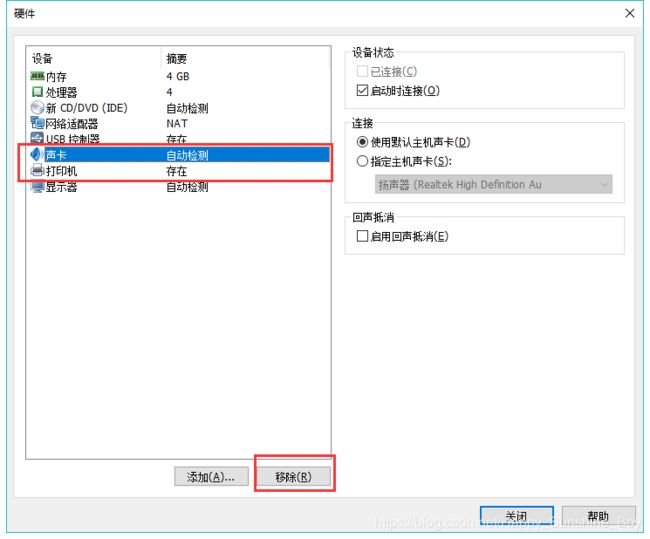
- 点击完成
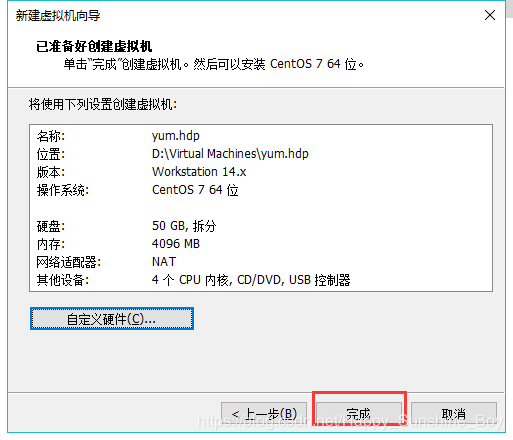
- 在“我的计算机”下,新建文件夹Ambari管理集群服务器
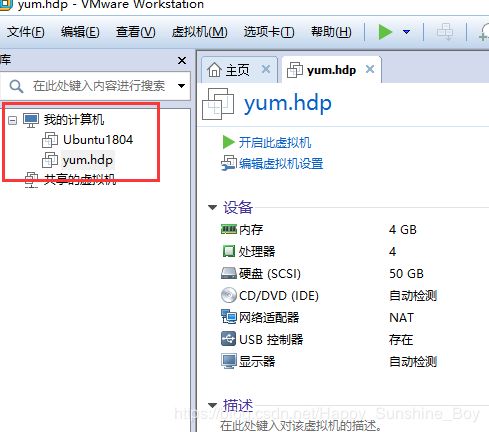
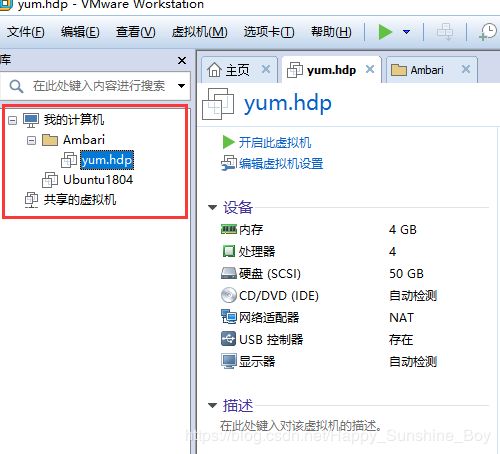
- 安装CentOS,选择ISO镜像文件
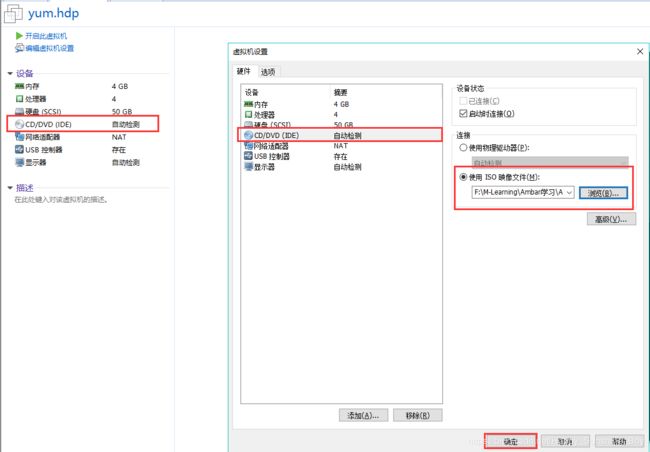
- 开启虚拟机,安装操作系统,选择第一项,安装直接CentOS 7,回车
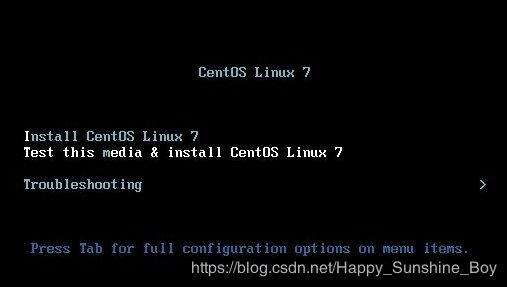
- 选择英文、键盘选择美式键盘,点击Continue。
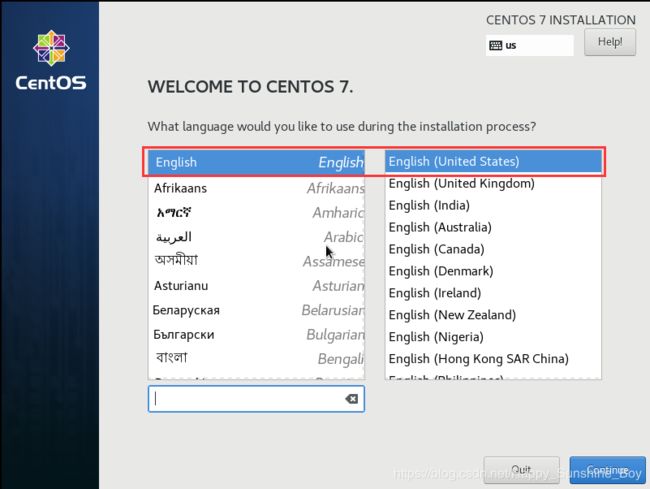
- 设置时间,时区选择上海
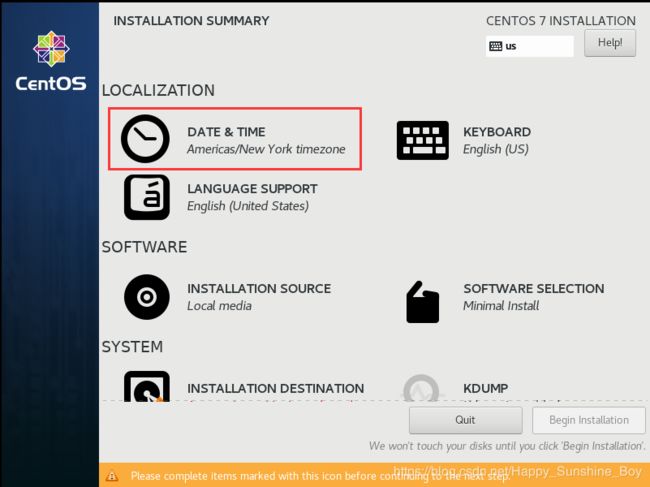
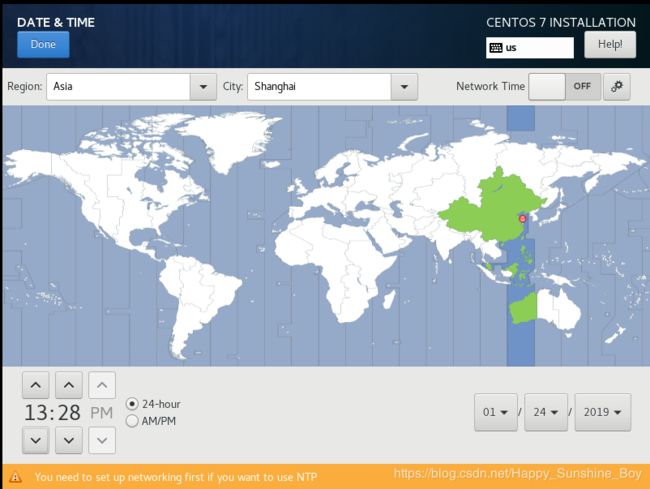
- 选择需要安装的软件默认minimal,然后点击Done
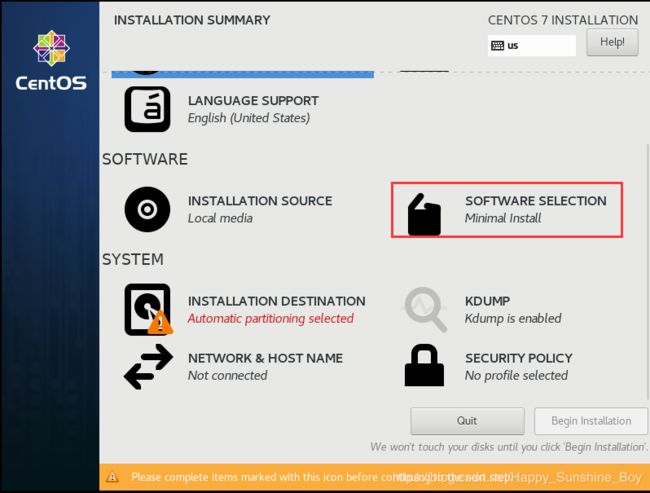
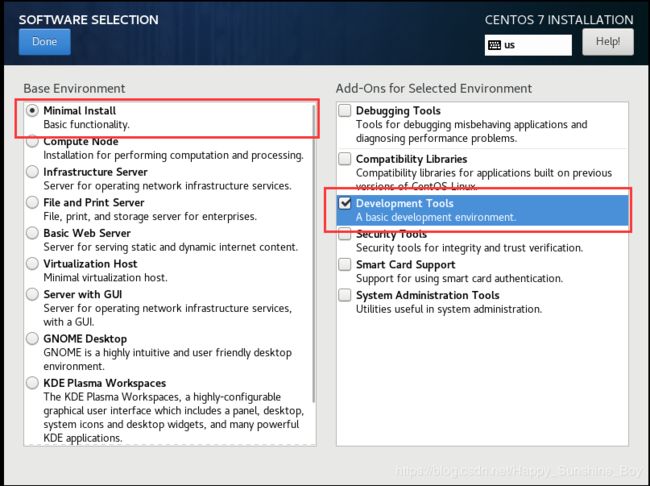
- 选择安装位置
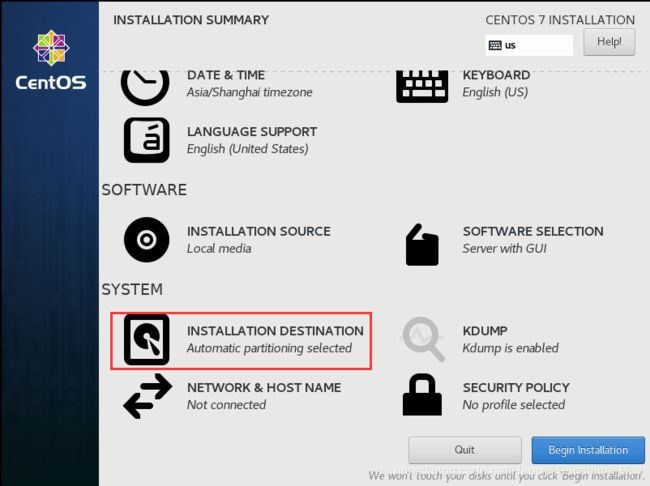
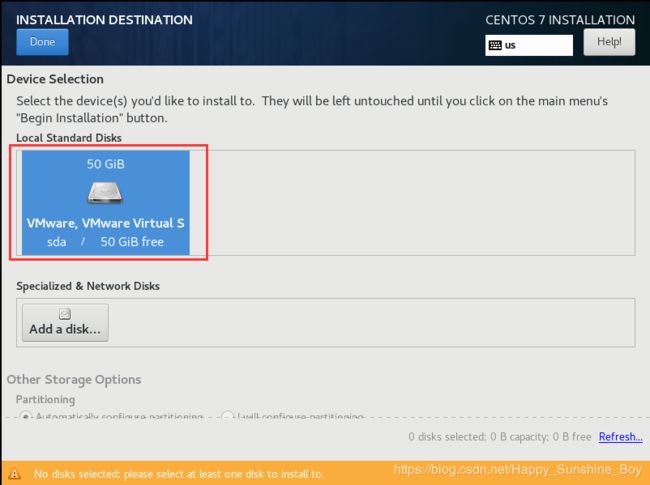
- 最后选择Begin Installation(开始安装)
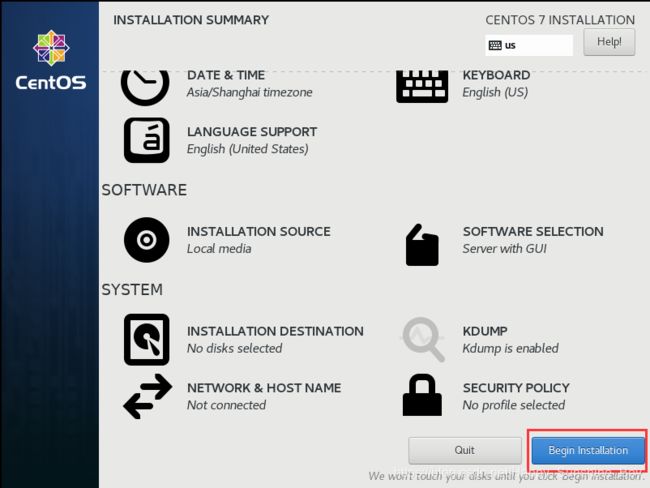
- 设置root密码,点击Done
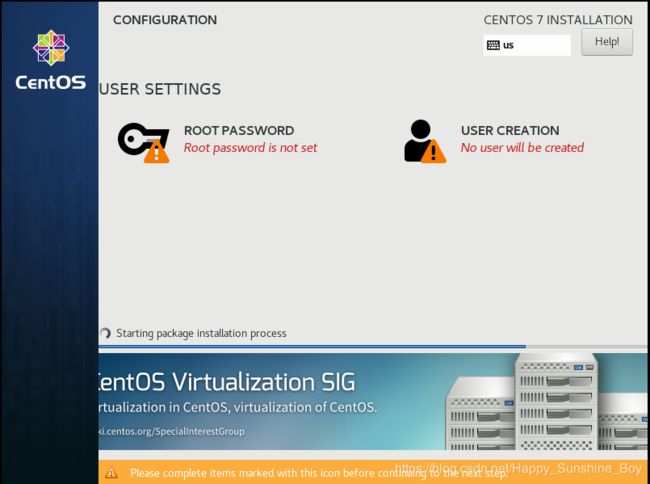
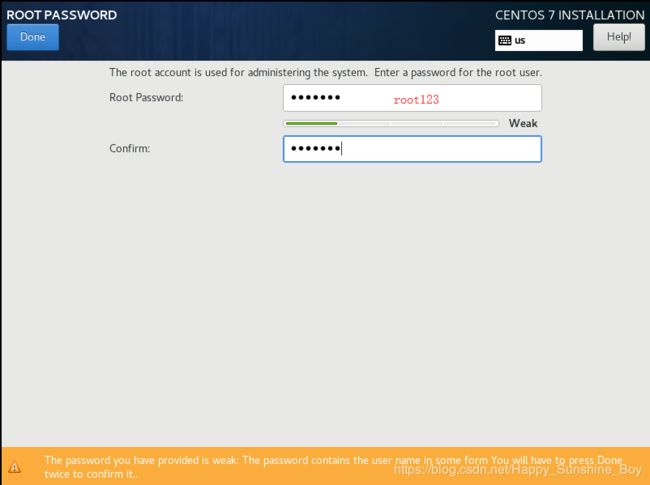
- 点击USER CREATION 创建管理员用户,输入用户名密码后点击Done(可以不创建,搭建集群的过程中使使用不到此账户)
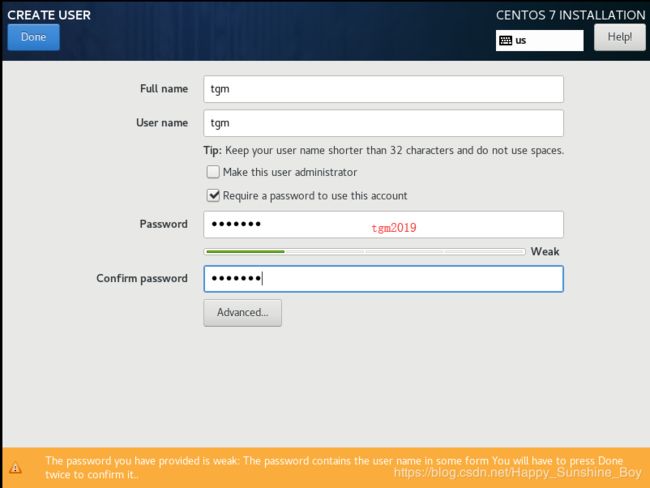
- 等待系统安装完毕,重启系统
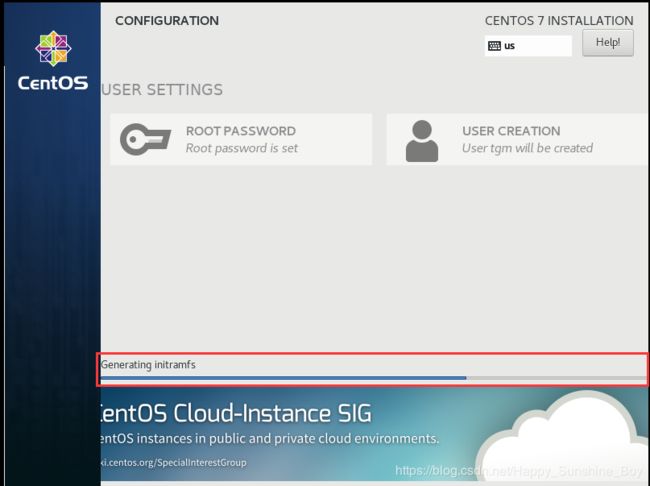
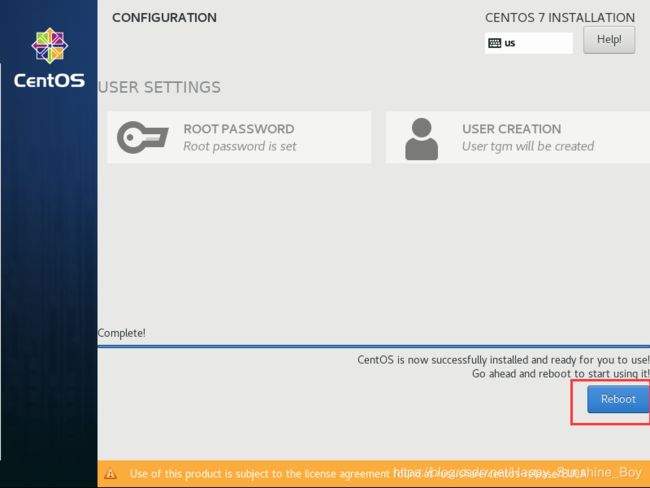
- 登录,安装完毕
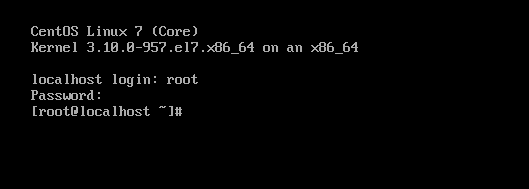
3.2 配置yum.hdp虚拟机
3.2.1 配置静态IP
- 打开“编辑-虚拟网络编辑器-更改设置”
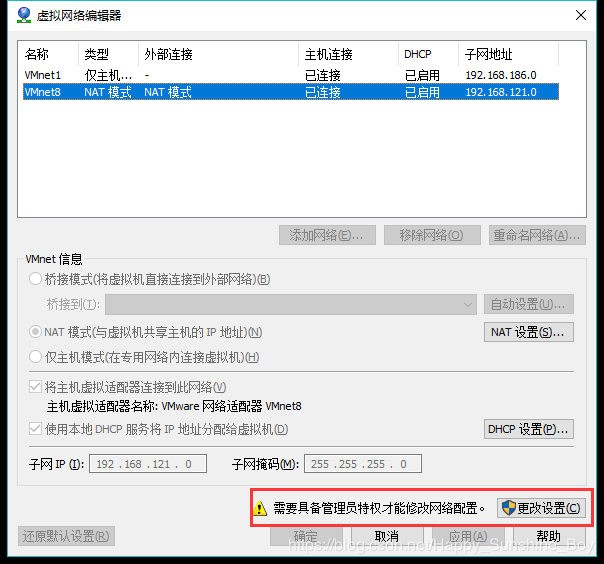
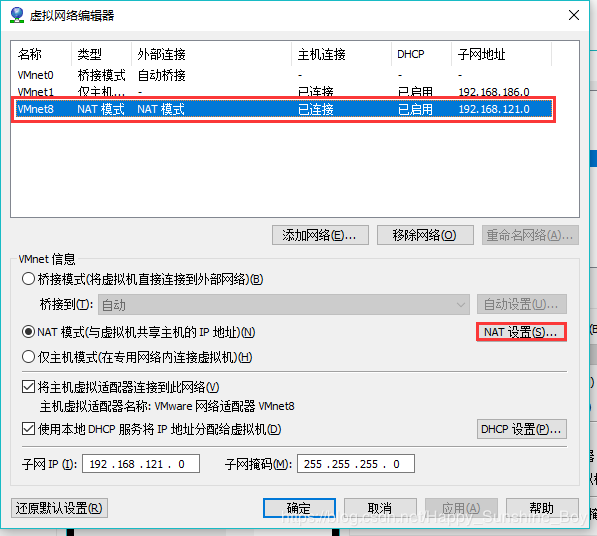
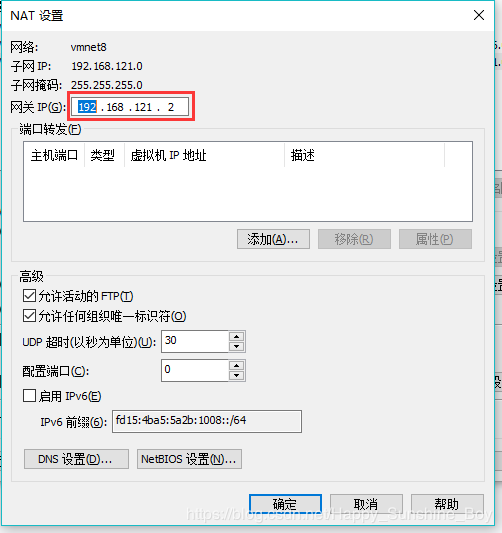
- 打开文件:vi /etc/sysconfig/network-scripts/ifcfg-ens33
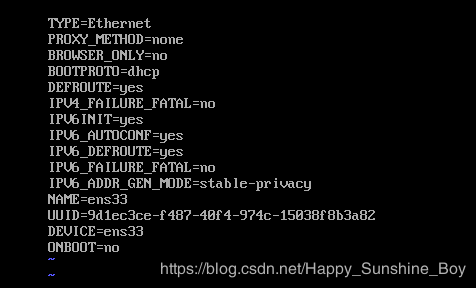
- 修改文件如下:
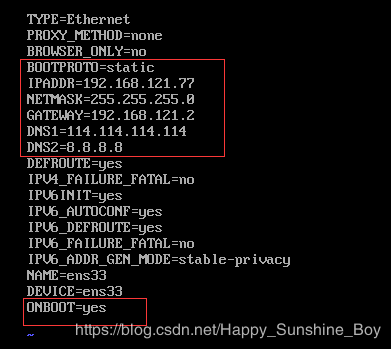
- 重启:service network start

- 查看:ifconfig【安装命令:yum -y install net-tools】
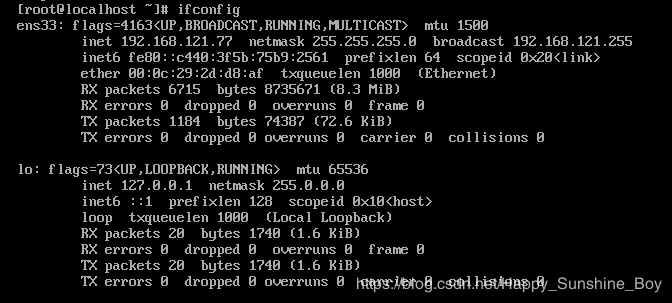
- ping www.baidu.com
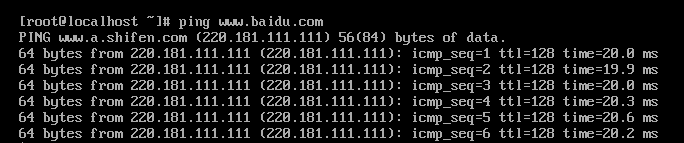
3.2.2 防火墙设置
- 查看防火墙的状态:systemctl status firewalld.service
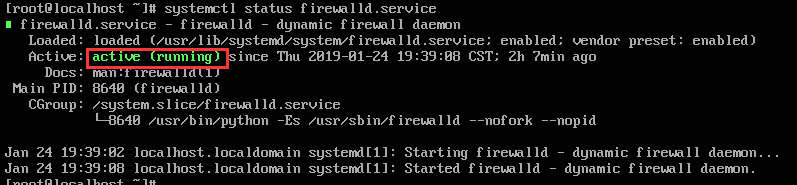
- 关闭防火墙:systemctl stop firewalld.service
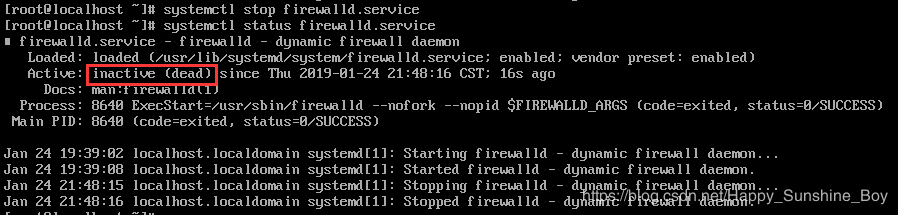
- 设置开机不启动:systemctl disable firewalld.service

- 查看防火墙服务是否设置开机启动:systemctl is-enabled firewalld.service

3.2.3 设置hostname
- 设置hosts:vi /etc/hosts
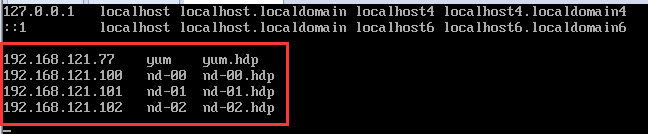
- 修改:vi /etc/sysconfig/network
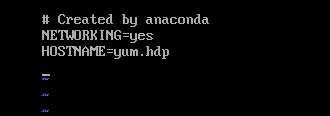
- 执行:hostnamectl set-hostname yum.hdp

3.2.4 设置阿里开源镜像yum源
- 访问:https://opsx.alibaba.com/mirror
- 按以下步骤执行:
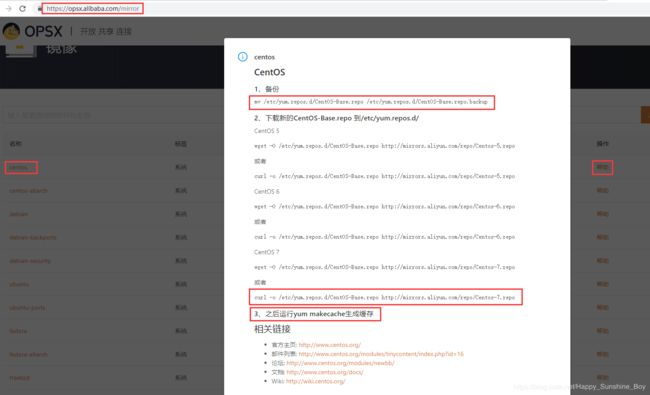
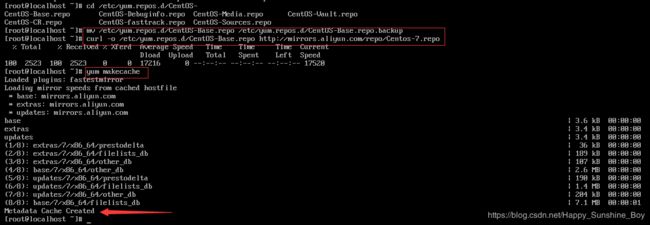
3.2.5 安装时间同步服务(ntp)
- 安装:yum install -y ntp
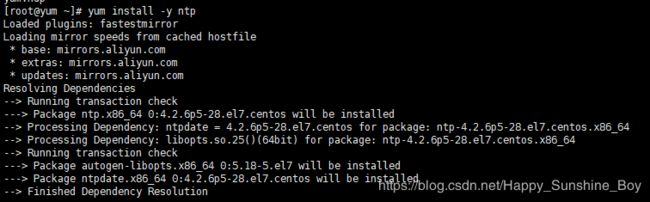
- 启动并查看状态:
systemctl start ntpd.service
systemctl status ntpd.service
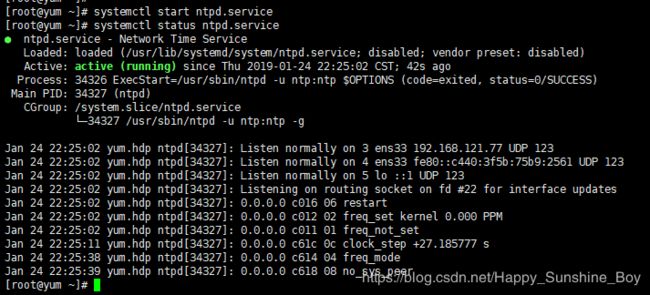
- 设置开机自启:systemctl enable ntpd.service

3.2.6 安装并配置JDK
- 使用Xshell操作上传 jdk安装包:rz【安装:yum install lrzsz】

- 创建目录:mkdir /usr/java
- 解压至/usr/java目录
tar -zxvf jdk-8u77-linux-x64.tar.gz -C /usr/java/
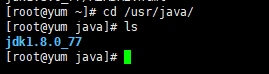
- 配置环境变量 vim /etc/profile
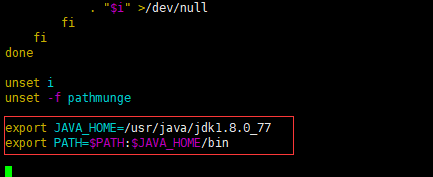
- 使环境变量立即生效命令:source /etc/profile
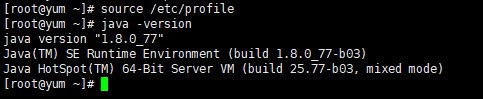
3.2.7 关闭Selinux和THP(如果不关闭THP,Hadoop的系统CPU使用率很高)
- 查看状态:sestatus
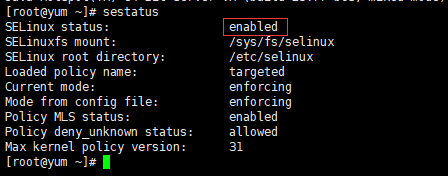
- 关闭:vim /etc/sysconfig/selinux
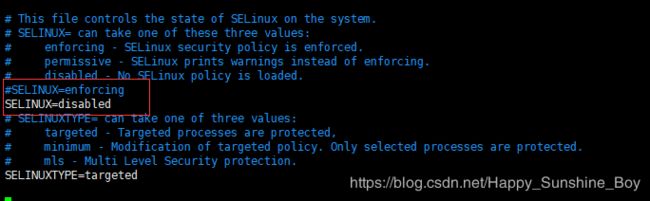
- 如果出现下述结果说明启动了THP
[root@yum ~]# cat /sys/kernel/mm/transparent_hugepage/defrag
[always] madvise never
[root@yum ~]# cat /sys/kernel/mm/transparent_hugepage/enabled
[always] madvise never

- 永久关闭:vim /etc/rc.d/rc.local
if test -f /sys/kernel/mm/transparent_hugepage/enabled; then
echo never > /sys/kernel/mm/transparent_hugepage/enabled
fi
if test -f /sys/kernel/mm/transparent_hugepage/defrag; then
echo never > /sys/kernel/mm/transparent_hugepage/defrag
fi
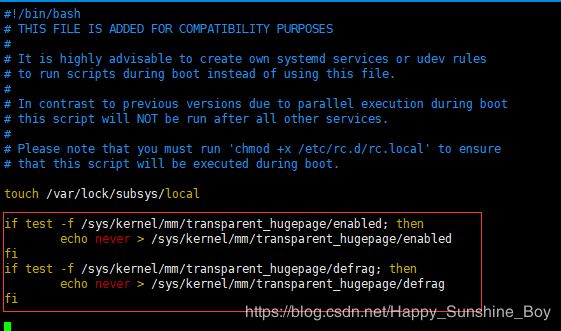
- 保存退出,然后赋予rc.local文件执行权限:chmod +x /etc/rc.d/rc.local
- 重启:reboot
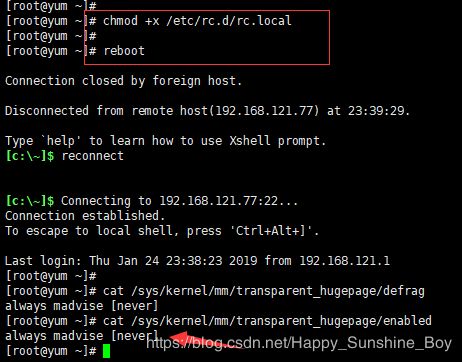
3.2.8 最大打开文件要求
- 建议的最大打开文件描述符数为10000或更多。要检查为最大打开文件描述符数设置的当前值,请在每个主机上执行以下shell命令:
ulimit -Sn
ulimit -Hn
- 如果输出不大于10000,请运行以下命令将其设置为合适的默认值:
ulimit -n 10000
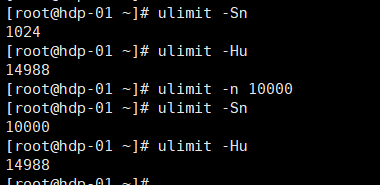
3.3 克隆yum.hdp虚拟机
- 克隆虚拟机之前,保证当前虚拟机处于关闭状态,并修改镜像
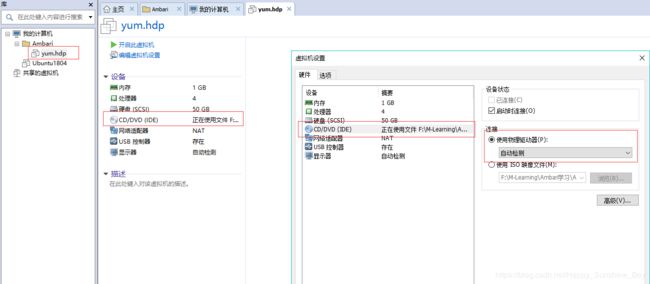
3.3.1 开始克隆
- 虚拟机-管理-克隆
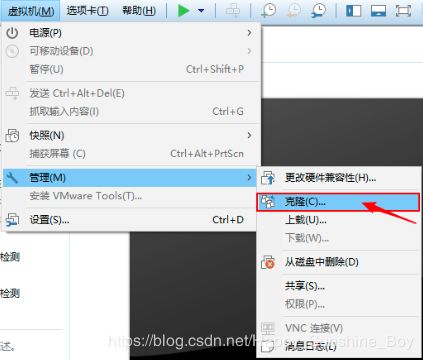
- 下一步
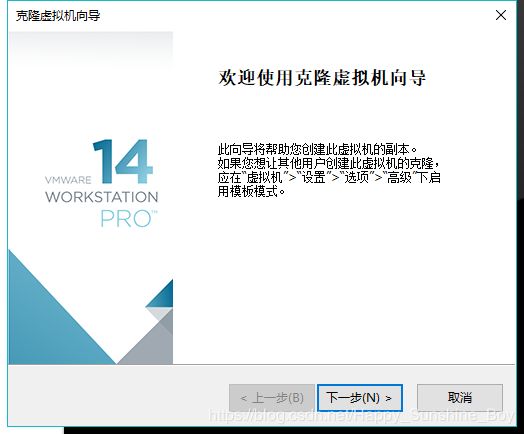
- 虚拟机中的当前状态
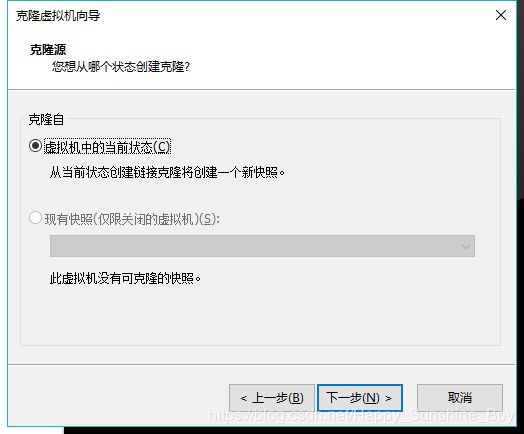
- 创建完整克隆
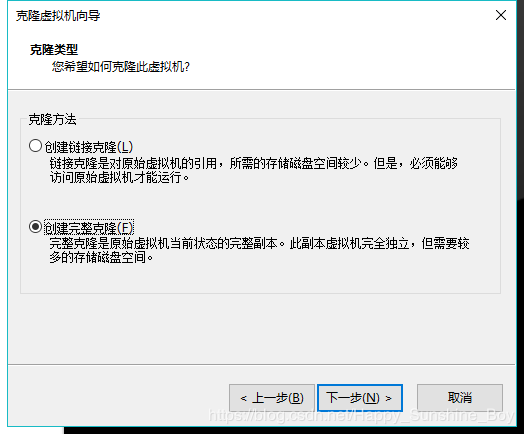
- 修改虚拟机名称和存储位置
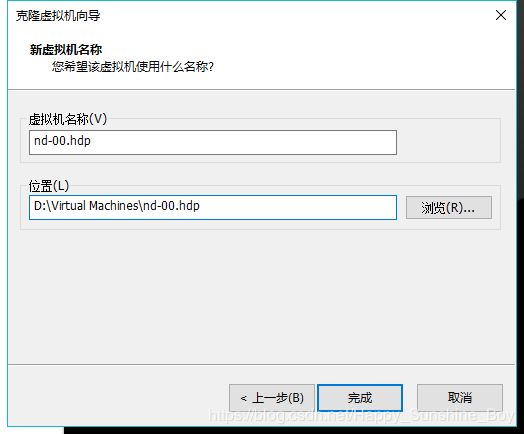
- 完成,关闭
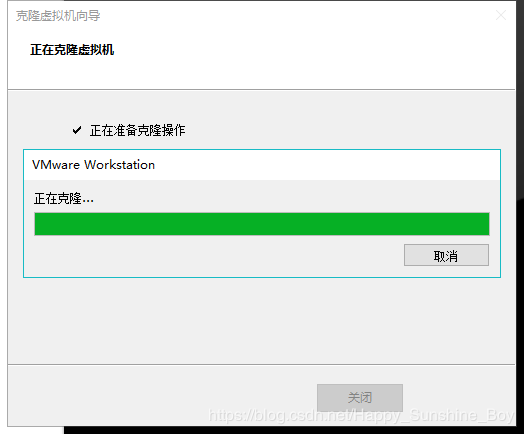
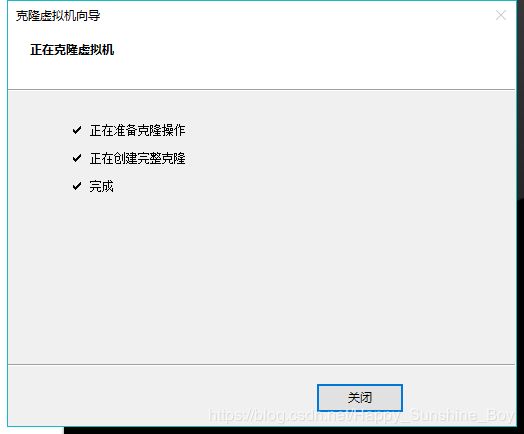
- 按照相同步骤,克隆多台虚拟机
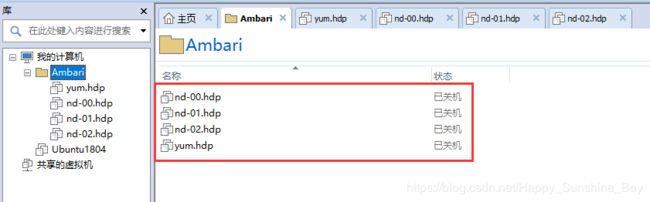
- 修改nd-00/01/02.hdp等克隆出来的所有虚拟机mac地址
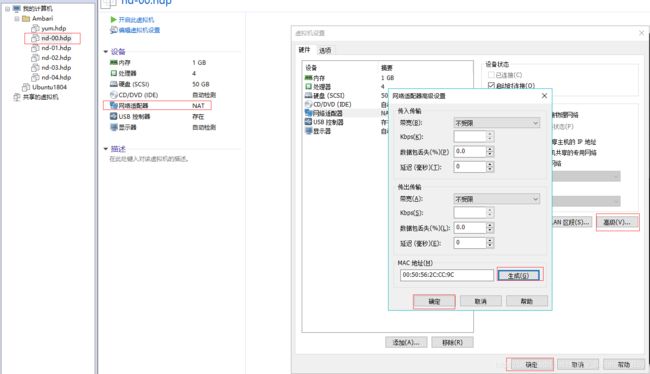
3.3.2 修改参数
- 启动nd-00.hdp,nd-01.hdp,nd-02.hdp虚拟机,并修改虚拟机的IP地址
- vi /etc/sysconfig/network-scripts/ifcfg-ens33
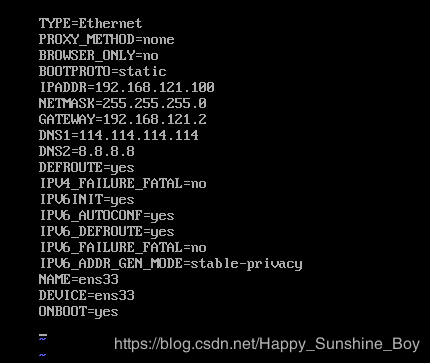
- 重启network:service network start
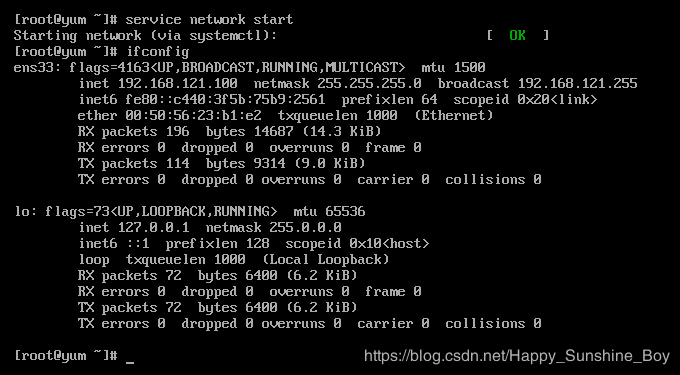
- 修改虚拟机hostname(好像不生效):vi /etc/sysconfig/network
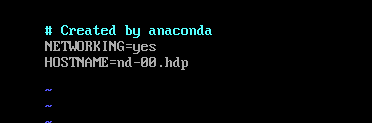
- 修改虚拟机hostname:hostnamectl set-hostname nd-00.hdp

- 关闭虚拟机,并重新分配内存
3.3.3 在nd-00.hdp虚拟机上安装mysql
- 下载并安装mysql【yum install wget】
wget -i -c http://dev.mysql.com/get/mysql57-community-release-el7-10.noarch.rpm
yum -y install mysql57-community-release-el7-10.noarch.rpm
yum -y install mysql-community-server
systemctl start mysqld.service # 启动mysql
systemctl status mysqld.service # 查看mysql状态
systemctl stop mysqld.service # 关闭mysql
systemctl enable mysqld.service # 开机自启
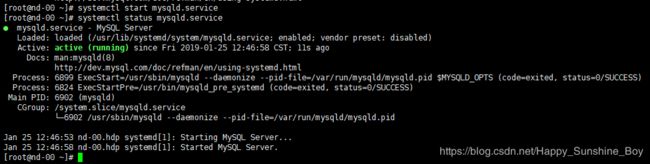
- 此时MySQL已经开始正常运行,不过要想进入MySQL还得先找出此时root用户的密码,通过如下命令可以在日志文件中找出密码:grep ‘password’ /var/log/mysqld.log

- 输入初始密码,此时不能做任何事情,因为MySQL默认必须修改密码之后才能操作数据库
set global validate_password_policy=0;
set global validate_password_length=1;
ALTER USER 'root'@'localhost' IDENTIFIED BY 'root123';
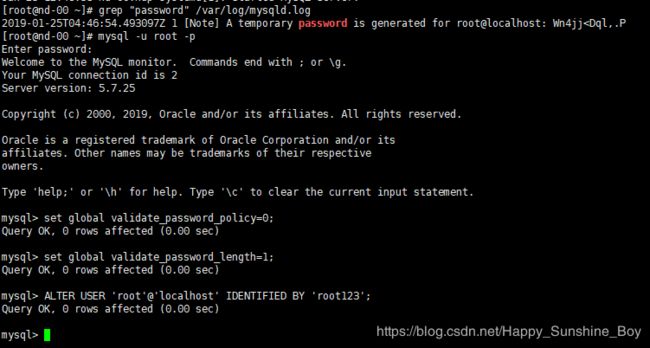
- 但此时还有一个问题,就是因为安装了Yum Repository,以后每次yum操作都会自动更新,需要把这个卸载掉
yum -y remove mysql57-community-release-el7-10.noarch
- 配置mysql编码,字符格式:vim /etc/my.cnf
在[]mysqld]下添加
collation_server=utf8_general_ci
character_set_server=utf8
default-storage-engine=INNODB
在[client]下添加(如果没有[client],则创建)
default_character-set=utf8
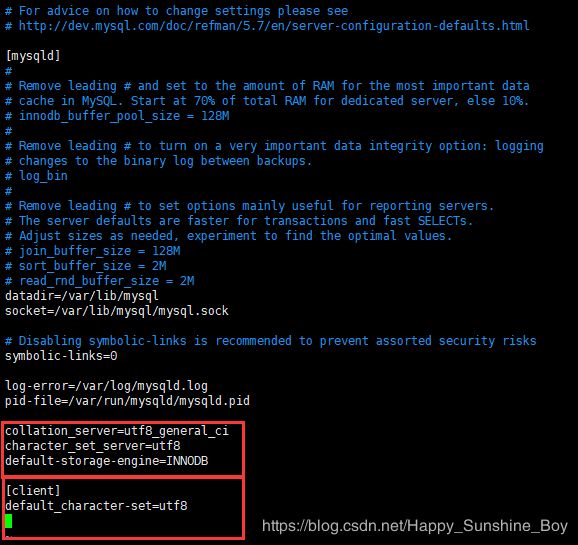
- 重启mysql服务:systemctl restart mysqld.service
- 查看字符集: show variables like ‘character_set_%’;
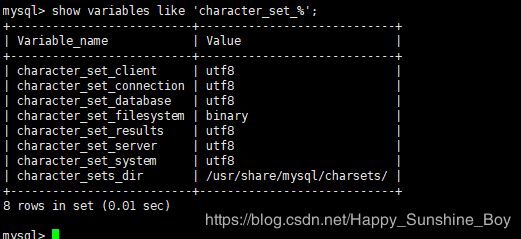
3.3.4 在mysql数据库创建相应的用户和DB
mysql> set global validate_password_policy=0;
mysql> set global validate_password_length=1;
mysql> create database ambari character set utf8;
Query OK, 1 row affected (0.00 sec)
mysql> CREATE USER 'ambari'@'%'IDENTIFIED BY 'Ambari123';
Query OK, 0 rows affected (0.00 sec)
mysql> GRANT ALL PRIVILEGES ON ambari.* TO 'ambari'@'%';
Query OK, 0 rows affected (0.00 sec)
mysql> FLUSH PRIVILEGES;
Query OK, 0 rows affected (0.01 sec)
mysql> create database hive character set utf8;
Query OK, 1 row affected (0.00 sec)
mysql> CREATE USER 'hive'@'%'IDENTIFIED BY 'Hive123';
Query OK, 0 rows affected (0.00 sec)
mysql> GRANT ALL PRIVILEGES ON hive.* TO 'hive'@'%';
Query OK, 0 rows affected (0.00 sec)
mysql> FLUSH PRIVILEGES;
Query OK, 0 rows affected (0.01 sec)
mysql> create database oozie character set utf8;
Query OK, 1 row affected (0.00 sec)
mysql> CREATE USER 'oozie'@'%'IDENTIFIED BY 'Oozie123';
Query OK, 0 rows affected (0.00 sec)
mysql> GRANT ALL PRIVILEGES ON oozie.* TO 'oozie'@'%';
Query OK, 0 rows affected (0.00 sec)
mysql> FLUSH PRIVILEGES;
Query OK, 0 rows affected (0.01 sec)
- 创建ranger数据库及ranger库的用户名和密码(不用创建)
mysql> create database ranger character set utf8;
Query OK, 1 row affected (0.04 sec)
mysql> CREATE USER 'rangeradmin'@'%'IDENTIFIED BY 'Ranger123';
Query OK, 0 rows affected (0.18 sec)
mysql> GRANT ALL PRIVILEGES ON rangeradmin.* TO 'rangeradmin'@'%';
Query OK, 0 rows affected (0.02 sec)
mysql> FLUSH PRIVILEGES;
Query OK, 0 rows affected (0.04 sec)
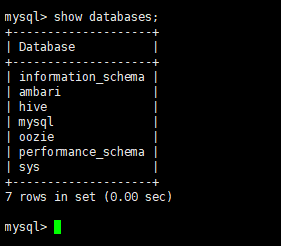
yum install mysql-connector-java
- 查看下载后的jar包,看目录中是否有mysql-connector-java:
ls /usr/share/java
3.3.5 免密登录
- 配置本地hosts文件
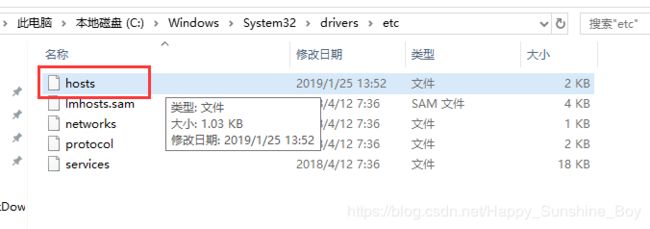
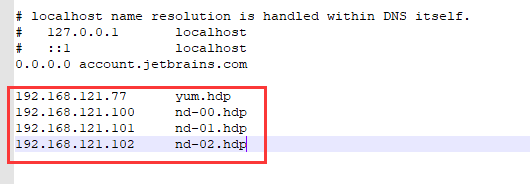
- nd-00.hdp ⇒ 00,01,02的免密登录:
[root@nd-00 ~]# ssh-keygen -t rsa # 一路回车
[root@nd-00 ~]# ssh-copy-id nd-00.hdp # 输入密码
[root@nd-00 ~]# ssh-copy-id nd-01.hdp # 输入密码
[root@nd-00 ~]# ssh-copy-id nd-02.hdp # 输入密码
[root@nd-01 ~]# ssh-keygen -t rsa # 一路回车
[root@nd-01 ~]# ssh-copy-id nd-01.hdp # 输入密码
[root@nd-01 ~]# ssh-copy-id nd-02.hdp # 输入密码
4. 在yum.hdp上安装Ambari
4.1 安装yum相关工具
[root@yum ~]# yum install yum-utils -y
[root@yum ~]# yum repolist
[root@yum ~]# yum install createrepo -y
4.2 安装Apache httpd
- 使用yum在线安装httpd:上传下载文件(借助xftp工具)
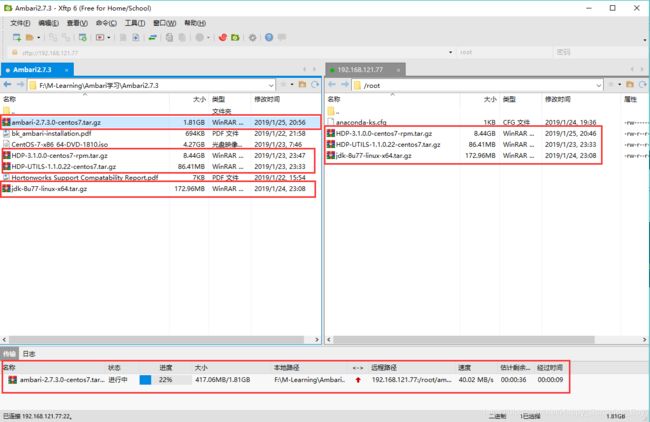
[root@yum ~]# yum install httpd -y
- 安装完成后,会生成 /var/www/html目录(相当于Tomcat的webapps目录),进入到/var/www/html目录下,创建ambari和hdp目录,用来存放安装文件。
[root@yum ~]# mkdir /var/www/html/ambari
[root@yum ~]# mkdir /var/www/html/hdp
[root@yum ~]# mkdir /var/www/html/hdp/HDP-UTILS-1.1.0.22
[root@yum ~]# tar -zxvf ambari-2.7.3.0-centos7.tar.gz -C /var/www/html/ambari/
[root@yum ~]# tar -zxvf HDP-3.1.0.0-centos7-rpm.tar.gz -C /var/www/html/hdp/
[root@yum ~]# tar -zxvf HDP-UTILS-1.1.0.22-centos7.tar.gz -C /var/www/html/hdp/HDP-UTILS-1.1.0.22/
[root@yum ~]# systemctl start httpd # 启动httpd
[root@yum ~]# systemctl status httpd # 查看httpd状态
[root@yum ~]# systemctl enable httpd # 设置httpd开机自启
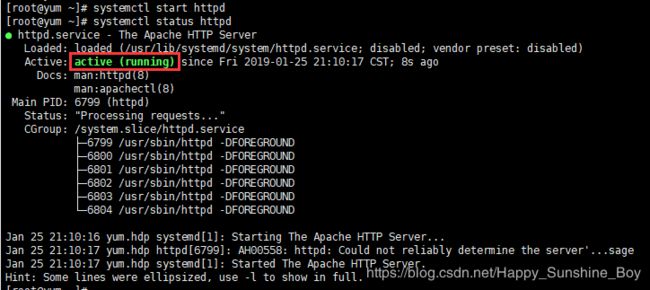
- 默认端口80,浏览器输入:http://192.168.121.77
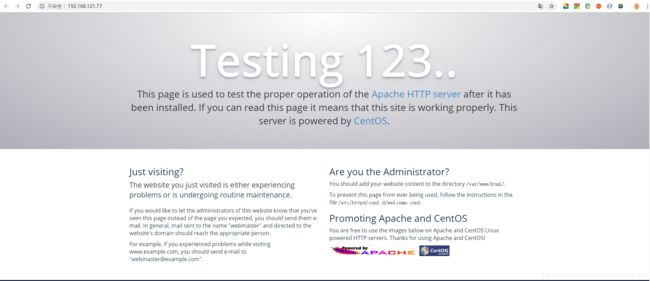
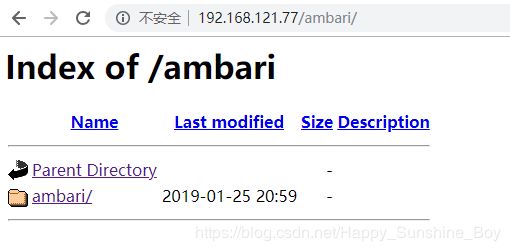
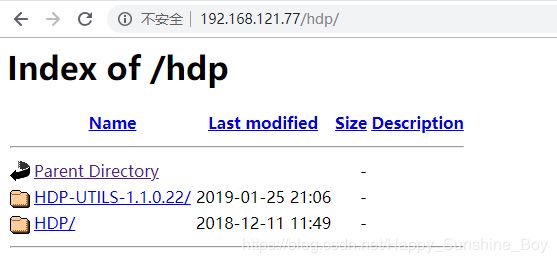
4.3 配置本地 Repo
4.3.1 配置Ambari
wget -O /etc/yum.repos.d/ambari.repo http://public-repo-1.hortonworks.com/ambari/centos7/2.x/updates/2.7.3.0/ambari.repo
- 修改配置文件:vim /etc/yum.repos.d/ambari.repo
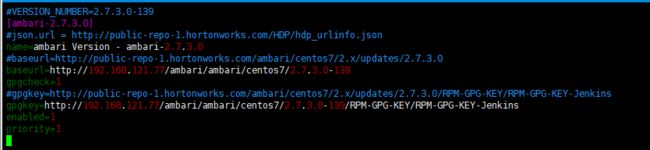
4.3.1 配置HDP和HDP-UTILS
- 创建配置文件:[root@yum yum.repos.d]# touch /etc/yum.repos.d/HDP.repo

- 添加内容
#VERSION_NUMBER=3.1.0.0-78
[HDP-3.1.0.0]
name=HDP Version - HDP-3.1.0.0
baseurl=http://192.168.121.77/hdp/HDP/centos7
gpgcheck=1
gpgkey=http://192.168.121.77/hdp/HDP/centos7/3.1.0.0-78/RPM-GPG-KEY/RPM-GPG-KEY-Jenkins
enabled=1
priority=1
[HDP-UTILS-1.1.0.22]
name=HDP-UTILS Version - HDP-UTILS-1.1.0.22
baseurl=http://192.168.121.77/hdp/HDP-UTILS-1.1.0.22
gpgcheck=1
gpgkey=http://192.168.121.77/hdp/HDP-UTILS-1.1.0.22/HDP-UTILS/centos7/1.1.0.22/RPM-GPG-KEY/RPM-GPG-KEY-Jenkins
enabled=1
priority=1
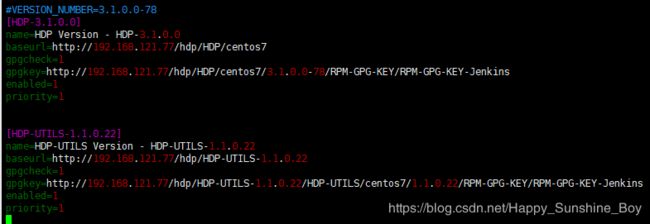
4.3.2 分发Ambari.repo和HDP.repo
- 把ambari.repo HDP.repo分发到各个节点的相同目录下
[root@yum yum.repos.d]# scp ambari.repo HDP.repo nd-00.hdp:$PWD
[root@yum yum.repos.d]# scp ambari.repo HDP.repo nd-01.hdp:$PWD
[root@yum yum.repos.d]# scp ambari.repo HDP.repo nd-02.hdp:$PWD
4.3.3 生成本地源
- 使用createrepo命令,创建yum本地源(软件仓库),即为存放本地特定位置的众多rpm包建立索引,描述各包所需依赖信息,并形成元数据。
[root@yum ~]# createrepo /var/www/html/hdp/HDP/centos7/
Spawning worker 0 with 51 pkgs
Spawning worker 1 with 50 pkgs
Spawning worker 2 with 50 pkgs
Spawning worker 3 with 50 pkgs
Workers Finished
Saving Primary metadata
Saving file lists metadata
Saving other metadata
Generating sqlite DBs
Sqlite DBs complete
[root@yum ~]# createrepo /var/www/html/hdp/HDP-UTILS-1.1.0.22/
Spawning worker 0 with 4 pkgs
Spawning worker 1 with 4 pkgs
Spawning worker 2 with 4 pkgs
Spawning worker 3 with 4 pkgs
Workers Finished
Saving Primary metadata
Saving file lists metadata
Saving other metadata
Generating sqlite DBs
Sqlite DBs complete
5. 安装Ambari-Server
5.1 nd-00.hdp 节点安装
[root@nd-00 ~]# yum install ambari-server
[root@nd-00 ~]# ambari-server setup
Using python /usr/bin/python
Setup ambari-server
Checking SELinux...
SELinux status is 'disabled'
Customize user account for ambari-server daemon [y/n] (n)? y
Enter user account for ambari-server daemon (root):root # 用户
Adjusting ambari-server permissions and ownership...
Checking firewall status...
Checking JDK...
[1] Oracle JDK 1.8 + Java Cryptography Extension (JCE) Policy Files 8
[2] Custom JDK
==============================================================================
Enter choice (1): 2 # 选择自定义jdk
WARNING: JDK must be installed on all hosts and JAVA_HOME must be valid on all hosts.
WARNING: JCE Policy files are required for configuring Kerberos security. If you plan to use Kerberos,please make sure JCE Unlimited Strength Jurisdiction Policy Files are valid on all hosts.
Path to JAVA_HOME: /usr/java/jdk1.8.0_77 # jdk安装路径
Validating JDK on Ambari Server...done.
Check JDK version for Ambari Server...
JDK version found: 8
Minimum JDK version is 8 for Ambari. Skipping to setup different JDK for Ambari Server.
Checking GPL software agreement...
GPL License for LZO: https://www.gnu.org/licenses/old-licenses/gpl-2.0.en.html
Enable Ambari Server to download and install GPL Licensed LZO packages [y/n] (n)? y
Completing setup...
Configuring database...
Enter advanced database configuration [y/n] (n)? y
Configuring database...
==============================================================================
Choose one of the following options:
[1] - PostgreSQL (Embedded)
[2] - Oracle
[3] - MySQL / MariaDB
[4] - PostgreSQL
[5] - Microsoft SQL Server (Tech Preview)
[6] - SQL Anywhere
[7] - BDB
==============================================================================
Enter choice (1): 3 # 选择安装的mysql
Hostname (localhost): nd-00 # 配置hostname
Port (3306): # 默认
Database name (ambari):
Username (ambari):
Enter Database Password (bigdata): # 密码不显示
Re-enter password:
Configuring ambari database...
Should ambari use existing default jdbc /usr/share/java/mysql-connector-java.jar [y/n] (y)? y
Configuring remote database connection properties...
WARNING: Before starting Ambari Server, you must run the following DDL directly from the database shell to create the schema: /var/lib/ambari-server/resources/Ambari-DDL-MySQL-CREATE.sql # 此处需注意,启动ambari之前需要执行此句
Proceed with configuring remote database connection properties [y/n] (y)? y
Extracting system views...
ambari-admin-2.7.3.0.139.jar
....
Ambari repo file contains latest json url http://public-repo-1.hortonworks.com/HDP/hdp_urlinfo.json, updating stacks repoinfos with it...
Adjusting ambari-server permissions and ownership...
Ambari Server 'setup' completed successfully. # 安装成功
# 使用root登录,设置允许远程登录
mysql> set global validate_password_policy=0;
Query OK, 0 rows affected (0.00 sec)
mysql> set global validate_password_length=1;
Query OK, 0 rows affected (0.00 sec)
mysql> GRANT ALL PRIVILEGES ON ambari.* TO 'ambari'@'localhost' IDENTIFIED BY 'Ambari123';
Query OK, 0 rows affected, 1 warning (0.03 sec)
mysql> GRANT ALL PRIVILEGES ON ambari.* TO 'ambari'@'%' IDENTIFIED BY 'Ambari123';
Query OK, 0 rows affected, 1 warning (0.00 sec)
mysql> FLUSH PRIVILEGES;
Query OK, 0 rows affected (0.00 sec)
[root@nd-00 ~]# mysql -u ambari -p -h nd-00
Enter password:
Welcome to the MySQL monitor. Commands end with ; or \g.
Your MySQL connection id is 4
Server version: 5.7.25 MySQL Community Server (GPL)
Copyright (c) 2000, 2019, Oracle and/or its affiliates. All rights reserved.
Oracle is a registered trademark of Oracle Corporation and/or its
affiliates. Other names may be trademarks of their respective
owners.
Type 'help;' or '\h' for help. Type '\c' to clear the current input statement.
mysql> show databases;
+--------------------+
| Database |
+--------------------+
| information_schema |
| ambari |
+--------------------+
2 rows in set (0.03 sec)
mysql> use ambari;
Database changed
mysql> source /var/lib/ambari-server/resources/Ambari-DDL-MySQL-CREATE.sql;
# 执行完,查看有无报错信息,并查看数据表
mysql> show tables;
+-------------------------------+
| Tables_in_ambari |
+-------------------------------+
| ClusterHostMapping |
| QRTZ_BLOB_TRIGGERS |
| QRTZ_CALENDARS |
| QRTZ_CRON_TRIGGERS |
| QRTZ_FIRED_TRIGGERS |
| QRTZ_JOB_DETAILS |
| QRTZ_LOCKS |
| QRTZ_PAUSED_TRIGGER_GRPS |
| QRTZ_SCHEDULER_STATE |
| QRTZ_SIMPLE_TRIGGERS |
| QRTZ_SIMPROP_TRIGGERS |
| QRTZ_TRIGGERS |
| adminpermission |
| adminprincipal |
| adminprincipaltype |
| adminprivilege |
| adminresource |
| adminresourcetype |
| alert_current |
| alert_definition |
| alert_group |
| alert_group_target |
| alert_grouping |
| alert_history |
| alert_notice |
| alert_target |
| alert_target_states |
| ambari_configuration |
| ambari_operation_history |
| ambari_sequences |
| artifact |
| blueprint |
| blueprint_configuration |
| blueprint_setting |
| clusterconfig |
| clusters |
| clusterservices |
| clusterstate |
| confgroupclusterconfigmapping |
| configgroup |
| configgrouphostmapping |
| execution_command |
| extension |
| extensionlink |
| groups |
| host_role_command |
| host_version |
| hostcomponentdesiredstate |
| hostcomponentstate |
| hostconfigmapping |
| hostgroup |
| hostgroup_component |
| hostgroup_configuration |
| hosts |
| hoststate |
| kerberos_descriptor |
| kerberos_keytab |
| kerberos_keytab_principal |
| kerberos_principal |
| key_value_store |
| kkp_mapping_service |
| members |
| metainfo |
| permission_roleauthorization |
| remoteambaricluster |
| remoteambariclusterservice |
| repo_applicable_services |
| repo_definition |
| repo_os |
| repo_tags |
| repo_version |
| request |
| requestoperationlevel |
| requestresourcefilter |
| requestschedule |
| requestschedulebatchrequest |
| role_success_criteria |
| roleauthorization |
| servicecomponent_version |
| servicecomponentdesiredstate |
| serviceconfig |
| serviceconfighosts |
| serviceconfigmapping |
| servicedesiredstate |
| setting |
| stack |
| stage |
| topology_host_info |
| topology_host_request |
| topology_host_task |
| topology_hostgroup |
| topology_logical_request |
| topology_logical_task |
| topology_request |
| upgrade |
| upgrade_group |
| upgrade_history |
| upgrade_item |
| user_authentication |
| users |
| viewentity |
| viewinstance |
| viewinstancedata |
| viewinstanceproperty |
| viewmain |
| viewparameter |
| viewresource |
| viewurl |
| widget |
| widget_layout |
| widget_layout_user_widget |
+-------------------------------+
111 rows in set (0.00 sec)
5.2 启动Ambari-Server
- 如果启动失败,关闭服务【ambari-server stop】,重新启动
[root@nd-00 ~]# ambari-server start
Using python /usr/bin/python
Starting ambari-server
Ambari Server running with administrator privileges.
Organizing resource files at /var/lib/ambari-server/resources...
Ambari database consistency check started...
Server PID at: /var/run/ambari-server/ambari-server.pid
Server out at: /var/log/ambari-server/ambari-server.out
Server log at: /var/log/ambari-server/ambari-server.log
Waiting for server start......................................................
Server started listening on 8080
DB configs consistency check: no errors and warnings were found.
Ambari Server 'start' completed successfully.
5.3 安装Agent
- nd-00/01/02.hdp 所有节点安装ambari-agent
yum -y install ambari-agent
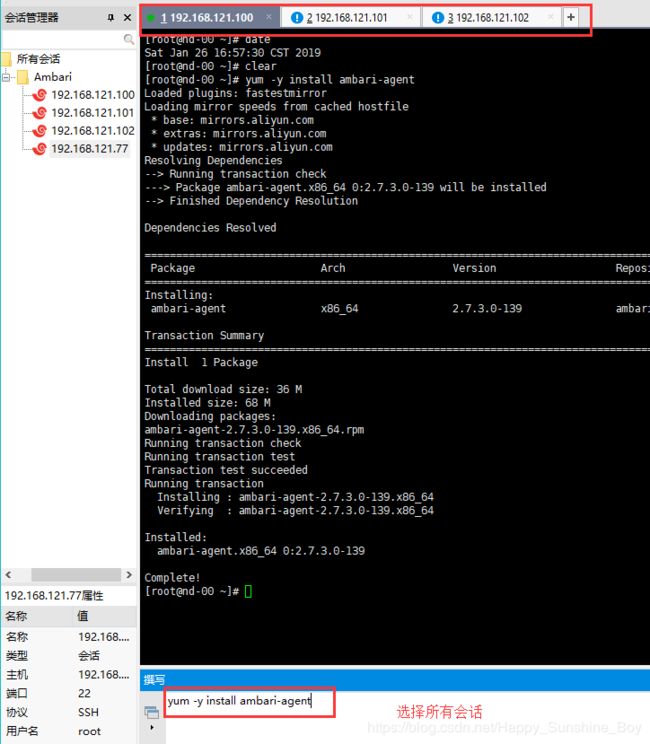
5.4 访问Ambari web页面
- 默认端口8080,Username:admin;Password:admin;http://192.168.121.100:8080
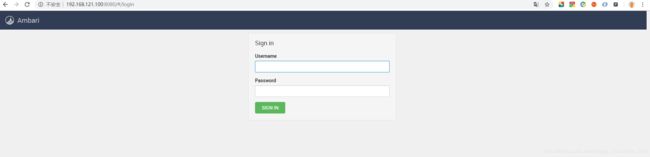
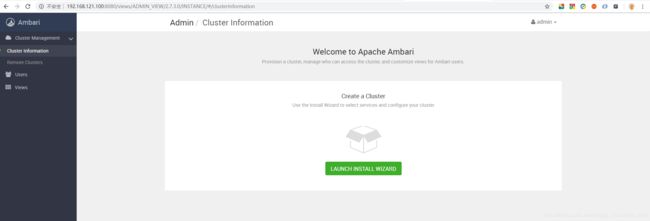
6. 开始安装集群
- 启用安装向导创建集群
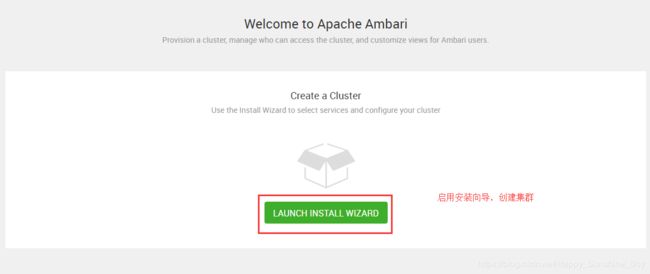
- 配置集群名称
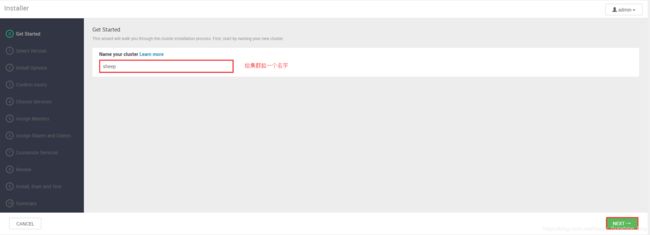
- 选择版本
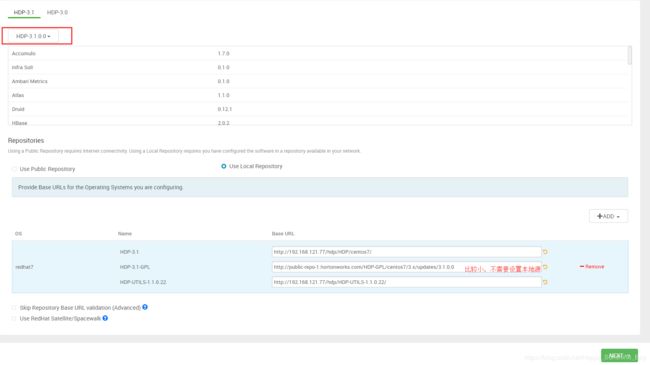
- 配置节点、密钥
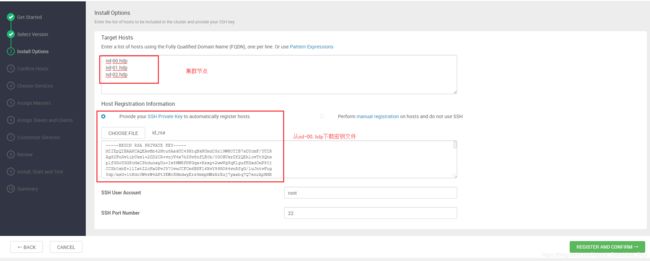
- 主机确认
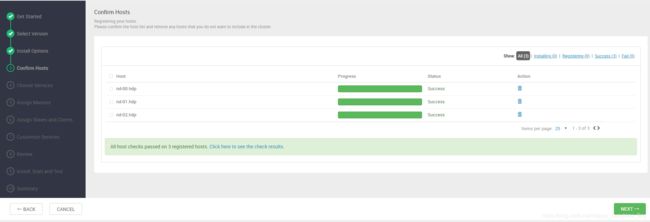
- 选择大数据组件
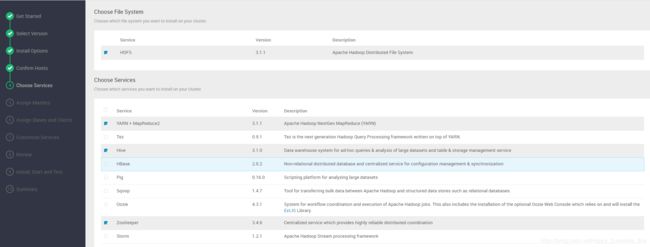
- 节点分配
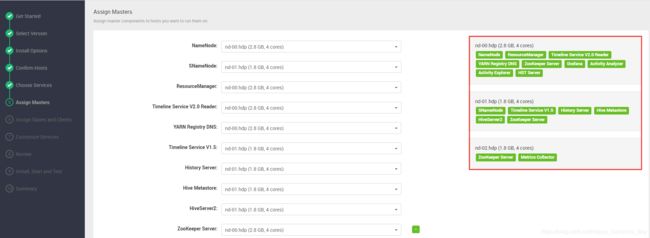
- 分配从属和客户端
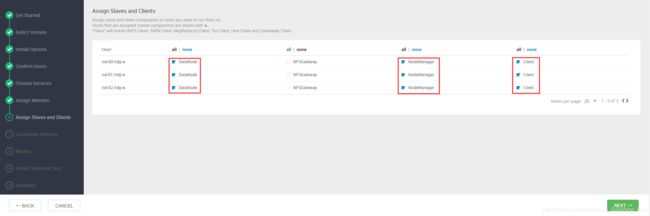
- 定制服务
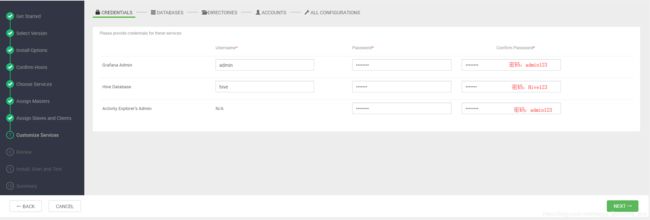
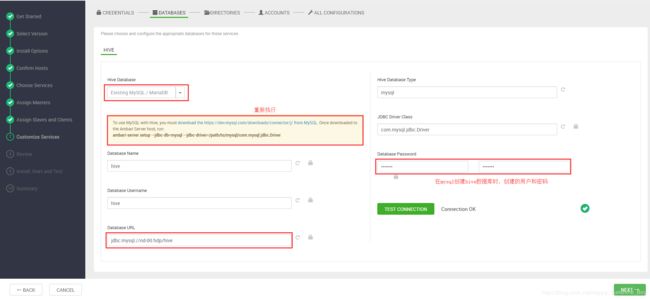
[root@nd-00 ~]# ambari-server setup --jdbc-db=mysql --jdbc-driver=/usr/share/java/mysql-connector-java.jar

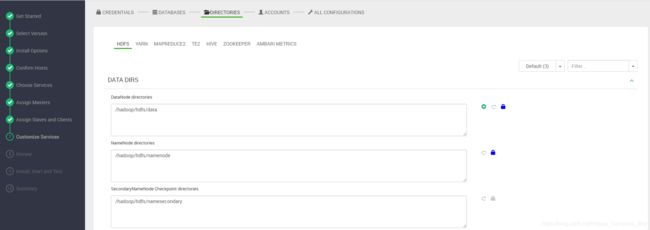
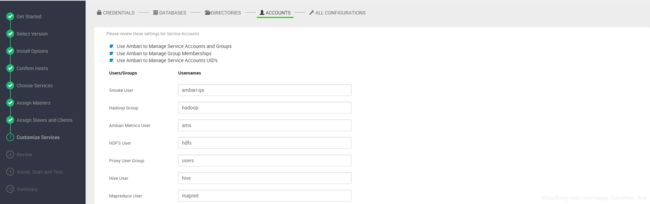
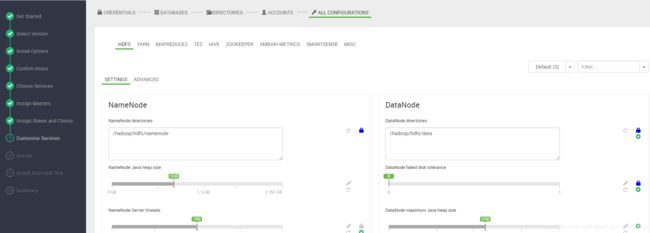
- 集群整体概况,点击部署
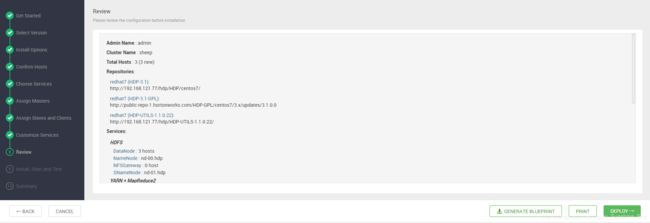
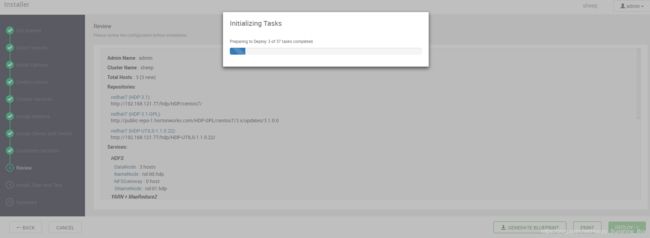
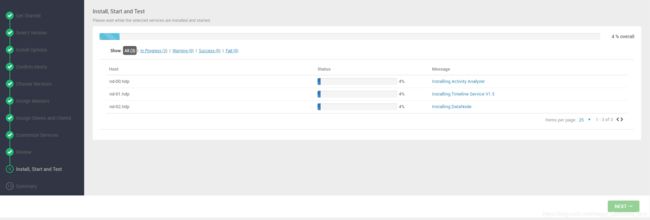
- 等待启动完毕,不用担心警告,后期可以调整,搭建完成,可以在展示页面进行查看集群状态。
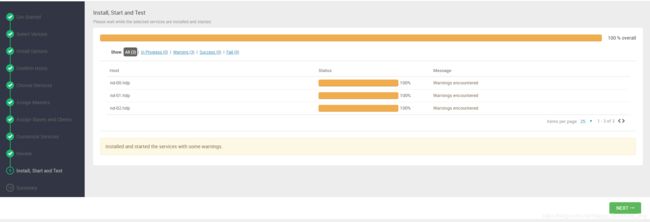
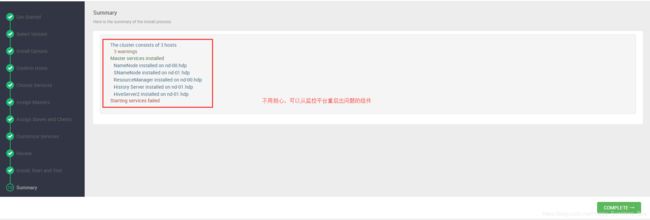
- 可以查看监控界面,可以看到大数据组件中出现错误,单个组件点开处理,由于本次搭建集群使用虚拟机,性能不好,可以少选择一些组件。