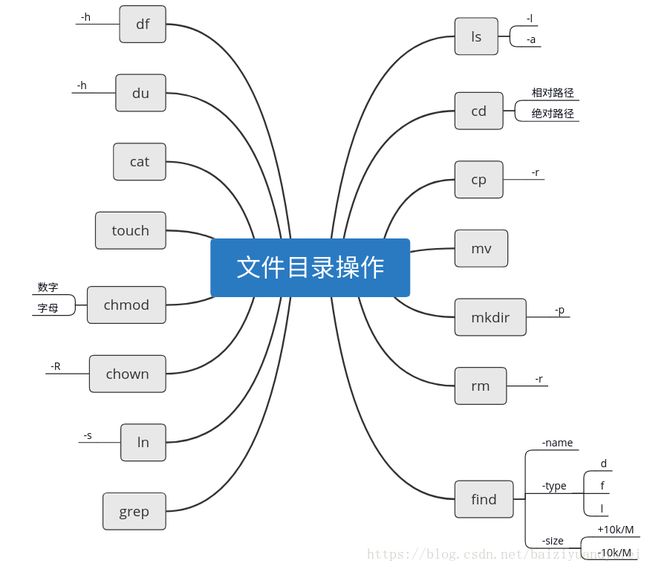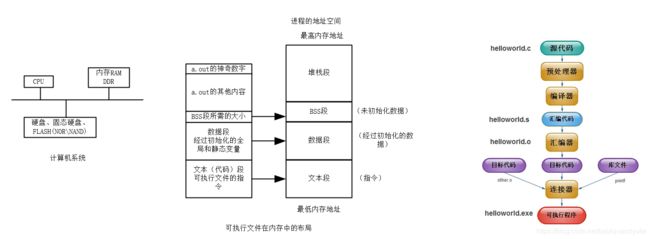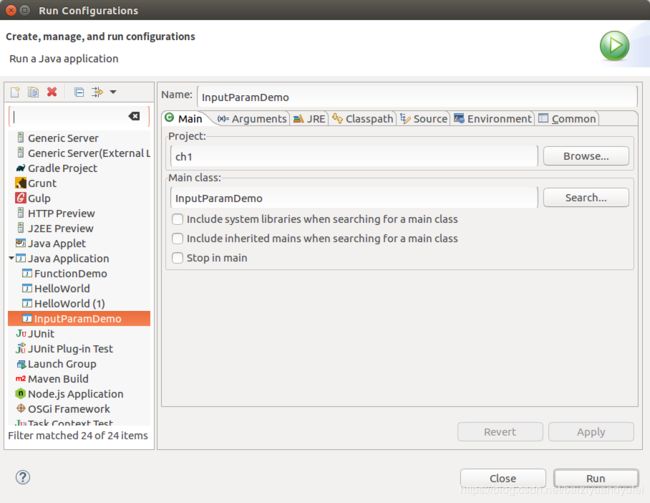Linux系统编程总结
Linux系统编程总结
- 0. 快捷键
- 1. ubuntu截图
- 1. Linux指令
- 文件与目录操作
- 压缩解压缩指令
- 1. 通用格式
- 进程管理
- 1. 查看当前在线用户的状况的命令
- 2. Linux下如何切换设备终端
- 3. Linux下各个设备终端之间是相互依赖的还是互不影响的?
- 4. 写出命令,在终端下查看操作系统下所有的bash进程
- 5. 如何使用kill命令查看信号编号
- 7. 写出命令,杀死进程编号为998877(PID)的进程
- 8. 查看当前进程环境变量的命令是哪一个?
- 网络管理
- 1. 获取网络接口信息的命令
- 2. 测试与目标主机连通性的命令
- 3. 查看服务器域名对应的IP地址的命令
- 用户管理
- 1. 写出命令创建出一个新的用户itcast
- 2. 写出命令删除一个用户itcast
- 3. 写出命令切换到用户itcast
- 4. 写出命令在ubuntu下切换到root用户
- 5. 写出命令修改或创建itcast用户的密码
- ftp服务器搭建
- 1. ftp服务器安装完毕之后,服务会随系统的启动而自动启动吗?
- 2. 如果需要修改ftp服务器的配置文件,应该去哪个目录下找?
- 3. ftp服务器配置文件修改完毕之后,修改的配置能够立马生效吗?为什么?
- 4. 假设使用的ftp服务器为vsftpd,写出服务器重启命令
- 5. 从ftp服务器下载文件的命令是什么,上传文件的命令是什么?
- 6. ftp服务器自带的客户端能够对目录进行上传和下载操作吗?
- 7. 使用ftp自带的客户端如何使用匿名用户登录服务器,写出命令
- 8. 登录到ftp服务器之后,使用什么命令能够退出登录?
- 9. 如何使用lftp服务器匿名登录到ftp服务器?
- 2. sed指令
- 3. awk指令
- 4. 软件安装与配置
- 1. yf不在sudoers文件中
- 2. vbox共享文件夹权限问题
- 3. 不能挂载exfat格式u盘
- 4. 安装JDK
- 5. 安装eclipse
- 6. 安装anaconda
- 7. 安装rar格式文件压缩解压缩工具
- 8. CentOS系统库网址
- 9. 关掉Ubuntu全路径提示符
- 10. 安装pycharm
- 11. eclipse安装CDT插件
- 12. Anaconda创建环境、删除环境、激活环境、退出环境
- 5. C++
- 1. Makefile
- a. Makefile基本概念
- b. 程序的编译与链接
- c. Makefile基本语法
- 6. Java
- 1. 实用代码
- 1. 命名规则
- 2. 数据类型转换
- 3. ==和equals区别
- 4. String用法
- 5. 方法参数的值传递
- 6. 访问控制符
- 7. 覆盖父类方法
- 8. final关键字
- 9. 多态——同一方法根据不同的输入有不同作用
- 2. 实践
- 1. 运行Java程序报内存溢出
- 2. Java程序在eclipse中的调试
- 3. 配置参数
- 7. Python
- 1. 实用代码
- 1. 列出某一路径下的所有文件
- 8. Shell
- 9. 数据库
- 10. 开发过程中遇到的问题
0. 快捷键
1. ubuntu截图
1. 指定区域截图 shift + PrtSc
2. 截屏并复制到剪贴板 Ctrl+Alt+A
1. Linux指令
文件与目录操作
压缩解压缩指令
1. 通用格式
压缩:命令 + 参数 + 压缩包名字 + 压缩的文件或目录
解压缩:命令 + 压缩包名字 + 参数(rar没有参数) + 解压目录
进程管理
1. 查看当前在线用户的状况的命令
$ who
yufei tty7 2018-10-14 10:57 (:0)
2. Linux下如何切换设备终端
alt + ctrl + F1~F7
3. Linux下各个设备终端之间是相互依赖的还是互不影响的?
互不影响
4. 写出命令,在终端下查看操作系统下所有的bash进程
$ ps aux | grep "bash"
yufei 7273 0.0 0.0 30040 5512 pts/4 Ss 17:11 0:00 bash
yufei 7357 0.0 0.0 21312 924 pts/4 R+ 17:13 0:00 grep --color=auto bash
5. 如何使用kill命令查看信号编号
$ kill -l
1) SIGHUP 2) SIGINT 3) SIGQUIT 4) SIGILL 5) SIGTRAP
6) SIGABRT 7) SIGBUS 8) SIGFPE 9) SIGKILL 10) SIGUSR1
11) SIGSEGV 12) SIGUSR2 13) SIGPIPE 14) SIGALRM 15) SIGTERM
16) SIGSTKFLT 17) SIGCHLD 18) SIGCONT 19) SIGSTOP 20) SIGTSTP
21) SIGTTIN 22) SIGTTOU 23) SIGURG 24) SIGXCPU 25) SIGXFSZ
26) SIGVTALRM 27) SIGPROF 28) SIGWINCH 29) SIGIO 30) SIGPWR
31) SIGSYS 34) SIGRTMIN 35) SIGRTMIN+1 36) SIGRTMIN+2 37) SIGRTMIN+3
38) SIGRTMIN+4 39) SIGRTMIN+5 40) SIGRTMIN+6 41) SIGRTMIN+7 42) SIGRTMIN+8
43) SIGRTMIN+9 44) SIGRTMIN+10 45) SIGRTMIN+11 46) SIGRTMIN+12 47) SIGRTMIN+13
48) SIGRTMIN+14 49) SIGRTMIN+15 50) SIGRTMAX-14 51) SIGRTMAX-13 52) SIGRTMAX-12
53) SIGRTMAX-11 54) SIGRTMAX-10 55) SIGRTMAX-9 56) SIGRTMAX-8 57) SIGRTMAX-7
58) SIGRTMAX-6 59) SIGRTMAX-5 60) SIGRTMAX-4 61) SIGRTMAX-3 62) SIGRTMAX-2
63) SIGRTMAX-1 64) SIGRTMAX
7. 写出命令,杀死进程编号为998877(PID)的进程
kill -9 998877
8. 查看当前进程环境变量的命令是哪一个?
$ env |grep path
DEFAULTS_PATH=/usr/share/gconf/ubuntu.default.path
MANDATORY_PATH=/usr/share/gconf/ubuntu.mandatory.path
网络管理
1. 获取网络接口信息的命令
$ ifconfig
enp0s31f6 Link encap:以太网 硬件地址 54:e1:ad:dd:4f:44
UP BROADCAST MULTICAST MTU:1500 跃点数:1
接收数据包:0 错误:0 丢弃:0 过载:0 帧数:0
发送数据包:0 错误:0 丢弃:0 过载:0 载波:0
碰撞:0 发送队列长度:1000
接收字节:0 (0.0 B) 发送字节:0 (0.0 B)
中断:16 Memory:ec300000-ec320000
enx00e04c3600cb Link encap:以太网 硬件地址 00:e0:4c:36:00:cb
inet 地址:192.168.1.2 广播:192.168.1.255 掩码:255.255.255.0
inet6 地址: fe80::21a6:a59b:1f7f:6d51/64 Scope:Link
UP BROADCAST RUNNING MULTICAST MTU:1500 跃点数:1
接收数据包:1814079 错误:0 丢弃:0 过载:0 帧数:0
发送数据包:1281111 错误:0 丢弃:0 过载:0 载波:0
碰撞:0 发送队列长度:1000
接收字节:2505593352 (2.5 GB) 发送字节:111407766 (111.4 MB)
lo Link encap:本地环回
inet 地址:127.0.0.1 掩码:255.0.0.0
inet6 地址: ::1/128 Scope:Host
UP LOOPBACK RUNNING MTU:65536 跃点数:1
接收数据包:7901 错误:0 丢弃:0 过载:0 帧数:0
发送数据包:7901 错误:0 丢弃:0 过载:0 载波:0
碰撞:0 发送队列长度:1000
接收字节:773235 (773.2 KB) 发送字节:773235 (773.2 KB)
wlp4s0 Link encap:以太网 硬件地址 28:c6:3f:4f:c7:84
inet 地址:192.168.1.20 广播:192.168.1.255 掩码:255.255.255.0
inet6 地址: fe80::1c92:d4e5:275f:6d86/64 Scope:Link
UP BROADCAST RUNNING MULTICAST MTU:1500 跃点数:1
接收数据包:12610 错误:0 丢弃:0 过载:0 帧数:0
发送数据包:1435 错误:0 丢弃:0 过载:0 载波:0
碰撞:0 发送队列长度:1000
接收字节:1070689 (1.0 MB) 发送字节:207989 (207.9 KB)
2. 测试与目标主机连通性的命令
$ ping www.baidu.com
PING www.a.shifen.com (111.13.100.92) 56(84) bytes of data.
64 bytes from localhost (111.13.100.92): icmp_seq=1 ttl=55 time=5.53 ms
64 bytes from localhost (111.13.100.92): icmp_seq=2 ttl=55 time=5.81 ms
64 bytes from localhost (111.13.100.92): icmp_seq=3 ttl=55 time=5.95 ms
64 bytes from localhost (111.13.100.92): icmp_seq=4 ttl=55 time=6.69 ms
64 bytes from localhost (111.13.100.92): icmp_seq=5 ttl=55 time=6.88 ms
64 bytes from localhost (111.13.100.92): icmp_seq=6 ttl=55 time=5.87 ms
64 bytes from localhost (111.13.100.92): icmp_seq=7 ttl=55 time=5.81 ms
3. 查看服务器域名对应的IP地址的命令
$ nslookup www.baidu.com
Server: 127.0.1.1
Address: 127.0.1.1#53
Non-authoritative answer:
www.baidu.com canonical name = www.a.shifen.com.
Name: www.a.shifen.com
Address: 111.13.100.92
Name: www.a.shifen.com
Address: 111.13.100.91
用户管理
1. 写出命令创建出一个新的用户itcast
方法1 adduser
$ sudo adduser luffy
[sudo] yufei 的密码:
正在添加用户"luffy"...
正在添加新组"luffy" (1001)...
正在添加新用户"luffy" (1001) 到组"luffy"...
创建主目录"/home/luffy"...
正在从"/etc/skel"复制文件...
输入新的 UNIX 密码:
重新输入新的 UNIX 密码:
passwd:已成功更新密码
正在改变 luffy 的用户信息
请输入新值,或直接敲回车键以使用默认值
全名 []:
房间号码 []:
工作电话 []:
家庭电话 []:
其它 []:
这些信息是否正确? [Y/n] y
**方法2 创建用户的同时,创建用户的家目录 一般使用这组命令就可以了**
$ sudo groupadd itcast
$ sudo useradd -s /bin/bash -g itcast -d /home/itcast -m itcast
2. 写出命令删除一个用户itcast
方法1 不会删除家目录
$ sudo deluser itcast
正在删除用户 'itcast'...
警告:组"itcast"没有其他成员了。
完成。
$ sudo groupdel itcast
groupdel:“itcast”组不存在
** 当删除一个组内的最后一个成员后,组也自动删除 **
$ ls -l /home
总用量 12
drwxr-xr-x 2 1002 1002 4096 10月 14 17:32 itcast
drwxr-xr-x 2 luffy luffy 4096 10月 14 17:29 luffy
drwxr-xr-x 39 yufei yufei 4096 10月 14 10:57 yufei
** deluser没有删除用户的家目录**
$ sudo rm -rf itcast/
$ ls -l
总用量 8
drwxr-xr-x 2 luffy luffy 4096 10月 14 17:29 luffy
drwxr-xr-x 39 yufei yufei 4096 10月 14 10:57 yufei
**方法2 连同用户家目录一并删除 一般使用这个方法就可以了**
$ sudo userdel -r luffy
userdel: luffy 邮件池 (/var/mail/luffy) 未找到
yufei@yufei:home$ ls -l
总用量 4
drwxr-xr-x 39 yufei yufei 4096 10月 14 10:57 yufei
3. 写出命令切换到用户itcast
yufei@yufei:home$ su itcast
密码:
4. 写出命令在ubuntu下切换到root用户
$ sudo su
root@yufei:/home/yufei#
5. 写出命令修改或创建itcast用户的密码
$ sudo passwd itcast
输入新的 UNIX 密码:
重新输入新的 UNIX 密码:
passwd:已成功更新密码
ftp服务器搭建
1. ftp服务器安装完毕之后,服务会随系统的启动而自动启动吗?
2. 如果需要修改ftp服务器的配置文件,应该去哪个目录下找?
3. ftp服务器配置文件修改完毕之后,修改的配置能够立马生效吗?为什么?
4. 假设使用的ftp服务器为vsftpd,写出服务器重启命令
5. 从ftp服务器下载文件的命令是什么,上传文件的命令是什么?
6. ftp服务器自带的客户端能够对目录进行上传和下载操作吗?
7. 使用ftp自带的客户端如何使用匿名用户登录服务器,写出命令
8. 登录到ftp服务器之后,使用什么命令能够退出登录?
9. 如何使用lftp服务器匿名登录到ftp服务器?
2. sed指令
3. awk指令
4. 软件安装与配置
1. yf不在sudoers文件中
切换到root用户,vi /etc/sudoers
增加自己的用户名 例如:
## Allow root to run any commands anywhere
root ALL=(ALL) ALL
yf ALL=(ALL) ALL
2. vbox共享文件夹权限问题
$ sudo usermod -aG vboxsf $(whoami)
3. 不能挂载exfat格式u盘
$ sudo apt-get install exfat-utils
4. 安装JDK
$ vi ~/.bashrc
输入
JAVA_HOME=/usr/local/java
JRE_HOME=$JAVA_HOME/jre
CLASS_PATH=.:$JAVA_HOME/lib:$JRE_HOME/lib:$CLASS_PATH
PATH=$JAVA_HOME/bin:$JRE_HOME/bin:$PATH
export JAVA_HOME
export JRE_HOME
export CLASS_PATH
export PATH
$ source ~/.bashrc
$ java -version
java version "1.8.0_181"
Java(TM) SE Runtime Environment (build 1.8.0_181-b13)
Java HotSpot(TM) 64-Bit Server VM (build 25.181-b13, mixed mode)
5. 安装eclipse
下载eclipse解压后拷贝到主目录
配置导航
编辑 $ sudo vi /usr/share/applications/eclipse_jee.desktop
[Desktop Entry]
Encoding=UTF-8
Name=EclipseJee
Comment=EclipseJee
Exec=/home/yufei/eclipse/eclipse
Icon=/home/yufei/eclipse/icon.xpm
Terminal=False
StartupNotify=true
Type=Application
Categories=Application;Development;
启动eclipse如果出现如下错误
A Java Runtime Environment (JRE) or Java Development Kit (JDK)
must be available in order to run Eclipse.
将安装的jdk中的jre链接到eclipse目录下
$ ln -s /usr/local/java/jre jre
6. 安装anaconda
下载anacona并安装
$ sh Anaconda3-5.3.0-Linux-x86_64.sh -b
配置
$ vi ~/.bashrc
输入
ANACONDA_HOME=/home/yf/anaconda3
PATH=$ANACONDA_HOME/bin:$PATH
export PATH
export ANACONDA_HOME
$ source ~/.bashrc
需要注意ANACONDA_HOME的值应该是安装anaconda的路径,如果是默认安装则目录在你的主目录下
7. 安装rar格式文件压缩解压缩工具
$ sudo apt-get install unrar -y
8. CentOS系统库网址
https://centos.pkgs.org/
9. 关掉Ubuntu全路径提示符
编辑~/.bashrc,将62行末尾的w改成W
if [ "$color_prompt" = yes ]; then
PS1='${debian_chroot:+($debian_chroot)}\[\033[01;32m\]\u@\h\[\033[00m\]:\[\033[01;34m\]\w\[\033[00m\]\$ '
else
PS1='${debian_chroot:+($debian_chroot)}\u@\h:\W\$ '
fi
10. 安装pycharm
【1】下载Pycharm
【2】解压到~/目录下
【3】设置桌面图标 在/usr/share/applications目录下新建pycharm.desktop,输入下边的内容
[Desktop Entry]
Encoding=UTF-8
Name=PyCharm
Comment=PyCharm
Exec=/home/yf/pycharm-community-2018.2.3/bin/pycharm.sh
Icon=/home/yf/pycharm-community-2018.2.3/bin/pycharm.png
Terminal=false
StartupNotify=true
Type=Application
Categories=Application;Development;
11. eclipse安装CDT插件
Help->Install New Software
http://www.eclipse.org/cdt/downloads.php
http://download.eclipse.org/tools/cdt/releases/9.4
12. Anaconda创建环境、删除环境、激活环境、退出环境
1、首先在所在系统中安装Anaconda。可以打开命令行输入conda -V检验是否安装以及当前conda的版本。
2、conda常用的命令。
1)conda list 查看安装了哪些包。
2)conda env list 或 conda info -e 查看当前存在哪些虚拟环境
3)conda update conda 检查更新当前conda
3、创建python虚拟环境。
使用 conda create -n your_env_name python=X.X(2.7、3.6等)命令创建python版本为X.X、名字为your_env_name的虚拟环境。your_env_name文件可以在Anaconda安装目录envs文件下找到。
4、使用激活(或切换不同python版本)的虚拟环境。
打开命令行输入python --version可以检查当前python的版本。
使用如下命令即可 激活你的虚拟环境(即将python的版本改变)。
Linux: source activate your_env_name(虚拟环境名称)
Windows: activate your_env_name(虚拟环境名称)
这是再使用python --version可以检查当前python版本是否为想要的。
5、对虚拟环境中安装额外的包。
使用命令conda install -n your_env_name [package]即可安装package到your_env_name中
6、关闭虚拟环境(即从当前环境退出返回使用PATH环境中的默认python版本)。
使用如下命令即可。
Linux: source deactivate
Windows: deactivate
7、删除虚拟环境。
使用命令conda remove -n your_env_name(虚拟环境名称) --all, 即可删除。
8、删除环境中的某个包。
使用命令conda remove --name your_env_name package_name 即可。
5. C++
1. Makefile
a. Makefile基本概念
- 描述了整个工程的编译、链接规则
- 软件项目自动化编译
- 面向依赖的思维
$ cat Makefile
hello:helloworld.o
gcc -o hello helloworld.o
helloworld.o:helloworld.c
gcc -o helloworld.o -c helloworld.c
clean:
rm hello helloworld.o
$ ls
helloworld.c Makefile
$ make
gcc -o helloworld.o -c helloworld.c
gcc -o hello helloworld.o
$ make clean
rm hello helloworld.o
$ ls
helloworld.c Makefile
b. 程序的编译与链接
- 程序文件
bin文件(单片机)
elf文件(Linux系统)
可执行文件
$ readelf -h hello
ELF Header:
Magic: 7f 45 4c 46 02 01 01 00 00 00 00 00 00 00 00 00
Class: ELF64
Data: 2's complement, little endian
Version: 1 (current)
OS/ABI: UNIX - System V
ABI Version: 0
Type: EXEC (Executable file)
Machine: Advanced Micro Devices X86-64
Version: 0x1
Entry point address: 0x4003d0
Start of program headers: 64 (bytes into file)
Start of section headers: 2584 (bytes into file)
Flags: 0x0
Size of this header: 64 (bytes)
Size of program headers: 56 (bytes)
Number of program headers: 8
Size of section headers: 64 (bytes)
Number of section headers: 30
Section header string table index: 27
可重定位文件
$ readelf -h helloworld.o
ELF Header:
Magic: 7f 45 4c 46 02 01 01 00 00 00 00 00 00 00 00 00
Class: ELF64
Data: 2's complement, little endian
Version: 1 (current)
OS/ABI: UNIX - System V
ABI Version: 0
Type: REL (Relocatable file)
Machine: Advanced Micro Devices X86-64
Version: 0x1
Entry point address: 0x0
Start of program headers: 0 (bytes into file)
Start of section headers: 312 (bytes into file)
Flags: 0x0
Size of this header: 64 (bytes)
Size of program headers: 0 (bytes)
Number of program headers: 0
Size of section headers: 64 (bytes)
Number of section headers: 13
Section header string table index: 10
$ file hello
hello: ELF 64-bit LSB executable, x86-64, version 1 (SYSV), dynamically linked (uses shared libs), for GNU/Linux 2.6.18, not stripped
$ file helloworld.o
helloworld.o: ELF 64-bit LSB relocatable, x86-64, version 1 (SYSV), not stripped
静态库和动态库文件
- 库
目标文件的归档 - 静态库
可重定位文件 printf库函数 编译时添加代码 - 动态库
运行时加载到内存
c. Makefile基本语法
- Makefile文件的主要内容
规则
变量
条件执行
文本、文件名处理函数
文件包含
注释
##########################
# 文件注释
# a simple Makefile demo
# Author: [email protected]
# Date: 2016.12.20
##########################
ifeq ($(DEBUG), "true") # 条件执行
CC = gcc -g # 变量
else # 条件执行
CC = gcc # 变量
endif # 条件执行
all:hello # 规则
hello:lcd.o player.o # 规则
$(CC) -o hello lcd.o player.o
player.o:player.c # 规则
$(CC) -o player.o -c player.c
lcd.o:lcd.c # 规则
$(CC) -o lcd.o -c lcd.c
clean:
rm lcd.o hello player.o
6. Java
1. 实用代码
1. 命名规则
1. 项目名全部小写,包名全部小写,类名首字母大写
2. 变量名、方法名首字母小写,驼峰命名
3. 常量名全部大写
2. 数据类型转换
public class StringToNum {
public static void main(String[] args) {
String num = "123";
int intVal = Integer.valueOf(num);
float fltVal = Float.valueOf(num);
long longVal = Long.valueOf(num);
System.out.println(intVal);
System.out.println(fltVal);
System.out.println(longVal);
}
}
3. ==和equals区别
1. 非封装类型比较值是否相等用==
2. 封装类型==用于比较内存地址是否相同,equals方法比较值是否相等
4. String用法
public class StringDemo {
public static void main(String[] args) {
String a = "abc"; // 常量
String b = "abc"; // 常量
System.out.println("q1: " + (a == b)); // 常量 true
Integer i1 = 10;
Integer i2 = 10;
System.out.println("q2: " + (i1 == i2)); // 常量 true
String b1 = new String("abc");
System.out.println("q3: " + (a == b1)); // 变量 false
String a1 = new String("abc");
System.out.println("q4: " + (a1 == b1)); // 变量 false
String c = "a";
String d = c + "bc"; // 变量连接常量是变量
String e = "a" + "bc"; // 常量连接常量是常量
System.out.println("q5: " + (a == d)); // 变量false
System.out.println("q6: " + (a == e)); // 常量true
}
}
public class StringBadUsage {
public static void main(String[] args) {
String a = "123456789";
System.out.println(a.substring(0, 5));
String b = "123456789";
b.substring(0, 5); // substring方法,源串常量不变,返回子串
System.out.println(b);
String c = "123456789";
c.replace('1', '2');
System.out.println(c); // replace方法,源串不变,返回取代后的新串
String num = "1";
for (int i = 0; i < 100; i++) {
num = num + "0"; // 避免大规模使用String的连接操作,如果确实需要应该改用StringBuilder
}
System.out.println(num);
}
}
public class StringBuilderDemo {
public static void main(String[] args) {
// 创建StringBuilder类对象 用于单线程
StringBuilder builder = new StringBuilder();
// append用法
builder.append("123").append("456");
// substring用法
System.out.println(builder.substring(0, 4));
System.out.println(builder);
// replace用法
builder.replace(0, 3, "a");
System.out.println(builder);
// deleteCharAt用法
builder.deleteCharAt(0);
System.out.println(builder);
}
}
5. 方法参数的值传递
class Person {
void changeCompany(String name) {
name = "IBM";
}
}
public class FunctionDemo2 {
public static void main(String[] args) {
String name = "HP";
Person person = new Person();
person.changeCompany(name);
System.out.println(name); // HP
}
}
6. 访问控制符
| 访问控制符 | 同类 | 同包 | 子类 | 不同包 |
|---|---|---|---|---|
| pulic | 能访问 | 能访问 | 能访问 | 能访问 |
| protected | 能访问 | 能访问 | 能访问 | 不能访问 |
| 默认 | 能访问 | 能访问 | 不能访问 | 不能访问 |
| private | 能访问 | 不能访问 | 不能访问 | 不能访问 |
7. 覆盖父类方法
class Student {
String id;
public String getId() {
return id;
}
public void setId(String id) {
this.id = id;
}
// 重写equals方法,如果不重写,会用Object中的方法
public boolean equals(Object obj) {
if (getClass() == obj.getClass()) {
if (((Student) obj).getId() == this.id) {
return true;
} else {
return false;
}
}
return true;
}
}
public class EqualsDemo {
public static void main(String[] args) {
Student s1 = new Student();
s1.setId("1");
Student s2 = new Student();
s2.setId("1");
System.out.println(s1.equals(s2)); // true
}
}
8. final关键字
public class FinalDemo {
public static void main(String[] args) {
final String a = "1";
String b = "1";
String c = "123";
String d = b + "23"; // 变量
System.out.println(c == d); // false
String e = a + "23"; // 常量
System.out.println(c == e); // true
}
}
9. 多态——同一方法根据不同的输入有不同作用
1. 方法重载
2. 重载与覆盖
把子类中的方法移动到父类中,
| 返回类型 | 方法名 | 参数 | 重载/ 覆盖 |
|---|---|---|---|
| 相同 | 相同 | 相同 | 覆盖 |
| 任意 | 相同 | 不同 | 重载 |
| 不同 | 相同 | 相同 | 报错 |
abstract class Employee {
protected abstract void talkBusiness();
}
class Sales extends Employee {
public void talkBusiness() {
System.out.println("Sales talk business.");
}
}
class Manager extends Employee {
public void talkBusiness() {
System.out.println("Manager talk business.");
}
}
public class ExpandDemo {
public static void main(String[] args) {
Employee sales = new Sales();
sales.talkBusiness();
Employee manager = new Manager();
manager.talkBusiness();
}
}
2. 实践
1. 运行Java程序报内存溢出
java -Xmx2048M -jar train.jar
扩展虚拟机运行内存
2. Java程序在eclipse中的调试
1. F6 单步跳过函数
2. F5 单步进入函数
3. F8 运行到下一个断点
4. ctrl+F2 停止调试
5.
3. 配置参数
7. Python
1. 实用代码
1. 列出某一路径下的所有文件
#coding:gbk
"""
递归列出目录中所有文件 windows版
"""
import os
from fnmatch import fnmatch
def list_files(path):
files_li = []
for root, dirs, files in os.walk(path):
for one_file in files:
if os.path.getsize(ur"%s\%s" % (root, one_file)) > 0:
files_li.append(ur"%s\%s" % (root, one_file))
return files_li
files_li = list_files(ur"D:\zw_work\20170116-句子合理性分析-[9]\src\cpp\Preprocess\corpus\pmlc")
for file_name in [w for w in files_li if fnmatch(w,u'*.txt')]:
print file_name
# Linux版
import os
def list_files(path):
files_li = []
for root, dirs, files in os.walk(path):
for one_file in files:
if os.path.getsize(u"%s/%s" % (root, one_file)) > 0:
files_li.append(u"%s/%s" % (root, one_file))
return files_li
# 文件名匹配
from fnmatch import fnmatch
file_li = [ ]
for file_name in [w for w in files_li if fnmatch(w,u'*.sgml')]:
print file_name