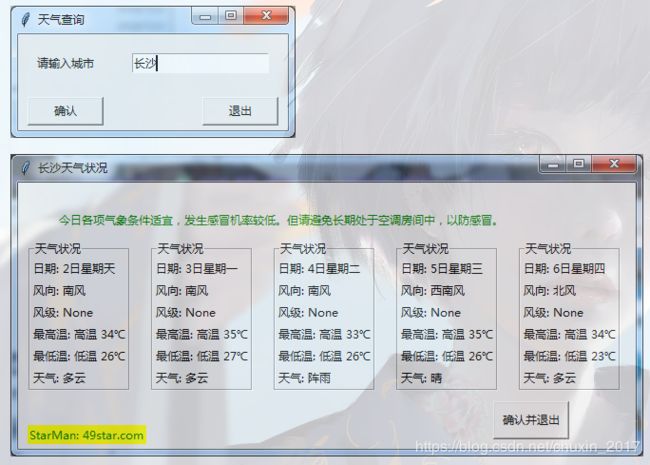Python-爬虫实现天气查询-有GUI界面
Python用缩进来区分代码层次!!!!
代码的主体是爬虫与Tkinter。
执行程序后会先出现一个选择城市的界面,这里需要输入城市名。点击确认即会出现城市天气状况。
from tkinter import * #GUI设计,tkinter模块包含不同的控件,如Button、Label、Text等
import urllib.request #发送网络请求,获取数据
import gzip #压缩和解压缩模块
import json #解析获得的数据
from tkinter import messagebox #导入提示框库
root = Tk() #用tkinter建立根窗口
def main(): #定义函数main()
#输入窗口
root.title('天气查询')#窗口标题
Label(root,text = '请输入城市').grid(row=0,column=0)#设置标签并调整位置
enter = Entry(root)#输入框
enter.grid(row = 0,column=1,padx = 20, pady = 20)#调整位置
enter.delete(0,END)#清空输入框
enter.insert(0,'湘潭')#设置默认文本
#enter_text = enter.get()#获取输入框的内容
running = 1
def get_weather_data() :#获取网站数据
city_name = enter.get()#获取输入框的内容
url1 = 'http://wthrcdn.etouch.cn/weather_mini?city='+urllib.parse.quote(city_name)
url2 = 'http://wthrcdn.etouch.cn/weather_mini?citykey=101010100'
#网址1只需要输入城市名,网址2需要输入城市代码
#print(url1)
weather_data = urllib.request.urlopen(url1).read()
#读取网页数据
weather_data = gzip.decompress(weather_data).decode('utf-8')
#解压网页数据
weather_dict = json.loads(weather_data)
#将json数据转换为dict数据
if weather_dict.get('desc') == 'invilad-citykey':
print(messagebox.askokcancel("提示","你输入的城市名有误,或者天气中心未收录你所在城市"))
else:
#print(messagebox.askokcancel('xing','bingguo'))
show_data(weather_dict,city_name)
def show_data(weather_dict,city_name):#显示数据
forecast = weather_dict.get('data').get('forecast')#获取数据块
root1=Tk()#副窗口
root1.geometry('650x280')#修改窗口大小
root1.title(city_name + '天气状况')#副窗口标题
#设置日期列表
for i in range(5):#将每一天的数据放入列表中
LANGS = [(forecast[i].get('date'),'日期'),
(forecast[i].get('fengxiang'),'风向'),
(str(forecast[i].get('fengji')),'风级'),
(forecast[i].get('high'),'最高温'),
(forecast[i].get('low'),'最低温'),
(forecast[i].get('type'),'天气')]
group = LabelFrame(root1,text = '天气状况',padx = 0,pady = 0)#框架
group.pack(padx=11,pady=0,side = LEFT)#放置框架
for lang, value in LANGS:#将数据放入框架中
c = Label(group,text = value + ': ' + lang)
c.pack(anchor = W)
Label(root1,text = '今日' + weather_dict.get('data').get('ganmao'),
fg = 'green').place(x=40,y=20,height=40)#温馨提示
Label(root1,text = "StarMan: 49star.com",fg = "green",bg = "yellow").place(x=10,y=255,width=125,height=20)#作者网站
Button(root1,text = '确认并退出',width=10,command = root1.quit).place(x=500,y=230,width = 80,height=40)#退出按钮
root1.mainloop()
#布置按键
Button(root, text = "确认",width=10,command = get_weather_data)\
.grid(row = 3, column=0,sticky = W, padx = 10, pady = 5)
Button(root, text = '退出',width=10,command = root.quit)\
.grid(row = 3, column = 1, sticky = E, padx = 10, pady = 5)
if running==1:
root.mainloop() #一旦检测到事件,就刷新绑定的按钮组件
if __name__ == '__main__':
main()
转载链接来源:https://www.cnblogs.com/jxxclj/p/9572919.html
电脑里装的是python 3.7里面
Python的Lib文件夹里放的是python的标准库,例如json、os、urllib等等很多很多常用的库,Lib文件夹里面还有个site-packages文件夹,用来放扩充库的(https://zhidao.baidu.com/question/2011935223570362428.html)
自从python3.0之后关于关于对话框的模块(messagebox、filedialog、colorchooser)都被收归到了tkinter的麾下,也就是说在import模块的时候需要注意一下。
Tkinter提供了三种标准的对话框模块:
1.messagebox 提示窗口
2.filedialog 文件对话框,主要用于打开或者保存
3.colorchooser 提供用户选择颜色的界面
链接来源:https://blog.csdn.net/bemorequiet/article/details/54744511
通过众多官方提供的例子,就会发现如下组合:
import Tkinter
root = Tkinter.Tk()
或者
from Tkinter import *
root = Tk()
来源链接:https://blog.csdn.net/piggymumu/article/details/50900864