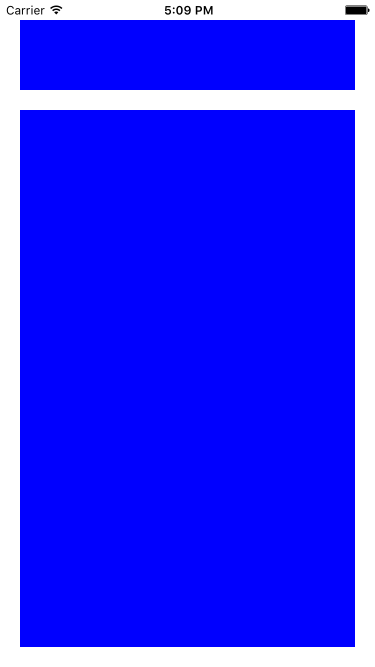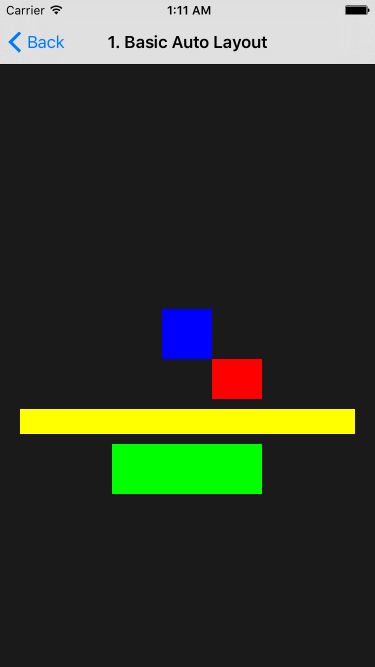- 【iOS】MVC设计模式
Magnetic_h
iosmvc设计模式objective-c学习ui
MVC前言如何设计一个程序的结构,这是一门专门的学问,叫做"架构模式"(architecturalpattern),属于编程的方法论。MVC模式就是架构模式的一种。它是Apple官方推荐的App开发架构,也是一般开发者最先遇到、最经典的架构。MVC各层controller层Controller/ViewController/VC(控制器)负责协调Model和View,处理大部分逻辑它将数据从Mod
- UI学习——cell的复用和自定义cell
Magnetic_h
ui学习
目录cell的复用手动(非注册)自动(注册)自定义cellcell的复用在iOS开发中,单元格复用是一种提高表格(UITableView)和集合视图(UICollectionView)滚动性能的技术。当一个UITableViewCell或UICollectionViewCell首次需要显示时,如果没有可复用的单元格,则视图会创建一个新的单元格。一旦这个单元格滚动出屏幕,它就不会被销毁。相反,它被添
- c++ 的iostream 和 c++的stdio的区别和联系
黄卷青灯77
c++算法开发语言iostreamstdio
在C++中,iostream和C语言的stdio.h都是用于处理输入输出的库,但它们在设计、用法和功能上有许多不同。以下是两者的区别和联系:区别1.编程风格iostream(C++风格):C++标准库中的输入输出流类库,支持面向对象的输入输出操作。典型用法是cin(输入)和cout(输出),使用>操作符来处理数据。更加类型安全,支持用户自定义类型的输入输出。#includeintmain(){in
- ios GCD
_Waiting_
1.GCD任务和队列学习GCD之前,先来了解GCD中两个核心概念:任务和队列。任务:就是执行操作的意思,换句话说就是你在线程中执行的那段代码。在GCD中是放在block中的。执行任务有两种方式:同步执行(sync)和异步执行(async)。两者的主要区别是:是否等待队列的任务执行结束,以及是否具备开启新线程的能力。同步执行(sync):同步添加任务到指定的队列中,在添加的任务执行结束之前,会一直等
- iOS内存管理简单理解
烧烤有点辣
什么是引用计数引用计数(ReferenceCount)是一个简单而有效的管理对象生命周期的方式。当我们创建一个新对象的时候,它的引用计数为1,当有一个新的指针指向这个对象时,我们将其引用计数加1,当某个指针不再指向这个对象是,我们将其引用计数减1,当对象的引用计数变为0时,说明这个对象不再被任何指针指向了,这个时候我们就可以将对象销毁,回收内存。由于引用计数简单有效,除了Objective-C和S
- Vue + Express实现一个表单提交
九旬大爷的梦
最近在折腾一个cms系统,用的vue+express,但是就一个表单提交就弄了好久,记录一下。环境:Node10+前端:Vue服务端:Express依赖包:vueexpressaxiosexpress-formidableelement-ui(可选)前言:axiosget请求参数是:paramsaxiospost请求参数是:dataexpressget接受参数是req.queryexpresspo
- iOS下拉放大效果
RobinZhao
好多下拉放大的实现方式是在tableView上面添加一个view,同时更改tableView.contentInset,下拉时改变view的frame来实现。今天用另外一种方式实现,效果如下:加油.gif具体实现方法:通过tableViewCell结合xib来实现,具体代码如下HomeViewController.m代码#import"HomeViewController.h"#import"He
- axios 请求封装
web Rookie
工作前端javascriptajax
文章目录1.前言2.axios下载3.代码实现4.实际使用1.前言本文是对于axios的二次封装处理,axios是一个基于Promise的网络请求库,作用于node.js和浏览器中;本文对于axios中的封装着重于直接使用,如果想要学习axios相关知识可以先行离开,后续在对其进行完善2.axios下载npminstallaxios3.代码实现//request.tsimportaxios,{Ax
- 函数可以返回数组吗?有哪3种返回方法呢?如代码种的func2、func3、func4都可以返回数组。func1为什么会报错呢?关于返回数组需要注意哪些呢?
神笔馬良
java算法数据结构
问题描述:根据下列代码回答下列问题。//Createdby黑马程序员.#include"iostream"usingnamespacestd;/**函数返回数组,就是返回指针,要注意:*-不可返回局部数组(在函数内创建的数组),如果要返回需要*-static修饰*-动态内存创建(new[]、delete[])*-返回全局(在函数外创建的对象)**不推荐函数返回数组,因为要么手动delete、要么s
- ios私钥证书(p12)导入失败,Windows OpenSSl 1.1.1 下载
书边事.
其他
ios私钥证书(p12)导入失败如果你用的OpenSSL版本是v3那么恭喜你V3必然报这个错,解决办法将OpenSSL3降低成v1。WindowsOpenSSl1.1.1下载阿里云网盘下载地址:OpenSSLV1
- 网上商城项目总结报告
WEB前端程序贵
前端
网上商城项目总结报告1:掌握的知识通过网上商城这个实战项目的开发,不仅了解到了一个项目的业务逻辑,而且掌握了实现相关业务功能的方法。通过这个实战项目,了解到了模块化开发项目的基础结构的搭建,以及项目文件的管理方式。通过这个实战项目,运用封装的接口api文档实现了客户端服务器之间的交互知识。通过封装的axios实例对象与方法,向服务器请求数据,然后渲染页面。通过运用localStorage本地储存的
- Linux dmesg命令:显示开机信息
fafadsj666
linux数据库数据挖掘机器学习大数据
通过学习《Linux启动管理》一章可以知道,在系统启动过程中,内核还会进行一次系统检测(第一次是BIOS进行加测),但是检测的过程不是没有显示在屏幕上,就是会快速的在屏幕上一闪而过那么,如果开机时来不及查看相关信息,我们是否可以在开机后查看呢?答案是肯定的,使用dmesg命令就可以。无论是系统启动过程中,还是系统运行过程中,只要是内核产生的信息,都会被存储在系统缓冲区中,已经为大家精心准备了大数据
- (小白入门)Windows环境下搭建React Native Android开发环境
码农老黑
前端ReactNative移动开发Androidstudio
ReactNative(简称RN)是Facebook于2015年4月开源的跨平台移动应用开发框架,是Facebook早先开源的UI框架React在原生移动应用平台的衍生产物,目前支持iOS和Android两大平台。RN的环境搭建在RN的中文社区有所介绍,但是对于小白来说还是有些太过简略了。RN中文社区详见参考,本文不涉及的问题也许在其中能够有所解答。ReactNative思想底层引擎是JavaSc
- 招银网络&大疆&元象一面
Redstone Monstrosity
前端面试
1.请尽可能详细地说明,XHR、axios和fetch这三者的区别是什么?axios和fetch的底层实现是什么?axios拦截器是什么?axios提供了哪些配置或功能,是fetch和XHR中没有的?你的回答中不要写出示例代码。XHR、axios和fetch的区别XHR(XMLHttpRequest)历史:XHR是最早的AJAX技术,由微软在1999年引入,后来被标准化。兼容性:几乎所有现代浏览器
- 思科路由器交换机密码破解过程详解
zhane_hao
路由启动过程加电自检(POST)加载bootstrap代码检查配置寄存器寻找CiscoIOS加载CiscoIOS寻找配置文件加载配置文件若没有配置文件,进入Setup模式,进行初始化配置运行路由器操作系统查看命令•showversion:检查配置寄存器的值,硬件配置,IOS版本•showflash:检查Flash中的IOS,或是flash大小,使用情况(占用多少,剩下多少)•showstartup
- 定制优化Nextcloud镜像
攻城狮_正
Nextcloud是一款开源免费的私有云存储网盘项目,可以让你快速便捷地搭建一套属于自己或团队的云同步网盘,从而实现跨平台跨设备文件同步、共享、版本控制、团队协作等功能。它的客户端覆盖了Windows、Mac、Android、iOS、Linux等各种平台,也提供了网页端以及WebDAV接口,所以你几乎可以在各种设备上方便地访问你的云盘。Nextcloud基于PHP语言开发,可以使用Nginx+PH
- iOS使用SDWebview加载图片失败?
AnderQZ
今天调试遇到一个很无奈的问题,就是出现了image无法加载出来。最后才发现是图片使用了中文命名,真TM的坑!SDWebimage没办法识别中文,必须要encode才行!
- Dev-C++头文件小Bug
蒟蒻pzjdsg666
bugc语言c++
Dev-C++应该是大家最常用的C++软件了吧,但它有几个小Bug。1、“万能头”众所周知,“万能头”在官方比赛中不能使用(你要用没人拦着你~呵呵),但在Dev-C++可以使用。所以,我们可以省掉好多头文件!如下:#includeusingnamespacestd;2、C语言头文件在Dev-C++中,你竟然可以使用C语言头文件(惊不惊喜~意不意外~)如下:#include3、iostream竟然包
- vue axios跨域访问相关问题 | axios默认发送‘application/x-www-form-urlencoded‘格式数据 | Content-Type is not allowed b
就是爱吃肉ro
#Vue&uni-appaxiosajaxcors跨域vuex-www-form-url
文章目录概述报错1Content-TypeisnotallowedbyAccess-Control-Allow-Headersinpreflightrespon报错2返回状态码500好久没更博客了,最近一直搞框架搞项目,好多问题也都没有记录下来…好吧,那从今天起来,继续开始保持记录的好习惯,先写一下在axios上踩下了这么多坑.概述通过以下两个报错,来介绍解决使用axios来进行网络请求中的遇到的
- html ios 滚动条隐藏,CSS溢出滚动和隐藏滚动条(iOS)
社长从来不假装
htmlios滚动条隐藏
6个答案:答案0:(得分:5)我只是玩了这个codepen(https://codepen.io/devstreak/pen/dMYgeO),看来如果你为下面的所有三个属性设置background-color到transparent,滚动(在这个例子中)同时删除box-shadows),根本看不到滚动条:#style-1::-webkit-scrollbar-track{//-webkit-box
- vue axios 如何读取项目下的json文件
战族狼魂
前端vue.jsjsonjavascript
在Vue项目中,使用axios读取本地的JSON文件可以通过将JSON文件放置在public目录中,然后通过axios发起请求读取。步骤:将JSON文件放置在public目录下:Vue项目中的public目录是静态资源目录,项目编译后这些文件可以通过URL直接访问。将你的JSON文件,比如data.json,放在public目录中。使用axios读取JSON文件:在你的Vue组件中,通过axios
- WebRTC之LiveKit的基础入门使用(入门必看)
tabzzz
前端webrtcweb3typescript
LiveKit本文主要是讲解在Next13+中如何使用LiveKit来实现简单的音视频通话,想了解更多的还是要去官方文档去掌握更复杂、高级的使用方法。什么是LiveKitLiveKit是一个开源的实时通信平台,基于WebRTC,主要用于构建高质量的音视频通话、实时数据传输和互动应用。LiveKit除了方便以外的大优势就是它提供了丰富的API和SDK,支持多种平台,包括Web、iOS、Android
- 2K价位的手机还有这些神仙功能,绿厂ColorOS系统yyds
机测女孩
有一个有趣的现象,即使到了2021年,苹果手机在硬件技术上已经被安卓阵营大幅领先,但依然有大批的粉丝为了体验iOS趋之若鹜,可见用户对于手机系统的看重并不亚于参数配置。近年来,不少国产品牌的手机明显意识到了这一点,在堆砌参数的同时也非常重视系统的构建与优化,诸如华为、OPPO等手机品牌在整体系统体验大幅上升。就拿我手上的2k价位的OPPOA96来说,作为一款价格相当亲民的中端机型,其系统体验上却完
- Cocos2d、Cocos2dx、Cocos Creator、Cocos Studio的区别
Thomas游戏圈
一、Cocos2d和Cocos2dx的区别【开发语言】:Cocos2d是Object-C写的,Cocos2dx是C++写的,支持使用C++、Lua或Java进行开发。【运行平台】:Cocos2d只能在IOS下运行,Cocos2dx是跨平台的,适配iOS、Android、HTML5、Windows和Mac系统,功能侧重于原生移动平台。点击链接加入群聊【Unity/Cocos交流群】【国籍】:Coco
- iOS GCD底层分析(2)--同步异步函数、死锁、GCD单例
冼同学
前言上一篇文章iOSGCD底层分析(1)留下了四个问题,分别是:死锁底层是怎么样子产生的?如果是异步函数,线程是怎样子创建的?底层通过_dispatch_worker_thread2方法完成任务的回调执行,那么触发调用的位置在哪?单例的底层原理是什么?准备工作libdispatch.dylibiOSGCD底层分析(1)1.同步函数上一篇文章中分系同步函数时进入了_dispatch_sync_f_i
- Qt框架在跨平台应用开发中的优势
NewmanEdwarda2
qt开发语言
随着软件技术的不断发展,跨平台应用开发已成为软件开发领域的一个重要趋势。在众多跨平台开发框架中,Qt因其强大的功能和灵活性而备受开发者的青睐。本文将从多个方面详细探讨Qt框架在跨平台应用开发中的优势。一、跨平台兼容性Qt框架最显著的优势之一就是其卓越的跨平台兼容性。Qt支持多种操作系统,包括Windows、Linux、macOS、Android、iOS等,使得开发者能够使用同一套代码库为不同平台开
- uni-app开发微信小程序
hong161688
uni-app微信小程序小程序
uni-app是一个使用Vue.js开发所有前端应用的框架,它支持编译到iOS、Android、H5、以及各种小程序(微信/支付宝/百度/字节跳动/QQ/京东等)平台。使用uni-app开发微信小程序,可以充分利用Vue.js的开发效率和小程序平台的原生能力,实现跨平台的高效开发。以下将详细介绍使用uni-app开发微信小程序的全过程,包括项目搭建、开发、调试、测试及发布等环节,内容将尽量达到或超
- Swift 基本语法
lly202406
开发语言
Swift基本语法Swift是一种由苹果公司开发的编程语言,用于在iOS、macOS、watchOS和tvOS上开发应用程序。它是一种强类型语言,具有清晰的语法和现代特性,使得开发过程更加高效和易于维护。本文将介绍Swift的一些基本语法,帮助初学者快速上手。变量和常量在Swift中,使用let关键字来声明一个常量,使用var关键字来声明一个变量。常量的值在初始化后不能被改变,而变量的值可以随时更
- 使用 uni-app 开发微信小程序:深入教程与技巧
代码伐木匠
笔记本uni-app微信小程序notepad++
使用uni-app开发微信小程序:深入教程与技巧uni-app是一个使用Vue.js语法开发跨平台应用的框架,能够编译到iOS、Android、H5、微信小程序等多个平台。通过uni-app,你可以一套代码同时生成多个端的应用,极大提升开发效率。本文将带你深入了解如何使用uni-app开发微信小程序,并提供大量实践经验与技巧。1.环境配置与项目创建要开始使用uni-app开发微信小程序,首先需要搭
- 谈谈你对多线程开发的理解?ios中有几种实现多线程的方法?
充满活力的早晨
好处:1.使用线程可以把占据时间长的程序中的任务放到后台去处理2.用户界面可以更加吸引人,这样比如用户点击了一个按钮去触发某些事件的处理,可以弹出一个进度条来显示处理的进度3.程序的运行速度可能加快4·在一些等待的任务实现上如用户输入、文件读写和网络收发数据等,线程就比较有用了。缺点:1.如果有大量的线程,会影响性能,因为操作系统需要在它们之间切换。2.更多的线程需要更多的内存空间。3.线程的中止
- Enum 枚举
120153216
enum枚举
原文地址:http://www.cnblogs.com/Kavlez/p/4268601.html Enumeration
于Java 1.5增加的enum type...enum type是由一组固定的常量组成的类型,比如四个季节、扑克花色。在出现enum type之前,通常用一组int常量表示枚举类型。比如这样:
public static final int APPLE_FUJI = 0
- Java8简明教程
bijian1013
javajdk1.8
Java 8已于2014年3月18日正式发布了,新版本带来了诸多改进,包括Lambda表达式、Streams、日期时间API等等。本文就带你领略Java 8的全新特性。
一.允许在接口中有默认方法实现
Java 8 允许我们使用default关键字,为接口声明添
- Oracle表维护 快速备份删除数据
cuisuqiang
oracle索引快速备份删除
我知道oracle表分区,不过那是数据库设计阶段的事情,目前是远水解不了近渴。
当前的数据库表,要求保留一个月数据,且表存在大量录入更新,不存在程序删除。
为了解决频繁查询和更新的瓶颈,我在oracle内根据需要创建了索引。但是随着数据量的增加,一个半月数据就要超千万,此时就算有索引,对高并发的查询和更新来说,让然有所拖累。
为了解决这个问题,我一般一个月会进行一次数据库维护,主要工作就是备
- java多态内存分析
麦田的设计者
java内存分析多态原理接口和抽象类
“ 时针如果可以回头,熟悉那张脸,重温嬉戏这乐园,墙壁的松脱涂鸦已经褪色才明白存在的价值归于记忆。街角小店尚存在吗?这大时代会不会牵挂,过去现在花开怎么会等待。
但有种意外不管痛不痛都有伤害,光阴远远离开,那笑声徘徊与脑海。但这一秒可笑不再可爱,当天心
- Xshell实现Windows上传文件到Linux主机
被触发
windows
经常有这样的需求,我们在Windows下载的软件包,如何上传到远程Linux主机上?还有如何从Linux主机下载软件包到Windows下;之前我的做法现在看来好笨好繁琐,不过也达到了目的,笨人有本方法嘛;
我是怎么操作的:
1、打开一台本地Linux虚拟机,使用mount 挂载Windows的共享文件夹到Linux上,然后拷贝数据到Linux虚拟机里面;(经常第一步都不顺利,无法挂载Windo
- 类的加载ClassLoader
肆无忌惮_
ClassLoader
类加载器ClassLoader是用来将java的类加载到虚拟机中,类加载器负责读取class字节文件到内存中,并将它转为Class的对象(类对象),通过此实例的 newInstance()方法就可以创建出该类的一个对象。
其中重要的方法为findClass(String name)。
如何写一个自己的类加载器呢?
首先写一个便于测试的类Student
- html5写的玫瑰花
知了ing
html5
<html>
<head>
<title>I Love You!</title>
<meta charset="utf-8" />
</head>
<body>
<canvas id="c"></canvas>
- google的ConcurrentLinkedHashmap源代码解析
矮蛋蛋
LRU
原文地址:
http://janeky.iteye.com/blog/1534352
简述
ConcurrentLinkedHashMap 是google团队提供的一个容器。它有什么用呢?其实它本身是对
ConcurrentHashMap的封装,可以用来实现一个基于LRU策略的缓存。详细介绍可以参见
http://code.google.com/p/concurrentlinke
- webservice获取访问服务的ip地址
alleni123
webservice
1. 首先注入javax.xml.ws.WebServiceContext,
@Resource
private WebServiceContext context;
2. 在方法中获取交换请求的对象。
javax.xml.ws.handler.MessageContext mc=context.getMessageContext();
com.sun.net.http
- 菜鸟的java基础提升之道——————>是否值得拥有
百合不是茶
1,c++,java是面向对象编程的语言,将万事万物都看成是对象;java做一件事情关注的是人物,java是c++继承过来的,java没有直接更改地址的权限但是可以通过引用来传值操作地址,java也没有c++中繁琐的操作,java以其优越的可移植型,平台的安全型,高效性赢得了广泛的认同,全世界越来越多的人去学习java,我也是其中的一员
java组成:
- 通过修改Linux服务自动启动指定应用程序
bijian1013
linux
Linux中修改系统服务的命令是chkconfig (check config),命令的详细解释如下: chkconfig
功能说明:检查,设置系统的各种服务。
语 法:chkconfig [ -- add][ -- del][ -- list][系统服务] 或 chkconfig [ -- level <</SPAN>
- spring拦截器的一个简单实例
bijian1013
javaspring拦截器Interceptor
Purview接口
package aop;
public interface Purview {
void checkLogin();
}
Purview接口的实现类PurviesImpl.java
package aop;
public class PurviewImpl implements Purview {
public void check
- [Velocity二]自定义Velocity指令
bit1129
velocity
什么是Velocity指令
在Velocity中,#set,#if, #foreach, #elseif, #parse等,以#开头的称之为指令,Velocity内置的这些指令可以用来做赋值,条件判断,循环控制等脚本语言必备的逻辑控制等语句,Velocity的指令是可扩展的,即用户可以根据实际的需要自定义Velocity指令
自定义指令(Directive)的一般步骤
&nbs
- 【Hive十】Programming Hive学习笔记
bit1129
programming
第二章 Getting Started
1.Hive最大的局限性是什么?一是不支持行级别的增删改(insert, delete, update)二是查询性能非常差(基于Hadoop MapReduce),不适合延迟小的交互式任务三是不支持事务2. Hive MetaStore是干什么的?Hive persists table schemas and other system metadata.
- nginx有选择性进行限制
ronin47
nginx 动静 限制
http {
limit_conn_zone $binary_remote_addr zone=addr:10m;
limit_req_zone $binary_remote_addr zone=one:10m rate=5r/s;...
server {...
location ~.*\.(gif|png|css|js|icon)$ {
- java-4.-在二元树中找出和为某一值的所有路径 .
bylijinnan
java
/*
* 0.use a TwoWayLinkedList to store the path.when the node can't be path,you should/can delete it.
* 1.curSum==exceptedSum:if the lastNode is TreeNode,printPath();delete the node otherwise
- Netty学习笔记
bylijinnan
javanetty
本文是阅读以下两篇文章时:
http://seeallhearall.blogspot.com/2012/05/netty-tutorial-part-1-introduction-to.html
http://seeallhearall.blogspot.com/2012/06/netty-tutorial-part-15-on-channel.html
我的一些笔记
===
- js获取项目路径
cngolon
js
//js获取项目根路径,如: http://localhost:8083/uimcardprj
function getRootPath(){
//获取当前网址,如: http://localhost:8083/uimcardprj/share/meun.jsp
var curWwwPath=window.document.locati
- oracle 的性能优化
cuishikuan
oracleSQL Server
在网上搜索了一些Oracle性能优化的文章,为了更加深层次的巩固[边写边记],也为了可以随时查看,所以发表这篇文章。
1.ORACLE采用自下而上的顺序解析WHERE子句,根据这个原理,表之间的连接必须写在其他WHERE条件之前,那些可以过滤掉最大数量记录的条件必须写在WHERE子句的末尾。(这点本人曾经做过实例验证过,的确如此哦!
- Shell变量和数组使用详解
daizj
linuxshell变量数组
Shell 变量
定义变量时,变量名不加美元符号($,PHP语言中变量需要),如:
your_name="w3cschool.cc"
注意,变量名和等号之间不能有空格,这可能和你熟悉的所有编程语言都不一样。同时,变量名的命名须遵循如下规则:
首个字符必须为字母(a-z,A-Z)。
中间不能有空格,可以使用下划线(_)。
不能使用标点符号。
不能使用ba
- 编程中的一些概念,KISS、DRY、MVC、OOP、REST
dcj3sjt126com
REST
KISS、DRY、MVC、OOP、REST (1)KISS是指Keep It Simple,Stupid(摘自wikipedia),指设计时要坚持简约原则,避免不必要的复杂化。 (2)DRY是指Don't Repeat Yourself(摘自wikipedia),特指在程序设计以及计算中避免重复代码,因为这样会降低灵活性、简洁性,并且可能导致代码之间的矛盾。 (3)OOP 即Object-Orie
- [Android]设置Activity为全屏显示的两种方法
dcj3sjt126com
Activity
1. 方法1:AndroidManifest.xml 里,Activity的 android:theme 指定为" @android:style/Theme.NoTitleBar.Fullscreen" 示例: <application
- solrcloud 部署方式比较
eksliang
solrCloud
solrcloud 的部署其实有两种方式可选,那么我们在实践开发中应该怎样选择呢? 第一种:当启动solr服务器时,内嵌的启动一个Zookeeper服务器,然后将这些内嵌的Zookeeper服务器组成一个集群。 第二种:将Zookeeper服务器独立的配置一个集群,然后将solr交给Zookeeper进行管理
谈谈第一种:每启动一个solr服务器就内嵌的启动一个Zoo
- Java synchronized关键字详解
gqdy365
synchronized
转载自:http://www.cnblogs.com/mengdd/archive/2013/02/16/2913806.html
多线程的同步机制对资源进行加锁,使得在同一个时间,只有一个线程可以进行操作,同步用以解决多个线程同时访问时可能出现的问题。
同步机制可以使用synchronized关键字实现。
当synchronized关键字修饰一个方法的时候,该方法叫做同步方法。
当s
- js实现登录时记住用户名
hw1287789687
记住我记住密码cookie记住用户名记住账号
在页面中如何获取cookie值呢?
如果是JSP的话,可以通过servlet的对象request 获取cookie,可以
参考:http://hw1287789687.iteye.com/blog/2050040
如果要求登录页面是html呢?html页面中如何获取cookie呢?
直接上代码了
页面:loginInput.html
代码:
<!DOCTYPE html PUB
- 开发者必备的 Chrome 扩展
justjavac
chrome
Firebug:不用多介绍了吧https://chrome.google.com/webstore/detail/bmagokdooijbeehmkpknfglimnifench
ChromeSnifferPlus:Chrome 探测器,可以探测正在使用的开源软件或者 js 类库https://chrome.google.com/webstore/detail/chrome-sniffer-pl
- 算法机试题
李亚飞
java算法机试题
在面试机试时,遇到一个算法题,当时没能写出来,最后是同学帮忙解决的。
这道题大致意思是:输入一个数,比如4,。这时会输出:
&n
- 正确配置Linux系统ulimit值
字符串
ulimit
在Linux下面部 署应用的时候,有时候会遇上Socket/File: Can’t open so many files的问题;这个值也会影响服务器的最大并发数,其实Linux是有文件句柄限制的,而且Linux默认不是很高,一般都是1024,生产服务器用 其实很容易就达到这个数量。下面说的是,如何通过正解配置来改正这个系统默认值。因为这个问题是我配置Nginx+php5时遇到了,所以我将这篇归纳进
- hibernate调用返回游标的存储过程
Supanccy2013
javaDAOoracleHibernatejdbc
注:原创作品,转载请注明出处。
上篇博文介绍的是hibernate调用返回单值的存储过程,本片博文说的是hibernate调用返回游标的存储过程。
此此扁博文的存储过程的功能相当于是jdbc调用select 的作用。
1,创建oracle中的包,并在该包中创建的游标类型。
---创建oracle的程
- Spring 4.2新特性-更简单的Application Event
wiselyman
application
1.1 Application Event
Spring 4.1的写法请参考10点睛Spring4.1-Application Event
请对比10点睛Spring4.1-Application Event
使用一个@EventListener取代了实现ApplicationListener接口,使耦合度降低;
1.2 示例
包依赖
<p