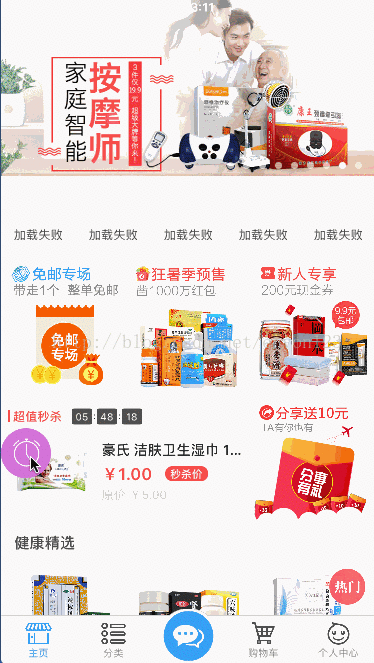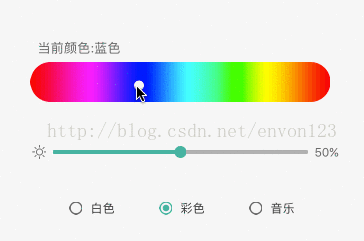- 阿里、字节:一套高效的iOS面试题(修正版)
侃侃而谈。句句是你
八卦及经验分享面试javaandroidpythonios
简述笔者最近收集梳理了一些iOS相关的问题,其中大部分都是大厂面试或者面试其他人用到的,能命中大部分的面试和日常工作,更希望你可以用它来检验自己由于问题量太大,本文只是给了问题,希望发挥圈友的动手能力,自己去探索下,也可以在下方进行评论回复你的答案或者提出更高质量的问题!!!runtime相关问题runtime是iOS开发最核心的知识了,如果下面的问题都解决了,那么对runtime的理解已经很深了
- Flutter开篇封装TabBar
天方夜歌
OCReactNativeFlutter
小萌是从事iOS开发的,最近flutter火的不行,领导要求新的项目使用flutter,节约时间成本,学了一段时间的flutter,从今天开始正式开始Flutter开发新的项目开篇就是创建项目,搭建基本框架,tabbar和appbar的封装话不多说,直接上主要的代码,下载地址https://github.com/shuilanjianyue/flutter_tab_bar_demo/tree/ma
- 使用嗅探大师(sniffmaster)破解https加密
鹅肝手握高V五色
https网络协议tcpdump爬虫抓包嗅探大师sniffmaster
嗅探大师进行HTTPS暴力抓包不需要越狱、设置代理或安装信任证书,能够自动解密HTTPS数据,即使应用设置了PIN和双向验证也能够正常抓包。但是,要求被抓取的App必须使用iOS开发证书签名。对于未重签名的应用(如iOS系统应用或部分第三方应用),只能查看请求地址和请求头,无法查看请求体(body)。准备iOS设备连接设备:通过USB将iOS设备连接到电脑,设备需解锁并处于亮屏状态。信任电脑:如果
- iOS 网络请求: Alamofire 结合 ObjectMapper 实现自动解析
胖虎1
开发经验分享iosAlamofireObjectMapper网络请求自动解析数据自动解析模型
引言在iOS开发中,网络请求是常见且致其重要的功能之一。从获取资料到上传数据,出色的网络请求框架能夠大大提升开发效率。Alamofire是一个极具人气的Swift网络请求框架,提供了便据的API以完成网络请求和响应处理。它支持多种请求类型,如GET和POST,并且给予您便据的带容处理过滤器和返回数据解析的功能。ObjectMapper是一个强大的Swift数据映射工具,使用其提供的Mappable
- IOS开发之沙盒机制和文件操作
liudongshizhang
IOS开发
引用于https://www.jianshu.com/p/d1715cad3d00沙盒也叫沙箱,英文standbox,其原理是通过重定向技术,把程序生成和修改的文件定向到自身文件夹中。每个iOS应用程序在安装时,都会创建属于自己的沙盒文件,应用程序不能直接访问其他应用程序的沙盒文件,当应用程序需要向外部请求或接收数据时,都需要经过权限认证,否则,无法获取到数据。即在沙盒机制下,每个程序之间的文件夹
- iOS 性能优化:实战案例分享
忆江南的博客
ios
摘要:本文将深入探讨iOS性能优化的重要性,并通过一系列实际开发案例,展示如何解决常见的性能问题,包括内存管理、CPU性能、网络性能、UI性能和启动性能等方面的优化,帮助iOS开发者打造更流畅、高效的应用程序。一、引言在当今竞争激烈的移动应用市场中,性能优化对于iOS应用的成功至关重要。用户期望应用程序能够快速启动、流畅运行,并且不会出现卡顿或崩溃的情况。然而,随着应用功能的增加和复杂性的提升,性
- iOS开发——NSURLSession初步学习(下载、待完善)
吉吉有梦想
iOS开发
文章目录一、前文二、NSURLSession与NSURLConnection区别2.1使用现状2.2普通任务、上传和下载2.3下载任务方式2.4请求方法的控制2.5断点续传的方式2.6配置信息三、NSURLSession的优势四、代码部分4.1Xcode不支持http访问的解决办法4.2手动缓存(繁琐)4.3自动缓存四、demo一、前文写这篇文章,是为了总结一周内的学到的关于NSURLSessio
- iOS开发入门(一)
ape阿浩
iosobjective-cswift
iOS开发是做什么的呢?这一点嘛,主要做iOS操作系统上的应用软件,包括iPhone和iPad上的各种App,主要使用的语言是Objective-C和Swift开发语言,这两种语言都是面向对象的编程语言。iOS开发使用什么开发工具呢?统一使用Xcode进行开发,Xcode可以从AppStore进行获取,这个集成开发工具(IDE)既可以开发iOS应用软件,也可以开发macOS应用软件,Xcode中可
- iOS开发最佳实践与架构指南
csp1223
本文还有配套的精品资源,点击获取简介:为确保iOS应用开发的代码质量、可维护性以及提升团队协作效率,遵循一组明确的开发准则和最佳实践是必不可少的。Trendyol提供的"ios-guidelines"是一个全面的指南,详细介绍了包括MVC、MVVM、VIPER在内的架构模式,CocoaPods依赖管理,SwiftLint代码风格检查,AutoLayout和Storyboard工具使用,以及单元测试
- iOS开发 关于同账号下App共享Keychain
同账号下共享Keychain可以用来共享账号密码,也可以用来共享信息,可以方便追踪数据,也方便用户便捷使用应用。实现共享Keychain需要按以下步骤:1、首先在工程中Signing&Capabilities选项中,点击左上角+号增加KeychainSharing,增加后,展开KeychainSharing,命名一个KeychainGroup,类似com.xxxxx.uniqueid同时工程中增加
- UI学习——cell的复用和自定义cell
Magnetic_h
ui学习
目录cell的复用手动(非注册)自动(注册)自定义cellcell的复用在iOS开发中,单元格复用是一种提高表格(UITableView)和集合视图(UICollectionView)滚动性能的技术。当一个UITableViewCell或UICollectionViewCell首次需要显示时,如果没有可复用的单元格,则视图会创建一个新的单元格。一旦这个单元格滚动出屏幕,它就不会被销毁。相反,它被添
- 2.12 UITapGestureRecognizer手势之双击 [iOS开发-Xcode教程]
互动教程网
1.在欢迎窗口右侧的历史项目列表中,双击打开之前创建的单视图项目模板。image2.本节课将为您演示,如何给视图对象添加手势,使视图对象能够检测到手指的双击操作。首先在一个空白项目中,打开视图控制器的代码文件。image3.接着开始编写代码,实现这项功能。image4.首先初始化一个原点在(32,80),宽度和高度都是256的矩形常量,作为视图的显示区域。image5.然后创建一个相应尺寸的图像视
- iOS——atomic、nonatomic、assign、_unsafe_unretain
糸师凛
ioscocoamacos
atomic和nonatomic在iOS开发中,当你定义一个属性时,编译器会自动为你生成一个带下划线的成员变量(实例变量)以及对应的getter和setter方法。如果你使用atomic修饰这个属性,那么编译器在生成setter和getter方法时,会在这些方法的内部实现中加入加锁操作。但是加锁只能保证getter和setter方法内部的线程安全,并不能保证对该属性的所有操作都是线程安全的。具体的
- 「iOS学习」——Masonry学习
归辞...
ios学习cocoa
iOS学习前言Masonry的属性Masonry的使用基础APIAutoBoxing修饰语倍数中心点设置边距优先级使用总结前言暑假我们学习了使用CocoaPods引入第三方库,实现使用SVG图片。而Masonry作为一个轻量级的布局架构,在使用中可以节省很多时间。故进行简单学习。Masonry的属性UI设计是iOS开发的必须一环,直接影响了app的观感和使用体验。我们通常使用frame框架直接确定
- BIOS开发之路(三)——UEFI的概念及启动阶段
修行者xxl
BIOS开发服务器c++嵌入式硬件
一、UEFI概述1、UEFI的全称是UnifiedExtensibleFirmwareInterface,统一可扩展固件接口,定义了操作系统和平台固件之间的接口,可以让PC从预启动的操作环境,加载到操作系统上,是BIOS的替代者。UEFI提供给操作系统的接口包括启动时服务和运行时服务。2、UEFI相对于BIOS的改进:(1)UEFI对硬件的支持超过BIOS。UEFI可以使用2.2TB以上的硬盘作为
- 【Xcode】Xcode基本使用指引
ADi_hhh
iOSxcodemacoside
文章目录Xcode安装及iphone模拟器的安装Xcode中Debug和Release的切换Xcode中控件的使用Xcode工程的基本组成XcodeUI基本设计及使用iOS开发项目中的日志系统静态库支持多种架构制作xcframeworklibuv库Xcode路径.pbxproj文件苹果平台的宏Leaks检测内存泄漏OC中的ARC和MRC小结Xcode安装及iphone模拟器的安装参考文章:Xcod
- 【iOS】属性关键字
安和昴
ioscocoamacos
【iOS】属性关键字前言属性关键字是我们iOS开发中非常重要的内容,这里我们需要经常性的去复习重新整理前面的内容,笔者之前已经学习过相关的内容,现在在这里重新介绍一遍相关的内容。iOS属性关键字和单例模式有些重点内容就再介绍一次属性关键字@property,@synthesize,@dynamic@property:这个可以理解为ivar+setter+getter的一个合成,我们可以用@prop
- 说说自旋锁的实现原理
Adam_潜
iOS开发中的八种锁(Lock)https://blog.csdn.net/qq_30513483/article/details/52349968OSSpinLock自旋锁image.png
- iOS克隆代码常规报错修复
数字d
背景:又到了每年一度的工作交接日子,这两天又要送走一位iOS开发同事了,心里唏嘘完毕,乖乖拉取代码,接手工作。1.git常规操作打开命令行打开文件目录cdDesktop克隆代码到本地gitclone'他的代码地址'命令行输入ls,查看当前所在目录的所有文件夹cd'代码在本地的目录'第三方库文件安装podinstall2.command+shift+k直接选真机运行err1.png常规解决方案Tar
- 什么是好的复盘?
_浅墨_
周末两天,花了一些时间练习了毛笔字,学习了UdemyiOS开发教程、PS教程,看了一集东南大学诗词韵律公开课,简单做了点运动,有点慵懒,但是还好没有一直很颓废。如果每天都有充分的自由时间,我希望过琴棋书画诗酒花那样的生活。我发现我是真心喜欢书画,想学国画,想学弹钢琴,喜欢饮酒,喜欢看花。只是那样的生活估计只有真正财务自由了才会有。昨晚尝试着把以前写的阅读量较大的读书笔记用语音备忘录录制了一遍,然后
- iOS开发中的git忽略文件
半桶水码农
iOS开发git
在合作开发过程,在准备开发前,无论是使用svn还是git,设置忽略文件是非常有必要的,这样可以给后续的省去很多麻烦,在合作开发中,最容易造成代码冲突,设置忽略文件能够尽可能避免的冲突。本文主要列出iOS开发过程中,使用的git的忽略文件.gitignore,具体如何替换git忽略文件.gitignore请自行百度(如果连百度都不会,劝你还是提前转行吧)#Xcode#build/*.pbxuser*
- iOS面试:runtime如何实现weak变量的自动置nil?
androiios
ios面试
在iOS开发中,weak变量的自动置nil是Objective-C和Swift中内存管理的重要特性。这个特性主要依赖于Objective-C的运行时(runtime)机制。以下是对这个过程的详细解释:1.weak变量的定义weak变量是一种引用类型,它不会增加对象的引用计数。当一个对象的所有强引用(strong)被释放时,weak引用会自动被置为nil。这样可以避免循环引用(retaincycle
- iOS开发之Debug之iOS11相册权限
十万个逗
iOS开发之Debug
背景:升级iOS11后,相册权限发生变化。变化:相册权限需要在info.plist—PropertyList文件中添加NSPhotoLibraryUsageDescription键值对,描述文字不能为空。iOS11之前:访问相册和存储照片到相册(读写权限),需要用户授权,需要添加NSPhotoLibraryUsageDescription。iOS11之后:默认开启访问相册权限(读权限),无需用户授
- 【iOS】iOS中简单的网络请求
名字不要太长 像我这样就好
ios网络cocoaobjective-c开发语言macos
目录前言认识API和RULAPIURL两者的联系简单的网络请求1.创建URL对象2.创建URLRequest对象3.设置请求头(如果需要)4.发送请求异步请求同步请求5.处理请求结果6.启动数据任务完整代码示例及运行结果:关于同步请求和异步请求同步请求异步请求在iOS开发中的示例总结前言 在完成暑假最后一个项目——仿写苹果原生APP天气预报时,需要进行网络请求,且网络请求在iOS开发中是比较重要
- 最新iOS开发常见面试题总结二!(附答案)
iOS鑫
1.iOS线程与进程的区别和联系?进程和线程都是由操作系统所体会的程序运行的基本单元,系统利用该基本单元实现系统对应用的并发性。程和线程的主要差别在于它们是不同的操作系统资源管理方式。进程有独立的地址空间,一个进程崩溃后,在保护模式下不会对其它进程产生影响,而线程只是一个进程中的不同执行路径。线程有自己的堆栈和局部变量,但线程之间没有单独的地址空间,一个线程死掉就等于整个进程死掉,所以多进程的程序
- iOS开发中为Xcode添加常用的代码
皆为序幕_
在iOS开发中,为了提高我们开发效率,会在Xcode中装一些插件,今天主要介绍一个Xcode的功能,简单说下:在实际开发中,对于声明property来说也是我们经常需要做的工作。所以我们需要把这些公用的东西总结成代码块,供我们以后的快捷使用。@property(nonatomic,strong)NSString*name;@property(nonatomic,strong)NSNumber*nu
- Objective-C中的MVC架构:构建清晰、可维护的iOS应用
2401_85761003
开发语言
标题:Objective-C中的MVC架构:构建清晰、可维护的iOS应用在iOS开发中,MVC(Model-View-Controller)架构模式是一种经典的设计模式,用于分离应用的业务逻辑、用户界面和控制逻辑,以提高代码的可维护性和可扩展性。本文将详细介绍Objective-C中如何使用MVC架构,包括MVC的基本概念、各组件的职责以及如何在实际项目中应用MVC架构,并通过代码示例展示其实现。
- Swift语言iOS开发:CALayer十则示例
Nkkkkkk
iOSswiftios开发
作者:ScottGardner译者:TurtleFromMars原文:CALayeriniOSwithSwift:10Examples如你所知,我们在iOS应用中看到的都是视图(view),包括按钮视图、表视图、滑动条视图,还有可以容纳其他视图的父视图等。但你或许不知道在iOS中支撑起每个视图的是一个叫做"图层(layer)"的类,确切地说是CALayer。本文中您会了解CALayer及其工作原理
- 关于UITableView的Cell复用
bidianzhang
iOS工作数据结构iphoneios手机
UITableView是ios开发中使用率极高的一个控件,就我个人来说,几乎我做的每一个View上都有她的身影。但是很长一段时间,我对她的理解都很肤浅。对我来说触动较大的两个东西,一个是前面提到的自定义UITableViewCell,再有就是今天要提的这个复用了。
所谓复用表面意思来理解就是重复利用了。大致的工作原理就是:UITableView属于lazyloading,也就是只加载会在界面上显示
- 如何删除项目中的CocoaPods(iOS开发)
百事星空
这是一个集成了CocoaPods的项目,项目结构如图:pods.png废话不多说,下面就是删除过程:1.删除关与pods的文件,如图:01.png2.删除之后,右键原来的工程,显示包内容,删除与pods相关的那个文件,如图:02-1.png02-2.png3.删除pods相关文件夹03.png4.在target-BuildPhases中删除带有pods的项04.png5.如果还有错误,可以尝试在工
- mysql主从数据同步
林鹤霄
mysql主从数据同步
配置mysql5.5主从服务器(转)
教程开始:一、安装MySQL
说明:在两台MySQL服务器192.168.21.169和192.168.21.168上分别进行如下操作,安装MySQL 5.5.22
二、配置MySQL主服务器(192.168.21.169)mysql -uroot -p &nb
- oracle学习笔记
caoyong
oracle
1、ORACLE的安装
a>、ORACLE的版本
8i,9i : i是internet
10g,11g : grid (网格)
12c : cloud (云计算)
b>、10g不支持win7
&
- 数据库,SQL零基础入门
天子之骄
sql数据库入门基本术语
数据库,SQL零基础入门
做网站肯定离不开数据库,本人之前没怎么具体接触SQL,这几天起早贪黑得各种入门,恶补脑洞。一些具体的知识点,可以让小白不再迷茫的术语,拿来与大家分享。
数据库,永久数据的一个或多个大型结构化集合,通常与更新和查询数据的软件相关
- pom.xml
一炮送你回车库
pom.xml
1、一级元素dependencies是可以被子项目继承的
2、一级元素dependencyManagement是定义该项目群里jar包版本号的,通常和一级元素properties一起使用,既然有继承,也肯定有一级元素modules来定义子元素
3、父项目里的一级元素<modules>
<module>lcas-admin-war</module>
<
- sql查地区省市县
3213213333332132
sqlmysql
-- db_yhm_city
SELECT * FROM db_yhm_city WHERE class_parent_id = 1 -- 海南 class_id = 9 港、奥、台 class_id = 33、34、35
SELECT * FROM db_yhm_city WHERE class_parent_id =169
SELECT d1.cla
- 关于监听器那些让人头疼的事
宝剑锋梅花香
画图板监听器鼠标监听器
本人初学JAVA,对于界面开发我只能说有点蛋疼,用JAVA来做界面的话确实需要一定的耐心(不使用插件,就算使用插件的话也没好多少)既然Java提供了界面开发,老师又要求做,只能硬着头皮上啦。但是监听器还真是个难懂的地方,我是上了几次课才略微搞懂了些。
- JAVA的遍历MAP
darkranger
map
Java Map遍历方式的选择
1. 阐述
对于Java中Map的遍历方式,很多文章都推荐使用entrySet,认为其比keySet的效率高很多。理由是:entrySet方法一次拿到所有key和value的集合;而keySet拿到的只是key的集合,针对每个key,都要去Map中额外查找一次value,从而降低了总体效率。那么实际情况如何呢?
为了解遍历性能的真实差距,包括在遍历ke
- POJ 2312 Battle City 优先多列+bfs
aijuans
搜索
来源:http://poj.org/problem?id=2312
题意:题目背景就是小时候玩的坦克大战,求从起点到终点最少需要多少步。已知S和R是不能走得,E是空的,可以走,B是砖,只有打掉后才可以通过。
思路:很容易看出来这是一道广搜的题目,但是因为走E和走B所需要的时间不一样,因此不能用普通的队列存点。因为对于走B来说,要先打掉砖才能通过,所以我们可以理解为走B需要两步,而走E是指需要1
- Hibernate与Jpa的关系,终于弄懂
avords
javaHibernate数据库jpa
我知道Jpa是一种规范,而Hibernate是它的一种实现。除了Hibernate,还有EclipseLink(曾经的toplink),OpenJPA等可供选择,所以使用Jpa的一个好处是,可以更换实现而不必改动太多代码。
在play中定义Model时,使用的是jpa的annotations,比如javax.persistence.Entity, Table, Column, OneToMany
- 酸爽的console.log
bee1314
console
在前端的开发中,console.log那是开发必备啊,简直直观。通过写小函数,组合大功能。更容易测试。但是在打版本时,就要删除console.log,打完版本进入开发状态又要添加,真不够爽。重复劳动太多。所以可以做些简单地封装,方便开发和上线。
/**
* log.js hufeng
* The safe wrapper for `console.xxx` functions
*
- 哈佛教授:穷人和过于忙碌的人有一个共同思维特质
bijian1013
时间管理励志人生穷人过于忙碌
一个跨学科团队今年完成了一项对资源稀缺状况下人的思维方式的研究,结论是:穷人和过于忙碌的人有一个共同思维特质,即注意力被稀缺资源过分占据,引起认知和判断力的全面下降。这项研究是心理学、行为经济学和政策研究学者协作的典范。
这个研究源于穆来纳森对自己拖延症的憎恨。他7岁从印度移民美国,很快就如鱼得水,哈佛毕业
- other operate
征客丶
OSosx
一、Mac Finder 设置排序方式,预览栏 在显示-》查看显示选项中
二、有时预览显示时,卡死在那,有可能是一些临时文件夹被删除了,如:/private/tmp[有待验证]
--------------------------------------------------------------------
若有其他凝问或文中有错误,请及时向我指出,
我好及时改正,同时也让我们一
- 【Scala五】分析Spark源代码总结的Scala语法三
bit1129
scala
1. If语句作为表达式
val properties = if (jobIdToActiveJob.contains(jobId)) {
jobIdToActiveJob(stage.jobId).properties
} else {
// this stage will be assigned to "default" po
- ZooKeeper 入门
BlueSkator
中间件zk
ZooKeeper是一个高可用的分布式数据管理与系统协调框架。基于对Paxos算法的实现,使该框架保证了分布式环境中数据的强一致性,也正是基于这样的特性,使得ZooKeeper解决很多分布式问题。网上对ZK的应用场景也有不少介绍,本文将结合作者身边的项目例子,系统地对ZK的应用场景进行一个分门归类的介绍。
值得注意的是,ZK并非天生就是为这些应用场景设计的,都是后来众多开发者根据其框架的特性,利
- MySQL取得当前时间的函数是什么 格式化日期的函数是什么
BreakingBad
mysqlDate
取得当前时间用 now() 就行。
在数据库中格式化时间 用DATE_FORMA T(date, format) .
根据格式串format 格式化日期或日期和时间值date,返回结果串。
可用DATE_FORMAT( ) 来格式化DATE 或DATETIME 值,以便得到所希望的格式。根据format字符串格式化date值:
%S, %s 两位数字形式的秒( 00,01,
- 读《研磨设计模式》-代码笔记-组合模式
bylijinnan
java设计模式
声明: 本文只为方便我个人查阅和理解,详细的分析以及源代码请移步 原作者的博客http://chjavach.iteye.com/
import java.util.ArrayList;
import java.util.List;
abstract class Component {
public abstract void printStruct(Str
- 4_JAVA+Oracle面试题(有答案)
chenke
oracle
基础测试题
卷面上不能出现任何的涂写文字,所有的答案要求写在答题纸上,考卷不得带走。
选择题
1、 What will happen when you attempt to compile and run the following code? (3)
public class Static {
static {
int x = 5; // 在static内有效
}
st
- 新一代工作流系统设计目标
comsci
工作算法脚本
用户只需要给工作流系统制定若干个需求,流程系统根据需求,并结合事先输入的组织机构和权限结构,调用若干算法,在流程展示版面上面显示出系统自动生成的流程图,然后由用户根据实际情况对该流程图进行微调,直到满意为止,流程在运行过程中,系统和用户可以根据情况对流程进行实时的调整,包括拓扑结构的调整,权限的调整,内置脚本的调整。。。。。
在这个设计中,最难的地方是系统根据什么来生成流
- oracle 行链接与行迁移
daizj
oracle行迁移
表里的一行对于一个数据块太大的情况有二种(一行在一个数据块里放不下)
第一种情况:
INSERT的时候,INSERT时候行的大小就超一个块的大小。Oracle把这行的数据存储在一连串的数据块里(Oracle Stores the data for the row in a chain of data blocks),这种情况称为行链接(Row Chain),一般不可避免(除非使用更大的数据
- [JShop]开源电子商务系统jshop的系统缓存实现
dinguangx
jshop电子商务
前言
jeeshop中通过SystemManager管理了大量的缓存数据,来提升系统的性能,但这些缓存数据全部都是存放于内存中的,无法满足特定场景的数据更新(如集群环境)。JShop对jeeshop的缓存机制进行了扩展,提供CacheProvider来辅助SystemManager管理这些缓存数据,通过CacheProvider,可以把缓存存放在内存,ehcache,redis,memcache
- 初三全学年难记忆单词
dcj3sjt126com
englishword
several 儿子;若干
shelf 架子
knowledge 知识;学问
librarian 图书管理员
abroad 到国外,在国外
surf 冲浪
wave 浪;波浪
twice 两次;两倍
describe 描写;叙述
especially 特别;尤其
attract 吸引
prize 奖品;奖赏
competition 比赛;竞争
event 大事;事件
O
- sphinx实践
dcj3sjt126com
sphinx
安装参考地址:http://briansnelson.com/How_to_install_Sphinx_on_Centos_Server
yum install sphinx
如果失败的话使用下面的方式安装
wget http://sphinxsearch.com/files/sphinx-2.2.9-1.rhel6.x86_64.rpm
yum loca
- JPA之JPQL(三)
frank1234
ormjpaJPQL
1 什么是JPQL
JPQL是Java Persistence Query Language的简称,可以看成是JPA中的HQL, JPQL支持各种复杂查询。
2 检索单个对象
@Test
public void querySingleObject1() {
Query query = em.createQuery("sele
- Remove Duplicates from Sorted Array II
hcx2013
remove
Follow up for "Remove Duplicates":What if duplicates are allowed at most twice?
For example,Given sorted array nums = [1,1,1,2,2,3],
Your function should return length
- Spring4新特性——Groovy Bean定义DSL
jinnianshilongnian
spring 4
Spring4新特性——泛型限定式依赖注入
Spring4新特性——核心容器的其他改进
Spring4新特性——Web开发的增强
Spring4新特性——集成Bean Validation 1.1(JSR-349)到SpringMVC
Spring4新特性——Groovy Bean定义DSL
Spring4新特性——更好的Java泛型操作API
Spring4新
- CentOS安装Mysql5.5
liuxingguome
centos
CentOS下以RPM方式安装MySQL5.5
首先卸载系统自带Mysql:
yum remove mysql mysql-server mysql-libs compat-mysql51
rm -rf /var/lib/mysql
rm /etc/my.cnf
查看是否还有mysql软件:
rpm -qa|grep mysql
去http://dev.mysql.c
- 第14章 工具函数(下)
onestopweb
函数
index.html
<!DOCTYPE html PUBLIC "-//W3C//DTD XHTML 1.0 Transitional//EN" "http://www.w3.org/TR/xhtml1/DTD/xhtml1-transitional.dtd">
<html xmlns="http://www.w3.org/
- POJ 1050
SaraWon
二维数组子矩阵最大和
POJ ACM第1050题的详细描述,请参照
http://acm.pku.edu.cn/JudgeOnline/problem?id=1050
题目意思:
给定包含有正负整型的二维数组,找出所有子矩阵的和的最大值。
如二维数组
0 -2 -7 0
9 2 -6 2
-4 1 -4 1
-1 8 0 -2
中和最大的子矩阵是
9 2
-4 1
-1 8
且最大和是15
- [5]设计模式——单例模式
tsface
java单例设计模式虚拟机
单例模式:保证一个类仅有一个实例,并提供一个访问它的全局访问点
安全的单例模式:
/*
* @(#)Singleton.java 2014-8-1
*
* Copyright 2014 XXXX, Inc. All rights reserved.
*/
package com.fiberhome.singleton;
- Java8全新打造,英语学习supertool
yangshangchuan
javasuperword闭包java8函数式编程
superword是一个Java实现的英文单词分析软件,主要研究英语单词音近形似转化规律、前缀后缀规律、词之间的相似性规律等等。Clean code、Fluent style、Java8 feature: Lambdas, Streams and Functional-style Programming。
升学考试、工作求职、充电提高,都少不了英语的身影,英语对我们来说实在太重要