Nginx+Tomcat搭建
Nginx简介
前置准备
可能要用到的包、工具
1.yum –y install lrzsz //上传下载工具,高大上的工具,再次鄙视那些用ftp工具的
2.yum –y install gcc gcc-c++ //两个包gcc和gcc-c++ 为了pcre的编译
3.yum –y install openssl* //ssl的支持
4.yum install pcre*
5.yum install zlib
6.yum install zlib-devel
7. yum install wget
要是编译报错看错误提示,有的可能是少包的支持,没啥yum啥
关闭防火墙
首先把防火墙关闭:service iptables stop
再设置为永久关闭:chkconfig iptables off
一定要关,不然本地可能访问不了虚拟机上的apache
JDK安装
Tomcat安装
Nginx安装
Nginx 一般有两个版本,分别是稳定版和开发版,您可以根据您的目的来选择这两个版本的其中一个,下面是把 Nginx 安装到 /usr/local/nginx 目录下的详细步骤:
cd/usr/local/
下载nginx安装包
wget http://nginx.org/download/nginx-1.9.3.tar.gz
tar -zxvf nginx-1.9.3.tar.gz
进入目录
cd nginx-1.9.3
配置。通常将软件安装在/usr/local/目录下。
./configure --prefix=/usr/local/nginx --with-pcre=/usr/local/pcre-8.21--with-zlib=/usr/local/zlib-1.2.8 --with-http_stub_status_module--with-openssl=/usr/local/openssl-1.0.1c --with-http_ssl_module
编译
make
安装
make install
--with-pcre=/usr/src/pcre-8.21 指的是pcre-8.21 的源码路径。
--with-zlib=/usr/src/zlib-1.2.8 指的是zlib-1.2.8 的源码路径。
--with-openssl=/usr/local/openssl-1.0.1c指的是openssl-1.0.1c的源码路径。
启动
确保系统的 80 端口没被其他程序占用,
/usr/local/nginx/sbin/nginx
检查是否启动成功:
netstat-ano|grep 80 有结果输入说明启动成功
IE输入IP:端口,出现如下表示安装nginx成功
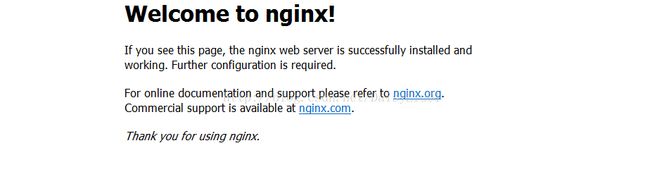
修改配置文件
cd/usr/local/nginx/conf
vinginx.conf
常用配置介绍
#nginx运行用户和组
user wwwwww;
#启动进程,通常设置成和cpu的数量相等
worker_processes 4;
#全局错误日志及PID文件
pid/var/run/nginx.pid;
error_log /var/log/nginx/error.log;
events {
#epoll是多路复用IO(I/OMultiplexing)中的一种方式,但是仅用于linux2.6以上内核,可以大大提高nginx的性能
use epoll;
#单个后台workerprocess进程的最大并发链接数
worker_connections 10240;
}
#设定http服务器,利用它的反向代理功能提供负载均衡支持
http {
include mime.types;
default_type application/octet-stream;
error_page400 403 500 502 503 504 /50x.html;
indexindex.html index.shtml
autoindexoff;
fastcgi_intercept_errorson;
sendfile on;
# Theseare good default values.
tcp_nopush on;
tcp_nodelay off;
# outputcompression saves bandwidth
gzip off;
#gzip_staticon;
#gzip_min_length 1k;
gzip_http_version1.0;
gzip_comp_level2;
gzip_buffers 4 16k;
gzip_proxiedany;
gzip_disable"MSIE [1-6]\.";
gzip_types text/plaintext/html text/css application/x-javascript application/xml application/xml+rsstext/javascript;
#gzip_varyon;
server_name_in_redirectoff;
#设定负载均衡的服务器列表
upstreamportals {
server172.16.68.134:8082 max_fails=2 fail_timeout=30s;
server172.16.68.135:8082 max_fails=2 fail_timeout=30s;
server172.16.68.136:8082 max_fails=2 fail_timeout=30s;
server172.16.68.137:8082 max_fails=2 fail_timeout=30s;
}
#upstreamoverflow {
# server10.248.6.34:8090 max_fails=2fail_timeout=30s;
# server10.248.6.45:8080 max_fails=2fail_timeout=30s;
#}
server {
#侦听8080端口
listen 8080;
server_name 127.0.0.1;
#403、404页面重定向地址
error_page 403 =http://www.e100.cn/ebiz/other/217/403.html;
error_page 404 =http://www.e100.cn/ebiz/other/218/404.html;
proxy_connect_timeout 90;
proxy_send_timeout 180;
proxy_read_timeout 180;
proxy_buffer_size64k;
proxy_buffers4 128k;
proxy_busy_buffers_size128k;
client_header_buffer_size16k;
large_client_header_buffers4 64k;
#proxy_send_timeout 3m;
#proxy_read_timeout 3m;
#proxy_buffer_size 4k;
#proxy_buffers 4 32k;
proxy_set_headerHost $http_host;
proxy_max_temp_file_size0;
#proxy_hide_headerSet-Cookie;
# if ($host!= 'www.e100.cn' ) {
# rewrite^/(.*)$ http://www.e100.cn/$1 permanent;
# }
location /{
deny all;
}
location ~^/resource/res/img/blue/space.gif {
proxy_passhttp://tecopera;
}
location =/ {
rewrite^(.*)$ /ebiz/event/517.html last;
}
location =/ebiz/event/517.html {
add_headerVary Accept-Encoding;
root /data/web/html;
expires10m;
}
location =/check.html {
root/usr/local/nginx/html/;
access_logoff;
}
location =/50x.html {
root/usr/local/nginx/html/;
expires1m;
access_logoff;
}
location =/index.html {
add_headerVary Accept-Encoding;
#定义服务器的默认网站根目录位置
root/data/web/html/ebiz;
expires10m;
}
#定义反向代理访问名称
location ~^/ecps-portal/* {
# expires10m;
#重定向集群名称
proxy_passhttp://portals;
#proxy_passhttp://172.16.68.134:8082;
}
location ~^/fetionLogin/* {
# expires10m;
proxy_passhttp://portals;
#proxy_passhttp://172.16.68.134:8082;
}
#location ~^/business/*{
# # expires10m;
# proxy_passhttp://172.16.68.132:8088;
# #proxy_passhttp://172.16.68.134:8082;
#}
location ~^/rsmanager/* {
expires10m;
root/data/web/;
#proxy_passhttp://rsm;
}
#定义nginx处理的页面后缀
location~* (.*)\.(jpg|gif|htm|html|png|js|css)$ {
root/data/web/html/;
#页面缓存时间为10分钟
expires10m;
}
#设定查看Nginx状态的地址
location~* ^/NginxStatus/ {
stub_statuson;
access_logoff;
allow10.1.252.126;
allow10.248.6.49;
allow127.0.0.1;
deny all;
}
# error_page 405 =200@405;
# location@405
# {
# proxy_passhttp://10.248.6.45:8080;
# }
access_log /data/logs/nginx/access.logcombined;
error_log /data/logs/nginx/error.log;
}
server {
listen 8082;
server_name _;
location =/check.html {
root/usr/local/nginx/html/;
access_logoff;
}
}
server {
listen 8088;
server_name _;
location ~^/* {
root/data/web/b2bhtml/;
access_logoff;
}
}
server {
listen 9082;
server_name _;
# location ~^/resource/* {
# expires10m;
# root/data/web/html/;
# }
location / {
root/data/web/html/sysMaintain/;
if (!-f$request_filename) {
rewrite^/(.*)$ /sysMaintain.html last;
}
}
}
}
****** ****** ****** ****** ****** ****** ****** ****** ****** ******
10.Nginx负载均衡的相关配置代码如下:
upstream mytomcats {
server 192.168.12.132:8080;
server 192.168.12.133:8080;
server 192.168.12.134:8080;
}
server{
listen 80;
server_name www.ixdba.net;
location~* \.(jpg|gif|png|swf|flv|wma|wmv|asf|mp3|mmf|zip|rar)$ {
root /web/www/html/;
}
location /{
root html;
index index.html index.htm;
proxy_pass http://mytomcats;
proxy_redirect off;
proxy_set_header Host $host;
proxy_set_header X-Real-IP$remote_addr;
proxy_set_header X-Forwarded-For$proxy_add_x_forwarded_for;
client_max_body_size 10m;
client_body_buffer_size 128k;
proxy_connect_timeout 90;
proxy_send_timeout 90;
proxy_read_timeout 90;
proxy_buffer_size 4k;
proxy_buffers 4 32k;
proxy_busy_buffers_size 64k;
proxy_temp_file_write_size 64k;
}
}
测试负载
在两个tomcat下加入工程test
mkdir /usr/local/tomcat1/webapps/test
mkdir /usr/local/tomcat2/webapps/test
在两个test工程下分别创建test.jsp,内容如下
<%@ pagecontentType="text/html;charset=UTF-8"%>
<% out.print( "test111" );%>
<%@ pagecontentType="text/html;charset=UTF-8"%>
<% out.print( "test222" );%>
启动tomcat+nginx
启动nginx:/usr/local/nginx/sbin/nginx
启动tomcat:
/usr/local/tomcat1/bin/startup.sh
/usr/local/tomcat2/bin/startup.sh
查看进程
在两个IE中输入ip:nginx端口/工程/jsp页面,最好是不同浏览器,出现如下表示搭建成功

在两个IE中输入ip:nginx端口/工程/jsp页面,最好是不同浏览器,出现如下表示搭建成功
