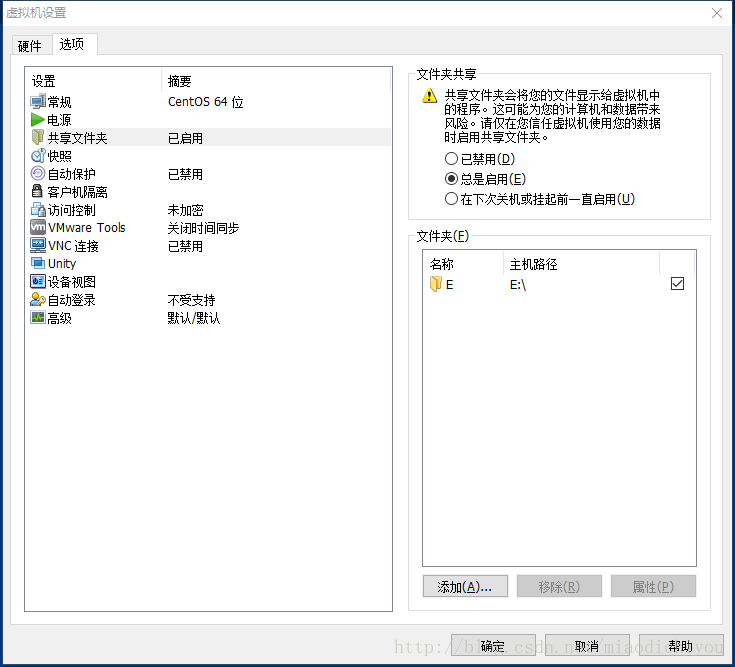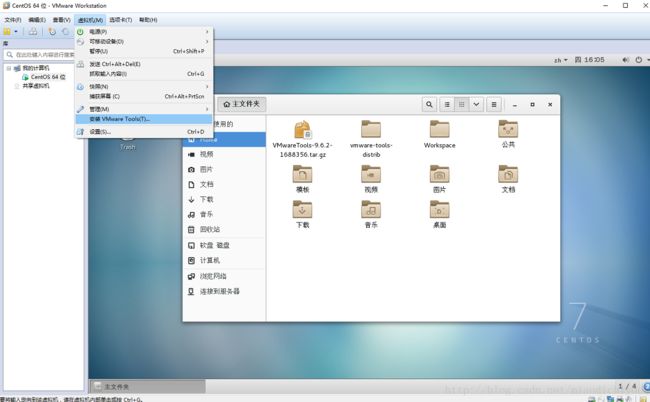- 微服务间通信秘籍:从“新手村互怼“到“王者级握手“
程序猿小白菜
后端java生态圈做个不一样的程序猿微服务架构云原生
标题:微服务间通信秘籍:从"新手村互怼"到"王者级握手"副标题:当服务A爱上服务B,如何避免“分手暴雷”和“连环车祸”?一、微服务调用:一场程序员安排的“相亲大会”想象一下:服务A羞涩地说:“我想调用你……”服务B冷漠回应:“404NotFound。”(你是个好人,但我们不合适)又或者:服务A热情高涨,连续狂Call服务B十次!服务B崩溃了:“别打了!我熔断了!”(拉黑警告)微服务之间的调用,像极
- mac 查看 ssh key
程序猿小白菜
gitssh
mac查看sshkey每次需要配置ssh的时候,都需要上网去搜,怎么查看查找自己的ssh,今天我自己就记录一下这个简单的方法。找到.ssh文件夹cd~/.ssh查看ssh文件夹下面的文件ls要是你电脑生成了ssh,则包含3个文件“id_rsa,id_rsa.pub,known_hosts”查看需要的rsa.pub文件catid_rsa.pub最后复制数据,放在git仓库设置里就可以啦
- (七)消息队列-Kafka 序列化avro(传递)
平凡君
消息队列kafkalinq分布式
(七)消息队列-Kafka序列化avro(传递)客从远方来,遗我双鲤鱼。呼儿烹鲤鱼,中有尺素书。——佚名《饮马长城窟行》本文已同步CSDN、掘金平台、知乎等多个平台,图片依然保持最初发布的水印(如CSDN水印)。(以后属于本人原创均以新建状态在多个平台分享发布)前言多年前,由于工作的性质,发现这系列没有写完,想了想,做人做事还是要有始有终。实在是借口太多了,太不像话了…由于时间过得太久了,这篇开始
- C语言学习5——核心语法4(for、数组)
不加香菜的锅包肉
c语言c语言学习
配置VS2019快捷导入代码准备快捷导入代码的脚本文件,保存在系统目录中(位置自定义)在VS2019中配置,使用上述目录中的脚本文件。工具——代码片段管理器——修改Basic为VisualC++——选择上述自定义的目录位置(不需要选择到具体脚本文件)。在程序中使用快捷导入代码。#1----tab键for循环语法for(表达式1;表达式2;表达式3){循环体。}循环从表达式1开始——>表达式2(判别
- python 一小时 教程
wsf_123456
pythonPython编程CC#C++
1序言面向读者本文适合有经验的程序员尽快进入Python2.x世界.特别地,如果你掌握Java和Javascript,不用1小时你就可以用Python快速流畅地写有用的Python程序.Python3.x用户请参考:http://www.cnitblog.com/yunshichen/archive/2009/04/01/55924.html(由于Django不支持python3,所以为了你的发展
- 佐企 BPM 表单设计器:重塑业务流程数字化基石
牛油果爱编程
开源开源软件开源协议
表单篇在当今竞争激烈的商业环境中,企业数字化转型的步伐愈发紧迫。佐企BPM作为一款卓越的业务流程管理解决方案,其中的表单设计器宛如一颗璀璨明珠,为企业构建高效、灵活的业务流程数字化框架提供了核心支撑。今天,让我们一同深入探索佐企BPM表单设计器的丰富功能,领略其如何助力企业实现流程优化与创新。一、表单设计器类型经典表单设计器:作为基础且常用的表单设计模式,为用户提供了简洁直观的表单搭建环境。开发者
- 大模型调优方法:提示工程、RAGs 与微调对比
AI大模型探索者
人工智能机器学习深度学习ai语言模型
前言每一个搭建大语言模型应用的AI工程师都会面临一个难题,如何选择一个合适调优方法。就算是强大的预训练LLM也可能无法直接满足项目中的特定需求。如项目需要一个特定结构的应用程序,如预训练缺失上下文的重要文件,再比如有特定术语和结构的高专业性的行业领域,面对这些问题,需要有特定的方法来调整LLM。要决定用哪种调优方法,首先得明白这些方法的含义。提示工程(PromptEngineering)提示工程相
- SQL笔记——嵌套查询
moon_清欢
持续更新笔记sql数据库
嵌套查询定义一个SELECT-FROM语句为一个查询块每一个查询块返回一个元组集和,这个查询块也可以用在其他查询块中被嵌入的查询块叫做子查询,被嵌入的查询块叫做父查询可嵌入的子句:WHERE,HAVING,FROM嵌入FROM:基于派生表的查询嵌入WHERE,HAVING:嵌套查询基于派生表的查询子查询的结果集可以和基本关系一样作为查询的数据源,不过需要对结果集命名以便引用\textcolor{r
- Redis教程(二十一):Redis怎么保证缓存一致性
ThatMonth
缓存redis数据库
传送门:Redis教程汇总篇,让你从入门到精通Redis的缓存一致性Redis的缓存一致性是指在使用Redis作为缓存层时,保证缓存中的数据与数据库中的数据保持一致的状态。在分布式系统中,数据一致性是一个重要的问题,因为可能存在多个客户端同时读写同一数据,或者数据在不同节点间需要同步更新。在涉及缓存的场景中,保持缓存一致性面临以下挑战:数据更新:当数据库中的数据被修改后,相关联的缓存数据需要被相应
- 数据库添加数据时,主键字段报错:Field 'mid' doesn't have a default value
懂的越多不懂的也越多
数据库添加数据时主键字段报错:Field'mid'doesn't
数据库添加数据时,主键字段报错:Field'mid'doesn'thaveadefaultvalue简介1、打开mysql安装目录找到my.ini文件,查找2、MySQL5usesastrictmodewhichneedstobedisabled.3、那就可能是你的数据库字段设置有问题.简介在使用ORM框架(Mybatis.JPA…)添加数据时,报错:Field‘mid’doesn’thavead
- 【缓冲区】数据库备份的衍生问题,缓冲区是什么,在哪里?(一)
松岛的枫叶
数据库
【缓冲区】数据库备份的衍生问题,缓冲区是什么,在哪里?(一)缓冲区是操作系统和Java运行时环境(JVM)内部的一个机制,你无法直接看到它,因为它是由操作系统和JVM管理的。不过,我可以详细解释它的工作原理,以及如何通过代码间接观察到它的存在。1.缓冲区是什么?缓冲区(Buffer)是一块内存区域,用于临时存储数据。当你运行一个外部命令时,操作系统会为这个命令创建一个进程,并为它的输入、输出和错误
- 无法启动此程序,因为计算机丢失api-ms-win-core-path-l1-1-0.dll的解决方案
爱编程的喵喵
Python基础课程pythonwindows7api-ms-win-core解决方案
大家好,我是爱编程的喵喵。双985硕士毕业,现担任全栈工程师一职,热衷于将数据思维应用到工作与生活中。从事机器学习以及相关的前后端开发工作。曾在阿里云、科大讯飞、CCF等比赛获得多次Top名次。现为CSDN博客专家、人工智能领域优质创作者。喜欢通过博客创作的方式对所学的知识进行总结与归纳,不仅形成深入且独到的理解,而且能够帮助新手快速入门。 本文主要介绍了无法启动此程序,因为计算机丢失api
- 响应式前端开发框架Bootstrap实战应用
马屿人
本文还有配套的精品资源,点击获取简介:Bootstrap是广受欢迎的前端框架,用于创建响应式和移动优先的网站。结合JavaEE、Spring、SpringMVC和MyBatis后端技术,开发者可利用Bootstrap快速开发出模块化、用户友好的Web应用。该框架含有预定义的CSS样式、JavaScript插件、HTML模板和更多资源,以支持高效和模块化的Web应用开发流程。本压缩包中可能包含Boo
- V2X通信协议测试
软件测试车载测试协议测试
引言随着智能网联汽车的发展,V2X(Vehicle-to-Everything)通信技术成为提升道路安全和交通效率的关键。V2X包括车与车(V2V)、车与基础设施(V2I)、车与行人(V2P)以及车与网络(V2N)的通信。为了确保V2X的可靠性和安全性,通信协议的测试至关重要。本文将介绍V2X通信协议的关键技术、测试方法及挑战。一、V2X通信协议概述目前V2X通信主要基于两种技术:DSRC(Ded
- python合并多个pdf_Python实现按序合并多个pdf文件
weixin_39647458
python合并多个pdf
技术交流QQ群:1027579432,欢迎你的加入!欢迎关注我的微信公众号:CurryCoder的程序人生1.整体实现步骤在日常办公中,我们可能会有一个需求,需要将多个pdf文件合并成一个文件。例如:需要将每个章节的pdf文件学习资料合并成一个pdf文件,便于我们进行学习资料的归档与整理。如何才能合并多个pdf文件呢?我查了一下网上现有的资料(详见参考资料1),发现python中有一个第三方库Py
- 【同源战略下的暗网通道:BroadcastChannel 拆解与跨维度攻防实战】
Gazer_S
前端javascript缓存chrome
BroadcastChannel诞生的技术背景BroadcastChannel的背景故事,前世今生️前BroadcastChannel时代的通信困局postMessage的繁琐性需维护窗口引用链:父窗口↔iframe↔子iframe消息路由需手动管理,复杂度O(n²)//传统多级通信parent.window.frames[0].postMessage(data,origin);localStor
- Ceph Cookbook: 掌握分布式存储技术的实践指南
云山雾村
本文还有配套的精品资源,点击获取简介:《CephCookbook》是一本面向希望深入学习Ceph分布式存储系统的读者的实用指南。本书通过实际案例和操作指导,全面介绍Ceph的核心概念和关键技术。介绍了Ceph的三个主要组件:RADOS、RBD和RGW,以及它们如何协同工作以提供高可用性和数据冗余。读者将学习Ceph的安装、配置、管理和优化,以及如何利用其高级特性,如CRUSH算法和多租户管理。本书
- android sqlite 自增主键,SQLite设置自增主键
洛岗
androidsqlite自增主键
心血来潮想做一个网站,具体干什么暂时还是不透露了,因为我也不确定能不能搞出来,这不,刚开始就踩到坑了。这算是第一次近距离接触SQLite吧,算是脱离文本数据库的一小步(虽然SQLite也有类似文本数据库的味道),第一次用php+sql,操作起来有点小激动,按照教程来做,感觉无比顺利,成功完成了增删改查,于是打算开始着手写点什么,比如一个简单的记事本。Runoob给的创建表的代码如下:$sql=<<
- 神通数据库ShenTong7在CentOS7上的安装与MySQL迁移遇到的兼容性问题
Heartsuit
运维Database国产化迁移适配问题解决记录1024程序员节神通数据库数据迁移find_in_setCentOS7
背景最近接触了个项目,数据库用的是国产数据库:神通数据库ShenTong7。简单总结下ShenTong7在CentOS7上的安装与使用。此外,在开发环境使用的是MySQL数据库,部署时需要迁移到神通数据库ShenTong7,并且记录了在迁移过程中以及迁移之后遇到的问题及解决方法。以下信息是在安装过程中关于神通数据库ShenTong7的官方介绍:神通数据库是天津神舟通用数据技术有限公司(以下简称“神
- FastDFS存储目录迁移方案
甘蓝聊Java
【更新中...】项目中的那些事FastDFSFastDFS目录迁移
1背景生产FastDFS的存储目录为/home/fastdfs。当前的存储情况如下:/home挂载点总磁盘量为4.8GB,可用容量不足1GB。所以计划迁移到/usr挂载点,以解决磁盘空间不足的问题。2迁移方案迁移思路:停止服务:停止原有的fastdfs的两个服务,防止外部用户继续上传文件数据备份及迁移:备份原有目录,并迁移到新目录配置备份:备份storage和tracker配置文件配置修改:修改配
- HIVE 面试题总结
小余真旺财
Hivehive
Hive依赖于HDFS存储数据,Hive将HQL转换成MapReduce执行,所以说Hive是基于Hadoop的一个数据仓库工具,实质就是一款基于HDFS的MapReduce计算框架,对存储在HDFS中的数据进行分析和管理。一、Hive架构用户接口:CLI(hiveshell)、JDBC/ODBC(java访问hive)、WEBUI(浏览器访问hive)元数据:元数据包括:表名、表所属的数据库(默
- 探秘 ES6 模板字符串:从基础语法到高级应用的全方位解析
码上前端
javascriptvue.js
前言:家人们,大家好!今天分享一篇文章给大家!要是文章对你有帮助,激发了你的灵感,求个收藏+关注啦~后续还有超多惊喜,别错过!目录引言一、基础语法:告别传统字符串拼接的繁琐(一)传统字符串拼接的困境(二)模板字符串的简洁之美二、多行字符串:轻松实现复杂文本布局(一)传统方式处理多行字符串的难题(二)模板字符串的多行支持三、表达式求值:动态生成字符串内容(一)嵌入简单变量(二)进行数学运算(三)调用
- 在 MySQL 中,删除数据库和表后,自动递增的值通常会被重置为初始值,一般是 1。但如果自动递增不为零,可能有以下原因及解决办法:
无聊大侠hello world
数据库mysql
在MySQL中,删除数据库和表后,自动递增的值通常会被重置为初始值,一般是1。但如果自动递增不为零,可能有以下原因及解决办法:原因数据文件残留:MySQL的数据存储在数据文件中,虽然删除了数据库或表,但相关的数据文件可能没有被完全清理,其中可能保留了之前自动递增列的最大值记录等信息。当重新创建相同结构的表时,MySQL可能会根据这些残留信息来设置自动递增的起始值。缓存或元数据问题:MySQL的缓存
- SQL笔记9.嵌入式SQL
笑神552
sql
SQL嵌入到其它语言中,这个时候编译需要其他方法1.扩充主语言编译系统,使之能够处理SQL语句2.预处理:在编译前先扫描源程序,将SQL语句翻译成目标(或主语言程序)过程代码,并将SQL执行翻译成主语言的过程调用预处理后的源程序再交给诸语言的编译系统处理在使用时,所有的SQL语句都要加EXECSQL在前面,后面PL/1,C时,用;,COBOL用END-EXEC通信:1.SQLCODE这是一个整型变
- Elasticsearch:使用阿里云 AI 服务进行向量化和重新排名
作者:来自ElasticTomásMurúa在本文中,我们将介绍如何将阿里云AI功能与Elasticsearch集成,以提高语义搜索的相关性。阿里云人工智能搜索是一种将高级人工智能功能与Elasticsearch工具相结合的解决方案,利用QwenLLM/DeepSeek-R1系列提供高级推理和分类模型。在本文中,我们将使用同一作者撰写的小说和戏剧的描述来测试阿里巴巴重新排名和稀疏嵌入端点。步骤创建
- 从零开始搭建Zabbix监控系统:安装配置全攻略,轻松掌握企业级监控利器
磐基Stack专业服务团队
Zabbixzabbixadb
#作者:stackofumbrella文章目录前提安装及配置开始安装设置mysql编码开始安装查询是否启动成功编译安装zabbix前提selinux关闭#vim/etc/selinux/configSELINUX=disabled#setenforce0关闭防火墙#systemctlstopfirewalldyum安装mysql检查系统是否安装其他版本的MYSQL#yumlistinstalled
- Ubuntu中 json 打包数据的使用
猫猫的小茶馆
嵌入式软件开发ubuntujsonlinux服务器网络mcu
1.JSON的概念和作用为了避免不同平台下的字节对齐、类型大小不统一的问题,json库把数据封装成具有一定格式的字符流数据,进行传输。json格式:把数据与键值一一对应,数据传输双方约定好同一键值,使用接口API根据键值操作json对象(json_object)存储或取得数据。一般使用:数据-->(封装)json对象-->String格式-->...传输。。。-->String格式-->(解析)j
- 实现一个 RDMA 用户态驱动程序
写在前面随着DeepSeek的火爆,当众人将目光集中到模型优化时,底层网络通信基础设施的重要性往往容易被忽略。实际上,高性能、易维护、易定制的网络基础设施对于提升AI训练、推理的效率是至关重要的一环。目前,主流的高性能网络通信方案基本被几家头部公司垄断,其提供的标准API接口也已经被精心封装,绝大多数开发者无需关心底层实现细节。达坦科技始终致力于国产高性能网络基础设施解决方案的研发,深知网络通信基
- Linux C多人网络聊天室
HWY_猿
网络编程多人网络聊天室Linux网络聊天室聊天室LinuxC多人网络聊天室
经过好几天的日夜奋斗,总算把这个聊天室给做出来了,虽然说不上多好,但也是这几天从早到晚劳动的成功,所以就写这篇博文来记录一下啦。别的不敢说,确保能用就是了,完整代码在最后哦~当然啦,如果有幸被转发,还请注明来处哈~一、功能这个Linux下C版本的多人网络聊天室具备以下几个基本功能(或者说需求):(一)C/S模式,IPv4的TCP通信;(二)客户端登录需要账号密码,没有账号需要注册;(三)服务器每接
- MySQL存储引擎:MyISAM和InnoDB的区别
随风飘雁
数据库mysql数据库
1、MySQL存储引擎的发展MySQL数据库的存储引擎经历了多年的发展,以下是MySQL存储引擎的主要发展历程:MyISAM(默认存储引擎):MyISAM是MySQL最早的存储引擎,支持表级锁定和高速读取。它是MySQL的默认存储引擎,支持全文索引和压缩表等功能。但是,MyISAM不支持事务处理和外键约束等功能,这使得它的应用受到一定限制。InnoDB:InnoDB是MySQL的另一种存储引擎,支
- ztree设置禁用节点
3213213333332132
JavaScriptztreejsonsetDisabledNodeAjax
ztree设置禁用节点的时候注意,当使用ajax后台请求数据,必须要设置为同步获取数据,否者会获取不到节点对象,导致设置禁用没有效果。
$(function(){
showTree();
setDisabledNode();
});
- JVM patch by Taobao
bookjovi
javaHotSpot
在网上无意中看到淘宝提交的hotspot patch,共四个,有意思,记录一下。
7050685:jsdbproc64.sh has a typo in the package name
7058036:FieldsAllocationStyle=2 does not work in 32-bit VM
7060619:C1 should respect inline and
- 将session存储到数据库中
dcj3sjt126com
sqlPHPsession
CREATE TABLE sessions (
id CHAR(32) NOT NULL,
data TEXT,
last_accessed TIMESTAMP NOT NULL,
PRIMARY KEY (id)
);
<?php
/**
* Created by PhpStorm.
* User: michaeldu
* Date
- Vector
171815164
vector
public Vector<CartProduct> delCart(Vector<CartProduct> cart, String id) {
for (int i = 0; i < cart.size(); i++) {
if (cart.get(i).getId().equals(id)) {
cart.remove(i);
- 各连接池配置参数比较
g21121
连接池
排版真心费劲,大家凑合看下吧,见谅~
Druid
DBCP
C3P0
Proxool
数据库用户名称 Username Username User
数据库密码 Password Password Password
驱动名
- [简单]mybatis insert语句添加动态字段
53873039oycg
mybatis
mysql数据库,id自增,配置如下:
<insert id="saveTestTb" useGeneratedKeys="true" keyProperty="id"
parameterType=&
- struts2拦截器配置
云端月影
struts2拦截器
struts2拦截器interceptor的三种配置方法
方法1. 普通配置法
<struts>
<package name="struts2" extends="struts-default">
&
- IE中页面不居中,火狐谷歌等正常
aijuans
IE中页面不居中
问题是首页在火狐、谷歌、所有IE中正常显示,列表页的页面在火狐谷歌中正常,在IE6、7、8中都不中,觉得可能那个地方设置的让IE系列都不认识,仔细查看后发现,列表页中没写HTML模板部分没有添加DTD定义,就是<!DOCTYPE html PUBLIC "-//W3C//DTD XHTML 1.0 Transitional//EN" "http://www.w3
- String,int,Integer,char 几个类型常见转换
antonyup_2006
htmlsql.net
如何将字串 String 转换成整数 int?
int i = Integer.valueOf(my_str).intValue();
int i=Integer.parseInt(str);
如何将字串 String 转换成Integer ?
Integer integer=Integer.valueOf(str);
如何将整数 int 转换成字串 String ?
1.
- PL/SQL的游标类型
百合不是茶
显示游标(静态游标)隐式游标游标的更新和删除%rowtyperef游标(动态游标)
游标是oracle中的一个结果集,用于存放查询的结果;
PL/SQL中游标的声明;
1,声明游标
2,打开游标(默认是关闭的);
3,提取数据
4,关闭游标
注意的要点:游标必须声明在declare中,使用open打开游标,fetch取游标中的数据,close关闭游标
隐式游标:主要是对DML数据的操作隐
- JUnit4中@AfterClass @BeforeClass @after @before的区别对比
bijian1013
JUnit4单元测试
一.基础知识
JUnit4使用Java5中的注解(annotation),以下是JUnit4常用的几个annotation: @Before:初始化方法 对于每一个测试方法都要执行一次(注意与BeforeClass区别,后者是对于所有方法执行一次)@After:释放资源 对于每一个测试方法都要执行一次(注意与AfterClass区别,后者是对于所有方法执行一次
- 精通Oracle10编程SQL(12)开发包
bijian1013
oracle数据库plsql
/*
*开发包
*包用于逻辑组合相关的PL/SQL类型(例如TABLE类型和RECORD类型)、PL/SQL项(例如游标和游标变量)和PL/SQL子程序(例如过程和函数)
*/
--包用于逻辑组合相关的PL/SQL类型、项和子程序,它由包规范和包体两部分组成
--建立包规范:包规范实际是包与应用程序之间的接口,它用于定义包的公用组件,包括常量、变量、游标、过程和函数等
--在包规
- 【EhCache二】ehcache.xml配置详解
bit1129
ehcache.xml
在ehcache官网上找了多次,终于找到ehcache.xml配置元素和属性的含义说明文档了,这个文档包含在ehcache.xml的注释中!
ehcache.xml : http://ehcache.org/ehcache.xml
ehcache.xsd : http://ehcache.org/ehcache.xsd
ehcache配置文件的根元素是ehcahe
ehcac
- java.lang.ClassNotFoundException: org.springframework.web.context.ContextLoaderL
白糖_
javaeclipsespringtomcatWeb
今天学习spring+cxf的时候遇到一个问题:在web.xml中配置了spring的上下文监听器:
<listener>
<listener-class>org.springframework.web.context.ContextLoaderListener</listener-class>
</listener>
随后启动
- angular.element
boyitech
AngularJSAngularJS APIangular.element
angular.element
描述: 包裹着一部分DOM element或者是HTML字符串,把它作为一个jQuery元素来处理。(类似于jQuery的选择器啦) 如果jQuery被引入了,则angular.element就可以看作是jQuery选择器,选择的对象可以使用jQuery的函数;如果jQuery不可用,angular.e
- java-给定两个已排序序列,找出共同的元素。
bylijinnan
java
import java.util.ArrayList;
import java.util.Arrays;
import java.util.List;
public class CommonItemInTwoSortedArray {
/**
* 题目:给定两个已排序序列,找出共同的元素。
* 1.定义两个指针分别指向序列的开始。
* 如果指向的两个元素
- sftp 异常,有遇到的吗?求解
Chen.H
javajcraftauthjschjschexception
com.jcraft.jsch.JSchException: Auth cancel
at com.jcraft.jsch.Session.connect(Session.java:460)
at com.jcraft.jsch.Session.connect(Session.java:154)
at cn.vivame.util.ftp.SftpServerAccess.connec
- [生物智能与人工智能]神经元中的电化学结构代表什么?
comsci
人工智能
我这里做一个大胆的猜想,生物神经网络中的神经元中包含着一些化学和类似电路的结构,这些结构通常用来扮演类似我们在拓扑分析系统中的节点嵌入方程一样,使得我们的神经网络产生智能判断的能力,而这些嵌入到节点中的方程同时也扮演着"经验"的角色....
我们可以尝试一下...在某些神经
- 通过LAC和CID获取经纬度信息
dai_lm
laccid
方法1:
用浏览器打开http://www.minigps.net/cellsearch.html,然后输入lac和cid信息(mcc和mnc可以填0),如果数据正确就可以获得相应的经纬度
方法2:
发送HTTP请求到http://www.open-electronics.org/celltrack/cell.php?hex=0&lac=<lac>&cid=&
- JAVA的困难分析
datamachine
java
前段时间转了一篇SQL的文章(http://datamachine.iteye.com/blog/1971896),文章不复杂,但思想深刻,就顺便思考了一下java的不足,当砖头丢出来,希望引点和田玉。
-----------------------------------------------------------------------------------------
- 小学5年级英语单词背诵第二课
dcj3sjt126com
englishword
money 钱
paper 纸
speak 讲,说
tell 告诉
remember 记得,想起
knock 敲,击,打
question 问题
number 数字,号码
learn 学会,学习
street 街道
carry 搬运,携带
send 发送,邮寄,发射
must 必须
light 灯,光线,轻的
front
- linux下面没有tree命令
dcj3sjt126com
linux
centos p安装
yum -y install tree
mac os安装
brew install tree
首先来看tree的用法
tree 中文解释:tree
功能说明:以树状图列出目录的内容。
语 法:tree [-aACdDfFgilnNpqstux][-I <范本样式>][-P <范本样式
- Map迭代方式,Map迭代,Map循环
蕃薯耀
Map循环Map迭代Map迭代方式
Map迭代方式,Map迭代,Map循环
>>>>>>>>>>>>>>>>>>>>>>>>>>>>>>>>>>>>>>>>
蕃薯耀 2015年
- Spring Cache注解+Redis
hanqunfeng
spring
Spring3.1 Cache注解
依赖jar包:
<!-- redis -->
<dependency>
<groupId>org.springframework.data</groupId>
<artifactId>spring-data-redis</artifactId>
- Guava中针对集合的 filter和过滤功能
jackyrong
filter
在guava库中,自带了过滤器(filter)的功能,可以用来对collection 进行过滤,先看例子:
@Test
public void whenFilterWithIterables_thenFiltered() {
List<String> names = Lists.newArrayList("John"
- 学习编程那点事
lampcy
编程androidPHPhtml5
一年前的夏天,我还在纠结要不要改行,要不要去学php?能学到真本事吗?改行能成功吗?太多的问题,我终于不顾一切,下定决心,辞去了工作,来到传说中的帝都。老师给的乘车方式还算有效,很顺利的就到了学校,赶巧了,正好学校搬到了新校区。先安顿了下来,过了个轻松的周末,第一次到帝都,逛逛吧!
接下来的周一,是我噩梦的开始,学习内容对我这个零基础的人来说,除了勉强完成老师布置的作业外,我已经没有时间和精力去
- 架构师之流处理---------bytebuffer的mark,limit和flip
nannan408
ByteBuffer
1.前言。
如题,limit其实就是可以读取的字节长度的意思,flip是清空的意思,mark是标记的意思 。
2.例子.
例子代码:
String str = "helloWorld";
ByteBuffer buff = ByteBuffer.wrap(str.getBytes());
Sy
- org.apache.el.parser.ParseException: Encountered " ":" ": "" at line 1, column 1
Everyday都不同
$转义el表达式
最近在做Highcharts的过程中,在写js时,出现了以下异常:
严重: Servlet.service() for servlet jsp threw exception
org.apache.el.parser.ParseException: Encountered " ":" ": "" at line 1,
- 用Java实现发送邮件到163
tntxia
java实现
/*
在java版经常看到有人问如何用javamail发送邮件?如何接收邮件?如何访问多个文件夹等。问题零散,而历史的回复早已经淹没在问题的海洋之中。
本人之前所做过一个java项目,其中包含有WebMail功能,当初为用java实现而对javamail摸索了一段时间,总算有点收获。看到论坛中的经常有此方面的问题,因此把我的一些经验帖出来,希望对大家有些帮助。
此篇仅介绍用
- 探索实体类存在的真正意义
java小叶檀
POJO
一. 实体类简述
实体类其实就是俗称的POJO,这种类一般不实现特殊框架下的接口,在程序中仅作为数据容器用来持久化存储数据用的
POJO(Plain Old Java Objects)简单的Java对象
它的一般格式就是
public class A{
private String id;
public Str