大数据技术 Hive 的 安装与配置
1.Hive安装及配置
(1)把apache-hive-1.2.1-bin.tar.gz上传到linux的/opt/software目录下
(2)解压apache-hive-1.2.1-bin.tar.gz到/opt/module/目录下面
[test@hadoop102 software]$ tar -zxvf apache-hive-1.2.1-bin.tar.gz -C /opt/module/
(3)修改apache-hive-1.2.1-bin.tar.gz的名称为hive
[test@hadoop102 module]$ mv apache-hive-1.2.1-bin/ hive
(4)修改/opt/module/hive/conf目录下的hive-env.sh.template名称为hive-env.sh
[test@hadoop102 conf]$ mv hive-env.sh.template hive-env.sh
(5)配置hive-env.sh文件
(a)配置HADOOP_HOME路径
export HADOOP_HOME=/opt/module/hadoop-2.7.2
(b)配置HIVE_CONF_DIR路径
export HIVE_CONF_DIR=/opt/module/hive/conf
2.Hadoop集群配置
(1)必须启动hdfs和yarn
[test@hadoop102 hadoop-2.7.2]$ sbin/start-dfs.sh
[test@hadoop103 hadoop-2.7.2]$ sbin/start-yarn.sh
(2)在HDFS上创建/tmp和/user/hive/warehouse两个目录并修改他们的同组权限可写
[test@hadoop102 hadoop-2.7.2]$ bin/hadoop fs -mkdir /tmp
[test@hadoop102 hadoop-2.7.2]$ bin/hadoop fs -mkdir -p /user/hive/warehouse
[test@hadoop102 hadoop-2.7.2]$ bin/hadoop fs -chmod g+w /tmp
[test@hadoop102 hadoop-2.7.2]$ bin/hadoop fs -chmod g+w /user/hive/warehouse
3.Hive基本操作
(1)启动hive
[test@hadoop102 hive]$ bin/hive
(2)查看数据库
hive> show databases;
(3)打开默认数据库
hive> use default;
(4)显示default数据库中的表
hive> show tables;
(5)创建一张表
hive> create table student(id int, name string);
(6)显示数据库中有几张表
hive> show tables;
(7)查看表的结构
hive> desc student;
(8)向表中插入数据
hive> insert into student values(1000,"ss");
(9)查询表中数据
hive> select * from student;
(10)退出hive
hive> quit;
说明:(查看hive在hdfs中的结构)
数据库:在hdfs中表现为${hive.metastore.warehouse.dir}目录下一个文件夹
表:在hdfs中表现所属db目录下一个文件夹,文件夹中存放该表中的具体数据
4 将本地文件导入Hive案例
需求
将本地/opt/module/datas/student.txt这个目录下的数据导入到hive的student(id int, name string)表中。
1.数据准备
在/opt/module/datas这个目录下准备数据
(1)在/opt/module/目录下创建datas
[test@hadoop102 module]$ mkdir datas
(2)在/opt/module/datas/目录下创建student.txt文件并添加数据
[test@hadoop102 datas]$ touch student.txt
[test@hadoop102 datas]$ vi student.txt
1001 zhangshan
1002 lishi
1003 zhaoliu
注意以tab键间隔。
2.Hive实际操作
(1)启动hive
[test@hadoop102 hive]$ bin/hive
(2)显示数据库
hive> show databases;
(3)使用default数据库
hive> use default;
(4)显示default数据库中的表
hive> show tables;
(5)删除已创建的student表
hive> drop table student;
(6)创建student表, 并声明文件分隔符’\t’
hive> create table student(id int, name string) ROW FORMAT DELIMITED FIELDS TERMINATED
BY '\t';
(7)加载/opt/module/datas/student.txt 文件到student数据库表中。
hive> load data local inpath '/opt/module/datas/student.txt' into table student;
(8)Hive查询结果
hive> select * from student;
OK
1001 zhangshan
1002 lishi
1003 zhaoliu
Time taken: 0.266 seconds, Fetched: 3 row(s)
3.遇到的问题
再打开一个客户端窗口启动hive,会产生java.sql.SQLException异常。
Exception in thread "main" java.lang.RuntimeException: java.lang.RuntimeException:
Unable to instantiate
org.apache.hadoop.hive.ql.metadata.SessionHiveMetaStoreClient
at org.apache.hadoop.hive.ql.session.SessionState.start(SessionState.java:522)
at org.apache.hadoop.hive.cli.CliDriver.run(CliDriver.java:677)
at org.apache.hadoop.hive.cli.CliDriver.main(CliDriver.java:621)
at sun.reflect.NativeMethodAccessorImpl.invoke0(Native Method)
at sun.reflect.NativeMethodAccessorImpl.invoke(NativeMethodAccessorImpl.java:57)
at sun.reflect.DelegatingMethodAccessorImpl.invoke(DelegatingMethodAccessorImpl.java:43)
at java.lang.reflect.Method.invoke(Method.java:606)
at org.apache.hadoop.util.RunJar.run(RunJar.java:221)
at org.apache.hadoop.util.RunJar.main(RunJar.java:136)
Caused by: java.lang.RuntimeException: Unable to instantiate org.apache.hadoop.hive.ql.metadata.SessionHiveMetaStoreClient
at org.apache.hadoop.hive.metastore.MetaStoreUtils.newInstance(MetaStoreUtils.java:1523)
at org.apache.hadoop.hive.metastore.RetryingMetaStoreClient.
at org.apache.hadoop.hive.metastore.RetryingMetaStoreClient.getProxy(RetryingMetaStoreClient.java:132)
at org.apache.hadoop.hive.metastore.RetryingMetaStoreClient.getProxy(RetryingMetaStoreClient.java:104)
at org.apache.hadoop.hive.ql.metadata.Hive.createMetaStoreClient(Hive.java:3005)
at org.apache.hadoop.hive.ql.metadata.Hive.getMSC(Hive.java:3024)
at org.apache.hadoop.hive.ql.session.SessionState.start(SessionState.java:503)
... 8 more
原因是,Metastore默认存储在自带的derby数据库中,推荐使用MySQL存储Metastore;
5 MySql安装
5.1 安装包准备
1.查看mysql是否安装,如果安装了,卸载mysql
(1)查看
[root@hadoop102 桌面]# rpm -qa|grep mysql
mysql-libs-5.1.73-7.el6.x86_64
(2)卸载
[root@hadoop102 桌面]# rpm -e --nodeps mysql-libs-5.1.73-7.el6.x86_64
2.解压mysql-libs.zip文件到当前目录
[root@hadoop102 software]# unzip mysql-libs.zip
[root@hadoop102 software]# ls
mysql-libs.zip
mysql-libs
3.进入到mysql-libs文件夹下
[root@hadoop102 mysql-libs]# ll
总用量 76048
-rw-r--r--. 1 root root 18509960 3月 26 2015 MySQL-client-5.6.24-1.el6.x86_64.rpm
-rw-r--r--. 1 root root 3575135 12月 1 2013 mysql-connector-java-5.1.27.tar.gz
-rw-r--r--. 1 root root 55782196 3月 26 2015 MySQL-server-5.6.24-1.el6.x86_64.rpm
5.2 安装MySql服务器
1.安装mysql服务端
[root@hadoop102 mysql-libs]# rpm -ivh MySQL-server-5.6.24-1.el6.x86_64.rpm
2.查看产生的随机密码
[root@hadoop102 mysql-libs]# cat /root/.mysql_secret
OEXaQuS8IWkG19Xs
3.查看mysql状态
[root@hadoop102 mysql-libs]# service mysql status
4.启动mysql
[root@hadoop102 mysql-libs]# service mysql start
2.4.3 安装MySql客户端
1.安装mysql客户端
[root@hadoop102 mysql-libs]# rpm -ivh MySQL-client-5.6.24-1.el6.x86_64.rpm
2.链接mysql
[root@hadoop102 mysql-libs]# mysql -uroot -pOEXaQuS8IWkG19Xs
3.修改密码
mysql>SET PASSWORD=PASSWORD('000000');
4.退出mysql
mysql>exit
5.3 MySql中user表中主机配置
配置只要是root用户+密码,在任何主机上都能登录MySQL数据库。
1.进入mysql
[root@hadoop102 mysql-libs]# mysql -uroot -p000000
2.显示数据库
mysql>show databases;
3.使用mysql数据库
mysql>use mysql;
4.展示mysql数据库中的所有表
mysql>show tables;
5.展示user表的结构
mysql>desc user;
6.查询user表
mysql>select User, Host, Password from user;
7.修改user表,把Host表内容修改为%
mysql>update user set host='%' where host='localhost';
8.删除root用户的其他host
mysql>delete from user where Host='hadoop102';
mysql>delete from user where Host='127.0.0.1';
mysql>delete from user where Host='::1';
9.刷新
mysql>flush privileges;
10.退出
mysql>quit;
5.4 Hive元数据配置到MySql
5.4.1 驱动拷贝
1.在/opt/software/mysql-libs目录下解压mysql-connector-java-5.1.27.tar.gz驱动包
[root@hadoop102 mysql-libs]# tar -zxvf mysql-connector-java-5.1.27.tar.gz
2.拷贝/opt/software/mysql-libs/mysql-connector-java-5.1.27目录下的mysql-connector-java-5.1.27-bin.jar到/opt/module/hive/lib/
[root@hadoop102 mysql-connector-java-5.1.27]# cp mysql-connector-java-5.1.27-bin.jar
/opt/module/hive/lib/
5.4.2 配置Metastore到MySql
1.在/opt/module/hive/conf目录下创建一个hive-site.xml
[test@hadoop102 conf]$ touch hive-site.xml
[test@hadoop102 conf]$ vi hive-site.xml
2.根据官方文档配置参数,拷贝数据到hive-site.xml文件中
https://cwiki.apache.org/confluence/display/Hive/AdminManual+MetastoreAdmin
3.配置完毕后,如果启动hive异常,可以重新启动虚拟机。(重启后,别忘了启动hadoop集群)
5.5 多窗口启动Hive测试
1.先启动MySQL
[test@hadoop102 mysql-libs]$ mysql -uroot -p000000
查看有几个数据库
mysql> show databases;
+--------------------+
| Database |
+--------------------+
| information_schema |
| mysql |
| performance_schema |
| test |
+--------------------+
2.再次打开多个窗口,分别启动hive
[test@hadoop102 hive]$ bin/hive
3.启动hive后,回到MySQL窗口查看数据库,显示增加了metastore数据库
mysql> show databases;
+--------------------+
| Database |
+--------------------+
| information_schema |
| metastore |
| mysql |
| performance_schema |
| test |
+--------------------+
5.6 HiveJDBC访问
5.6.1 启动hiveserver2服务
[test@hadoop102 hive]$ bin/hiveserver2
5.6.2 启动beeline
[test@hadoop102 hive]$ bin/beeline
Beeline version 1.2.1 by Apache Hive
beeline>
5.6.3 连接hiveserver2
beeline> !connect jdbc:hive2://hadoop102:10000(回车)
Connecting to jdbc:hive2://hadoop102:10000
Enter username for jdbc:hive2://hadoop102:10000: test(回车)
Enter password for jdbc:hive2://hadoop102:10000: (直接回车)
Connected to: Apache Hive (version 1.2.1)
Driver: Hive JDBC (version 1.2.1)
Transaction isolation: TRANSACTION_REPEATABLE_READ
0: jdbc:hive2://hadoop102:10000> show databases;
+----------------+--+
| database_name |
+----------------+--+
| default |
| hive_db2 |
+----------------+--+
5.7 Hive常用交互命令
[test@hadoop102 hive]$ bin/hive -help
usage: hive
-d,--define
commands. e.g. -d A=B or --define A=B
--database
-e
-f
-H,--help Print help information
--hiveconf
--hivevar
commands. e.g. --hivevar A=B
-i
-S,--silent Silent mode in interactive shell
-v,--verbose Verbose mode (echo executed SQL to the console)
1.“-e”不进入hive的交互窗口执行sql语句
[test@hadoop102 hive]$ bin/hive -e "select id from student;"
2.“-f”执行脚本中sql语句
(1)在/opt/module/datas目录下创建hivef.sql文件
[test@hadoop102 datas]$ touch hivef.sql
文件中写入正确的sql语句
select *from student;
(2)执行文件中的sql语句
[test@hadoop102 hive]$ bin/hive -f /opt/module/datas/hivef.sql
(3)执行文件中的sql语句并将结果写入文件中
[test@hadoop102 hive]$ bin/hive -f /opt/module/datas/hivef.sql > /opt/module/datas/hive_result.txt
5.8 Hive其他命令操作
1.退出hive窗口:
hive(default)>exit;
hive(default)>quit;
在新版的hive中没区别了,在以前的版本是有的:
exit:先隐性提交数据,再退出;
quit:不提交数据,退出;
2.在hive cli命令窗口中如何查看hdfs文件系统
hive(default)>dfs -ls /;
3.在hive cli命令窗口中如何查看本地文件系统
hive(default)>! ls /opt/module/datas;
4.查看在hive中输入的所有历史命令
(1)进入到当前用户的根目录/root或/home/test
(2)查看. hivehistory文件
[test@hadoop102 ~]$ cat .hivehistory
5.9 Hive常见属性配置
5.9.1 Hive数据仓库位置配置
1)Default数据仓库的最原始位置是在hdfs上的:/user/hive/warehouse路径下。
2)在仓库目录下,没有对默认的数据库default创建文件夹。如果某张表属于default数据库,直接在数据仓库目录下创建一个文件夹。
3)修改default数据仓库原始位置(将hive-default.xml.template如下配置信息拷贝到hive-site.xml文件中)。
配置同组用户有执行权限
bin/hdfs dfs -chmod g+w /user/hive/warehouse
5.9.2 查询后信息显示配置
1)在hive-site.xml文件中添加如下配置信息,就可以实现显示当前数据库,以及查询表的头信息配置。
2)重新启动hive,对比配置前后差异。
(1)配置前,如图 1 所示
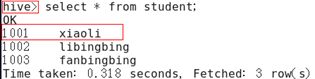
图1 配置前
(2)配置后,如图 2 所示
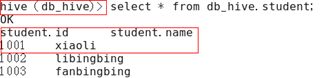
图 2 配置后
5.9.3 Hive运行日志信息配置
1.Hive的log默认存放在/tmp/test/hive.log目录下(当前用户名下)
2.修改hive的log存放日志到/opt/module/hive/logs
(1)修改/opt/module/hive/conf/hive-log4j.properties.template文件名称为
hive-log4j.properties
[test@hadoop102 conf]$ pwd
/opt/module/hive/conf
[test@hadoop102 conf]$ mv hive-log4j.properties.template hive-log4j.properties
(2)在hive-log4j.properties文件中修改log存放位置
hive.log.dir=/opt/module/hive/logs
5.9.4 参数配置方式
1.查看当前所有的配置信息
hive>set;
2.参数的配置三种方式
(1)配置文件方式
默认配置文件:hive-default.xml
用户自定义配置文件:hive-site.xml
注意:用户自定义配置会覆盖默认配置。另外,Hive也会读入Hadoop的配置,因为Hive是作为Hadoop的客户端启动的,Hive的配置会覆盖Hadoop的配置。配置文件的设定对本机启动的所有Hive进程都有效。
(2)命令行参数方式
启动Hive时,可以在命令行添加-hiveconf param=value来设定参数。
例如:
[test@hadoop103 hive]$ bin/hive -hiveconf mapred.reduce.tasks=10;
注意:仅对本次hive启动有效
查看参数设置:
hive (default)> set mapred.reduce.tasks;
(3)参数声明方式
可以在HQL中使用SET关键字设定参数
例如:
hive (default)> set mapred.reduce.tasks=100;
注意:仅对本次hive启动有效。
查看参数设置
hive (default)> set mapred.reduce.tasks;
上述三种设定方式的优先级依次递增。即配置文件<命令行参数<参数声明。注意某些系统级的参数,例如log4j相关的设定,必须用前两种方式设定,因为那些参数的读取在会话建立以前已经完成了。