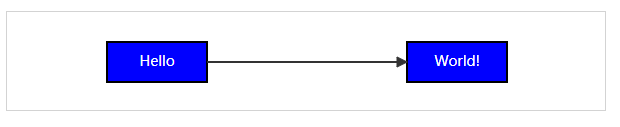JointJS:JavaScript 流程图绘制框架
最近调研了js画流程图的框架,最后选择了Joint。配合上 dagre 可以画出像模像样的流程图。
JointJS 简介
JointJS 是一个开源前端框架,支持绘制各种各样的流程图、工作流图等。Rappid 是 Joint 的商业版,提供了一些更强的插件。JointJS 的特点有下面几条,摘自官网:
- 能够实时地渲染上百(或者上千)个元素和连接
- 支持多种形状(矩形、圆、文本、图像、路径等)
- 高度事件驱动,用户可自定义任何发生在 paper 下的事件响应
- 元素间连接简单
- 可定制的连接和关系图
- 连接平滑(基于贝塞尔插值 bezier interpolation)& 智能路径选择
- 基于 SVG 的可定制、可编程的图形渲染
- NodeJS 支持
- 通过 JSON 进行序列化和反序列化
总之 JoingJS 是一款很强的流程图制作框架,开源版本已经足够日常使用了。
一些常用地址:
API: https://resources.jointjs.com/docs/jointjs/v1.1/joint.html
Tutorials: https://resources.jointjs.com/tutorial
JointJS Hello world
hello world 代码没什么好说的。要注意这里的图形并没有自动排版,而是通过移动第二个 rect 实现的手动排版。
前后端分离架构
既然支持 NodeJs,那就可以把繁重的图形绘制任务交给服务器,再通过 JSON 序列化在 HTTP 上传输对象,这样减轻客户端的压力。
NodeJS 后端
var express = require('express');
var joint = require('jointjs');
var app = express();
function get_graph(){
var graph = new joint.dia.Graph();
var rect = new joint.shapes.standard.Rectangle();
rect.position(100, 30);
rect.resize(100, 40);
rect.attr({
body: {
fill: 'blue'
},
label: {
text: 'Hello',
fill: 'white'
}
});
rect.addTo(graph);
var rect2 = rect.clone();
rect2.translate(300, 0);
rect2.attr('label/text', 'World!');
rect2.addTo(graph);
var link = new joint.shapes.standard.Link();
link.source(rect);
link.target(rect2);
link.addTo(graph);
return graph.toJSON();
}
app.all('*', function(req, res, next) {
res.header("Access-Control-Allow-Origin", "*");
res.header("Access-Control-Allow-Headers", "X-Requested-With");
res.header("Access-Control-Allow-Methods","PUT,POST,GET,DELETE,OPTIONS");
next();
});
app.get('/graph', function(req, res){
console.log('[+] send graph json to client')
res.send(get_graph());
});
app.listen(8071);
HTML 前端
其他
自动布局 Automatic layout
JointJS 内置了插件进行自动排版,原理是调用 Dagre 库。官方 api 中有样例。
使用方法:
var graphBBox = joint.layout.DirectedGraph.layout(graph, {
nodeSep: 50,
edgeSep: 80,
rankDir: "TB"
});
| 配置参数 | 注释 |
|---|---|
| nodeSep | 相同rank的邻接节点的距离 |
| edgeSep | 相同rank的邻接边的距离 |
| rankSep | 不同 rank 元素之间的距离 |
| rankDir | 布局方向 ( "TB" (top-to-bottom) / "BT" (bottom-to-top) / "LR" (left-to-right) / "RL"(right-to-left)) |
| marginX | number of pixels to use as a margin around the left and right of the graph. |
| marginY | number of pixels to use as a margin around the top and bottom of the graph. |
| ranker | 排序算法。 Possible values: 'network-simplex' (default), 'tight-tree' or 'longest-path'. |
| resizeClusters | set to false if you don't want parent elements to stretch in order to fit all their embedded children. Default is true. |
| clusterPadding | A gap between the parent element and the boundary of its embedded children. It could be a number or an object e.g. { left: 10, right: 10, top: 30, bottom: 10 }. It defaults to 10. |
| setPosition(element, position) | a function that will be used to set the position of elements at the end of the layout. This is useful if you don't want to use the default element.set('position', position) but want to set the position in an animated fashion via transitions. |
| setVertices(link, vertices) | If set to true the layout will adjust the links by setting their vertices. It defaults to false. If the option is defined as a function it will be used to set the vertices of links at the end of the layout. This is useful if you don't want to use the default link.set('vertices', vertices) but want to set the vertices in an animated fashion via transitions. |
| setLabels(link, labelPosition, points) | If set to true the layout will adjust the labels by setting their position. It defaults to false. If the option is defined as a function it will be used to set the labels of links at the end of the layout. Note: Only the first label (link.label(0);) is positioned by the layout. |
| dagre | 默认情况下,dagre 应该在全局命名空间当中,不过你也可以当作参数传进去 |
| graphlib | 默认情况下,graphlib 应该在全局命名空间当中,不过你也可以当作参数传进去 |
我们来试一下。NodeJS 后端
var express = require('express');
var joint = require('jointjs');
var dagre = require('dagre')
var graphlib = require('graphlib');
var app = express();
function get_graph(){
var graph = new joint.dia.Graph();
var rect = new joint.shapes.standard.Rectangle();
rect.position(100, 30);
rect.resize(100, 40);
rect.attr({
body: {
fill: 'blue'
},
label: {
text: 'Hello',
fill: 'white'
}
});
rect.addTo(graph);
var rect2 = rect.clone();
rect2.translate(300, 0);
rect2.attr('label/text', 'World!');
rect2.addTo(graph);
for(var i=0; i<10; i++){
var cir = new joint.shapes.standard.Circle();
cir.resize(100, 100);
cir.position(10, 10);
cir.attr('root/title', 'joint.shapes.standard.Circle');
cir.attr('label/text', 'Circle' + i);
cir.attr('body/fill', 'lightblue');
cir.addTo(graph);
var ln = new joint.shapes.standard.Link();
ln.source(cir);
ln.target(rect2);
ln.addTo(graph);
}
var link = new joint.shapes.standard.Link();
link.source(rect);
link.target(rect2);
link.addTo(graph);
//auto layout
joint.layout.DirectedGraph.layout(graph, {
nodeSep: 50,
edgeSep: 50,
rankDir: "TB",
dagre: dagre,
graphlib: graphlib
});
return graph.toJSON();
}
app.all('*', function(req, res, next) {
res.header("Access-Control-Allow-Origin", "*");
res.header("Access-Control-Allow-Headers", "X-Requested-With");
res.header("Access-Control-Allow-Methods","PUT,POST,GET,DELETE,OPTIONS");
next();
});
app.get('/graph', function(req, res){
console.log('[+] send graph json to client')
res.send(get_graph());
});
app.listen(8071);
HTML 前端
结果:
使用 HTML 定制元素
流程图中的每个点,也就是是元素,都可以自定义,直接编写 html 代码能添加按钮、输入框、代码块等。
我的一个代码块 demo,搭配 highlight.js 可以达到类似 IDA 控制流图的效果。这个 feature 可玩度很高。
joint.shapes.BBL = {};
joint.shapes.BBL.Element = joint.shapes.basic.Rect.extend({
defaults: joint.util.deepSupplement({
type: 'BBL.Element',
attrs: {
rect: { stroke: 'none', 'fill-opacity': 0 }
}
}, joint.shapes.basic.Rect.prototype.defaults)
});
// Create a custom view for that element that displays an HTML div above it.
// -------------------------------------------------------------------------
joint.shapes.BBL.ElementView = joint.dia.ElementView.extend({
template: [
'',
'
',
'
',
''
].join(''),
initialize: function() {
_.bindAll(this, 'updateBox');
joint.dia.ElementView.prototype.initialize.apply(this, arguments);
this.$box = $(_.template(this.template)());
// Prevent paper from handling pointerdown.
this.$box.find('h3').on('mousedown click', function(evt) {
evt.stopPropagation();
});
// Update the box position whenever the underlying model changes.
this.model.on('change', this.updateBox, this);
// Remove the box when the model gets removed from the graph.
this.model.on('remove', this.removeBox, this);
this.updateBox();
},
render: function() {
joint.dia.ElementView.prototype.render.apply(this, arguments);
this.paper.$el.prepend(this.$box);
this.updateBox();
return this;
},
updateBox: function() {
// Set the position and dimension of the box so that it covers the JointJS element.
var bbox = this.model.getBBox();
// Example of updating the HTML with a data stored in the cell model.
this.$box.find('label').text(this.model.get('label'));
this.$box.find('code').html(this.model.get('code'));
var color = this.model.get('color');
this.$box.css({
width: bbox.width,
height: bbox.height,
left: bbox.x,
top: bbox.y,
background: color,
"border-color": color
});
},
removeBox: function(evt) {
this.$box.remove();
}
});
以上就是本文的全部内容,希望对大家的学习有所帮助,也希望大家多多支持脚本之家。