centos7安装部署jumpserver 1.5.2-2
一、系统环境准备
1、查看系统版本
CentO# cat /etc/redhat-release // 查看系统版本
S Linux release 7.6.1810 (Core)
uname -a // 查看系统信息
Linux localhost.localdomain 3.10.0-957.el7.x86_64 #1 SMP Thu Nov 8 23:39:32 UTC 2018 x86_64 x86_64 x86_64 GNU/Linux
2、关闭selinux和防火墙
getenforce //查看selinux的状态
Disabled // 如果是Enable需要修改为Disabled,命令是“setenforce 0”
systemctl stop firewalld.service // 关闭防火墙
3、修改字符集
因为日志里打印了中文,否则肯能报错:input/output error问题
localedef -c -f UTF-8 -i zh_CN zh_CN.UTF-8
export LC_ALL=zh_CN.UTF-8
echo 'LANG="zh_CN.UTF-8"' > /etc/locale.conf
二、准备Python3和Python虚拟环境
1、安装依赖包
yum -y install wget vim lrzsz xz gcc git epel-release python-pip python-devel mysql-devel automake autoconf sqlite-devel zlib-devel openssl-devel sshpass readline-devel
2、编译安装
yum -y install python36 python36-devel
// 如果下载速度很慢, 可以换国内源
wget -O /etc/yum.repos.d/epel.repo http://mirrors.aliyun.com/repo/epel-7.repo
yum -y install python36 python36-devel
3、建立 Python 虚拟环境
CentOS 7 自带的是 Python2,而 yum 等工具依赖原来的 Python,为了不扰乱原来的环境我们来使用 Python 虚拟环境
cd /opt
python3.6 -m venv py3
source /opt/py3/bin/activate
(py3) [root@localhost opt]# //看到这一行的提示符代表成功,以后运行 Jumpserver 都要先运行以上 source 命令
以下所有命令均在该虚拟环境中运行:
三、安装 Jumpserver
1、下载或 Clone 项目
项目提交较多 git clone 时较大,你可以选择去 Github 项目页面直接下载zip包
(py3) [root@localhost opt]# git clone --depth=1 https://github.com/jumpserver/jumpserver.git
我是下载jumpserver-master.zip shell上传包解压安装,安装方式大同小异
unzip jumpserver-master.zip
2、安装依赖 RPM 包
(py3) [root@localhost opt]# cd /opt/jumpserver/requirements
(py3) [root@localhost requirements]# yum -y install $(cat rpm_requirements.txt)
//如果下载速度很慢, 可以换国内源
pip install --upgrade pip setuptools -i https://mirrors.aliyun.com/pypi/simple/
pip install -r requirements.txt -i https://mirrors.aliyun.com/pypi/simple/
3、安装python库依赖
(py3) [root@localhost opt]# pip install --upgrade pip setuptools
(py3) [root@localhost opt]# pip install -r requirements.txt
4、安装 Redis, Jumpserver 使用 Redis 做 cache 和 celery broke
(py3) [root@localhost opt]# yum -y install redis
(py3) [root@localhost opt]# systemctl enable redis
(py3) [root@localhost opt]# systemctl start redis
5、安装 MySQL
(py3) [root@localhost opt]# yum -y install mariadb mariadb-devel mariadb-server //centos7下安装的是mariadb
(py3) [root@localhost opt]# systemctl enable mariadb
(py3) [root@localhost opt]# systemctl start mariadb
6、创建数据库 Jumpserver 并授权
(py3) [root@localhost opt]# DB_PASSWORD=cat /dev/urandom | tr -dc A-Za-z0-9 | head -c 24 // 生成随机数据库密码
(py3) [root@localhost opt]# mysql -uroot -e "create database jumpserver default charset 'utf8'; grant all on jumpserver.* to 'jumpserver'@'127.0.0.1' identified by '$DB_PASSWORD'; flush privileges;"
7、修改 Jumpserver 配置文件
(py3) [root@localhost opt]# cd /opt/jumpserver/
(py3) [root@localhost jumpserver]# cp config_example.yml config.yml
(py3) [root@localhost jumpserver]# SECRET_KEY=cat /dev/urandom | tr -dc A-Za-z0-9 | head -c 50 // 生成随机的SECRET_KEY
(py3) [root@localhost jumpserver]# echo "SECRET_KEY=$SECRET_KEY" >> ~/.bashrc
(py3) [root@localhost jumpserver]# BOOTSTRAP_TOKEN=cat /dev/urandom | tr -dc A-Za-z0-9 | head -c 16 // 生成随机BOOTSTRAP_TOKEN
(py3) [root@localhost jumpserver]# echo "BOOTSTRAP_TOKEN=$BOOTSTRAP_TOKEN" >> ~/.bashrc
(py3) [root@localhost jumpserver]# sed -i "s/SECRET_KEY:/SECRET_KEY: $SECRET_KEY/g" /opt/jumpserver/config.yml
(py3) [root@localhost jumpserver]# sed -i "s/BOOTSTRAP_TOKEN:/BOOTSTRAP_TOKEN: $BOOTSTRAP_TOKEN/g" /opt/jumpserver/config.yml
(py3) [root@localhost jumpserver]# sed -i "s/# DEBUG: true/DEBUG: false/g" /opt/jumpserver/config.yml
(py3) [root@localhost jumpserver]# sed -i "s/# LOG_LEVEL: DEBUG/LOG_LEVEL: ERROR/g" /opt/jumpserver/config.yml
(py3) [root@localhost jumpserver]# sed -i "s/# SESSION_EXPIRE_AT_BROWSER_CLOSE: false/SESSION_EXPIRE_AT_BROWSER_CLOSE: true/g" /opt/jumpserver/config.yml
(py3) [root@localhost jumpserver]# sed -i "s/DB_PASSWORD: /DB_PASSWORD: $DB_PASSWORD/g" /opt/jumpserver/config.yml
我是手动创建数据库账号密码,如果显示密码错误编辑condig.yml 里连接数据库的密码
vi config.yml 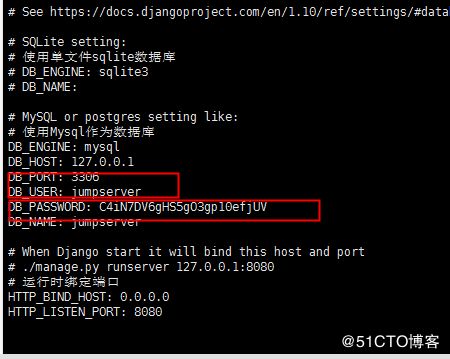
8、运行 Jumpserver
(py3) [root@jumpserver jumpserver]# cd /opt/jumpserver
(py3) [root@jumpserver jumpserver]# ./jms start all -d // 新版本更新了运行脚本,使用方式./jms start|stop|status|restart all 后台运行请添加 -d 参数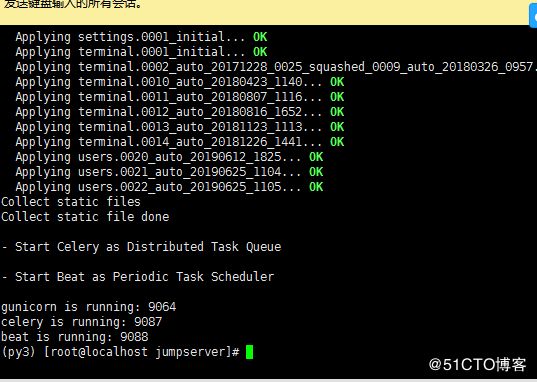
四、安装ssh server和websocket server:Coco
1、下载或clone目录
(py3)[root@jumpserver opt]# cd /opt
(py3)[root@jumpserver opt]# git clone --depth=1 https://github.com/jumpserver/coco.git // 下载项目
2、安装依赖
(py3)[root@jumpserver opt]# cd /opt/coco/requirements
(py3)[root@jumpserver requirements]# yum -y install $(cat rpm_requirements.txt)
(py3)[root@jumpserver requirements]# pip install -r requirements.txt
//如果下载速度很慢, 可以换国内源
pip install -r requirements.txt -i https://mirrors.aliyun.com/pypi/simple/
3、修改配置文件并运行
(py3)[root@jumpserver requirements]# cd /opt/coco
(py3)[root@jumpserver coco]# cp config_example.yml config.yml
(py3)[root@jumpserver coco]# sed -i "s/BOOTSTRAP_TOKEN:
(py3)[root@jumpserver coco]# sed -i "s/# LOG_LEVEL: INFO/LOG_LEVEL: ERROR/g" /opt/coco/config.yml
(py3)[root@jumpserver coco]# ./cocod start -d // 后台运行使用 -d 参数./cocod start -d
五、安装web Terminal 前端 :luna
Luna 已改为纯前端, 需要 Nginx 来运行访问
访问(https://github.com/jumpserver/luna/releases)下载对应版本的 release 包, 直接解压不需要编译
1、下载并解压luna
(py3)[root@jumpserver coco]# cd /opt
(py3)[root@jumpserver opt]# wget https://github.com/jumpserver/luna/releases/download/1.4.10/luna.tar.gz
(py3)[root@jumpserver opt]# tar -xvf luna.tar.gz
(py3)[root@jumpserver opt]# chown -R root:root luna
六、配置 Nginx 整合各组件
1、安装nginx
(py3)[root@jumpserver opt]# yum install yum-utils
(py3)[root@jumpserver opt]# yum makecache fast
(py3)[root@jumpserver opt]# yum install -y nginx
(py3)[root@jumpserver opt]# rm -rf /etc/nginx/conf.d/default.conf
vim /etc/nginx/nginx.conf
删除其中的server字段,就是下面内容。建议在server此处修改添加需要的内容。目前实验还需要再测一遍
server {
listen 80 default_server;
listen [::]:80 default_server;
server_name _;
root /usr/share/nginx/html;
# Load configuration files for the default server block.
include /etc/nginx/default.d/*.conf;
location / {
}
error_page 404 /404.html;
location = /40x.html {
}
error_page 500 502 503 504 /50x.html;
location = /50x.html {
}
}保存退出
运行nginx
systemctl restart nginx && systemctl enable nginx
2、准备配置文件,修改/etc/nginx/conf.d/jumpserver.conf
(py3)[root@jumpserver opt]# vim /etc/nginx/conf.d/jumpserver.conf
server {
listen 80;
client_max_body_size 100m; # 录像及文件上传大小限制
location /luna/ {
try_files $uri / /index.html;
alias /opt/luna/; # luna 路径, 如果修改安装目录, 此处需要修改
}
location /media/ {
add_header Content-Encoding gzip;
root /opt/jumpserver/data/; # 录像位置, 如果修改安装目录, 此处需要修改
}
location /static/ {
root /opt/jumpserver/data/; # 静态资源, 如果修改安装目录, 此处需要修改
}
location /socket.io/ {
proxy_pass http://localhost:5000/socket.io/;
proxy_buffering off;
proxy_http_version 1.1;
proxy_set_header Upgrade $http_upgrade;
proxy_set_header Connection "upgrade";
proxy_set_header X-Real-IP $remote_addr;
proxy_set_header Host $host;
proxy_set_header X-Forwarded-For $proxy_add_x_forwarded_for;
access_log off;
}
location /coco/ {
proxy_pass http://localhost:5000/coco/;
proxy_set_header X-Real-IP $remote_addr;
proxy_set_header Host $host;
proxy_set_header X-Forwarded-For $proxy_add_x_forwarded_for;
access_log off;
}
location /guacamole/ {
proxy_pass http://localhost:8081/;
proxy_buffering off;
proxy_http_version 1.1;
proxy_set_header Upgrade $http_upgrade;
proxy_set_header Connection $http_connection;
proxy_set_header X-Real-IP $remote_addr;
proxy_set_header Host $host;
proxy_set_header X-Forwarded-For $proxy_add_x_forwarded_for;
access_log off;
}
location / {
proxy_pass http://localhost:8080;
proxy_set_header X-Real-IP $remote_addr;
proxy_set_header Host $host;
proxy_set_header X-Forwarded-For $proxy_add_x_forwarded_for;
}
}3、运行 Nginx
(py3)[root@jumpserver opt]# nginx -t # 确保配置没有问题, 有问题请先解决
// centos 7
(py3)[root@jumpserver opt]# systemctl start nginx
(py3)[root@jumpserver opt]# systemctl enable nginx
七、测试jumpser功能
1、检查web页面是否已经正常运行
服务全部启动后, 访问 http://192.168.0.1(ip地址是你配置的那台机器的ip), 访问nginx代理的端口, 不要再通过8080端口访问
默认账号: admin 密码: admin
到Jumpserver 会话管理-终端管理 检查 Coco Guacamole 等应用的注册。
2、测试连接
如果登录客户端是 macOS 或 Linux, 登录语法如下
$ ssh -p2222 [email protected]
$ sftp -P2222 [email protected]
密码: admin
如果登录客户端是 Windows, Xshell Terminal 登录语法如下
$ ssh [email protected] 2222
$ sftp [email protected] 2222
密码: admin
如果能登陆代表部署成功
sftp默认上传的位置在资产的 /tmp 目录下
windows拖拽上传的位置在资产的 Guacamole RDP上的 G 目录下
八、错误集合:
错误1:
pip install -r requirements.txt
Command "python setup.py egg_info" failed with error code 1 in /tmp/pip-build-fadyxpv4/mysqlclient/
You are using pip version 9.0.1, however version 19.1.1 is available.
You should consider upgrading via the 'pip install --upgrade pip' command
九、重启后开启jum
systemctl stop firewalld.service
setenforce 0
systemctl restart nginx && systemctl enable nginx
cd /opt/jumpserver
./jms start all -d /
systemctl start redis
systemctl start mariadb
解决方法:
pip install --upgrade pip
pip install -r requirements.txt
1.遇到连接数据库账号密码错误,jum启动不了,验证方法打不开IP:8080
2.一直访问nginx默认网页,没有访问根目录jum网址
https://www.cnblogs.com/kevingrace/p/5950472.html
参考jum安装方式,数据库创建方法
https://m.2cto.com/net/201907/813207.html
https://www.cnblogs.com/carriezhangyan/p/10831448.html
本人小白,参考nginx设置
https://my.oschina.net/u/3778921/blog/2085981
nginx因为配置文件错误,没有备份覆盖安装了https://www.cnblogs.com/huangqiming/p/6856415.html
https://blog.51cto.com/13858192/2172369
centos镜像
http://mirrors.aliyun.com/centos/7/isos/x86_64/