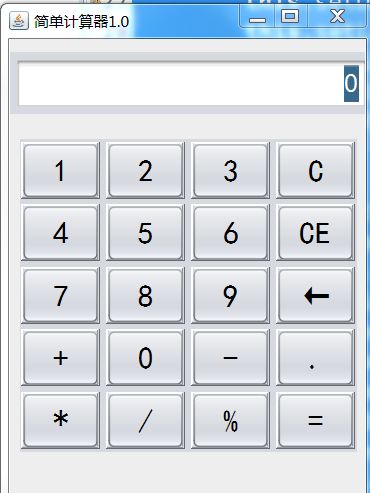java组件写一个GUI 计算器
1.设计GUI
整体的页面布局可设为空布局,上下各一个面板,其中上面面板可放入文本输入域(jtf.setHorizontalAlignment(JTextField.RIGHT);)这句代码是将文本件右边往左边输出,下面则是放入button,界面具体实现
2.具体代码实现
package Simple_Calc;
import java.awt.BasicStroke;
import java.awt.Color;
import java.awt.Font;
import java.awt.Graphics;
import java.awt.Graphics2D;
import java.awt.GridLayout;
import javax.swing.BorderFactory;
import javax.swing.JButton;
import javax.swing.JFrame;
import javax.swing.JPanel;
import javax.swing.JTextField;
import javax.swing.UIManager;
public class Calc extends JFrame{
private void initFrame() {
try {
UIManager.setLookAndFeel("com.sun.java.swing.plaf.nimbus.NimbusLookAndFeel");
} catch (Exception e) {
e.printStackTrace();
}
this.setSize(300, 400); //窗口大小
this.setTitle("简单计算器1.0"); //窗口的名称
this.setLocationRelativeTo(null); //窗口在屏幕的位置 默认中央
this.setDefaultCloseOperation(this.EXIT_ON_CLOSE); //设置单击窗口右上角后,程序的处理
this.setLayout(null); //布局格式 默认
JTextField jtf = this.topSurfacee(); //调用方法
this.bottomSurface(jtf);
this.setVisible(true); //设置窗口是否可见 !放在前面窗口无内容
}
private JTextField topSurfacee(){
JPanel topPanel = new JPanel(); //建立面板
topPanel.setBounds(-5,10,300,50); //窗口的在屏幕的位置
JTextField jtf = new JTextField(15); //显示结果文本框长度15个字
jtf.setHorizontalAlignment(JTextField.RIGHT);// 设置文件右边往左边输出
jtf.setForeground(Color.red); //设置组件的前景色
jtf.setFont(new Font("SansSerif",Font.PLAIN,20)); //字体样式 字体格式 字体大小
jtf.setEditable(false); //设置选项不可用
jtf.setText("0"); //文本框的文字设置为“确定”
topPanel.add(jtf); //加入组件jtf
this.add(topPanel); //加入组件topPanel
return jtf;
}
private void bottomSurface(JTextField jtf){
JPanel bottomPanel = new JPanel(); //建立面板
bottomPanel.setBounds(8,80,270,250); //面板的大小
bottomPanel.setLayout(new GridLayout(5,4,5,4)); //布局格式 5行4列 行距5 列距4
String[] buttonValue = {"1","2","3","C", //操作对应的字符串数组
"4","5","6","CE",
"7","8","9","←",
"+","0","-",".",
"*","/","%","="};
CalcListener cl = new CalcListener(jtf); // 监听器的创建
for (int i = 0; i < buttonValue.length; i++) { //遍历操作字符
JButton button = new JButton(buttonValue[i]); //建立有文字的按钮
button.setBorder(BorderFactory.createRaisedBevelBorder());
button.setFont(new Font("楷体", 0, 25)); //字体样式 字体格式 字体大小
button.setForeground(Color.black); //设置组件的前景色
bottomPanel.add(button); //添加组件
button.addActionListener(cl);
}
this.add(bottomPanel); //添加组件
}
public static void main(String[] args) {
Calc calc = new Calc();
calc.initFrame();
}
}package Simple_Calc;
import java.awt.event.ActionEvent;
import java.awt.event.ActionListener;
import javax.swing.JTextField;
//处理逻辑运算
public class CalcListener implements ActionListener {
private JTextField jtf;
String content = "";
StringBuffer sb = new StringBuffer(); // 创建字符缓冲区域
public CalcListener(JTextField jtf) { //构造方法
this.jtf = jtf;
}
@Override
public void actionPerformed(ActionEvent e) {
String command = e.getActionCommand(); // 返回与此动作相关的命令字符串
switch (command) {
// case同时写多个条件,数字的基本处理
case "1":
case "2":
case "3":
case "4":
case "5":
case "6":
case "7":
case "8":
case "9":
case "0":
case ".":
case "+":
case "-":
case "*":
case "/":
case "%":
sb.append(command); // command添加到sb中
jtf.setText(sb.toString().trim()); //在文本框添加字符串,并且去掉首尾空格
break;
// 清空输入框中内容
case "C":
case "CE":
// 清空StringBuffer
sb.setLength(0);
jtf.setText("0");
break;
// 退格
case "←": //只是个修饰 实际上无用
break;
// 四则运算处理
case "=":
String content = jtf.getText(); //得到字符串
if (content.contains("+")) { //字符串中包含 +
String[] string = content.split("\\+"); //分隔字符串
String frist = string[0];
String next = string[1];
double result = Double.valueOf(frist)+Double.valueOf(next);
jtf.setText(String.valueOf(result));
} else if (content.contains("-")) {
String[] string = content.split("-");
String frist = string[0];
String next = string[1];
double result = Double.valueOf(frist)-Double.valueOf(next);
jtf.setText(String.valueOf(result));
} else if (content.contains("*")) {
String[] string = content.split("\\*");
String frist = string[0];
String next = string[1];
double result = Double.valueOf(frist)*Double.valueOf(next);
jtf.setText(String.valueOf(result));
} else if (content.contains("/")) {
String[] string = content.split("\\/");
String frist = string[0];
String next = string[1];
double result = Double.valueOf(frist)/Double.valueOf(next);
jtf.setText(String.valueOf(result));
} else if (content.contains("%")) {
String[] string = content.split("\\%");
String frist = string[0];
String next = string[1];
double result = Double.valueOf(frist)%Double.valueOf(next);
jtf.setText(String.valueOf(result));
}
break;
}
}
}参考资料:
利用java的swing组件制作简易计算器
https://blog.csdn.net/gp3056/article/details/70226655
Java Swing中的文本框(JTextField)与文本区(JTextArea)使用实例_java
https://yq.aliyun.com/ziliao/149164
文本左右对齐属性设置方法:setHorizontalAlignment
https://bbs.csdn.net/topics/239844
setfont()函数
https://www.cnblogs.com/tk55/p/6627517.html
java中setEditable(false)
https://zhidao.baidu.com/question/391917093.html
java中xxx.setText("")
https://zhidao.baidu.com/question/296096558.html
JAVA:事件监听器之Button类中的addActionListener(ActionListener l)方法
https://www.cnblogs.com/KeenLeung/archive/2012/05/27/2520636.html
JButton的使用:
https://blog.csdn.net/kewbblog/article/details/8627004
Swing系列之JTextField(单行文本框)
https://segmentfault.com/a/1190000008994524
java中actionPerformed
https://zhidao.baidu.com/question/76927739.html
StringBuffer之append方法
https://www.cnblogs.com/jianmang/articles/4906515.html
java中string.trim()函数的使用
https://blog.csdn.net/etjnety/article/details/7842618
String.split()用法的一点经验
https://blog.csdn.net/leeharry/article/details/2281325
【swing】UIManager样式的处理(参数详解)
https://blog.csdn.net/yjqyyjw/article/details/52301963