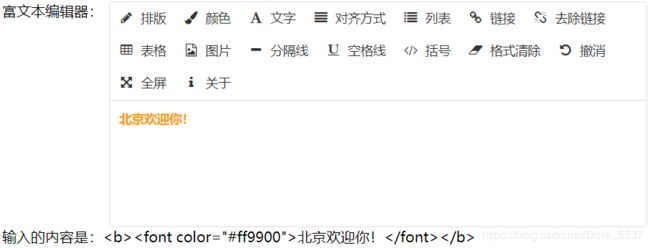【应用】如何使用 vue-html5-editor 富文本编辑器
效果图:
安装:
cnpm install vue-html5-editor --save-dev使用:
1.在 index.html 文件中引入图标样式:
2.在 main.js 中引入 vue-html5-editor:
import initRichText from './common/initHTMLEditor.js'
Vue.use(initRichText)这里的 initHTMLEditor.js 文件完整代码如下:
import Vue from 'vue'
import VueHtml5Editor from 'vue-html5-editor'
export default function () {
let opt = {
// 全局组件名称,使用new VueHtml5Editor(options)时该选项无效
name: 'vue-html5-editor',
// 是否显示模块名称,开启的话会在工具栏的图标后台直接显示名称
showModuleName: true,
// 自定义各个图标的class,默认使用的是font-awesome提供的图标
icons: {
text: 'fa fa-pencil',
color: 'fa fa-paint-brush',
font: 'fa fa-font',
align: 'fa fa-align-justify',
list: 'fa fa-list',
link: 'fa fa-chain',
unlink: 'fa fa-chain-broken',
tabulation: 'fa fa-table',
image: 'fa fa-file-image-o',
hr: 'fa fa-minus',
eraser: 'fa fa-eraser',
undo: 'fa-undo fa',
'full-screen': 'fa fa-arrows-alt',
info: 'fa fa-info'
},
// 配置图片模块
image: {
// 文件最大体积,单位字节
sizeLimit: 512 * 1024 * 10,
// 上传参数,默认把图片转为base64而不上传
// upload config,default null and convert image to base64
upload: {
url: null,
headers: {},
params: {},
fieldName: {}
},
// 压缩参数,默认使用localResizeIMG进行压缩,设置为null禁止压缩
// width和height是文件的最大宽高
compress: {
width: 200,
height: 200,
quality: 80
},
// 响应数据处理,最终返回图片链接
uploadHandler (responseText) {
// default accept json data like {ok:false,msg:"unexpected"} or {ok:true,data:"image url"}
const json = JSON.parse(responseText)
if (json.status === 200) {
return json.data
} else {
alert(json.error)
}
}
},
// 语言,内建的有英文(en-us)和中文(zh-cn)
language: 'zh-cn',
// 自定义语言
i18n: {
'zh-cn': {
'align': '对齐方式',
'image': '图片',
'list': '列表',
'link': '链接',
'unlink': '去除链接',
'table': '表格',
'font': '文字',
'full screen': '全屏',
'text': '排版',
'eraser': '格式清除',
'info': '关于',
'color': '颜色',
'please enter a url': '请输入地址',
'create link': '创建链接',
'bold': '加粗',
'italic': '倾斜',
'underline': '下划线',
'strike through': '删除线',
'subscript': '上标',
'superscript': '下标',
'heading': '标题',
'font name': '字体',
'font size': '文字大小',
'left justify': '左对齐',
'center justify': '居中',
'right justify': '右对齐',
'ordered list': '有序列表',
'unordered list': '无序列表',
'fore color': '前景色',
'background color': '背景色',
'row count': '行数',
'column count': '列数',
'save': '确定',
'upload': '上传',
'progress': '进度',
'unknown': '未知',
'please wait': '请稍等',
'error': '错误',
'abort': '中断',
'reset': '重置',
'blankLine': '空格线',
'bracket': '括号'
}
},
// 隐藏不想要显示出来的模块
hiddenModules: [],
// 自定义要显示的模块,并控制顺序
visibleModules: [
'text',
'color',
'font',
'align',
'list',
'link',
'unlink',
'tabulation',
'image',
'hr',
'blankLine',
'bracket',
'eraser',
'undo',
'full-screen',
'info'
],
// 扩展模块,具体可以参考examples或查看源码
// extended modules
modules: [
{
// custom module with dashboard.html
name: 'blankLine',
icon: 'fa fa-underline',
i18n: 'blankLine',
show: true,
// vue component
handler (editor) {
editor.execCommand('insertHTML', '____')
}
},
{
// custom module with dashboard.html
name: 'bracket',
icon: 'fa fa-code',
i18n: 'bracket',
show: true,
// vue component
handler (editor) {
editor.execCommand('insertHTML', '{#blank#}1{#/blank#}')
}
}
]
}
Vue.use(VueHtml5Editor, opt)
}
3.在.vue文件中的调用
首先,在中写入:
富文本编辑器:
输入的内容是:{{content}}
其次,在中写入:
export default {
name: 'vue-html5-editor',
data () {
return {
content: ''
}
},
methods: {
updateContentData: function (data) {
// sync content to component
this.content = data
}
}
}
END