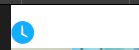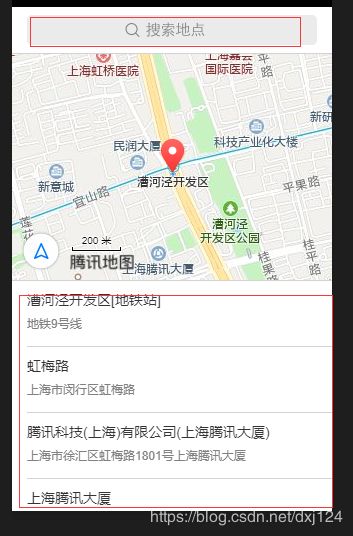小程序学习问题总结
1.微信小程序placeholder设置自定义颜色
.phcolor{
color: #18acff;
}2.小程序js中的onLoad函数: (页面加载,自动执行)
wx.request:小程序的请求函数(类比于ajax)
文档:https://developers.weixin.qq.com/miniprogram/dev/api/network/request/wx.request.html
setData:设置Page中的data的值
wx.request发起的是 https 请求,而不是 http 请求。一个小程序 同时 只能有 5个 网络请求。开发过程中,可以通过开发者工具调试http的情况
微信小程序对HTTPS的要求
每个微信小程序必须事先设置一个通讯域名,并通过HTTPS请求进行网络通信,不满足条件的域名和协议无法请求。也就是说,请求request地址必须是合法域名(必须是https请求),需要有SSL证书认证过。
2.小程序js中的onLoad函数:
注意点:
(1)onLoad中的形参是一个对象
(2)onLoad是一个生命周期函数,表示页面加载,不需要手动调,小程序自动调取
(3)拿到后台返回的数据,渲染的时候,要先setData,在页面再渲染
onLoad:function(a){
if(typeof a=='object'){
var url = 'https://www.apiopen.top/weatherApi';
}else{
var url = 'https://www.apiopen.top/weatherApi?city='+a;
}
var that=this;
wx.request({
url: url,
success:function(res){
console.log(res)
var list = res.data.data.forecast;
var yesterday = res.data.data.yesterday;
yesterday.extended_high = yesterday.high.split(" ")[1];
for(var k in list){
list[k].extended_temp = list[k].low.split(" ")[1]+'-'+list[k].high.split(" ")[1];
list[k].extended_date = list[k].date.slice(0, list[k].date.search(/日/)+1)
}
that.setData({
weatherList: list,
cityName: res.data.data.city,
yesterdays: yesterday
})
}
})
},
//wxml
{{item.extended_date}}
{{item.extended_temp}}
{{item.type}}
{{yesterdays.extended_high}}
{{yesterdays.type}}
3.微信小程序中,获取当前地理位置(城市位置)
1. 申请开发者密钥(key):申请密钥
2. 下载微信小程序JavaScriptSDK,微信小程序JavaScriptSDK v1.0
3. 安全域名设置,需要在微信公众平台添加域名地址 https://apis.map.qq.com
4. 小程序示例
//index.js
//获取应用实例
const app = getApp();
var QQMapWX = require('../../../utils/qqmap-wx-jssdk.js');
var qqmapsdk;
Page({
data: {
province: '',
city: '',
latitude: '',
longitude: ''
},
onLoad: function () {
qqmapsdk = new QQMapWX({
key: 'XXXX-XXXX-XXXX-XXXX' //这里自己的key秘钥进行填充
});
},
onShow: function () {
let vm = this;
vm.getUserLocation();
},
getUserLocation: function () {
let vm = this;
wx.getSetting({
success: (res) => {
console.log(JSON.stringify(res))
// res.authSetting['scope.userLocation'] == undefined 表示 初始化进入该页面
// res.authSetting['scope.userLocation'] == false 表示 非初始化进入该页面,且未授权
// res.authSetting['scope.userLocation'] == true 表示 地理位置授权
if (res.authSetting['scope.userLocation'] != undefined && res.authSetting['scope.userLocation'] != true) {
wx.showModal({
title: '请求授权当前位置',
content: '需要获取您的地理位置,请确认授权',
success: function (res) {
if (res.cancel) {
wx.showToast({
title: '拒绝授权',
icon: 'none',
duration: 1000
})
} else if (res.confirm) {
wx.openSetting({
success: function (dataAu) {
if (dataAu.authSetting["scope.userLocation"] == true) {
wx.showToast({
title: '授权成功',
icon: 'success',
duration: 1000
})
//再次授权,调用wx.getLocation的API
vm.getLocation();
} else {
wx.showToast({
title: '授权失败',
icon: 'none',
duration: 1000
})
}
}
})
}
}
})
} else if (res.authSetting['scope.userLocation'] == undefined) {
//调用wx.getLocation的API
vm.getLocation();
}
else {
//调用wx.getLocation的API
vm.getLocation();
}
}
})
},
// 微信获得经纬度
getLocation: function () {
let vm = this;
wx.getLocation({
type: 'wgs84',
success: function (res) {
console.log(JSON.stringify(res))
var latitude = res.latitude
var longitude = res.longitude
var speed = res.speed
var accuracy = res.accuracy;
vm.getLocal(latitude, longitude)
},
fail: function (res) {
console.log('fail' + JSON.stringify(res))
}
})
},
// 获取当前地理位置
getLocal: function (latitude, longitude) {
let vm = this;
qqmapsdk.reverseGeocoder({
location: {
latitude: latitude,
longitude: longitude
},
success: function (res) {
console.log(JSON.stringify(res));
let province = res.result.ad_info.province
let city = res.result.ad_info.city
vm.setData({
province: province,
city: city,
latitude: latitude,
longitude: longitude
})
},
fail: function (res) {
console.log(res);
},
complete: function (res) {
// console.log(res);
}
});
}
所在城市
4.小程序的template的使用:
步骤一:先定义模板(通过name属性来区别)
1、新建一个template文件夹用来管理项目中所有的模板;
2、新建一个courseList.wxml文件来定义模板;
3、使用name属性,作为模板的名字。然后在内定义代码片段。
注意:
a.可以看到一个.wxml文件中可以定义多个模板,只需要通过name来区分;
b.模板中的数据都是展开之后的属性。
{{courseName}}
- {{teacherName}}
{{playCount}}
{{score}}
{{studyProgress}}
{{courseName}}
- {{teacherName}}
{{playCount}}
{{score}}
{{studyProgress}}
二、使用模板
1、使用 is 属性,声明需要的使用的模板
2、将模板所需要的 data 传入,一般我们都会使用列表渲染。
注意:
a.可以通过表达式来确定使用哪个模板is="{{index%2 === 0 ? 'courseLeft' : 'courseRight'}}"
或者通过wx:if来确定。index是数组当前项的下标。
b. data 是要模板渲染的数据,data="{{...item}}" 写法是ES6的写法,item是wx:for当前项,... 是展开运算符,在模板中不需要再{{item.courseName}} 而是直接{{courseName}} 。
三、模板样式
1、在新建模板的时候同时新建一个courseList.wxss 的文件,与CSS同样的写法控制样式。
2、在需要使用模板的页面 .wxss文件中import进来;或者直接在app.wxss中引入,这样只需要一次引入,其他文件就不用引入了。
@import "../template/courseList.wxss";
/小程序自带的icon的使用/
文档:https://developers.weixin.qq.com/miniprogram/dev/component/icon.html
样式如下:
小程序底部的tabBar导航的配置:
文档:https://developers.weixin.qq.com/miniprogram/dev/reference/configuration/app.html#tabBar
在 app.json中配置
其中 list 接受一个数组,只能配置最少 2 个、最多 5 个 tab。tab 按数组的顺序排序,每个项都是一个对象,其属性值如下:
selectedIconPath注意是一定要配置的,不然选中的时候会没有icon,变成空白
小程序的跳转
跳转有两种
①标签方式:
文档:https://developers.weixin.qq.com/miniprogram/dev/component/navigator.html
使用 navigate标签,url填写路径,路径注意pages前面必须有/,且后面不需要加文件后缀名,例如跳转到detail.wxml,只需要写detail就可以了,后面可以跟参数,跟的参数可以在js的onLoad中拿到,如下
跳转到新页面
②js事件的方式: wx.navigateTo
文档:https://developers.weixin.qq.com/miniprogram/dev/api/route/wx.navigateTo.html
// index.wxml 点击按钮的是跳转,可以通过给按钮绑定事件 bindtap来绑定事件
//index.js
// 跳转
toLogs: function() {
wx.navigateTo({
url: '/pages/detail/detail?name=wowo'
})
}
注意:存在一种跳转失效的问题
无论使用navigator 还是wx.navigateTo都不能跳转
先排查以下问题:(可参考navigateTo的文档,里面有详细说明)
1、保证文件夹名称与文件夹内的 4 个文件的文件名称一致;
2、在用的是绝对路径的 url 时需要在最开始加"/";
3、在 toolBar 定义过的页面不能二次跳转;
4、在 tabBar 定义过的页面不能二次跳转,当页面中的跳转路径与app.json中配置的tabBar 相重复时,页面中的跳转会失效;
5、在 app.json 的 pages{} 对象中是否有这 url 的定义;
对于某些需求,如进入到详情页后,通过按钮再跳转到首页,但由于已经在 tabBar 中定义了首页路径,直接 navigator 的标签跳转将会失效。
如果需要跳转到 tabBar 的地址,使用 wx.navigateTo() 也会是不行,可以通过 wx.switchTab() 来实现跳转到 tabBar 的地址。
例:
wx.switchTab({
url: '/pages/index/index',
});小程序中地图的使用,配合获取当前位置的API
map 文档:https://developers.weixin.qq.com/miniprogram/dev/component/map.html
wx.getLocation 文档:https://developers.weixin.qq.com/miniprogram/dev/api/location/wx.getLocation.html
// map.js
Page({
data: {
markers: [{
iconPath: "/resources/others.png",
id: 0,
latitude: 23.099994,
longitude: 113.324520,
width: 50,
height: 50
}],
polyline: [{
points: [{
longitude: 113.3245211,
latitude: 23.10229
}, {
longitude: 113.324520,
latitude: 23.21229
}],
color:"#FF0000DD",
width: 2,
dottedLine: true
}],
controls: [{
id: 1,
iconPath: '/resources/location.png',
position: {
left: 0,
top: 300 - 50,
width: 50,
height: 50
},
clickable: true
}]
},
regionchange(e) {
console.log(e.type)
},
markertap(e) {
console.log(e.markerId)
},
controltap(e) {
console.log(e.controlId)
}
})
wx.getLocation({//获取当前的地理位置
type: 'wgs84',
success (res) {
const latitude = res.latitude
const longitude = res.longitude
const speed = res.speed
const accuracy = res.accuracy
}
})
wx.chooseLocation:打开地图选择位置。
配置后,会多出这个选择位置的功能
wx.authorize :授权功能
文档:https://developers.weixin.qq.com/miniprogram/dev/api/open-api/authorize/wx.authorize.html
// 可以通过 wx.getSetting 先查询一下用户是否授权了 "scope.record" 这个 scope
wx.getSetting({
success(res) {
if (!res.authSetting['scope.record']) {
wx.authorize({
scope: 'scope.record',
success () {
// 用户已经同意小程序使用录音功能,后续调用 wx.startRecord 接口不会弹窗询问
wx.startRecord()
}
})
}
}
})onShareAppMessage:小程序点击右上角 三个点的 分享功能
文档:https://developers.weixin.qq.com/miniprogram/dev/reference/api/Page.html
Page({
onShareAppMessage: function (res) {
if (res.from === 'button') {
// 来自页面内转发按钮
console.log(res.target)
}
return {
title: '自定义转发标题',
path: '/page/user?id=123'
}
}
})scanCode:扫一扫 调起客户端扫码界面进行扫码
文档:https://developers.weixin.qq.com/miniprogram/dev/api/device/scan/wx.scanCode.html
// 允许从相机和相册扫码
wx.scanCode({
success (res) {
console.log(res)
}
})
// 只允许从相机扫码
wx.scanCode({
onlyFromCamera: true,
success (res) {
console.log(res)
}
})判断H5页面环境是否在小程序的webview中
引入jweixin的js文件,才能调用wx的方法
文档:https://developers.weixin.qq.com/miniprogram/dev/component/web-view.html
微信的jssdk的使用:
文档:https://mp.weixin.qq.com/wiki?t=resource/res_main&id=mp1421141115
module.exports
将一些公共的代码抽离成为一个单独的 js 文件,作为一个模块。模块只有通过 module.exports 或者 exports 才能对外暴露接口。
// common.js
function sayHello(name) {
console.log(`Hello ${name} !`)
}
function sayGoodbye(name) {
console.log(`Goodbye ${name} !`)
}
module.exports.sayHello = sayHello在需要使用这些模块的文件中,使用 require(path) 将公共代码引入:
注意:require 暂时不支持绝对路径。
var common = require('common.js')
Page({
helloMINA: function() {
common.sayHello('MINA')
}
})
条件渲染:
文档:https://developers.weixin.qq.com/miniprogram/dev/framework/view/wxml/
WEBVIEW
APP
MINA
{{index}}: {{item.message}}
默认数组的当前项的下标变量名默认为 index,数组当前项的变量名默认为 item。