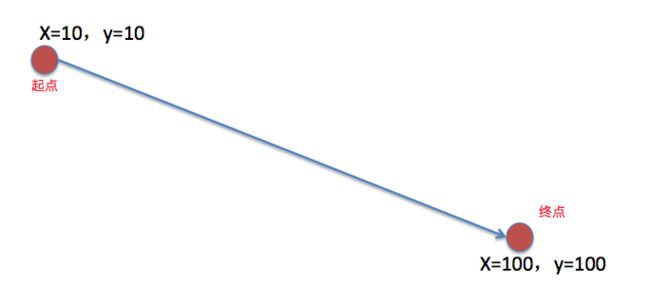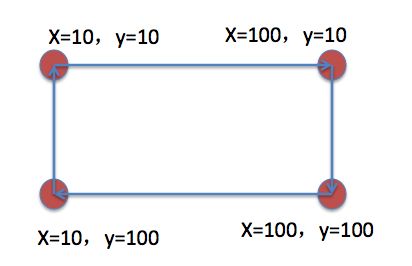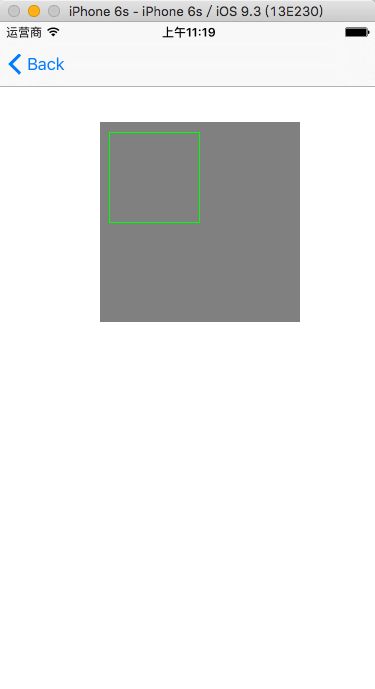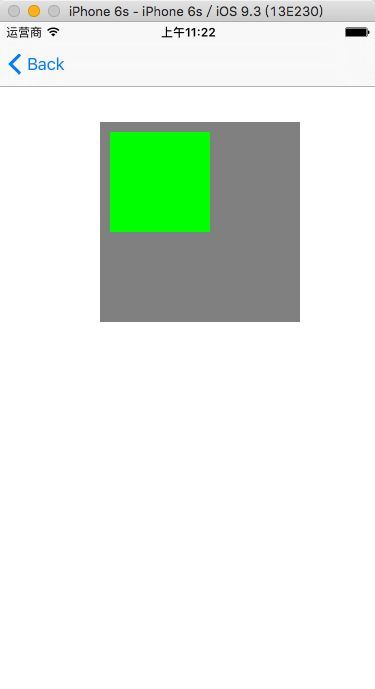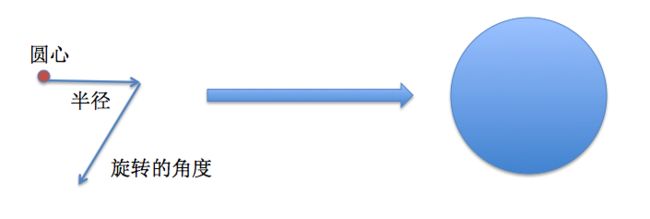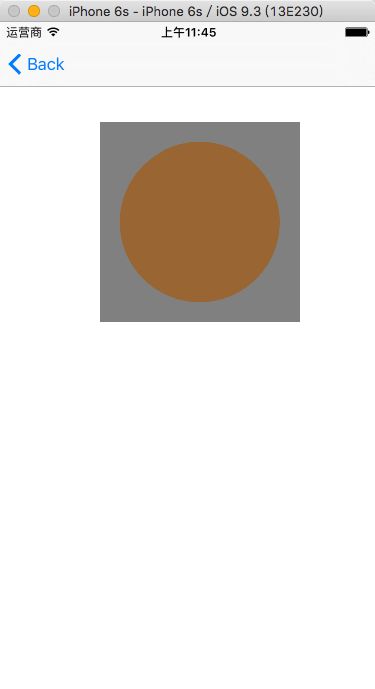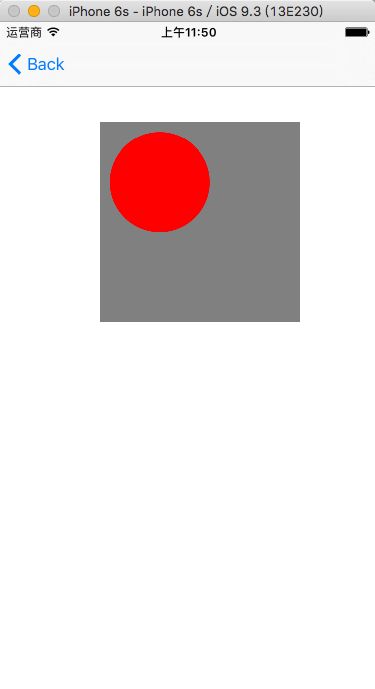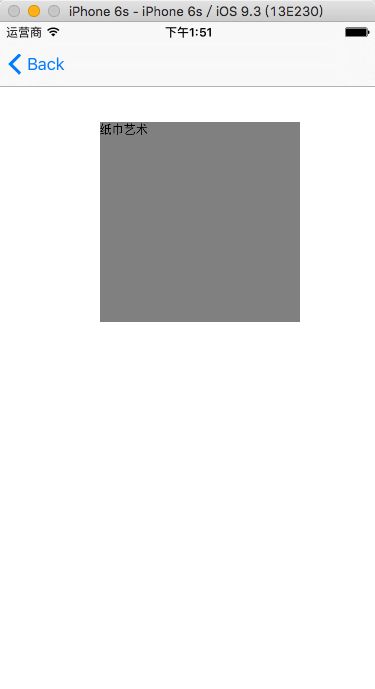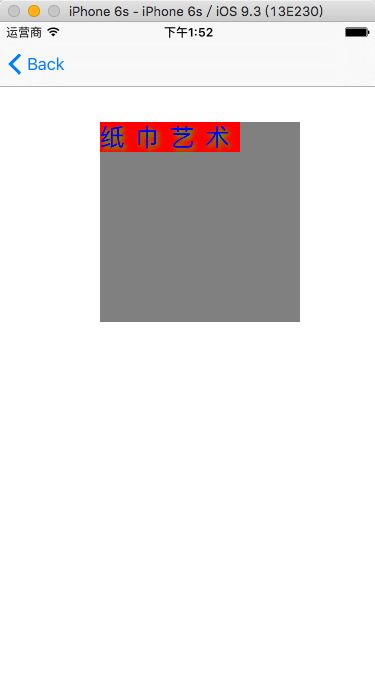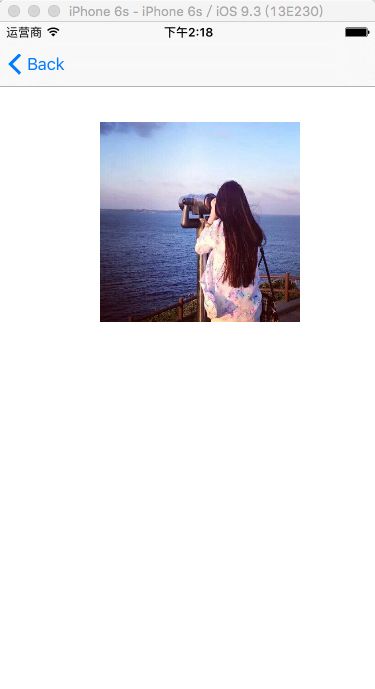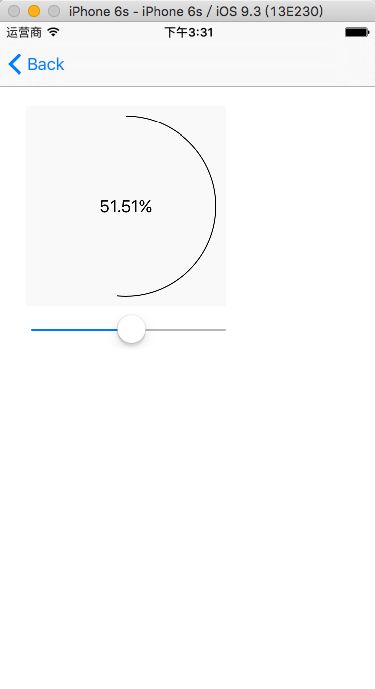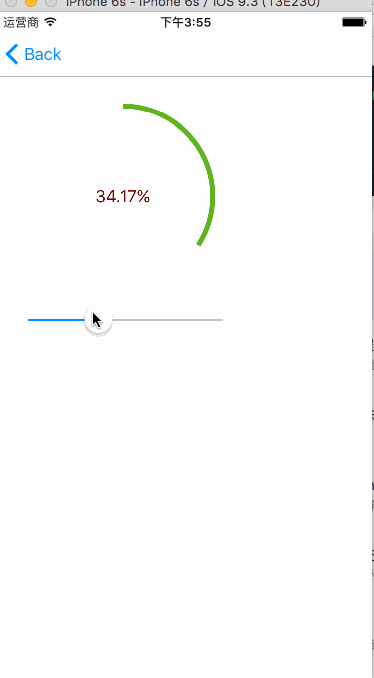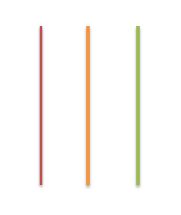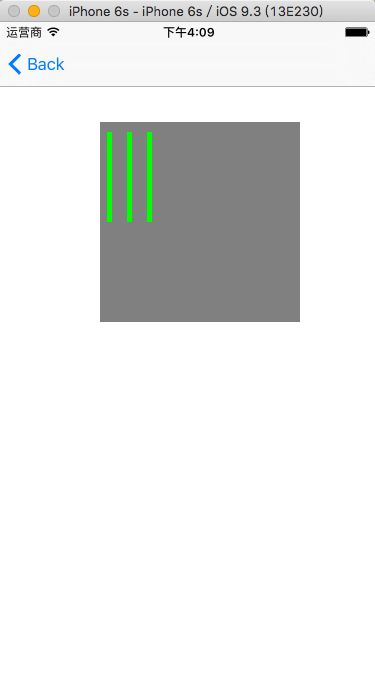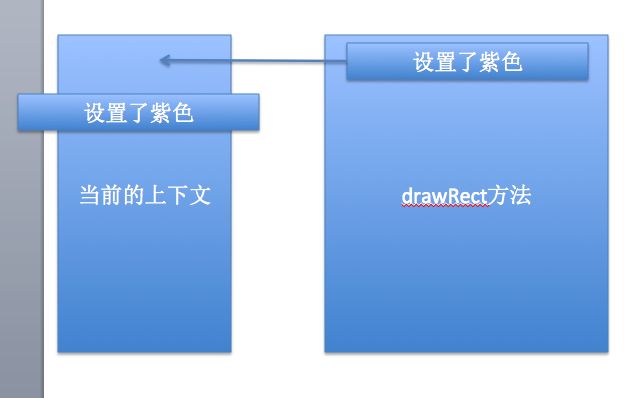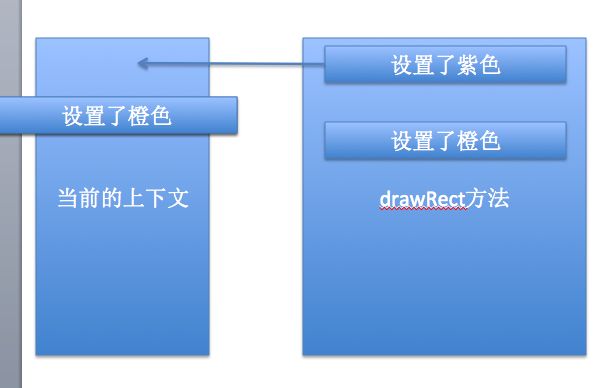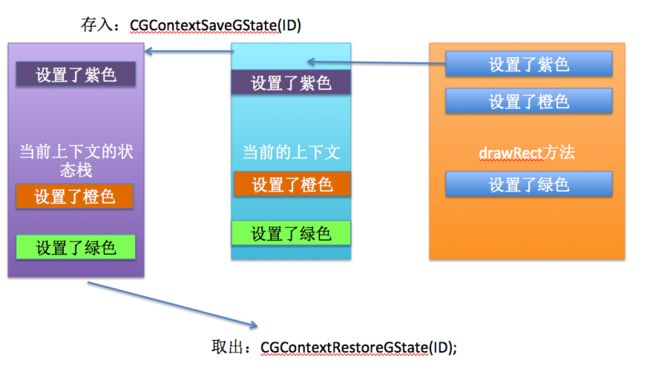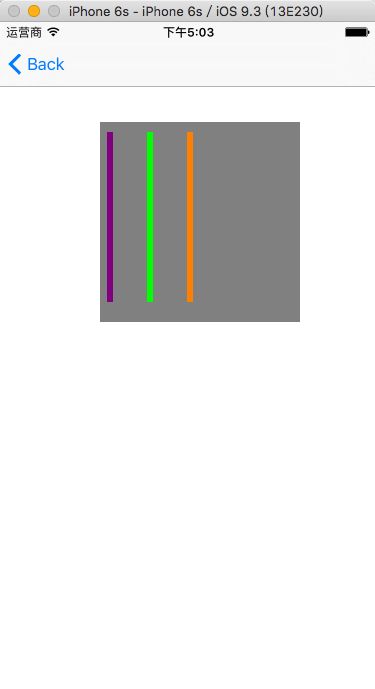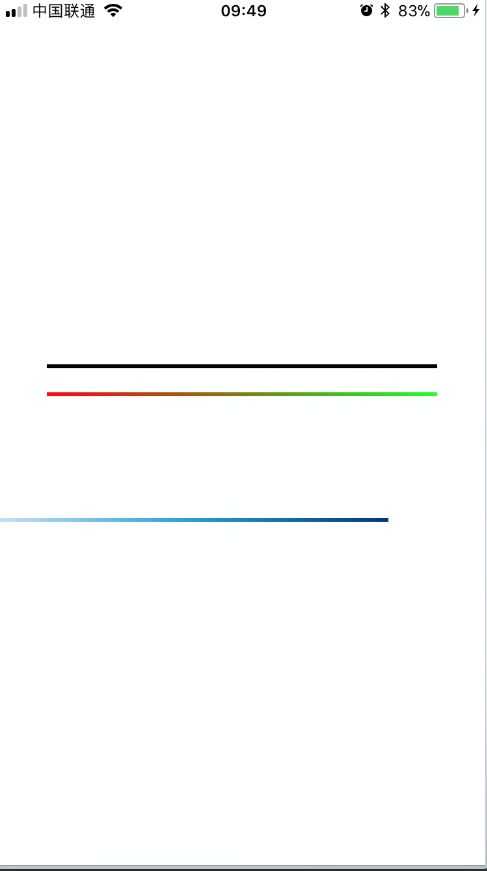背景:
某天,你正在上班ing……这个时候老大过来了,“小明啊,这个按钮太丑了,客户要求变成五角星形状的,UI没空给你切图,你给我完成这个需求啊”,说完便头也不回的走了,留下你一个人在冷风中摇曳,心里一万只草泥马在狂奔……
OK OK ,自己选的iOS开发,哭着也要完成…… 这里你可能就需要使用绘图这一块的知识了。如果你恰好这块还是比较空白的,那么就是。。。
没关系,先让我们重drawRect,这个方法开始吧。
首先了解一下这个东西干嘛的,怎么用,啥时候用。
- 1 干嘛的:如果你要对View进行绘制,那么你就要到这里处理
- 2 怎么用:那当然是在这里涂鸦
- 3 啥时候用:代码说明一切
-[DrawLineViewcontroller loadView]
-[DrawLineViewcontroller viewDidLoad]
-[DrawLineViewcontroller viewWillAppear:]
-[DrawLineView drawRect:]
-[DrawLineViewcontroller viewDidAppear:]
从上述代码我们看到他是在视图将要显示之后和显示之前调用的。
通常我们需要进行一下的步骤进行绘制。
- 1 获取当前的上下文(这里只能获取一次,并且只能在drawRect方法中获取)
- 2 描述路径、形状(就是处理想要显示的样子)
- 3 把描述好的路径、形状添加早上下文中
- 4 显示上下文内容
1 画线
- 第一步:先创建一个工程
- 第二步:创建一个View的子类,因为要重写drawRect方法
- 第三步:重写DrawRect
-
第四步:先了解一下线段是如何绘制的,额……两个点确定一条直线,这些东西大家都懂,所以我们需要一个起点和一个终点来确定一条直线。
代码如下:
- (void)drawRect:(CGRect)rect {
// Drawing code
NSLog(@"%s",__func__);
//1.获取上下文
CGContextRef contextRef = UIGraphicsGetCurrentContext();
//2.描述路径
UIBezierPath * path = [UIBezierPath bezierPath];
//起点
[path moveToPoint:CGPointMake(10, 10)];
//终点
[path addLineToPoint:CGPointMake(100, 100)];
//设置颜色
[[UIColor whiteColor]setStroke];
//3.添加路径
CGContextAddPath(contextRef, path.CGPath);
//显示路径
CGContextStrokePath(contextRef);
}
额外属性:CGContextSetLineWidth(contextRef, 5); //设置线宽
1 画矩形
- 第一步:先创建一个工程
- 第二步:创建一个View的子类,因为要重写drawRect方法
- 第三步:重写DrawRect
-
第四步:先了解一下矩形是如何绘制的,矩形是由四个边组成,所以我们画四条线段便可以画一个矩形。
方法一:
- (void)drawRect:(CGRect)rect {
// Drawing code
//1.获取上下文
CGContextRef contextRef = UIGraphicsGetCurrentContext();
//2.描述路径
UIBezierPath * path = [UIBezierPath bezierPath];
//起点
[path moveToPoint:CGPointMake(10, 10)];
//第二个点
[path addLineToPoint:CGPointMake(100, 10)];
//第三个点
[path addLineToPoint:CGPointMake(100, 100)];
//第四个点
[path addLineToPoint:CGPointMake(10, 100)];
//闭合路径 也等于 [path addLineToPoint:CGPointMake(10, 10)];
[path closePath];
//设置颜色
[[UIColor greenColor]setStroke];
//3.添加路径
CGContextAddPath(contextRef, path.CGPath);
//显示路径
CGContextStrokePath(contextRef);
}
效果图
方法二:通过一个起点和宽高,可计算出来矩形的大小位置
- (void)drawRect:(CGRect)rect {
// Drawing code
//1.获取上下文
CGContextRef contextRef = UIGraphicsGetCurrentContext();
//2.描述路径
UIBezierPath * path = [UIBezierPath bezierPathWithRect:CGRectMake(10, 10, 100, 100)];
//设置颜色
[[UIColor greenColor]set];
//3.添加路径
CGContextAddPath(contextRef, path.CGPath);
//显示路径
CGContextFillPath(contextRef);
}
效果图:
画矩形总结:stroke:描边 、 fill:填充
//设置描边颜色
[[UIColor greenColor]setStroke];
//显示描边路径
CGContextStrokePath(contextRef);
//设置填充颜色
[[UIColor greenColor]set];
//显示填充路径
CGContextFillPath(contextRef);
3 画圆
- 第一步:先创建一个工程
- 第二步:创建一个View的子类,因为要重写drawRect方法
- 第三步:重写DrawRect
- 第四步:先了解一下圆形是如何绘制的,要确定圆心、半径,以及旋转的角度。
方法一:
- (void)drawRect:(CGRect)rect {
// Drawing code
//1、获取当前上下文
CGContextRef contextRef = UIGraphicsGetCurrentContext();
//2.描述路径
//ArcCenter:中心点
//radius:半径
//startAngle:起始角度
//endAngle:结束角度
//clockwise:是否逆时针
UIBezierPath * path = [UIBezierPath bezierPathWithArcCenter:CGPointMake(self.bounds.size.width*0.5, self.bounds.size.height*0.5) radius:self.bounds.size.width*0.4 startAngle:0 endAngle:M_PI*2 clockwise:NO];
//3.添加路径到上下文
CGContextAddPath(contextRef, path.CGPath);
//4.设置颜色
[[UIColor brownColor]setFill];
//4.显示上下文 显示一个实心圆
// CGContextFillPath(contextRef);
//显示一个空心圆,描边
CGContextStrokePath(contextRef);
}
效果图:
方法二:通过话椭圆的方式去画圆,大家都知道圆就是椭圆的一个特殊存在。宽高一致的时候就是圆形。
- (void)drawRect:(CGRect)rect {
// Drawing code
//1、获取当前上下文
CGContextRef contextRef = UIGraphicsGetCurrentContext();
//2.描述路径 这是画椭圆的方法,大家都知道
UIBezierPath * path = [UIBezierPath bezierPathWithOvalInRect:CGRectMake(10, 10, 100, 100)];
//3.添加路径到上下文
CGContextAddPath(contextRef, path.CGPath);
//4.设置颜色
[[UIColor redColor]setFill];
//4.显示上下文
CGContextFillPath(contextRef);
}
4 画文字
- 第一步:先创建一个工程
- 第二步:创建一个View的子类,因为要重写drawRect方法
- 第三步:重写DrawRect
- 第四步:写一段文字,把文字绘制到上下文中
- (void)drawRect:(CGRect)rect {
// Drawing code
//1.获取当前上下文
CGContextRef contextRef = UIGraphicsGetCurrentContext();
//2.创建文字
NSString * str = @"纸巾艺术";
//会知道上下文
[str drawInRect:rect withAttributes:nil];
CGContextStrokePath(contextRef);
}
复杂版:
- (void)drawRect:(CGRect)rect {
// Drawing code
//1.获取当前上下文
CGContextRef contextRef = UIGraphicsGetCurrentContext();
//2.创建文字
NSString * str = @"纸巾艺术";
//设置字体样式
NSMutableDictionary * dict = [NSMutableDictionary dictionary];
//NSFontAttributeName:字体大小
dict[NSFontAttributeName] = [UIFont systemFontOfSize:25];
//字体前景色
dict[NSForegroundColorAttributeName] = [UIColor blueColor];
//字体背景色
dict[NSBackgroundColorAttributeName] = [UIColor redColor];
//字体阴影
NSShadow * shadow = [[NSShadow alloc]init];
//阴影偏移量
shadow.shadowOffset = CGSizeMake(2, 2);
//阴影颜色
shadow.shadowColor = [UIColor greenColor];
//高斯模糊
shadow.shadowBlurRadius = 5;
dict[NSShadowAttributeName] = shadow;
//字体间距
dict[NSKernAttributeName] = @10;
//绘制到上下文
//从某一点开始绘制 默认 0 0点
// [str drawAtPoint:CGPointMake(100, 100) withAttributes:nil];
//绘制区域设置
[str drawInRect:rect withAttributes:dict];
//添加到上下文
CGContextStrokePath(contextRef);
}
5 画图片
- 第一步:先创建一个工程
- 第二步:创建一个View的子类,因为要重写drawRect方法
- 第三步:重写DrawRect
- 第四步:加载一张图片,绘制到上下文中
- (void)drawRect:(CGRect)rect {
// Drawing code
//1.获取当前的上下文
CGContextRef contextRef = UIGraphicsGetCurrentContext();
//2.加载图片
//这里顺便咯嗦一句:使用imageNamed加载图片是会有缓存的
//我们这里只需要加载一次就够了,不需要多次加载,所以不应该保存这个缓存
// UIImage * image = [UIImage imageNamed:@"222"]; //所以可以换一种方式去加载
UIImage *image = [UIImage imageWithContentsOfFile:[[NSBundle mainBundle] pathForResource:@"222.png" ofType:nil]];
// //绘制的大小位置
// [image drawInRect:rect];
// //从某个点开始绘制
// [image drawAtPoint:CGPointMake(0, 0)];
//绘制一个多大的图片,并且设置他的混合模式以及透明度
//Rect:大小位置
//blendModel:混合模式
//alpha:透明度
[image drawInRect:rect blendMode:kCGBlendModeNormal alpha:1];
//从某一点开始绘制图片,并设置混合模式以及透明度
//point:开始位置
//blendModel:混合模式
//alpha:透明度
// [image drawAtPoint:CGPointMake(0, 0) blendMode:kCGBlendModeNormal alpha:1];
//添加到上下文
CGContextFillPath(contextRef);
}
6 综合实例:
1 重绘
-
实现一个下载进度条
- 第一步:先创建一个工程
- 第二步:创建一个View的子类,因为要重写drawRect方法
- 第三步:重写DrawRect
- 第四步:加载一张图片,绘制到上下文中
- (void)drawRect:(CGRect)rect {
CGFloat startA = - M_PI_2;
CGFloat endA = - M_PI_2 + self.progress * M_PI * 2;
NSLog(@"%f - %f - %f",self.progress,(3.14159265359*self.progress)/180,endA);
UIBezierPath * path = [UIBezierPath bezierPathWithArcCenter:CGPointMake(self.bounds.size.width*0.5, self.bounds.size.height*0.5) radius:self.bounds.size.width*0.5-10 startAngle:startA endAngle:endA clockwise:YES];
[path stroke];
}
这里我们可以看到我并没有获取当前的上下文,这里是因为[path stroke]; 已经帮我们完成了其余的操作。
其实内部实现还是一样的!!
基本版效果:
高能版:上面的只是完成了功能,但是却不好看!!然后我们稍稍的美化一下
- (void)drawRect:(CGRect)rect {
CGFloat startA = - M_PI_2;
CGFloat endA = - M_PI_2 + self.progress * M_PI * 2;
NSLog(@"%f - %f - %f",self.progress,(3.14159265359*self.progress)/180,endA);
UIBezierPath * path = [UIBezierPath bezierPathWithArcCenter:CGPointMake(self.bounds.size.width*0.5, self.bounds.size.height*0.5) radius:self.bounds.size.width*0.5-10 startAngle:startA endAngle:endA clockwise:YES];
[[UIColor colorWithRed:self.progress green:(1-self.progress) blue:0 alpha:1]setStroke];
path.lineWidth = 5;
[path stroke];
}
2 不同颜色的线
先跑出问题!
这种线怎么处理!我们先实现三条线
- (void)drawRect:(CGRect)rect {
// Drawing code
UIBezierPath * path = [UIBezierPath bezierPath];
//设置线宽
path.lineWidth = 5;
//第一条线
[[UIColor purpleColor]setStroke];
[path moveToPoint:CGPointMake(10, 10)];
[path addLineToPoint:CGPointMake(10, 100)];
//第二条线
[[UIColor orangeColor]setStroke];
[path moveToPoint:CGPointMake(30, 10)];
[path addLineToPoint:CGPointMake(30, 100)];
//第三条线
[[UIColor greenColor]setStroke];
[path moveToPoint:CGPointMake(50, 10)];
[path addLineToPoint:CGPointMake(50, 100)];
//使用描边方式添加到上下文中
[path stroke];
}
你可能想当然的就这么做了,可是你发现效果是这样子的!!!
其实是这样子的
所以,最后显示的就是绿色!!!!
这里我们还要了解一个东西!
上下文的状态栈。
方法一:
- (void)drawRect:(CGRect)rect {
// Drawing code
//1 获取上下文
//分别设置线段的颜色
CGContextRef purple = UIGraphicsGetCurrentContext();
[[UIColor purpleColor]setStroke];
CGContextSaveGState(purple);
CGContextRef orange = UIGraphicsGetCurrentContext();
[[UIColor orangeColor]setStroke];
CGContextSaveGState(orange);
CGContextRef green = UIGraphicsGetCurrentContext();
[[UIColor greenColor]setStroke];
CGContextSaveGState(green);
UIBezierPath * path = [UIBezierPath bezierPath];
//设置线宽
path.lineWidth = 5;
//把紫色的上下文从栈中取出来
CGContextRestoreGState(purple);
//第一条线
[[UIColor purpleColor]setStroke];
[path moveToPoint:CGPointMake(10, 10)];
[path addLineToPoint:CGPointMake(10, 100)];
[path stroke];
//把紫色的上下文从栈中取出来
CGContextRestoreGState(orange);
path = [UIBezierPath bezierPath];
//设置线宽
path.lineWidth = 9;
//第二条线
[[UIColor orangeColor]setStroke];
[path moveToPoint:CGPointMake(30, 10)];
[path addLineToPoint:CGPointMake(30, 100)];
[path stroke];
//把紫色的上下文从栈中取出来
CGContextRestoreGState(green);
path = [UIBezierPath bezierPath];
//设置线宽
path.lineWidth = 3;
//第三条线
[[UIColor greenColor]setStroke];
[path moveToPoint:CGPointMake(50, 10)];
[path addLineToPoint:CGPointMake(50, 100)];
[path stroke];
}
方法二:
- (void)drawRect:(CGRect)rect {
// Drawing code
[[self bezierPathWithPoint:CGPointMake(10, 10) endPoint:CGPointMake(10, 180) lineColor:[UIColor purpleColor] lineWidth:6] stroke];
[[self bezierPathWithPoint:CGPointMake(50, 10) endPoint:CGPointMake(50, 180) lineColor:[UIColor greenColor] lineWidth:6] stroke];
[[self bezierPathWithPoint:CGPointMake(90, 10) endPoint:CGPointMake(90, 180) lineColor:[UIColor orangeColor] lineWidth:6] stroke];
}
- (UIBezierPath *)bezierPathWithPoint:(CGPoint)startPoint endPoint:(CGPoint) endPoint lineColor:(UIColor*)lineColor lineWidth:(CGFloat)lineWidth{
UIBezierPath * path = [UIBezierPath bezierPath];
[lineColor setStroke];
path.lineWidth = lineWidth;
[path moveToPoint:startPoint];
[path addLineToPoint:endPoint];
return path;
}
2017年12月11日
新增渐变色的绘制:方案一使用CGContextDrawLinearGradient去做
新建一个View在Controller中加载他,然后实现如下代码,注释比较详细,就不在说明了。
- (void)drawRect:(CGRect)rect {
//画线
[self drawLine];
//画一个渐变色的线
[self drawLineWithStartColor:[UIColor redColor] endColor:[UIColor greenColor]];
}
- (void)drawLineWithStartColor:(UIColor *)startColor endColor:(UIColor *)endColor{
//1、获取上下文
CGContextRef ctx = UIGraphicsGetCurrentContext();
//3、创建一个颜色空间
CGColorSpaceRef colorSpace = CGColorSpaceCreateDeviceRGB();
//4、设置颜色的location
CGFloat locations[] = { 0.0, 1.0 };
//5、创建一个颜色数组,由于NSArray里面只能存对象,所以需要桥接
NSArray *colors = @[(__bridge id)startColor.CGColor,(__bridge id)endColor.CGColor];
CGGradientRef gradient = CGGradientCreateWithColors(colorSpace, (__bridge CFArrayRef) colors, locations);
//释放
CFRelease(colorSpace);
//保存一份当前上下文,压栈
CGContextSaveGState(ctx);
//绘制一个矩形,矩形足够小,也可以是一条线
CGFloat width = self.frame.size.width;
CGContextMoveToPoint(ctx, 0, 120);
CGContextAddLineToPoint(ctx, width, 120);
CGContextAddLineToPoint(ctx, width, 123);
CGContextAddLineToPoint(ctx, 0, 123);
//裁剪
CGContextEOClip(ctx);
//绘制渐变
CGContextDrawLinearGradient(ctx, gradient, CGPointMake(0, 100), CGPointMake(self.frame.size.width, 100), kCGGradientDrawsBeforeStartLocation);
//恢复一份当前的上下文,出栈
CGContextRestoreGState(ctx);
//释放内存
CGColorSpaceRelease(colorSpace);
CGGradientRelease(gradient);
}
- (void)drawLine{
//1、获取上下文
CGContextRef ctx = UIGraphicsGetCurrentContext();
//2画一条直线的需要知道的就是两个点,也就是起点和终点
//2.1、选择一个点最为画线的起点
CGContextMoveToPoint(ctx, 0, 100);
//2.2、设置线的终点
CGContextAddLineToPoint(ctx, 300, 100);
CGContextSetLineWidth(ctx, 3);
//3、填充路径 填充路径的方法有两个 一个是 stroke(描边) 一个 fill(填充)
CGContextStrokePath(ctx);// 类似于描边
//4、释放内存
CGContextRelease(ctx);
}
方案二使用CAGradientLayer去做
CAGradientLayer * layer = [CAGradientLayer layer];
//设置大小
layer.frame = CGRectMake(0, 400, 300, 3);
//设置颜色
layer.colors = @[(__bridge id)[UIColor colorWithRed:204.0 / 255.0 green:224.0 / 255.0 blue:244.0 / 255.0 alpha:1].CGColor,
(__bridge id)[UIColor colorWithRed:29.0 / 255.0 green:156.0 / 255.0 blue:215.0 / 255.0 alpha:1].CGColor,
(__bridge id)[UIColor colorWithRed:0.0 / 255.0 green:50.0 / 255.0 blue:126.0 / 255.0 alpha:1].CGColor];
//渐变层的相对位置,起始点为0,终止点为1,中间点为 (point-startpoint)/(endpoint-startpoint)
layer.locations = @[@0,@.5,@1];
//渐变方向
layer.startPoint = CGPointMake(0, 1);
layer.endPoint = CGPointMake(1, 1);
[self.view.layer addSublayer:layer];