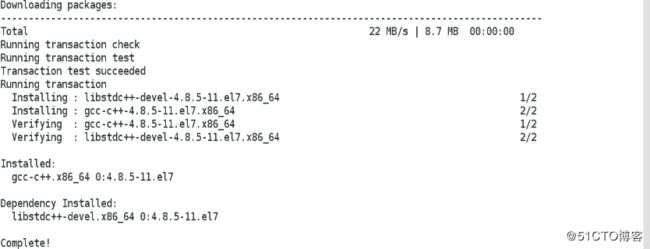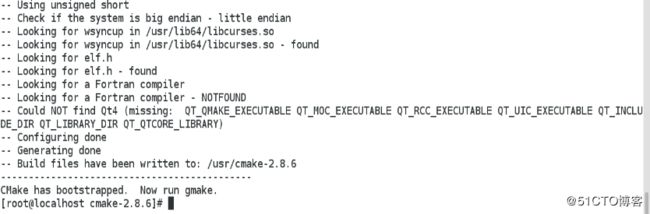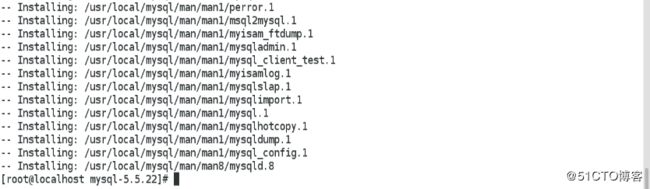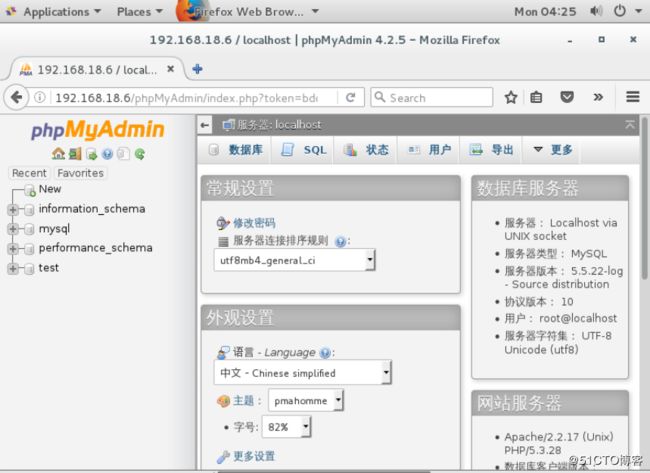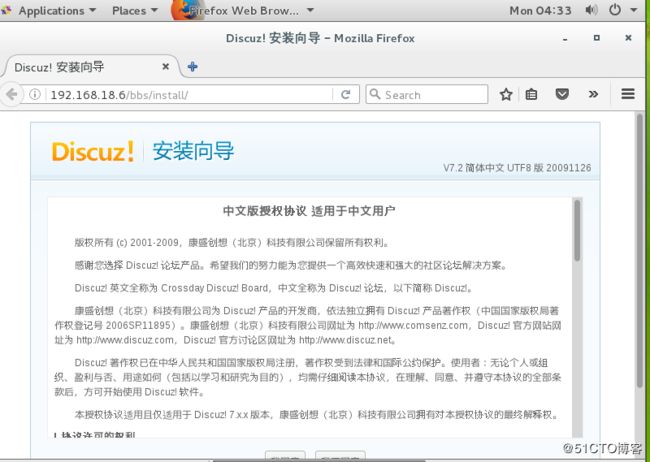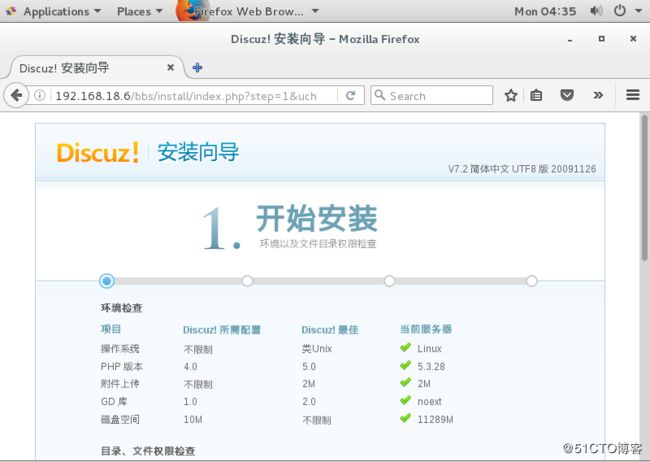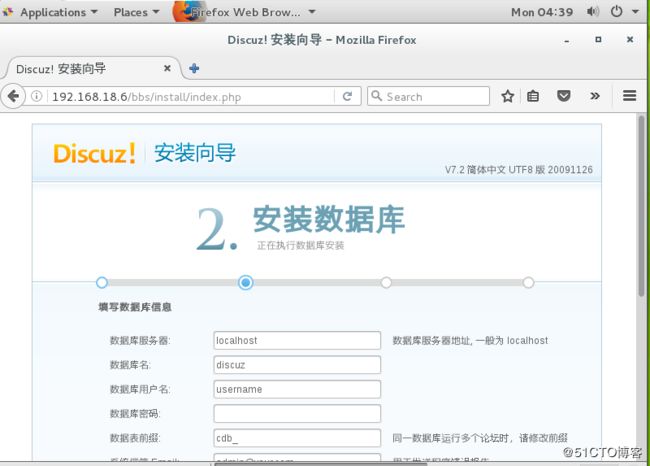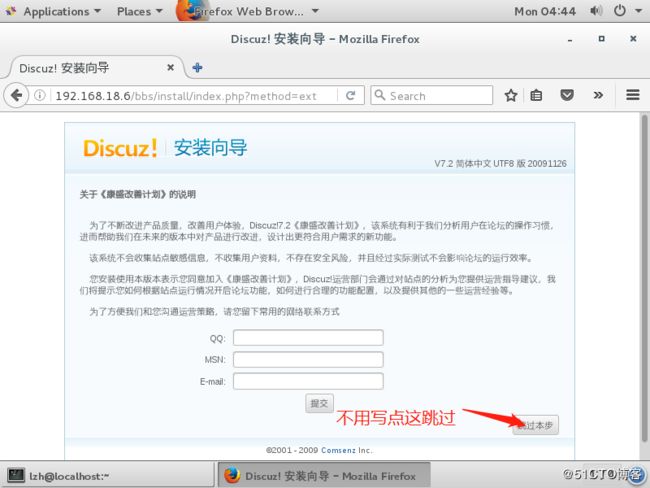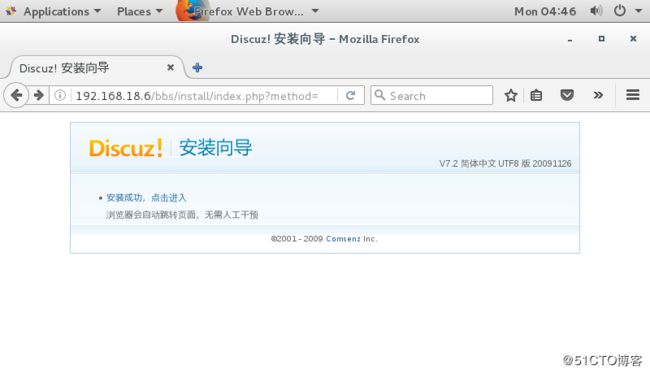LAMP="Linux Apache Mysql PHP/Python"
Linux常指代系统,没有明确规定版本,如CentOS/Ubuntu/Debian等都可以作为服务器系统
Apache是Web解析的引擎,用于将网页源代码文件处理成浏览器可转换的页面文件
MySQL数据库,MySQL是关系型数据库,以表的形式来保存数据,其中数据存储是以行和列的方式存储
PHP是网页脚本语言,用于生成页面框架,不可单独使用,一般作为Apache的语言扩展(使Apache可以支持更多页面语言)
-自定义仅主机模式,挂载光盘
源码包上传到虚拟机
[root@localhost ~]# vim /etc/sysconfig/network-scripts/ifcfg-ens33 #静态IP
BOOTPROTO=static
ONBOOT=yes
IPADDR=192.168.18.6
NETMASK=255.255.255.0
GATEWAY=192.168.18.0
:wq #退出
[root@localhost ~]# mkdir /media/dvd #光盘
[root@localhost ~]# mount /dev/cdrom /media/dvd/
mount: /dev/sr0 is write-protected, mounting read-only
[root@localhost ~]# mkdir /yum.repo.bak
[root@localhost ~]# mv /etc/yum.repos.d/* /yum.repo.bak/
[root@localhost ~]# vim /etc/yum.repos.d/yum.repo
[localyum]
name=yum
baseurl=file:///media/dvd
enabled=1
gpgcheck=0
:wq #退出HTTP安装:
在服务端配置本地yum
[root@localhost ~]# mkdir /media/dvd
[root@localhost ~]# mount /dev/cdrom /media/dvd/
mount: /dev/sr0 is write-protected, mounting read-only
[root@localhost ~]# cd /etc/yum.repos.d/
[root@localhost yum.repos.d]# mkdir /yum.repo.bak
[root@localhost yum.repos.d]# mv * /yum.repo.bak/
[root@localhost yum.repos.d]# ls
[root@localhost yum.repos.d]# vim yum.repo
[localyum]
name=yum #名称
baseurl=file:///media/dvd #指定路径
enabled=1
gpgcheck=0
[root@localhost ~]# yum -y install gcc gcc-c++ #安装编译工具将httpd的源码包上传到虚拟机中
[root@localhost ~]# tar zxf httpd-2.2.17.tar.gz -C /usr/src #解压到/usr/src
[root@localhost ~]# cd /usr/src/httpd-2.2.17
[root@localhost httpd-2.2.17]# ./configure --prefix=/usr/local/httpd --enable-so --enable-rewrite --enable-charset-lite --enable-cgi #配置 [root@localhost httpd-2.2.17]# make && make install #编译[root@localhost ~]# ln -s /usr/local/httpd/bin/* /usr/local/bin #优化路径
[root@localhost httpd-2.2.17]# cp /usr/local/httpd/bin/apachectl /etc/init.d/httpd #添加系统服务
[root@localhost ~]# vim /etc/init.d/httpd # 添加内容到 第3第4行
#!/bin/sh
#
#chkconfig:35 25 25 #第3行35为开机顺序 25 为运行等级
#description:haha #4行 注释为什么都行
:wq #退出
[root@localhost ~]# chkconfig --add httpd mysql安装:
rpm -q mysql-server mysql #检查有无自带的mysql包
package mysql-server is not installed
package mysql is not installed
#这里没有
mkdir /media/dvd #挂载光盘
mount /dev/cdrom /media/dvd/
mount: /dev/sr0 is write-protected, mounting read-only
cd /media/dvd/Packages/ #安装所需的软件
rpm -ivh ncurses-devel-5.9-13.20130511.el7.x86_64.rpm
warning: ncurses-devel-5.9-13.20130511.el7.x86_64.rpm: Header V3 RSA/SHA256 Signature, key ID f4a80eb5: NOKEY
Preparing... ################################# [100%]
Updating / installing...
1:ncurses-devel-5.9-13.20130511.el7################################# [100%]
cd
ls #找到cmake包和mysql包安装的目录
anaconda-ks.cfg cmake-2.8.6.tar.gz initial-setup-ks.cfg mysql-5.5.22.tar.gz
tar zxf cmake-2.8.6.tar.gz -C /usr/ #指定解压到/usr目录下
cd /etc/yum.repos.d/ #需要下载编译工具所以先配置yum
mkdir /yum.repo.bak #创建存放yum原本包的目录
mv * /yum.repo.bak/ #移动所有包到新建的目录
ls #查看没有1了
vim yum.repo #配置yum
[localyum]
name=yum #名称
baseurl=file:///media/dvd #路径
enabled=1
gpgcheck=0
:wq
yum -y install gcc gcc-c++ #安装
Complete!
cd /usr/cmake-2.8.6/
./configure gmake && gmake install groupadd mysql
useradd -M -s /sbin/nologin mysql -g mysql
cd
tar zxf mysql-5.5.22.tar.gz -C /usr/src/
cd /usr/src/mysql-5.5.22/
cmake -DCMAKE_INSTALL_PREFIX=/usr/local/mysql -DSYSCONFIGDIR=/etc/ -DDEFAULT_CHARSET=utf8 -DDEFAULT_COLLATION=utf8_general_ci -DWITH_EXTRA_CHARSET=all1指定安装目录
2指定初始化参数文件目录、
3指定默认使用的字符集编码
4指定字符集校订规格
utf8_general_ci 额外的字符集编码
make -j 2 && make install -j 2 chown -R mysql:mysql /usr/local/mysql/
rm -rf /etc/my.cnf
cp support-files/my-medium.cnf /etc/my.cnf
/usr/local/mysql/scripts/mysql_install_db --user=mysql --basedir=/usr/local/mysql --datadir=/usr/local/mysql/data echo "PATH=$PATH:/usr/local/mysql/bin" >> /etc/profile
. /etc/profile #.点后有空格
cp support-files/mysql.server /etc/rc.d/init.d/mysqld
chmod a+x /etc/rc.d/init.d/mysqld
chkconfig --add mysqldPHP安装:
[root@localhost ~]# rpm -e php php-cli php-ldap php-commom php-mysql --nodeps
error: package php is not installed
error: package php-cli is not installed
error: package php-ldap is not installed
error: package php-commom is not installed
error: package php-mysql is not installed
[root@localhost ~]# cd /media/dvd/Packages/
[root@localhost Packages]# rpm -ivh libxml2-2.9.1-6.el7_2.3.x86_64.rpm
warning: libxml2-2.9.1-6.el7_2.3.x86_64.rpm: Header V3 RSA/SHA256 Signature, key ID f4a80eb5: NOKEY
Preparing... ################################# [100%]
package libxml2-2.9.1-6.el7_2.3.x86_64 is already installed
[root@localhost Packages]# rpm -ivh zlib-devel-1.2.7-17.el7.x86_64.rpm
warning: zlib-devel-1.2.7-17.el7.x86_64.rpm: Header V3 RSA/SHA256 Signature, key ID f4a80eb5: NOKEY
Preparing... ################################# [100%]
Updating / installing...
1:zlib-devel-1.2.7-17.el7 ################################# [100%]
[root@localhost Packages]# rpm -ivh xz-devel-5.2.2-1.el7.x86_64.rpm
warning: xz-devel-5.2.2-1.el7.x86_64.rpm: Header V3 RSA/SHA256 Signature, key ID f4a80eb5: NOKEY
Preparing... ################################# [100%]
Updating / installing...
1:xz-devel-5.2.2-1.el7 ################################# [100%]
[root@localhost Packages]# rpm -ivh libxml2-devel-2.9.1-6.el7_2.3.x86_64.rpm
warning: libxml2-devel-2.9.1-6.el7_2.3.x86_64.rpm: Header V3 RSA/SHA256 Signature, key ID f4a80eb5: NOKEY
Preparing... ################################# [100%]
Updating / installing...
1:libxml2-devel-2.9.1-6.el7_2.3 ################################# [100%]
[root@localhost Packages]# cd
[root@localhost ~]# tar zxf libmcrypt-2.5.8.tar.gz -C /usr/src/
[root@localhost ~]# cd /usr/src/libmcrypt-2.5.8/
[root@localhost libmcrypt-2.5.8]# ./configure && make && make install
[root@localhost libmcrypt-2.5.8]# ln -s /usr/local/lib/libmcrypt.* /usr/src/
[root@localhost libmcrypt-2.5.8]# cd
[root@localhost ~]# tar zxf mhash-0.9.9.9.tar.gz -C /usr/src/
[root@localhost ~]# cd /usr/src/mhash-0.9.9.9/
[root@localhost mhash-0.9.9.9]# ./configure && make && make install
[root@localhost ~]# tar zxf mcrypt-2.6.8.tar.gz -C /usr/src/
[root@localhost ~]# cd /usr/src/mcrypt-2.6.8/直接配置会报错 所以先修改一下环境变量
[root@localhost mcrypt-2.6.8]# export LD_LIBRARY_PATH=/usr/local/lib:$LD_LIBRARY_PATH
[root@localhost mcrypt-2.6.8]# ./configure
[root@localhost mcrypt-2.6.8]# make -j 2 && make install -j 2
[root@localhost mcrypt-2.6.8]# cd
[root@localhost ~]# tar zxf php-5.3.28.tar.gz -C /usr/src/
[root@localhost ~]# cd /usr/src/php-5.3.28/
[root@localhost php-5.3.28]# ln -s /usr/local/libmhash.* /usr/lib
[root@localhost php-5.3.28]# ./configure --prefix=/usr/local/php5 --with-mcrypt --with-apxs2=/usr/local/httpd/bin/apxs --with-mysql=/usr/local/mysql --with-config-file-path=/usr/local/php5 --enable-mbstring
--prefix=/usr/local/php5 #路径
--with-mcrypt --with-apxs2=/usr/local/httpd/bin/apxs
--with-mysql=/usr/local/mysql #mysql路径
--with-config-file-path=/usr/local/php5 #配置文件路径
--enable-mbstring #开启字符串
creating main/internal_functions.c
creating main/internal_functions_cli.c+--------------------------------------------------------------------+
| License: |
| This software is subject to the PHP License, available in this |
| distribution in the file LICENSE. By continuing this installation |
| process, you are bound by the terms of this license agreement. |
| If you do not agree with the terms of this license, you must abort |
| the installation process at this point. |
+--------------------------------------------------------------------+
Thank you for using PHP.
[root@localhost php-5.3.28]# make && make install[root@localhost php-5.3.28]# cp /usr/src/php-5.3.28/php.ini-development /usr/local/php5/php.ini
[root@localhost php-5.3.28]# vim /usr/local/php5/php.ini
vim 修改
226 short_open_tag = on #打开
782 ; PHP's default character set is set to empty.
783 ; http://php.net/default-charset
784 default_charset = "utf-8" #去掉注释 改为 “utf-8”
:wq 退出
[root@localhost ~]# tar zxf ZendGuardLoader-php-5.3-linux-glibc23-x86_64.tar.gz -C /usr/src/
[root@localhost ~]# cd /usr/src/ZendGuardLoader-php-5.3-linux-glibc23-x86_64/php-5.3.x/
[root@localhost php-5.3.x]# cp ZendGuardLoader.so /usr/local/php5/lib/php/
[root@localhost php-5.3.x]# vim /usr/local/php5/php.ini增加以下俩行
zend_extension=/usr/local/php5/lib/php/ZendGuardLoader.so
zend_loader.enable=1
:wq #退出
[root@localhost php-5.3.x]# vim /usr/local/httpd/conf/httpd.conf
54 和168行进行增加和修改
51 # Example:
52 # LoadModule foo_module modules/mod_foo.so
53 LoadModule php5_module modules/libphp5.so
54 AddType application/x-httpd-php .php #空行新增一行
55 #
163 #
164 # DirectoryIndex: sets the file that Apache will serve if a directory
165 # is requested.
166 #
167
168 DirectoryIndex index.html index.php #在此行增加
169
:wq #退出
[root@localhost php-5.3.x]# systemctl restart httpd
[root@localhost php-5.3.x]# systemctl restart mysqld
[root@localhost php-5.3.x]# cd
[root@localhost ~]# vim /usr/local/httpd/htdocs/index.php
:wq #退出
[root@localhost ~]# firefox 192.168.18.6/index.php [root@localhost ~]# cd
[root@localhost ~]# tar zxf phpMyAdmin-4.2.5-all-languages.tar.gz -C /usr/src/
[root@localhost ~]# cd /usr/src/
[root@localhost src]# mv phpMyAdmin-4.2.5-all-languages/ /usr/local/httpd/htdocs/phpMyAdmin
[root@localhost src]# cd /usr/local/httpd/htdocs/phpMyAdmin/
[root@localhost phpMyAdmin]# cp config.sample.inc.php config.inc.php
[root@localhost phpMyAdmin]# mysqladmin -u root -p password '123'
Enter password:
[root@localhost phpMyAdmin]# mysql -u root -p
Enter password:
Welcome to the MySQL monitor. Commands end with ; or \g.
Your MySQL connection id is 2
Server version: 5.5.22-log Source distribution
Copyright (c) 2000, 2011, Oracle and/or its affiliates. All rights reserved.
Oracle is a registered trademark of Oracle Corporation and/or its
affiliates. Other names may be trademarks of their respective
owners.
Type 'help;' or '\h' for help. Type '\c' to clear the current input statement.
mysql> exit
Bye[root@localhost ~]# vim /usr/local/httpd/htdocs/test.php
:wq #退出
[root@localhost ~]# firefox 192.168.18.6/test.php[root@localhost ~]# unzip Discuz_7.2_FULL_SC_UTF8.zip
[root@localhost ~]# mv upload/ /usr/local/httpd/htdocs/bbs
[root@localhost ~]# chown -R daemon:daemon /usr/local/httpd/htdocs/bbs/
[root@localhost ~]# systemctl restart httpd
[root@localhost ~]# systemctl start httpd
[root@localhost ~]# firefox 192.168.18.6/bbs/install[root@localhost ~]# netstat -anput | grep httpd
tcp6 0 0 :::80 :::* LISTEN 81067/httpd #如退出进来出现上面现象执行下面步骤
[root@localhost ~]# firefox 192.168.18.6/bbsnginx和apache的区别
nginx:
优点:轻量级,对静态文件处理较好,并发量高
缺点:对动态文件处理时,可能出现问题
nginx无法处理php文件,但可以找帮手帮他处理
apache:
优点:对动态文件处理较好,稳定,安全
缺点:服务臃肿,运行效率低