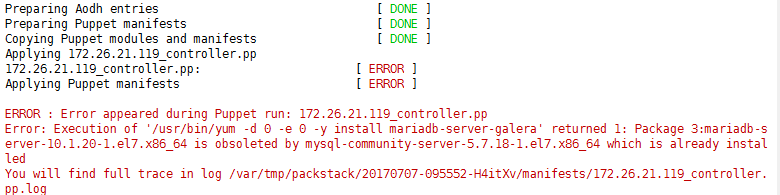在CentOS 7下使用DevStack一键安装包安装OpenStack,突然来个报错,信息如下:
报错一、
解决方法:修改hosts文件,同步主机名
vim /etc/hosts
127.0.0.1 openstack
报错二、
ERROR : Error appeared during Puppet run: 192.168.1.201_mariadb.ppError: Execution of '/usr/bin/yum -d 0 -e 0 -y install mariadb' returned 1: Error: Package: 1:mariadb-5.5.44-2.el7.centos.x86_64 (dvd)
You will find full trace in log /var/tmp/packstack/20160704-142958-_jXSqZ/manifests/192.168.1.201_mariadb.pp.log
怀疑应该是软件问题
[root@h1 ~]# yum -d 0 -e 0 -y install mariadb-5.5.44-2.el7.centos.x86_64错误:软件包:1:mariadb-5.5.44-2.el7.centos.x86_64 (dvd) 需要:mariadb-libs(x86-64) = 1:5.5.44-2.el7.centos 已安装: 1:mariadb-libs-5.5.47-1.el7_2.x86_64 (@updates) mariadb-libs(x86-64) = 1:5.5.47-1.el7_2 可用: 1:mariadb-libs-5.5.44-2.el7.centos.x86_64 (dvd) mariadb-libs(x86-64) = 1:5.5.44-2.el7.centos 您可以尝试添加 --skip-broken 选项来解决该问题 您可以尝试执行:rpm -Va --nofiles --nodigest
一个是5.5.44 一个是5.5.47
[root@h1 Packages]# rpm -e --nodeps mariadb-libs-5.5.47-1.el7_2.x86_64[root@h1 Packages]# rpm -qa mariadb-libs [root@h1 Packages]# rpm -ivh mariadb-libs-5.5.44-2.el7.centos.x86_64.rpm准备中... ################################# [100%] 正在升级/安装... 1:mariadb-libs-1:5.5.44-2.el7.cento################################# [100%] [root@h1 Packages]# rpm -qa mariadb-libs mariadb-libs-5.5.44-2.el7.centos.x86_64
正常测试
报错三、
解决:
报错是 在用RDO模式 packstack安装openstack 最新版mitaka时出现的。
是在云上的环境
inet 192.168.1.7/24 brd 192.168.1.255 scope global dynamic eth0 有一个外网IP 42.62.X.X
查看日志
[root@controller ~]# cd /var/log/keystone/[root@controller keystone]# lskeystone.log2016-08-01 20:34:33.513 14145 ERROR keystone.common.wsgi DBConnectionError: (pymysql.err.OperationalError) (2003, "Can't connect to MySQL server on 'x.x.x.x' ([Errno 110] Connection timed out)")2016-08-01 20:34:33.513 14145 ERROR keystone.common.wsgi2016-08-01 20:35:34.671 14150 WARNING oslo_db.sqlalchemy.engines [req-12a5fe87-1163-4fbb-a049-5225ea65a05a - - - - -] SQL connection failed. 10 attempts left.
查看数据库
MariaDB [(none)]> show databases;
+--------------------+
| Database |
+--------------------+
| cinder |
| glance |
| gnocchi |
| information_schema |
| keystone |
| mysql |
| neutron |
| nova |
| nova_api |
| performance_schema |
| test |
+--------------------+11 rows in set (0.00 sec)
MariaDB [(none)]> use keystone;
Database changed
MariaDB [keystone]> show tables;
Empty set (0.00 sec)
生成了库 没内容
看用户
MariaDB [mysql]> select host,user from user;
+-----------+----------------+
| host | user |
+-----------+----------------+
| % | cinder |
| % | glance |
| % | gnocchi |
| % | keystone_admin |
| % | neutron |
| % | nova |
| % | nova_api |
| 127.0.0.1 | keystone_admin |
| localhost | root |
+-----------+----------------+9 rows in set (0.00 sec)
权限是 %,应该是可以的,
参考 mysql授权localhost&%区别及一直授权错误解决办法
http://blog.csdn.net/tantexian/article/details/44861733
此处多说一句,此处配置%远程其他host有权限访问,那么在mysql的配置文件中 /etc/my.cnf,也需要做一些配置,将bind_address=0.0.0.0或者直接屏蔽掉此项,更多请自行查找资料。
如果想让外面host能访问数据库:(yunjisuan为root密码)
GRANT ALL PRIVILEGES ON *.* TO 'root'@'%' IDENTIFIED BY 'yunjisuan';
flush privileges;
修改hosts
[root@controller keystone]# cat /etc/hosts
127.0.0.1 controller
localhost localhost.localdomain localhost4 localhost4.localdomain4 ##在127.0.0.1也添加主机名字::1
localhost localhost.localdomain localhost6 localhost6.localdomain6 x.x.x.x controller
[root@controller keystone]# mysql -ukeystone_admin -pEnter password:Welcome to the MariaDB monitor. Commands end with ; or \g. ##本机测试可以登录因为本人实在云上环境搭建的,只有一个eth0是内网,通过云是外网ip,现在不确定服务器 访问绑定的外网ip的方式是什么样的,
是直接eth0到外网ip,就回来了,, 还是过了路由再回来。如果是这样,就相当于远程访问mysql数据库。- -,关系好乱。
[root@controller ~]# route -n ##这是默认路由Kernel IP routing tableDestination Gateway Genmask Flags Metric Ref Use Iface0.0.0.0 192.168.1.1 0.0.0.0 UG 100 0 0 eth0192.168.1.0 0.0.0.0 255.255.255.0 U 100 0 0 eth0所以现在要检查一下 安全组。 测试root 无法远程登录。
用别的机器测试 mysql服务器可以,安全组没有问题 MariaDB [mysql]> grant all privileges on *.* to 'root'@'%' identified by 'xxxxxxxx'; ####添加%,就可以远程登录了.
[root@hequan ~]# mysql -hip -p -ukeystone_admin
## 本地测试登录无问题。Enter password:Welcome to the MariaDB monitor. Commands end with ; or \g.MariaDB [mysql]> use keystone;Reading table information for completion of table and column namesYou can turn off this feature to get a quicker startup with -ADatabase changedMariaDB [keystone]> show tables;
+------------------------+
| Tables_in_keystone |
+------------------------+
| access_token |
| assignment |
| config_register |
| consumer |
| credential |
| domain |
| endpoint |
###查看有表了再次执行,又有新的报错RROR : Error appeared during Puppet run: x.x.x.x_cinder.ppError: Could not prefetch cinder_type provider 'openstack': Execution of '/usr/bin/openstack volume type list --quiet --format csv --long' returned 1: Unable to CONFIG_CINDER_NETAPP_ESERIES_HOST_TYPE=linux_dm_mp ##这是 cinder_typeMariaDB [keystone]> use cinderDatabase changedMariaDB [cinder]> show tables;Empty set (0.00 sec)
查看 cinder里面没有表,还是有问题。MariaDB [cinder]> use glance;Database changedMariaDB [glance]> show tables;Empty set (0.00 sec)
glance也没有生成表,,,只有keystone 的好了。Applying x.x.x.x_keystone.ppApplying x.x.x.x_glance.ppApplying x.x.x.x_cinder.pp
x.x.x.x_keystone.pp: [ DONE ] Testing if puppet apply is finished: x.x.x.x_cinder.pp [ \ ] $$$##卡在这里卸载数据库,从新测试,竟然可以了。。= =,我了个大去。感动老天了。。
| % | cinder |
| % | glance |
| 127.0.0.1 | keystone_admin |
总结:方法3个,1是在127.0.0.1 添加主机名,,2 重新设置一遍 root 在msyql 的权限% 3 卸载掉数据库,重新测试。
打算一会测试 用内网ip, 然后在路由器上做 80映射,这样应该会好一点。不知道行不行。简直是作死,在云上搭建openstack。。。。测试完。
**** Installation completed successfully ******
Additional information:
* Time synchronization installation was skipped. Please note that unsynchronized time on server instances might be problem for some OpenStack components.
* File /root/keystonerc_admin has been created on OpenStack client host x.x.x.x . To use the command line tools you need to source the file.
* To access the OpenStack Dashboard browse to http://x.x.x.x /dashboard .
Please, find your login credentials stored in the keystonerc_admin in your home directory.
* Because of the kernel update the host x.x.x.x requires reboot.
* Because of the kernel update the host 127.0.0.1 requires reboot.
* The installation log file is available at: /var/tmp/packstack/20160801-224547-mTb9CN/openstack-setup.log
* The generated manifests are available at: /var/tmp/packstack/20160801-224547-mTb9CN/manifests
[root@controller ~]# netstat -lntupActive Internet connections (only servers)Proto Recv-Q Send-Q Local Address Foreign Address State PID/Program name
tcp 0 0 0.0.0.0:8774 0.0.0.0:* LISTEN 21105/python2
tcp 0 0 0.0.0.0:8775 0.0.0.0:* LISTEN 21105/python2
tcp 0 0 0.0.0.0:9191 0.0.0.0:* LISTEN 19676/python2
tcp 0 0 0.0.0.0:5000 0.0.0.0:* LISTEN 1307/httpd
tcp 0 0 0.0.0.0:8776 0.0.0.0:* LISTEN 20207/python2
tcp 0 0 0.0.0.0:25672 0.0.0.0:* LISTEN 10588/beam.smp
tcp 0 0 0.0.0.0:8777 0.0.0.0:* LISTEN 1307/httpd
tcp 0 0 0.0.0.0:8041 0.0.0.0:* LISTEN 1307/httpd
tcp 0 0 127.0.0.1:27017 0.0.0.0:* LISTEN 31512/mongod
tcp 0 0 0.0.0.0:8042 0.0.0.0:* LISTEN 1307/httpd
tcp 0 0 0.0.0.0:3306 0.0.0.0:* LISTEN 17028/mysqld
tcp 0 0 0.0.0.0:11211 0.0.0.0:* LISTEN 25302/memcached
tcp 0 0 0.0.0.0:9292 0.0.0.0:* LISTEN 19705/python2
tcp 0 0 0.0.0.0:111 0.0.0.0:* LISTEN 22134/rpcbind
tcp 0 0 0.0.0.0:80 0.0.0.0:* LISTEN 1307/httpd
tcp 0 0 0.0.0.0:4369 0.0.0.0:* LISTEN 1/systemd
tcp 0 0 0.0.0.0:22 0.0.0.0:* LISTEN 816/sshd
tcp 0 0 0.0.0.0:35357 0.0.0.0:* LISTEN 1307/httpd
tcp 0 0 0.0.0.0:16509 0.0.0.0:* LISTEN 22855/libvirtd
tcp 0 0 0.0.0.0:9696 0.0.0.0:* LISTEN 24517/python2
tcp 0 0 0.0.0.0:6080 0.0.0.0:* LISTEN 22974/python2
tcp6 0 0 :::5672 :::* LISTEN 10588/beam.smp
tcp6 0 0 :::111 :::* LISTEN 22134/rpcbind
tcp6 0 0 :::22 :::* LISTEN 816/sshd
tcp6 0 0 :::16509 :::* LISTEN 22855/libvirtd
udp 0 0 0.0.0.0:11211 0.0.0.0:* 25302/memcached
udp 0 0 0.0.0.0:11431 0.0.0.0:* 585/dhclient
udp 0 0 0.0.0.0:8125 0.0.0.0:* 29029/python2
udp 0 0 0.0.0.0:68 0.0.0.0:* 585/dhclient
udp 0 0 0.0.0.0:111 0.0.0.0:* 22134/rpcbind
udp 0 0 127.0.0.1:323 0.0.0.0:* 558/chronyd
udp 0 0 0.0.0.0:685 0.0.0.0:* 22134/rpcbind
udp 0 0 0.0.0.0:4952 0.0.0.0:* 32304/python2
udp6 0 0 :::111 :::* 22134/rpcbind
udp6 0 0 ::1:323 :::* 558/chronyd
udp6 0 0 :::685 :::* 22134/rpcbind
udp6 0 0 :::38397 :::* 585/dhclient
报错 四、
安装Mitaka
执行下列命令安装RDO库
yum install https://rdoproject.org/repos/rdo-release.rpm
安装CentOS openstack RPM repository
yum install centos-release-openstack-mitaka
更新系统包
yum update
安装packstack工具
yum install openstack-packstack
安装openstack Mitaka
packstack --allinone
执行这一步之后会花费一些时间
看到下面类似的信息,说明openstak mitaka已经安装完成了,同时可以看到dashboard的入口
从/root/keystonerc_admin文件里可以找到dashboard登陆信息
总结:其实每个简单得小报错都可能是未来的小财富,相信越努力就会越成功!