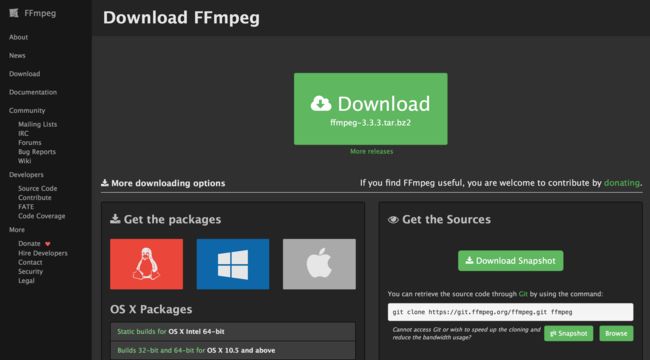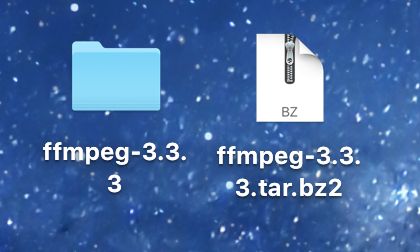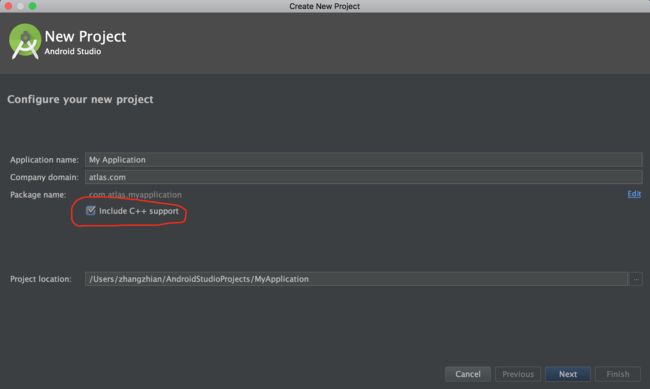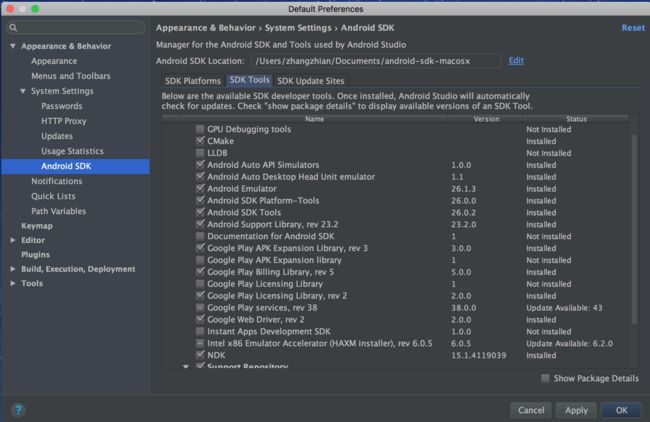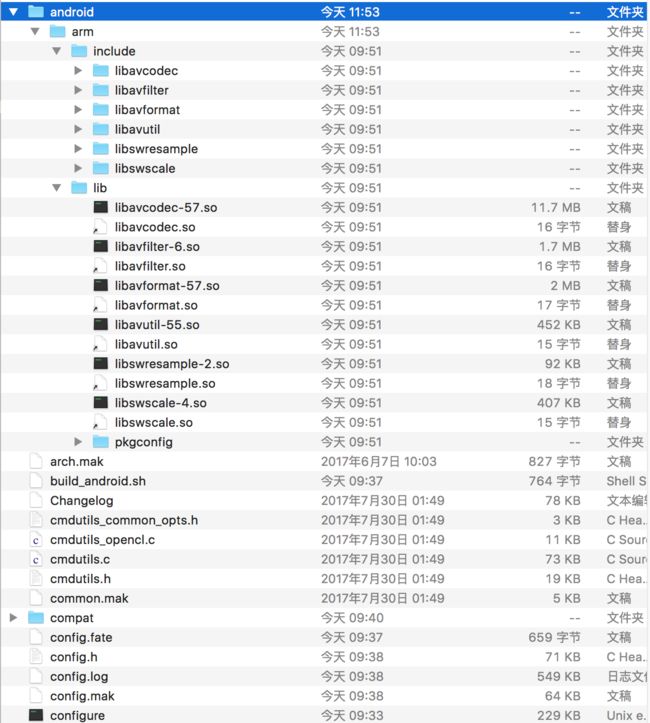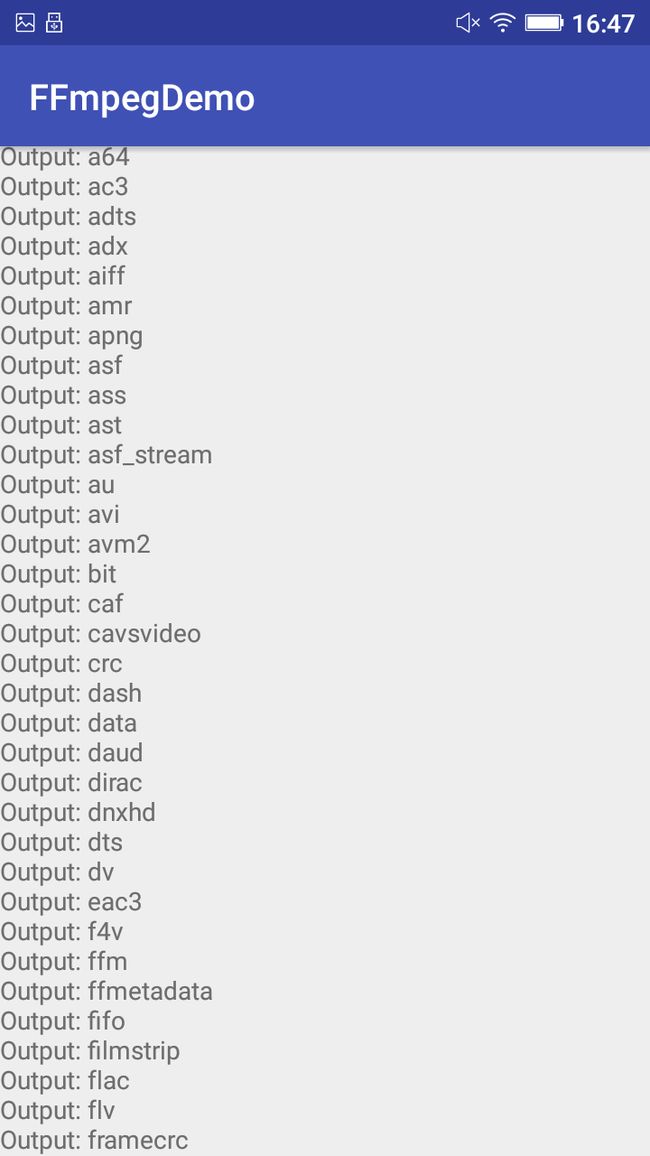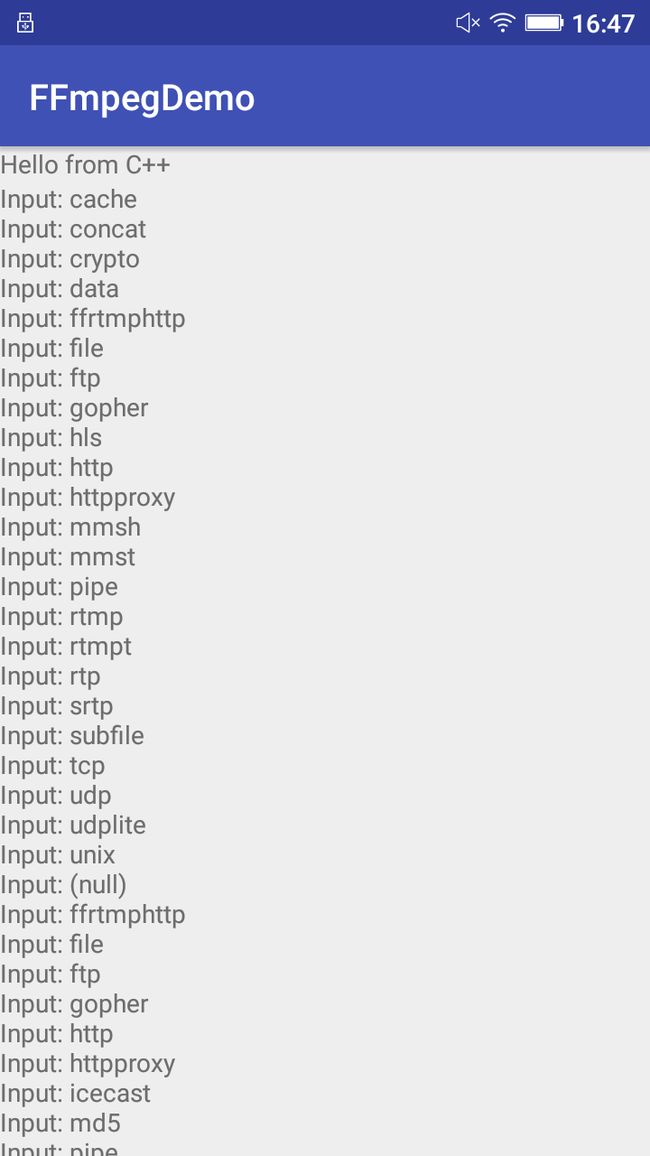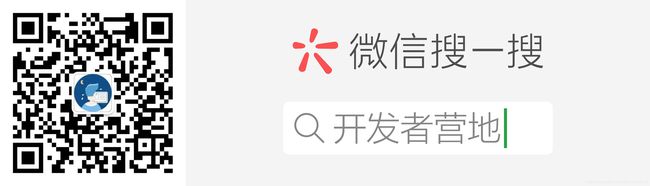在Android Studio中使用cmake编译FFmpeg
在Android Studio中使用cmake编译FFmpeg
最进根据公司项目需要,学习FFmpeg音视频编解码做技术储备,项目是运行在android平台上的,所以需要把FFmpeg移植到Android上,之前做过一个Android NDK 编程的Demo,使用的是cmake编译方式,所以在这个项目中仍采用cmake。
FFmpeg下载
下载地址:https://ffmpeg.org/download.html#releases
如图,点击Download即可下载
下载好后双击解压,得到ffmpeg-3.3.3文件夹
下载NDK和配置NDK环境
ndk下载
打开Android Studio,勾选include c++ support,创建项目后IDE会自动下载NDK,如下图。
或者,在Preferences下载NDK,如下图。
还有很多方式,可以自行查找。
配置环境变量
- 启动终端Terminal
- 进入当前用户的home目录 ,输入cd ~ 或 /Users/YourUserName
- 创建.bash_profile ,输入touch .bash_profile
- 编辑.bash_profile文件,输入open -e .bash_profile,添加如下代码
export NDK_ROOT=/Users/zhangzhian/Documents/android-sdk-macosx/ndk-bundle
export PATH=$PATH:$NDK_ROOT
- 保存文件,关闭.bash_profile
- 更新刚配置的环境变量 ,输入source .bash_profile
- 看看刚刚设置的环境变量,输入 $PATH 并且按enter键来确认是否编辑成功
注意: NDK_ROOT需要修改成自己开发环境下的NDK地址。
编译FFmpeg
1.在编译前,修改FFmpeg的configure,由于编译出来的动态库文件名的版本号在.so之后(例如“libavcodec.so.5.100.1”),而android不能识别,所以需要修改。在configure文件中找到下面几行代码:
SLIBNAME_WITH_MAJOR='$(SLIBNAME).$(LIBMAJOR)'
LIB_INSTALL_EXTRA_CMD='$$(RANLIB)"$(LIBDIR)/$(LIBNAME)"'
SLIB_INSTALL_NAME='$(SLIBNAME_WITH_VERSION)'
SLIB_INSTALL_LINKS='$(SLIBNAME_WITH_MAJOR)$(SLIBNAME)'
替换为
SLIBNAME_WITH_MAJOR='$(SLIBPREF)$(FULLNAME)-$(LIBMAJOR)$(SLIBSUF)'
LIB_INSTALL_EXTRA_CMD='$$(RANLIB)"$(LIBDIR)/$(LIBNAME)"'
SLIB_INSTALL_NAME='$(SLIBNAME_WITH_MAJOR)'
SLIB_INSTALL_LINKS='$(SLIBNAME)'
2.接下来开始写shell脚本
#!/bin/sh
NDK=/Users/zhangzhian/Documents/android-sdk-macosx/ndk-bundle
SYSROOT=$NDK/platforms/android-21/arch-arm
TOOLCHAIN=$NDK/toolchains/arm-linux-androideabi-4.9/prebuilt/darwin-x86_64
function build_one
{
./configure \
--prefix=$PREFIX \
--enable-shared \
--disable-static \
--disable-doc \
--disable-ffmpeg \
--disable-ffplay \
--disable-ffprobe \
--disable-ffserver \
--disable-avdevice \
--disable-doc \
--disable-symver \
--cross-prefix=$TOOLCHAIN/bin/arm-linux-androideabi- \
--target-os=linux \
--arch=arm \
--enable-cross-compile \
--sysroot=$SYSROOT \
--extra-cflags="-Os -fpic $ADDI_CFLAGS" \
--extra-ldflags="$ADDI_LDFLAGS" \
$ADDITIONAL_CONFIGURE_FLAG
make clean
make
make install
}
CPU=arm
PREFIX=$(pwd)/android/$CPU
ADDI_CFLAGS="-marm"
build_one
注意: 记得改下前三行,对应自己的开发环境
3.执行这个shell脚本,在终端输入 ./ build_android.sh ,然后需要等待一段时间,编译结果如下图,多出来android文件夹即是我们需要的。
在Android中使用FFmpeg
配置FFmpeg
新建工程,然后选中include c++ support,然后下一步直到新建完成为止。
在app的build.gradle的defaultConfig中添加:
ndk {
abiFilters "armeabi"
}
在android中添加:
sourceSets.main {
jniLibs.srcDirs = ['libs']
jni.srcDirs = []
}
修改CMakeLists.txt文件。下图是已经配置好的库文件:
# Sets the minimum version of CMake required to build the native
# library. You should either keep the default value or only pass a
# value of 3.4.0 or lower.
cmake_minimum_required(VERSION 3.4.1)
find_library( # Sets the name of the path variable.
log-lib
# Specifies the name of the NDK library that
# you want CMake to locate.
log )
set(distribution_DIR ${CMAKE_SOURCE_DIR}/../../../../libs)
add_library( avutil-55
SHARED
IMPORTED )
set_target_properties( avutil-55
PROPERTIES IMPORTED_LOCATION
../../../../libs/armeabi/libavutil-55.so )
add_library( swresample-2
SHARED
IMPORTED )
set_target_properties( swresample-2
PROPERTIES IMPORTED_LOCATION
../../../../libs/armeabi/libswresample-2.so )
add_library( avcodec-57
SHARED
IMPORTED )
set_target_properties( avcodec-57
PROPERTIES IMPORTED_LOCATION
../../../../libs/armeabi/libavcodec-57.so )
add_library( avfilter-6
SHARED
IMPORTED)
set_target_properties( avfilter-6
PROPERTIES IMPORTED_LOCATION
../../../../libs/armeabi/libavfilter-6.so )
add_library( swscale-4
SHARED
IMPORTED)
set_target_properties( swscale-4
PROPERTIES IMPORTED_LOCATION
../../../../libs/armeabi/libswscale-4.so )
add_library( avformat-57
SHARED
IMPORTED)
set_target_properties( avformat-57
PROPERTIES IMPORTED_LOCATION
../../../../libs/armeabi/libavformat-57.so )
set(CMAKE_CXX_FLAGS "${CMAKE_CXX_FLAGS} -std=gnu++11")
add_library( native-lib
SHARED
src/main/cpp/native-lib.cpp )
include_directories(libs/include)
#target_include_directories(native-lib PRIVATE libs/include)
target_link_libraries( native-lib swresample-2 avcodec-57 avfilter-6 swscale-4 avformat-57
${log-lib} )
cmake_minimum_required(VERSION 3.4.1):表示cmake的最低版本是3.4.1。
add_library():添加库,分为两种,一种是需要编译为库的代码,一种是已经编译好的库文件。
add_library( avutil-55
SHARED
IMPORTED )
这里avutil-55表示库的名称,SHARED表示是共享库,一般.so文件,还有STATIC,一般.a文件。IMPORTED表示引用的不是生成的。
接着是这里用到的需要生产的.so文件
add_library( native-lib
SHARED
src/main/cpp/native-lib.cpp )
最后的参数是源码的路径,如果有更多的源码就接下去写上。
set_target_properties:对于已经编译好的so文件需要引入,所以需要设置。
set_target_properties( avutil-55
PROPERTIES IMPORTED_LOCATION
../../../../libs/armeabi/libavutil-55.so )
这里avutil-55是名字,然后是PROPERTIES IMPORTED_LOCATION加上库的路径。
include_directories:一般外面引入的库文件需要头文件,所以可以通过这个来引入:
include_directories(libs/include)
target_link_libraries:链接,把需要的so文件链接起来,这里native-lib需要链接ffmpeg的库文件。
target_link_libraries( native-lib swresample-2 avcodec-57 avfilter-6 swscale-4 avformat-57
${log-lib} )
###使用FFmpeg
修改jni部分的代码,也就是native-lib.cpp的代码:
#include
#include
extern "C"
{
#include
#include
#include
}
extern "C"
JNIEXPORT jstring JNICALL
Java_com_yodosmart_ffmpegdemo_MainActivity_stringFromJNI(
JNIEnv *env,
jobject /* this */) {
std::string hello = "Hello from C++";
return env->NewStringUTF(hello.c_str());
}
extern "C"
JNIEXPORT jstring JNICALL
Java_com_yodosmart_ffmpegdemo_MainActivity_urlprotocolinfo(
JNIEnv *env, jobject) {
char info[40000] = {0};
av_register_all();
struct URLProtocol *pup = NULL;
struct URLProtocol **p_temp = &pup;
avio_enum_protocols((void **) p_temp, 0);
while ((*p_temp) != NULL) {
sprintf(info, "%sInput: %s\n", info, avio_enum_protocols((void **) p_temp, 0));
}
pup = NULL;
avio_enum_protocols((void **) p_temp, 1);
while ((*p_temp) != NULL) {
sprintf(info, "%sInput: %s\n", info, avio_enum_protocols((void **) p_temp, 1));
}
return env->NewStringUTF(info);
}
extern "C"
JNIEXPORT jstring JNICALL
Java_com_yodosmart_ffmpegdemo_MainActivity_avformatinfo(
JNIEnv *env, jobject) {
char info[40000] = {0};
av_register_all();
AVInputFormat *if_temp = av_iformat_next(NULL);
AVOutputFormat *of_temp = av_oformat_next(NULL);
while (if_temp != NULL) {
sprintf(info, "%sInput: %s\n", info, if_temp->name);
if_temp = if_temp->next;
}
while (of_temp != NULL) {
sprintf(info, "%sOutput: %s\n", info, of_temp->name);
of_temp = of_temp->next;
}
return env->NewStringUTF(info);
}
extern "C"
JNIEXPORT jstring JNICALL
Java_com_yodosmart_ffmpegdemo_MainActivity_avcodecinfo(
JNIEnv *env, jobject) {
char info[40000] = {0};
av_register_all();
AVCodec *c_temp = av_codec_next(NULL);
while (c_temp != NULL) {
if (c_temp->decode != NULL) {
sprintf(info, "%sdecode:", info);
} else {
sprintf(info, "%sencode:", info);
}
switch (c_temp->type) {
case AVMEDIA_TYPE_VIDEO:
sprintf(info, "%s(video):", info);
break;
case AVMEDIA_TYPE_AUDIO:
sprintf(info, "%s(audio):", info);
break;
default:
sprintf(info, "%s(other):", info);
break;
}
sprintf(info, "%s[%10s]\n", info, c_temp->name);
c_temp = c_temp->next;
}
return env->NewStringUTF(info);
}
extern "C"
JNIEXPORT jstring JNICALL
Java_com_yodosmart_ffmpegdemo_MainActivity_avfilterinfo(
JNIEnv *env, jobject) {
char info[40000] = {0};
avfilter_register_all();
AVFilter *f_temp = (AVFilter *) avfilter_next(NULL);
while (f_temp != NULL) {
sprintf(info, "%s%s\n", info, f_temp->name);
f_temp = f_temp->next;
}
return env->NewStringUTF(info);
}
注意: extern "C"的添加
java调用代码了
import android.support.v7.app.AppCompatActivity;
import android.os.Bundle;
import android.widget.TextView;
public class MainActivity extends AppCompatActivity {
// Used to load the 'native-lib' library on application startup.
static {
System.loadLibrary("native-lib");
}
@Override
protected void onCreate(Bundle savedInstanceState) {
super.onCreate(savedInstanceState);
setContentView(R.layout.activity_main);
// Example of a call to a native method
TextView tv = (TextView) findViewById(R.id.sample_text);
tv.setText(stringFromJNI());
TextView tv1 = (TextView) findViewById(R.id.sample_text1);
tv1.setText(urlprotocolinfo());
TextView tv2 = (TextView) findViewById(R.id.sample_text2);
tv2.setText(avformatinfo());
TextView tv3 = (TextView) findViewById(R.id.sample_text3);
tv3.setText(avcodecinfo());
TextView tv4 = (TextView) findViewById(R.id.sample_text4);
tv4.setText(avfilterinfo());
}
/**
* A native method that is implemented by the 'native-lib' native library,
* which is packaged with this application.
*/
public native String stringFromJNI();
public native String urlprotocolinfo();
public native String avformatinfo();
public native String avcodecinfo();
public native String avfilterinfo();
}
实现效果
下载地址
参考资料
1.http://blog.csdn.net/hejjunlin/article/details/52661331
2.http://blog.csdn.net/eastmoon502136/article/details/52806640