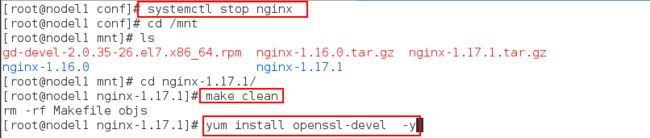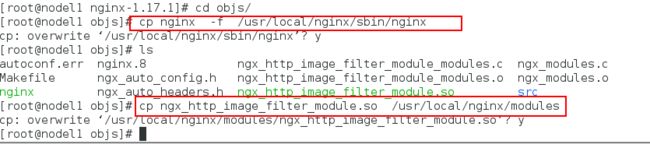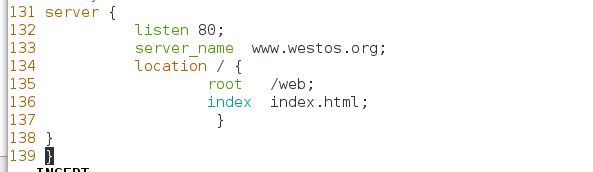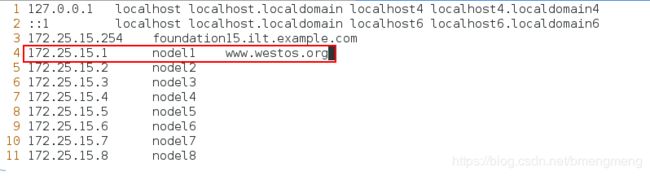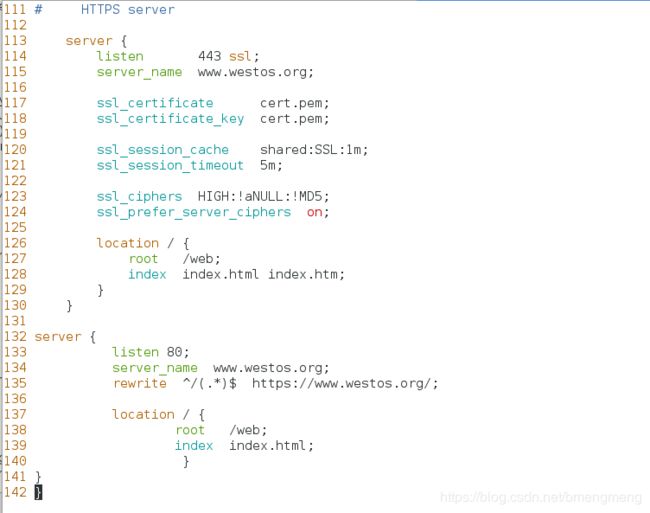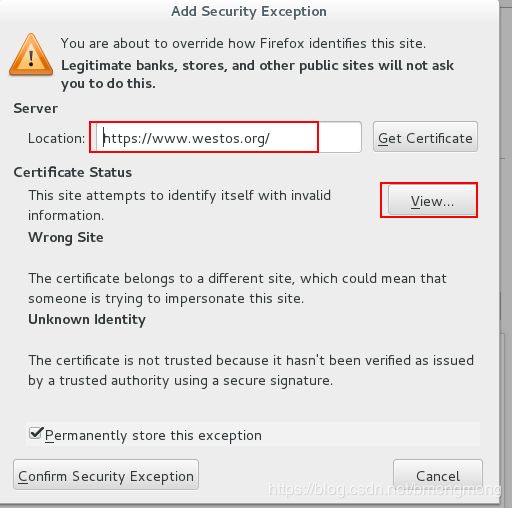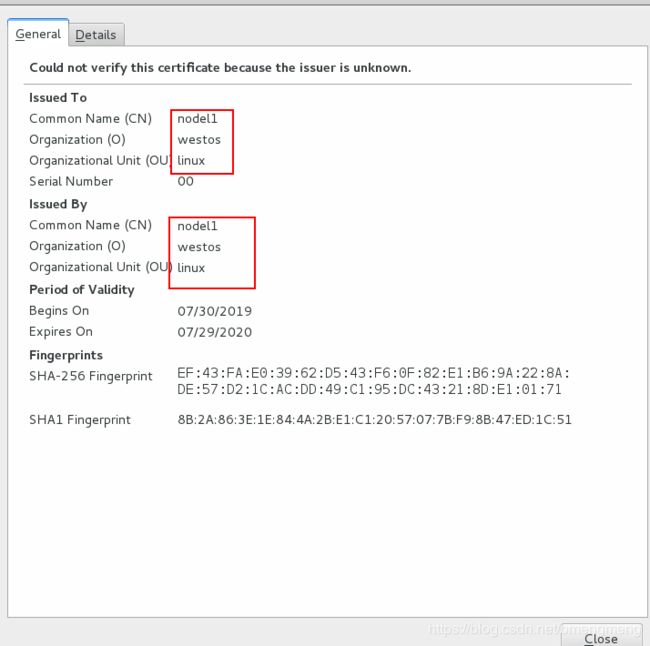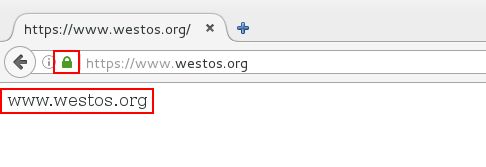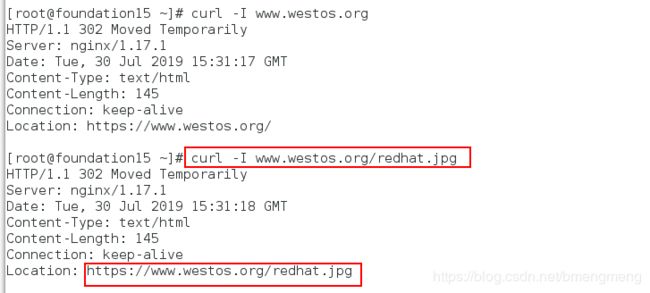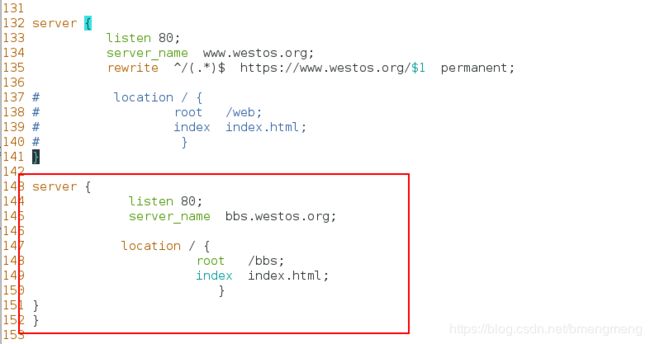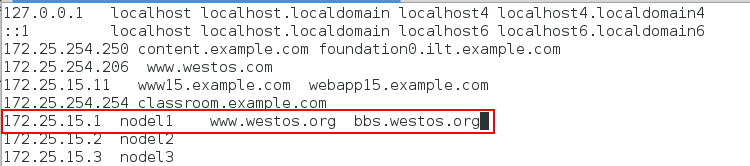nginx——实现https加密以及重定向
一.实现https加密
我们知道现在到了 https 的时代了,每个优秀的网站几乎都已经开启 https。开启了 https 加密访问之后,登录你的网站,浏览器地址栏就会出现一把绿色的锁,这就是使用了超文本传输安全协议(HTTPS),是以安全为目标的HTTP通道,简单来说就是HTTP安全版。
https由两个部分组成:HTTP+SSL/TLS,在http基础上加上了一层加密信息模块,服务端和客户端的信息插损胡都会通过TLS进行加密,传输的数据都是加密后的数据
为了解决HTTP协议的这些缺陷,需要使用另一种协议:HTTPS。为了数据传输的安全性,HTTPS在http的基础上加了SSL协议,SSL依靠证书验证身份,并为浏览器和服务器之间通信加密;
SSL证书是一种数字证书,使用Secure Socket Layer协议在浏览器和web服务器之间建立一条安全通道,从而实现数据信息在客户端和服务器之间的加密传输,保证双方传递信息的安全性,不可被第三方窃听,而且用户可以通过服务器证书验证所访问网站是否真实可靠;
加密的HTTPS和HTTP的区别:
- 超文本传输协议HTTP协议被用于在web浏览器和网站服务器之间传递信息,HTTP协议以明文方式发送内容,不提供任何方式的加密数据,如果攻击者截取了web浏览器和网站服务器之间的传输报文,就可以直接读取其中信息,因此,http协议不适合传输一些敏感信息;
实验如下所示:
第一步:1.关闭nginx服务,并重新编译(主要是为了添加ssl模块)
[root@nodel1 conf]# systemctl stop nginx
[root@nodel1 conf]# cd /mnt
[root@nodel1 mnt]# ls
[root@nodel1 mnt]# cd nginx-1.17.1/
[root@nodel1 nginx-1.17.1]# make clean
[root@nodel1 nginx-1.17.1]# yum install openssl-devel -y #编译过程使用加密的时候,需要安装这个
[root@nodel1 nginx-1.17.1]# ./configure --prefix=/usr/local/nginx --with-http_realip_module --with-http_image_filter_module=dynamic --with-http_ssl_module
[root@nodel1 nginx-1.17.1]# make
替代之前的二进制文件并再次将图像模块放入modules目录下
[root@nodel1 nginx-1.17.1]# cd objs/
[root@nodel1 objs]# cp nginx -f /usr/local/nginx/sbin/nginx
[root@nodel1 objs]# ls
[root@nodel1 objs]# cp ngx_http_image_filter_module.so /usr/local/nginx/modules
第二步:在/etc/pki/tls/certs/下生成证书并将证书都放到nginx的配置文件的目录下
[root@nodel1 objs]# cd /etc/pki/tls/certs/
[root@nodel1 certs]# make cert.pem #生成证书
Country Name (2 letter code) [XX]:cn # 国家代号,中国输入CN
State or Province Name (full name) []:shannxi #省
Locality Name (eg, city) [Default City]:xi'an #市
Organization Name (eg, company) [Default Company Ltd]:westos #公司英文名
Organizational Unit Name (eg, section) []:linux #组织名称
Common Name (eg, your name or your server's hostname) []:nodel1 #主机名或者你的名字
Email Address []:[email protected] #邮箱地址
[root@nodel1 certs]# cp cert.pem /usr/local/nginx/conf/ # 将证书都放到nginx的配置文件的目录下
第三步:编写配置文件并开启nginx服务(注意:此时并没有设置https加密,只是普通的http)
[root@nodel1 objs]# cd /usr/local/nginx/conf/
[root@nodel1 conf]# vim nginx.conf
131 server {
132 listen 80;
133 server_name www.westos.org;
134 location / {
135 root /web;
136 index index.html;
137 }
138 }
139 }
[root@nodel1 conf]# systemctl start nginx
[root@nodel1 conf]# systemctl status nginx.service
第四步:在nodel1配置解析并编辑默认发布文件
vim /etc/hosts
172.25.15.1 nodel1 www.westos.org
![]()
[root@nodel1 conf]# cd
[root@nodel1 ~]# mkdir /web
[root@nodel1 ~]# cd /web
[root@nodel1 web]# vim index.html
[root@nodel1 web]# cat index.html
里面写入的内容如下所示:
www.westos.org
第五步:测试并重新编辑nginx的配置文件(此刻是https)
测试:此时如果在浏览器测试是不会出现绿色的锁的,因为没有设置https加密

再次编写nginx配置文件,然后检测其是否有语法错误并重启服务,使其可以实现http->https
[root@nodel1 web]# cd /usr/local/nginx/conf/
[root@nodel1 conf]# vim nginx.conf
111 # HTTPS server
112
113 server {
114 listen 443 ssl; #ssl端口
115 server_name www.westos.org;
116
117 ssl_certificate cert.pem;
118 ssl_certificate_key cert.pem;
119
120 ssl_session_cache shared:SSL:1m;
121 ssl_session_timeout 5m;
122
123 ssl_ciphers HIGH:!aNULL:!MD5;
124 ssl_prefer_server_ciphers on;
125
126 location / {
127 root /web;
128 index index.html index.htm;
129 }
130 }
131
132 server {
133 listen 80;
134 server_name www.westos.org;
135 rewrite ^/(.*)$ https://www.westos.org/;
136
137 location / {
138 root /web;
139 index index.html;
140 }
141 }
142 }
[root@nodel1 conf]# cd -
/usr/local/nginx/sbin
[root@nodel1 sbin]# ./nginx -t #检测语法是否有错
[root@nodel1 sbin]# systemctl reload nginx
第六步:在真机中添加域名解析并在浏览器访问
[root@foundation15 ~]# vim /etc/hosts
172.25.15.1 nodel1 www.westos.org
![]()

在浏览中输入www.westos.org后会自动补齐https:并显示添加证书
二.重定向
第一种:重定向到具体文件
前提:
(一)将www.westos.org重定向到https://www.westos.org(上述实验已经完成,这里进行扩充)
我们想要重定向到具体的文件,问题如下:
在物理机中访问www.westos.org,显示的HTTP状态码是302(302表示暂时重定向,301表示永久重定向),且可以成功重定向到https://www.westos.org。
但是我们在物理机中访问www.westos.org/vim.jpg,发现其不可以成功重定向到https://www.westos.org/vim.jpg,只是可以重定向到https://www.westos.org,不能重定向到具体的文件。
[root@nodel1 sbin]# cd -
/usr/local/nginx/conf
[root@nodel1 conf]# vim nginx.conf
132 server {
133 listen 80;
134 server_name www.westos.org;
135 rewrite ^/(.*)$ https://www.westos.org/$1;
[root@nodel1 conf]# systemctl reload nginx
此时在物理机中访问www.westos.org/redhat.jpg,可以成功重定向到https://www.westos.org/redhat.jpg
此时我们可以看见,是302暂时重定向,我们想要将暂时重定向设置为永久重定向,就需要进行以下操作
[root@nodel1 conf]# vim nginx.conf
132 server {
133 listen 80;
134 server_name www.westos.org;
135 rewrite ^/(.*)$ https://www.westos.org/$1 permanent;
[root@nodel1 conf]# systemctl reload nginx
此时在去物理机中访问:
第二种:不同网站之间的重定向
- 将www.westos.org/bbs/index.html重定向到/bbs.westos.org/index.html
第一步:编辑nginx配置文件,配置bbs.westos.org的测试页
[root@nodel1 conf]# vim nginx.conf
143 server {
144 listen 80;
145 server_name bbs.westos.org;
146
147 location / {
148 root /bbs;
149 index index.html;
150 }
151 }
152 }
[root@nodel1 conf]# systemctl reload nginx
[root@nodel1 conf]# cd
[root@nodel1 ~]# mkdir /bbs
[root@nodel1 ~]# cd /bbs
[root@nodel1 bbs]# vim index.html
[root@nodel1 bbs]# cat index.html
bbs.westos.org #bbs的测试页
在真机里面添加解析:
[root@foundation15 ~]# vim /etc/hosts
172.25.15.1 nodel1 www.westos.org bbs.westos.org
![]()
测试:
第二步:修改nginx配置文件并重启nginx服务
[root@nodel1 conf]# vim nginx.conf
[root@nodel1 bbs]# cd /usr/local/nginx/conf/
[root@nodel1 conf]# vim nginx.conf
135 #rewrite ^/(.*)$ https://www.westos.org/$1 permanent;
136 rewrite ^/bbs/(.*)$ https://bbs.westos.org/$1 permanent;
[root@nodel1 conf]# systemctl reload nginx
测试:
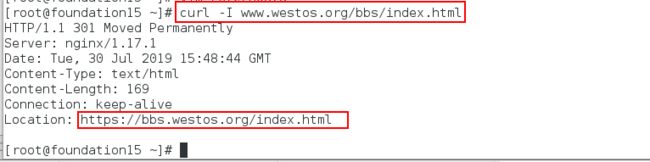
以上的方法虽然实现了不同网页的重定向,但是在测试方面我们发现,还得加个bbs,这样也太不方便了,为了解决这个问题,我们进行以下操作。
第三步:完善
将bbs这个目录复制/web目录下
[root@nodel1 conf]# cp -r /bbs /web/
[root@nodel1 conf]# cd /web/
[root@nodel1 web]# ls
bbs index.html
[root@nodel1 conf]# vim nginx.conf
132 server {
133 listen 80;
134 server_name www.westos.org bbs.westos.org;
135 #rewrite ^/(.*)$ https://www.westos.org/$1 permanent;
136 #rewrite ^/bbs/(.*)$ https://bbs.westos.org/$1 permanent;
137 if ($host = "bbs.westos.org"){
138 rewrite ^/(.*)$ https://www.westos.org/bbs/$1 permanent;
139 }
140
141 location / {
142 root /web;
143 index index.html;
144 }
145 }
146 }
[root@nodel1 nginx]# ./sbin/nginx -t
[root@nodel1 conf]# systemctl reload nginx
第四步:测试