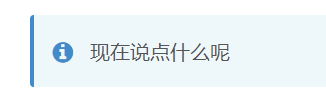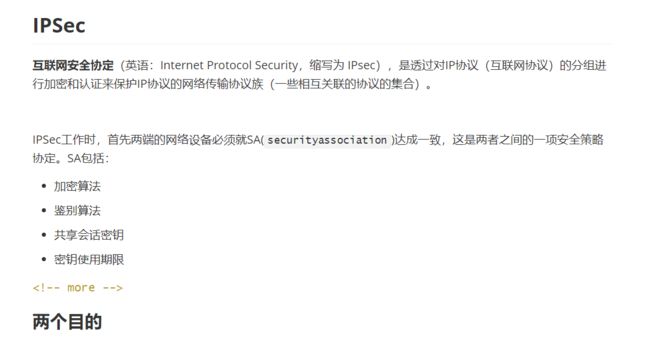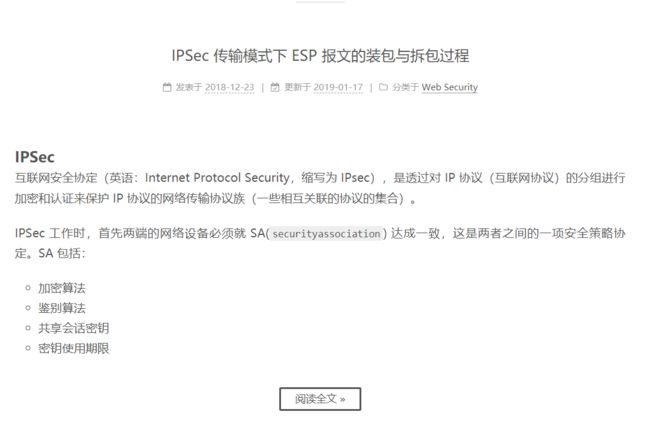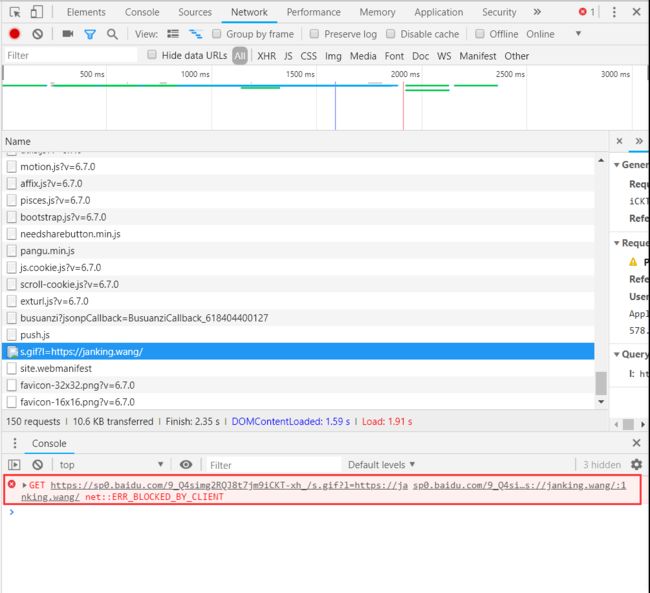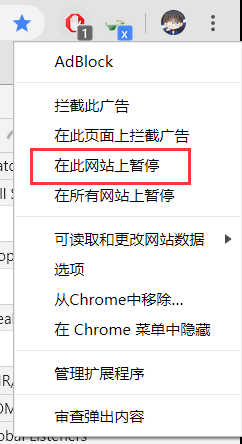Hexo+NexT搭建博客笔记
文章目录
- 前言
- 安装HEXO
- 安装主题
- 基本配置
- 网站图标
- 网站脚注
- 版权声明
- 代码块
- 分享
- 访问次数
- 顶部阅读进度条
- 加载动画
- 搜索功能
- 添加RSS订阅
- 添加置顶博客
- 显示最近博客
- 点击爱心效果
- 创建js文件
- 修改_layout.swig
- 添加文章字数统计
- 搜索功能Algolia_search
- Note的使用
- 配置
- 风格
- 使用方法
- 文本居中的引用
- 自定义文章摘要
- 主题颜色及大小定制
- 添加自己喜欢的颜色
- 主题颜色
- 链接颜色
- 顶部条颜色
- 字体大小
- 文章标题大小和颜色
- 侧边栏颜色
- 按钮
- 返回顶部按钮
- 代码颜色
- 主页文章添加边框阴影效果
- 修改文章间分割线
- 更改右上角GihHub角标
- 加密文章
- 网站速度优化
- SEO优化
- 百度主动提交
- 百度自动提交
- 百度Sitemap提交
- 谷歌Sitemap提交
- 小插曲
- 死亡警告
- 参考资料
前言
之前的博客感觉胡乱抄别人的“优化”代码,现在已经感觉理不清里面的结构了,所以一气之下还是重新安装了
安装HEXO
官网说可以这样子安装
npm install hexo-cli -g
hexo init blog
cd blog
npm install
安装主题
之前的Next仓库是 https://github.com/iissnan/hexo-theme-next
新版本的Next已经移动到这里了 https://github.com/theme-next/hexo-theme-next
旧的仓库几乎已经不更新了
只要用最简单的git命令就可以安装了
git clone https://github.com/theme-next/hexo-theme-next themes/next
基本配置
配置的是主题下的_config.yml文件,就是blog\themes\next路径下的配置文件
网站图标
网站图标生成网站
只要把png图片放进去(尺寸不能太大)
就可以生成一套图标(苹果手机桌面图标,网页图标,win磁贴图标等等)
下载之后放到blog\source\my_images文件夹中
favicon:
small: /my_images/favicon-16x16.png
medium: /my_images/favicon-32x32.png
apple_touch_icon: /my_images/apple-touch-icon.png
safari_pinned_tab: /my_images/safari-pinned-tab.svg
android_manifest: /my_images/site.webmanifest
ms_browserconfig: /my_images/browserconfig.xml
网站脚注
footer:
#建站时间
since: 2018
#作者头像并且是动画效果
icon:
name: user
animated: true
color: "##66CDAA"
#显示版权作者
copyright: Janking
#不显示Hexo
powered:
enable: false
version: false
#不显示主题和版本
theme:
enable: false
version: false
#显示备案号
beian:
enable: true
icp: 粤ICP备18059833号-3
版权声明
具体详情
creative_commons:
license: by-nc-sa
sidebar: true
post: true
代码块
codeblock:
# 自定义边框半径,默认是1
# 值越大弧度越大
border_radius: 6
# 右上角显示复制按钮
copy_button:
enable: true
# 显示复制结果
show_result: true
分享
needmoreshare2:
enable: true
postbottom:
#文章底部
enable: false
options:
iconStyle: box
boxForm: horizontal
position: bottomCenter
networks: Weibo,Wechat,Douban,QQZone,Twitter,Facebook
#左下角悬浮按钮
float:
enable: true
options:
iconStyle: box
boxForm: horizontal
position: middleRight
networks: Weibo,Wechat,Douban,QQZone,Twitter,Facebook
访问次数
# busuanzi统计
busuanzi_count:
enable: true
# 总访客数
total_visitors: true
total_visitors_icon: user
# 总浏览量
total_views: true
total_views_icon: eye
# 文章浏览量
post_views: true
post_views_icon: eye
顶部阅读进度条
reading_progress:
enable: true
color: "#37c6c0"
height: 2px
加载动画
motion:
# 启用
enable: true
# 异步加载
async: true
transition:
# Transition variants:
# fadeIn | fadeOut | flipXIn | flipXOut | flipYIn | flipYOut | flipBounceXIn | flipBounceXOut | flipBounceYIn | flipBounceYOut
# swoopIn | swoopOut | whirlIn | whirlOut | shrinkIn | shrinkOut | expandIn | expandOut
# bounceIn | bounceOut | bounceUpIn | bounceUpOut | bounceDownIn | bounceDownOut | bounceLeftIn | bounceLeftOut | bounceRightIn | bounceRightOut
# slideUpIn | slideUpOut | slideDownIn | slideDownOut | slideLeftIn | slideLeftOut | slideRightIn | slideRightOut
# slideUpBigIn | slideUpBigOut | slideDownBigIn | slideDownBigOut | slideLeftBigIn | slideLeftBigOut | slideRightBigIn | slideRightBigOut
# perspectiveUpIn | perspectiveUpOut | perspectiveDownIn | perspectiveDownOut | perspectiveLeftIn | perspectiveLeftOut | perspectiveRightIn | perspectiveRightOut
# 文章摘要动画
post_block: bounceIn
# 加载各种页面动画(分类,关于,标签等等)
post_header: fadeIn
# 文章详情动画
post_body: fadeIn
#
coll_header: fadeIn
# Only for Pisces | Gemini.
# 侧边栏(人物头像的那部分)
sidebar: fadeIn
解释待考证
搜索功能
NexT自带提供了两个搜索
algolia_searchlocal_search
其实这个local_search已经很好用了,配置algolia_search挺麻烦的,而且搜索功能也用的不多
毕竟有万能的Ctrl + F
local_search:
enable: true
# if auto, trigger search by changing input
# if manual, trigger search by pressing enter key or search button
trigger: auto
# show top n results per article, show all results by setting to -1
top_n_per_article: 1
# unescape html strings to the readable one
unescape: false
添加RSS订阅
npm install hexo-generator-feed --save
# Extensions
plugins:
hexo-generate-feed
feed: # RSS订阅插件
type: atom
path: atom.xml
limit: 0 #0就是代表所有
这个功能就是一个RSS装饰条而已,一般也没有什么用
添加置顶博客
https://blog.csdn.net/qwerty200696/article/details/79010629
显示最近博客
npm install hexo-related-popular-posts --save
related_posts:
enable: true
title: # custom header, leave empty to use the default one
display_in_home: false
params:
maxCount: 5
#PPMixingRate: 0.0
#isDate: false
#isImage: false
#isExcerpt: false
点击爱心效果
创建js文件
在/themes/next/source/js/src下新建文件clicklove.js,接着把该链接下的代码拷贝粘贴到clicklove.js文件中。
代码如下:
!function(e,t,a){function n(){c(".heart{width: 10px;height: 10px;position: fixed;background: #f00;transform: rotate(45deg);-webkit-transform: rotate(45deg);-moz-transform: rotate(45deg);}.heart:after,.heart:before{content: '';width: inherit;height: inherit;background: inherit;border-radius: 50%;-webkit-border-radius: 50%;-moz-border-radius: 50%;position: fixed;}.heart:after{top: -5px;}.heart:before{left: -5px;}"),o(),r()}function r(){for(var e=0;e<d.length;e++)d[e].alpha<=0?(t.body.removeChild(d[e].el),d.splice(e,1)):(d[e].y--,d[e].scale+=.004,d[e].alpha-=.013,d[e].el.style.cssText="left:"+d[e].x+"px;top:"+d[e].y+"px;opacity:"+d[e].alpha+";transform:scale("+d[e].scale+","+d[e].scale+") rotate(45deg);background:"+d[e].color+";z-index:99999");requestAnimationFrame(r)}function o(){var t="function"==typeof e.onclick&&e.onclick;e.onclick=function(e){t&&t(),i(e)}}function i(e){var a=t.createElement("div");a.className="heart",d.push({el:a,x:e.clientX-5,y:e.clientY-5,scale:1,alpha:1,color:s()}),t.body.appendChild(a)}function c(e){var a=t.createElement("style");a.type="text/css";try{a.appendChild(t.createTextNode(e))}catch(t){a.styleSheet.cssText=e}t.getElementsByTagName("head")[0].appendChild(a)}function s(){return"rgb("+~~(255*Math.random())+","+~~(255*Math.random())+","+~~(255*Math.random())+")"}var d=[];e.requestAnimationFrame=function(){return e.requestAnimationFrame||e.webkitRequestAnimationFrame||e.mozRequestAnimationFrame||e.oRequestAnimationFrame||e.msRequestAnimationFrame||function(e){setTimeout(e,1e3/60)}}(),n()}(window,document);
修改_layout.swig
在\themes\next\layout\_layout.swig文件末尾添加:
添加文章字数统计
安装依赖
npm install hexo-symbols-count-time --save
配置主题的_config.yaml
# Post wordcount display settings
# Dependencies: https://github.com/theme-next/hexo-symbols-count-time
symbols_count_time:
separated_meta: true
separated_meta: true
item_text_post: true
item_text_total: true
awl: 4 # 平均字符长度,这是英文的平均长度
wpm: 275 #平均阅读速度
*但~~~~是!*
这个功能是集成在NexT里面的,但是我没运行成功
查看了下官方的文档https://github.com/theme-next/hexo-symbols-count-time
才发现需要在网站的_config.yaml也要配置
D:\MyBlog\_config.yml
symbols_count_time:
symbols: true #启用符号
time: true #启用阅读时间
total_symbols: true #启用符号,总站文章
total_time: true #启用时间,总站文章
搜索功能Algolia_search
# Algolia Search
# See: https://github.com/theme-next/hexo-theme-next/blob/master/docs/ALGOLIA-SEARCH.md
# Dependencies: https://github.com/theme-next/theme-next-algolia-instant-search
Note的使用
之前看到过别人使用“有颜色的引用”,着实好奇,然后google了好久也没看到怎么个用法
原来是用了Note!
配置
打开主题的_config.yml
修改为以下配置
note:
style: flat
icons: false
border_radius: 3
light_bg_offset: 0
其实就是启用note而已
风格
可以选择几种风格
simplemodernflatdisable
(哈哈,disabled就是没有)
对了,如果设置icons为true的话,就是会下面这个样子
使用方法
直接在markdown文章里面写上
{% note class_name %}现在该说点什么呢{% endnote %}
其中,class_name 可以是以下列表中的一个值:
defaultprimarysuccessinfowarningdanger
(图片来自官网介绍)
文本居中的引用
直接在markdown中写
<blockquote class="blockquote-center">blah blah blahblockquote>
{% centerquote %}blah blah blah{% endcenterquote %}
{% cq %} blah blah blah {% endcq %}
比如我写上
{% cq %} 鲁迅说:我不用Hexo写博客 {% endcq %}
效果是
自定义文章摘要
其实设置这个的目的只是因为我之前的首页文章摘要没有格式,如下图
设置手动摘要
在需要的开始正文的地方添加
源代码
(是用typora查看的)
效果
是不是好看多了!
其实可以设置成自动生成摘要
那样的话如果插入了标签,它也能识别的
不然之前我没手动设置摘要的文章默认会在首页显示整篇文章,太恐怖了
所以可以在每篇文章最后添加 ,就会根据自动设置的长度截取下来保存格式显示摘要
修改模板文件
blog\scaffolds\post.md
最后添加
但是这个标签似乎对markdown不能很好支持,如果有大量markdown语法嵌入进去,还是用引用吧
主题颜色及大小定制
修改文件D:\MyBlog\themes\next\source\css\_variables\custom.styl
添加自己喜欢的颜色
在这个网站:https://htmlcolorcodes.com/zh/
找到自己喜欢的颜色的十六进制数
//蓝绿色
$Mycolor = #17A589
$Light_Mycolor = #76D7C4
$Medium_Mycolor = #48C9B0
// segment fault同款绿
$MySecondColor = #009a61
//$Light_MySecondColor = #7DCEA0
$Dark_MySecondColor = #006741
// segment fault同款绿
$MyThirdColor = #009a61
//$Light_MyThirdColor = #27AE60
//紫色
$MyCodeColor = #8A2BE2
主题颜色
//主题颜色
$body-bg-color = $MyThirdColor
链接颜色
//超链接颜色
$link-color = $MySecondColor
$link-hover-color = $Dark_MySecondColor
//超链接下面的横线
$link-decoration-color = $MySecondColor
$link-decoration-hover-color = $Dark_MySecondColor
顶部条颜色
//顶部条的颜色
$headband-height = 2px
$headband-bg = $MyThirdColor
字体大小
//文章内标题字体大小
$font-size-headings-step = 6px
$font-size-headings-base = 32px
//基本字体大小
$font-size-base = 15px
文章标题大小和颜色
D:\MyBlog\themes\next\source\css\_common\components\post\post-title.styl
.posts-expand .post-title {
word-wrap();
text-align: center;
//下面这两个要修改去D:\MyBlog\themes\next\source\css\_variables\base.styl
//字体粗细
font-weight: $posts-expand-title-font-weight;
//字体大小
font-size: $posts-expand-title-font-size
//修改为主题色
color: $MySecondColor;
if hexo-config('post_edit.enable') {
.post-edit-link {
color: #bbb;
display: inline-block;
float: right;
border-bottom: none;
the-transition-ease-in();
margin-left: -1.2em;
+mobile-small() {
margin-left: initial;
}
&:hover {
color: black;
}
}
}
}
.posts-expand .post-title-link {
display: inline-block;
position: relative;
color: $black-light;
border-bottom: none;
//鼠标悬浮式下划线距离标题的距离
line-height: 1.8;
vertical-align: top;
&::before {
content: "";
position: absolute;
width: 100%;
height: 2px;
bottom: 0;
left: 0;
background-color: #000;
visibility: hidden;
transform: scaleX(0);
the-transition();
}
&:hover::before {
visibility: visible;
transform: scaleX(1);
}
&:hover{
//鼠标悬浮时标题设置为自己的主题色
color:$MyThirdColor;
}
.fa {
font-size: 20px;
margin-left: 5px;
}
}
侧边栏颜色
//目录颜色
$sidebar-nav-hover-color = $Mycolor
$sidebar-highlight = $Mycolor
//日志,分类,标签之间的分割线
$site-state-item-border-color = $Mycolor
//目录鼠标悬浮颜色
$toc-link-hover-color = $Light_Mycolor
$toc-link-hover-border-color = $Light_Mycolor
按钮
首页的”查看全文“等按钮
//按钮
$btn-default-radius = 2px
$btn-default-bg = white
$btn-default-color = $text-color
$btn-default-border-color = $text-color
$btn-default-hover-color = white
$btn-default-hover-bg = $MyThirdColor
返回顶部按钮
//返回顶部按钮
$b2t-sidebar-bg-color = $Medium_Mycolor
代码颜色
//代码
$code-font-family = $font-family-monospace
$code-font-size = 14px
$code-font-size = unit(hexo-config('font.codes.size'), px) if hexo-config('font.codes.size') is a 'unit'
$code-border-radius = 3px
$code-foreground = $MyCodeColor
$code-background = $gainsboro
主页文章添加边框阴影效果
打开 themes/next/source/css/_custom/ 下的 custom.styl,向里面加代码:
.post {
margin-top: 0px;
margin-bottom: 60px;
padding: 25px;
-webkit-box-shadow: 0 0 5px rgba(202, 203, 203, .5);
-moz-box-shadow: 0 0 5px rgba(202, 203, 204, .5);
}
修改文章间分割线
打开 themes/next/source/css/_common/components/post/ 下的 post-eof.styl ,修改:
.posts-expand {
.post-eof {
display: block;
width: 0%;
height: 0px;
background: $grey-light;
text-align: center;
}
}
更改右上角GihHub角标
有的东西不能在自定义的样式文件中更改
修改文件D:\MyBlog\themes\next\layout\_partials\github-banner.swig
把它的颜色github_banner_bg_color和github_banner_fg_color设置成主题一样的颜色
{% if theme.github_banner %}
{% set github_banner_bg_color = '#1E8449 ' %}
{% set github_banner_fg_color = '#fff' %}
{% set github_URL = theme.github_banner.split('||')[0] | trim %}
{% set github_title = theme.github_banner.split('||')[1] | trim %}
{% set github_image = '' %}
{{ next_url(github_URL, github_image, {class: 'github-corner', title: github_title, "aria-label": github_title}) }}
{% endif %}
如果需要平板和手机的视图也要显示一致的话,还要更改D:\MyBlog\themes\next\source\css\_common\components\header\github-banner.styl
.github-corner {
scheme = hexo-config('scheme');
//bg_color = unquote(hexo-config('android_chrome_color'));
bg_color = #1E8449
mobile_layout_economy = hexo-config('mobile_layout_economy');
:hover .octo-arm {
animation: octocat-wave 560ms ease-in-out;
}
@keyframes octocat-wave {
0%,100% {
transform: rotate(0);
}
20%,60% {
transform: rotate(-25deg);
}
40%,80% {
transform: rotate(10deg);
}
}
+tablet-mobile() {
>svg {
if (scheme == 'Pisces') || (scheme == 'Gemini') {
fill: #fff !important;
color: bg_color !important;
}
}
.github-corner:hover .octo-arm {
animation: none;
}
.github-corner .octo-arm {
animation: octocat-wave 560ms ease-in-out;
}
}
+mobile() {
>svg {
if (scheme == 'Mist') {
top: inherit !important;
margin-top: -50px;
if mobile_layout_economy {
+mobile-small() {
margin-top: initial;
}
}
}
}
}
}
加密文章
https://github.com/MikeCoder/hexo-blog-encrypt/blob/master/ReadMe.zh.md
亲测纯数字密码有问题!!!还是设置字母密码吧!
网站速度优化
安装gulp
$ npm install gulp -g
安装插件
$ npm install gulp-minify-css gulp-uglify gulp-htmlmin gulp-imagemin gulp-htmlclean gulp --save
SEO优化
百度主动提交
百度自动提交
百度Sitemap提交
谷歌Sitemap提交
小插曲
应该是百度的什么东西 在本地的博客文件夹里搜索不到这个 push.js 文件
右键复制地址后,发现不是来自我的网站,而是 https://zz.bdstatic.com/linksubmit/push.js 但是点击不进去 搜索之后发现这是百度的域名,而且在做的好像是爬取数据(老本行) 但是为什么没加载出来呢?
**因为被我的 chrome 拦截掉了哈哈哈哈! **
右键 AdBlock,在此网站暂停就好了 (怪不得我的网站收录这么差)
死亡警告
{% note danger %}千万不要在hexo server的时候更改博客内容,不然内容会被清空的!{% endnote %}
参考资料
自动更换背景图片