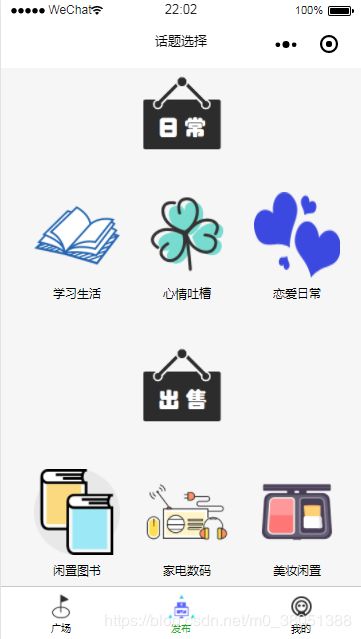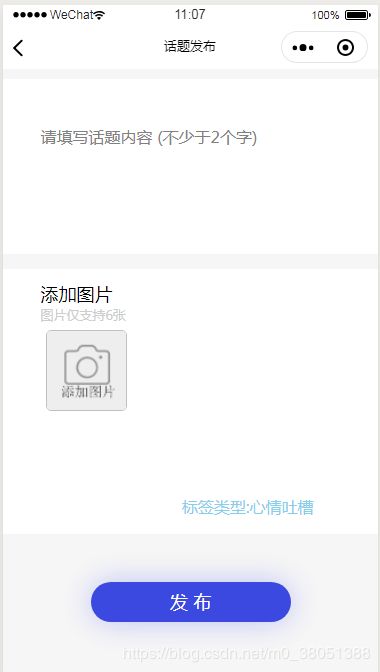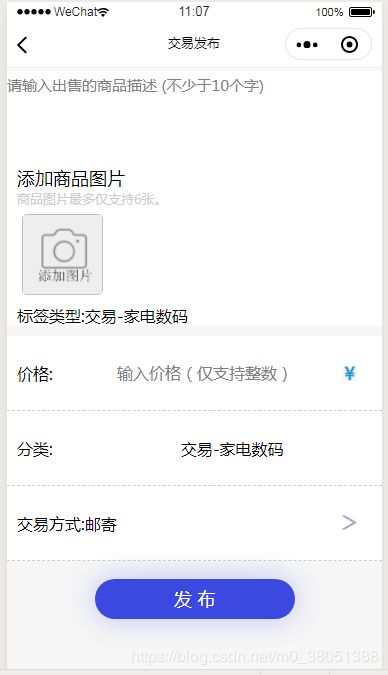微信小程序云开发-树洞小程序Treehole(评论帖子/发布话题实现)
这一节介绍的是评论帖子,还有发布话题功能的实现。
首先说说评论帖子的功能。
先看一下效果图:
从上一节可知,进行评论跳转的时候需要带来一些关于帖子的数据。
这一个页面对于布局来说,也是十分的重要。评论栏固定在底部, 评论之后实时刷新,删除自己的评论等。
首先是布局的wxml
{{PostUserData[0].Username}}
{{PageData.Time}}
{{PageData.Context}}
{{item.name}}
{{item.PageTime}}
{{item.context}}
下面是实现功能的js代码,定义所需要用到的变量data。
var time = require('../../utils/util.js')
var app = getApp();
const db = wx.cloud.database();
Page({
/**
* 页面的初始数据
*/
data: {
discussShow: false,
inputMessage: '',
SendTime: '',
Time: '',
HeadImageUrl: '',
UserName: '',
PageId: '',
UpPageId: '',
RemoveId: '',
PostUserId: '',
ReplyOpenId: '',
PageData: [],
dataArray: [],
PostUserData: [],
},进入页面时候,首先要获取是否已经别人评论的信息。
像这个效果图中,在之前已经有其他人进行评论,现在就要把其内容显示出来。
onLoad: function (options) {
var that = this;
wx.getStorage({
key: 'key',
success(res) {
that.setData({
PageId: res.data.post_id,
PostUserId: res.data.postopenid
})
//根据贴子ID来查找贴子的内容
db.collection('Assistant_DataSheet').doc(that.data.PageId).get({
success: function (res) {
that.setData({
PageData: res.data
})
// console.log("我是第一个", that.data.PageData.Photo_arr)
}
})
// console.log("我是pageid", that.data.PageId)
//根据贴子的ID获取贴子下面的回复内容
db.collection('My_ReplyData').where({
PageId: that.data.PageId
}).get({
success: function (res) {
that.setData({
dataArray: res.data,
RemoveId: res.data._id
})
//console.log("我是记录ID",RemoveId)
// console.log("我是第三个")
}
})
//根据发帖人的openid查找他的头像和用户名
db.collection('Assistant_User').where({
_openid: that.data.PostUserId
}).get({
success: function (res) {
that.setData({
PostUserData: res.data
})
//console.log("我是第二个", that.data.PostUserData)
}
})
//获取自己的头像和用户名,使其可以在评论栏显示。
db.collection('Assistant_User').where({
_openid: app.globalData.openid
}).get({
success: function (res) {
that.setData({
HeadImageUrl: res.data[0].User_head_url,
UserName: res.data[0].Username,
ReplyOpenId: res.data[0]._openid
})
// console.log("我是用户的头像和姓名:", that.data.HeadImageUrl)
}
})
}
})
},下面的评论栏其实是一个窗口,在我们需要写评论给的时候点击会弹出键盘。
填写完成之后,进行提交,把数据添加到数据库当中。
formSubmit: function (e) {
var that = this;
wx.showToast({
title: '评论成功',
icon: 'none'
})
//console.log(e.detail.value)
this.setData({
discussShow: true,
inputMessage: e.detail.value.userName,
SendTime: Date.now(),
Time: time.formatTime(new Date)
})
wx.cloud.callFunction({
name: 'reply',
data: {
Page_id: that.data.PageId
},
success: function (res) {
// console.log(res.result)
}
})
db.collection('My_ReplyData').add({
data: {
context: that.data.inputMessage,
image: that.data.HeadImageUrl,
time: that.data.SendTime,
name: that.data.UserName,
PageId: that.data.PageId,
PostUserId: that.data.PostUserId,
PageTime: that.data.Time
}, success: function (res) {
that.setData({
inputMessage: ''
})
//刷新页面数据
db.collection('My_ReplyData').where({
PageId: that.data.PageId
}).get({
success: function (res) {
that.setData({
dataArray: res.data
})
}
})
}
})
},
删除评论跟删除帖子是一个道理,判断评论保存的openid跟当前用户的openid是否相同,即可删除本人的评论。
Remove_Post: function (e) {
let that = this
wx.showModal({
title: '提示',
content: '请问是否删除本条评论?',
success: function (res) {
if (res.confirm) {
// console.log(e.currentTarget.dataset.post_id)//事件的id
wx.cloud.callFunction({
name: 'Remove_Reply',
data: {
Page_id: e.currentTarget.dataset.post_id,
},
success: function (res) {
// console.log("删除成功!")
//刷新页面数据
db.collection('My_ReplyData').where({
PageId: that.data.PageId
}).get({
success: function (res) {
that.setData({
dataArray: res.data
})
}
})
}
})
wx.cloud.callFunction({
name: 'Remove_Reply_DataSheet',
data: {
Page_id: that.data.PageId,
},
sucesss: function (res) {
// console.log("我也删除成功!")
}
})
}
}
})
},接下来是发布帖子的介绍,跳转到发布帖子的页面主要是通过下面的tabBar,进入的页面是这样的。
布局的wxml文件:
学习生活
心情吐槽
恋爱日常
闲置图书
家电数码
美妆闲置
在这个页面中我们要获取标签信息。
// miniprogram/pages/Choose_Type/Choose_Type.js
Page({
data: {
},
onLoad: function (options) {
},
Touch:function(e){
//console.log(parseInt(e.currentTarget.dataset.touch_id))//点击的对应的事件
//1-学习生活 2心情 3恋爱 交易 4图书 5家电数码 6美妆闲置
let Temp_Type;
let item = parseInt(e.currentTarget.dataset.touch_id);
switch (item){
case 1:Temp_Type = "学习生活";break;
case 2: Temp_Type = "心情吐槽";break;
case 3: Temp_Type = "恋爱日常";break;
case 4: Temp_Type = "闲置图书";break;
case 5: Temp_Type = "家电数码";break;
case 6: Temp_Type = "美妆闲置";break;
}
wx.setStorage({
key: 'PostType',
data: Temp_Type,
})
if(item>=1 && item<=3){
wx.navigateTo({
url: '../Creat_Topic/Creat_Topic',
})
}
else{
wx.navigateTo({
url: '../Creat_Sell_post/Creat_Sell_post',
})
}
},
})选择之后,标签信息携带过去,因为是分为两个不同的栏目,所以对应的页面也是不相同。
下面的话我们直接讲解发布交易帖子的功能,因为发布交易的帖子功能其实也包含了普通帖子的功能。
掌握其中一个另外一个原理也相同。
惯例还是布局的wxml
添加商品图片
商品图片最多仅支持6张。
标签类型:交易-{{PostType}}
价格:
分类: 交易-{{PostType}}
交易方式:{{SellTypearr[SellTypeindex]}}
接下来的是一些定义还有一些比较简单的功能函数。
这里的SellTypearr是作为picker的选项。picker下拉滚动选择器控件就有滑动轮选的那种效果。
data: {
SellTypeindex: 0,
number: 1,
SellTypearr: ["邮寄","当面交易","自提"],
PostType: '',
avatarUrl: '../../images/user-unlogin.png',
user_openid: app.globalData.openid,
telValue: "",
UserInfo: '',
Price : 0
},
getInput: function (e) {
this.setData({
telValue: e.detail.value
})
},
getPriceinput:function(e){
this.setData({
Price: e.detail.value
})
},
bindPickerChange: function (e) {
this.setData({
SellTypeindex: e.detail.value
})
},
clickimage: function (e) {
var index = e.target.dataset.index
//var current = e.target.dataset.src;
wx.previewImage({
//current: current, // 当前显示图片的http链接
urls: [this.data.Filepath[index]], // 需要预览的图片http链接列表
})
},添加图片和删除图片(没有点击发布之前是没有上传的。)
addImage: function (e) {
var that = this
wx.chooseImage({
count: 6,
sizeType: ['compressed'],
sourceType: ['album', 'camera'],
success: function (res) {
that.setData({
Filepath: res.tempFilePaths,
number: res.tempFilePaths.length + 1
})
}
})
},
deleteImage: function (e) {
var that = this
var index = e.target.dataset.index
var tempFilePaths = that.data.Filepath
wx.showModal({
title: '提示',
content: '确定要删除此图片吗?',
success: function (res) {
if (res.confirm) {
console.log('点击确定了');
tempFilePaths.splice(index, 1);
} else if (res.cancel) {
console.log('点击取消了');
return false;
}
that.setData({
Filepath: tempFilePaths,
number: that.data.number - 1
});
console.log(that.data.Filepath);
}
})
},发布功能的一切就在这个upload函数当中。
判断字数是否足够,把图片还有内容信息添加到数据库中,完成后进行跳转。
upload: function () {
var that = this
let price = parseInt(this.data.Price);
let SellTypeindex = this.data.SellTypeindex;
if (that.data.telValue.length > 10 && price != 0 && that.data.number>1) {
wx.showLoading({
title: '上传中...',
})
Promise.all(that.data.Filepath.map((value) => {
return wx.cloud.uploadFile({
cloudPath: Date.now() + parseInt(Math.random() * 100) + value.match(/\.[^.]+?$/)[0],
filePath: value,
})
})).then(res => {
return res.map((res) => {
return res.fileID
});
}).then(res => {
console.log(app.globalData.openid)
const _id = app.globalData.openid
const db = wx.cloud.database({ env: 'textllinpro-5br77' })
return db.collection('Assistant_Sell_DataSheet').add({ //添加帖子
data: {
Context: that.data.telValue,
Photo_arr: res,
Intention: [],
Price: price,
Intention_Record_num: 0,
Deal_Type: that.data.SellTypearr[SellTypeindex],
Time: util.formatTime(new Date()),
Type: that.data.PostType,
}
}).then(res => {
wx.hideLoading();
wx.showToast({
title: '成功',
icon: 'success',
duration: 1000,
success: function () {
console.log(res)
wx.switchTab({
url: '../Main_page/Main_page',
})
}
})
}).catch((ex) => {
console.log(ex);
})
})
}
else {
wx.showToast({
title: '请检查输入的数据是否有误!',
duration: 1000,
mask: true,
icon: 'none',
})
}
},不要忘了进来的时候获取标签。
onLoad: function (options) {
var that = this
wx.getStorage({
key: 'PostType',
success(res) {
that.setData({
PostType: res.data
})
}
})
wx.getStorage({
key: 'Userinfo',
success(res) {
that.setData({
UserInfo: res
})
}
})
}这一节完。
下一节就介绍个人页面中的所有功能。
谢谢大家。