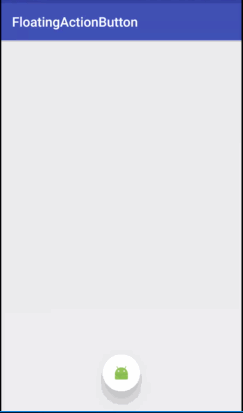- 深入剖析OpenJDK 18 GA源码:Java平台最新发展
想法臃肿
本文还有配套的精品资源,点击获取简介:OpenJDK18GA作为Java开发的关键里程碑,提供了诸多新特性和改进。本文章深入探讨了OpenJDK18GA源码,揭示其内部机制,帮助开发者更好地理解和利用这个版本。文章还涵盖了PatternMatching、SealedClasses、Records、JEP395、JEP406和JEP407等特性,以及HotSpot虚拟机、编译器、垃圾收集器、内存模型
- 多线程学习
文章目录程序、进程、线程线程的创建和使用继承Thread类实现Runnable接口比较创建线程的两种方式Thread类的有关方法线程的优先级获取和设置当前线程的优先级说明线程的生命周期线程的同步Synchronized的使用方法同步机制中的锁释放锁的操作线程的死锁问题synchronized与Lock的异同线程的通信JDK5.0新增线程创建方式创建线程的方式三:实现Callable接口创建线程的方
- jetson agx orin 刷机、cuda、pytorch配置指南【亲测有效】
jetsonagxorin刷机指南注意事项刷机具体指南cuda环境配置指南Anconda、Pytorch配置注意事项1.使用设备自带usbtoc的传输线时,注意c口插到orin左侧的口,右侧的口不支持数据传输;2.刷机时需准备ubuntu系统,可以是虚拟机,注意安装SDKManager刷机时,JetPack版本要选对,JetPack6.0的对应ubuntu22,cuda12版本,对应pytorch
- 跨越十年的C++演进:C++20新特性全解析
十年编程老舅
C++Linux后端c++c++20c++新特性c++11c++14c++17c++23
跨越十年的C++演进系列,分为5篇,本文为第四篇,后续会持续更新C++23~前3篇如下:跨越十年的C++演进:C++11新特性全解析跨越十年的C++演进:C++14新特性全解析跨越十年的C++演进:C++17新特性全解析C++20标准是C++语言的第四个正式标准,于2020年12月正式发布。首先先上C++20特性思维导图:接下来将从关键字、语法、宏、属性、弃用这5个类目来讲解~1、关键字1.1、c
- 抽象类与接口:Java面向对象设计的两大支柱
一、学习抽象类与接口的必要性在Java面向对象设计中,抽象类和接口是构建可扩展、可维护系统的基石:抽象类:实现代码复用与框架设计的核心工具接口:定义系统契约与实现多继承特性的关键机制模板方法模式:通过抽象类实现算法框架的经典设计模式掌握这些概念能帮助开发者:设计灵活可扩展的系统架构实现代码复用与多态的优雅结合适应Java版本演进带来的新特性二、抽象类详解2.1抽象类核心特性publicabstra
- 测试你的Python环境是否配置成功
川星弦
python开发语言
#导入需要的库importrequestsfrombs4importBeautifulSoup#目标网页URLurl='https://quotes.toscrape.com/'#这是一个专门用来练习爬虫的网站#设置请求头,模拟浏览器访问headers={'User-Agent':'Mozilla/5.0(WindowsNT10.0;Win64;x64)AppleWebKit/537.36(KHT
- 如何升级Node.js版本:详细指南
川星弦
node.js
Node.js作为JavaScript运行时环境,广泛应用于服务器端开发。随着Node.js的不断更新,及时升级到最新版本可以带来新特性、性能提升以及安全漏洞的修复。本文将详细介绍几种常见的Node.js升级方法,帮助你轻松完成版本更新。方法一:使用Node.js官方安装程序访问Node.js官方网站:打开Node.js官网,下载适合你操作系统的最新版本安装程序。运行安装程序:双击下载的安装程序,
- YOLOv5基础 | 万字长文带你深度解析yolov5s.yaml配置文件
小哥谈
YOLO算法:基础+进阶+改进YOLO人工智能目标检测机器学习计算机视觉深度学习
前言:Hello大家好,我是小哥谈。配置文件yolov5s.yaml在YOLOv5模型训练过程中发挥着至关重要的作用,属于初学者必知必会的文件!在YOLOv5-6.0版本源码中,配置了5种不同大小的网络模型,分别是YOLOv5n、YOLOv5s、YOLOv5m、YOLOv5l、YOLOv5x,其中YOLOv5n是网络深度和宽度最小但检测速度最快的模型,其他4种模型都是在YOLOv5n的基础上不断加
- Java编程从入门到精通:全栈学习路径与实战案例指南
AI编程员
001AI传统&编程语言002AI编程工具汇总003AI编程作品汇总人工智能深度学习AI编程知识图谱需求分析
Java编程从入门到精通:全栈学习路径与实战案例指南一、入门基础:环境搭建与核心语法1.1开发环境配置(2025最新版)JDK17LTS:长期支持版本,提供模块化系统(JPMS)和文本块等新特性开发工具:IntelliJIDEA(智能代码补全)或VSCode+Java扩展包环境验证:java-version#输出:openjdk17.0.101.2基础语法精要数据类型与运算符://文本块(Java
- 高通 vs MTK vs 海思:三大平台 ISP 架构横向对比与实战差异分析
观熵
影像技术全景图谱:架构调优与实战接口隔离原则架构影像Camera
高通vsMTKvs海思:三大平台ISP架构横向对比与实战差异分析关键词:高通ISP、MTKImagiq、海思ISP5.0、图像处理器架构、移动终端影像平台、Camera能力对比、ISP实时性能、算法集成能力摘要:随着移动影像能力成为智能终端差异化竞争的核心维度,ISP(ImageSignalProcessor)架构日益重要。高通、MTK、海思三大SoC厂商在ISP设计上各具特色,不仅在图像处理链路
- Java 17 新特性笔记
笑衬人心。
JAVA学习笔记java笔记开发语言
Java17是一个长期支持版本(LTS),于2021年9月发布,是继Java11之后的重要里程碑。它整合了Java12~16的众多特性,并引入新的语言增强、JDKAPI改进、性能优化和安全增强。Java17版本信息发布时间:2021年9月类型:LTS(长期支持)前一个LTS:Java11JDK编号:JEP306~JEP412等官网文档:https://openjdk.org/projects/jd
- HT-LINK ICE:海速芯32Gbps信号调理芯片,40dB补偿+国产自主,打破高速互联瓶颈!
深圳市尚想信息技术有限公司
海速芯TENX仿真器数据中心烧录芯片AI服务器
HT-LINKICE(TENX海速芯)产品解析与推广文案一、产品定位HT-LINKICE是TENX海速芯推出的高速信号调理芯片,专为PCIe5.0/6.0、USB4、Thunderbolt等超高速接口设计,提供信号完整性增强和时钟恢复功能,适用于数据中心、AI服务器和高性能计算设备。二、核心功能与参数特性参数/性能协议支持PCIe5.0(32GT/s)、USB4(40Gbps)、Thunderbo
- Go 语言泛型用法详解
本文将带你从零开始,理解Go泛型的概念、语法、使用方式,并配有示例代码,帮助你快速上手。文章目录什么是泛型?1.泛型函数示例:一个求长度的泛型函数2.泛型结构体示例:一个通用的盒子3.泛型集合(Set)示例:一个通用的集合4.泛型通道(Channel)示例:一个通用的通道5.泛型方法示例:一个通用的栈6.泛型迭代器示例:一个通用的迭代器7.泛型工厂函数示例:一个通用的对象工厂8.Go1.24新特性
- Sophix、Tinker 和 Robust 三大主流 Android 热修复框架的详细对比
以下是Sophix、Tinker和Robust三大主流Android热修复框架的详细对比,从技术原理、功能支持、性能表现到适用场景的全方位分析:一、核心原理对比特性SophixTinkerRobust修复方式混合模式(即时生效+冷启动)冷启动生效(全量DEX替换)即时生效(方法级代理替换)代码修复原理智能选择:•5.0-7.1:ArtMethodHook•8.0+:JIT编译优化•低版本:Dex合
- TypeScript
两年半.倸枸
前端typescriptjavascript开发语言
一、简介1、TS是什么?以JS为基础构建的语言,一个JS的超集。可以在任何支持JS的平台中执行;TS扩展了JS,并添加了类型;TS不能被JS解析器直接执行,需要将TS编译为JS;2、TS增加了什么增加了类型、支持ES新特性、添加了ES不具备的新特性、配置选项。二、环境搭建1、安装Node.js2、安装TS:npmi-gtypescript3、创建一个TS文件4、使用TSC对TS文件进行编译:tsc
- 第二十六:Fiddler抓包-抓取Android7.0以上的Https包(一)-root手机+低版本安卓7.0以下+targetSdkVersion设置为23+设置信任用户证书
卢卡平头哥
Fiddlerfiddlerhttpsandroid
一.简介1.假如设备是android7.0+的系统同时应用设targetSdkVersion>=24的话那么应用默认是不信任安装的Fiddler用户证书的所以你就没法抓到应用发起的https请求然后你在Fiddler就会看到一堆200HTTPTunneltoxxx.xxx.xxx:443的请求日志这些都是没有成功抓取的https请求
- 第二十八:Fiddler抓包-抓取Android7.0以上的Https包(三)-夜神模拟器+Xposed+JustTrustMe
卢卡平头哥
Fiddlerfiddlerhttpsandroid
一.简介1.二次加密:有的APP,在涉及到关键数据通信时,会将正文二次加密后才通过HTTPS发送1.1.抓包抓到的是一堆二进制base642.自带HTTPClient:像支付宝那样的变态,自己带一个基于so的HTTPClient库2.1.对于关键数据,都不走URLConnection和OkHttp,而是走自己的HTTPClient库2.2.甚至一些
- ollama v0.9.6版本发布详解:修复启动屏幕样式及新增工具名称参数支持
福大大架构师每日一题
文心一言vschatgptollama
作为近年来备受瞩目的开源对话式人工智能框架之一,ollama持续更新优化其产品,致力于为开发者带来更稳定、高效的使用体验。2025年7月8日,ollama发布了v0.9.6版本,这一版本在用户界面和API的可用性方面做出了重要改进,进一步增强了开发和集成的便捷性。本文将对ollamav0.9.6版本的更新内容进行全面解析,详细介绍新特性、修复的具体问题、应用示例及最佳实践,帮助开发者快速掌握和应用
- 为什么MySQL怕排序,Redis ZSet却秒杀?跳表+亿级数据的架构暴力美学
某证券交易所实时股价排序系统突发故障:处理10万支股票的排序请求从毫秒级飙升到12秒。事后发现ZSet元素数量突破阈值后,底层结构未能从listpack切换到跳表,导致性能断崖式下跌。这个千万级损失的案例揭示了ZSet底层实现的关键性。一、ZSet双引擎架构:自适应存储的艺术1.小数据高效存储:listpack(Redis7.0+)//listpack内存结构示例[总字节数][元素数量][元素1]
- Kafka最新版本(3.x/4.x)性能优化
在Kafka的最新版本(截至2025年,主流为3.x/4.x)中,性能优化需要从集群架构、Broker配置、Topic设计、生产者/消费者调优、存储层优化等多个维度综合考虑。以下是基于最新特性的核心优化措施:一、集群架构优化合理规划Broker数量与分布每个Broker承载的分区数:推荐每个Broker管理100-500个分区(超大规模集群可放宽至1000个),避免单Broker分区过多导致负载不
- AJAX和CORS通信
Sᴀғᴇᴛʏ.944
笔记ajaxjavascript服务器
AJAX浏览器与服务器之间,采用HTTP协议通信。用户在浏览器地址栏键入一个网址,或者通过网页表单向服务器提交内容,这时浏览器就会向服务器发出HTTP请求。1999年,微软公司发布IE浏览器5.0版,第一次引入新功能:允许JavaScript脚本向服务器发起HTTP请求。这个功能当时并没有引起注意,直到2004年Gmail发布和2005年GoogleMap发布,才引起广泛重视。2005年2月,AJ
- MySql一个汉字占用多少长度与编码有关
一杯冰美式_丶
MySql相关知识
在mysql5.0版本以上UTF-8:一个汉字等于3个字节,英文是一个字节GBK:一个汉字等于2个字节,英文是一个字节
- iOS 12.2 真机测试实战指南:全面掌握16E226测试要点
Ready-Player
本文还有配套的精品资源,点击获取简介:在iOS开发中,真机测试对于确保应用在不同设备上的性能和兼容性至关重要。本文深入解析了iOS12.2版本和特定的构建号16E226,包括新功能和改进点。重点介绍了开发者在进行真机测试时应关注的方面,如兼容性、性能、新特性集成、UI适配、错误和崩溃的修复、权限请求处理、网络连接稳定性及安全性。通过本文,开发者能够学习如何使用真机测试包16E226来优化应用,确保
- PDFArranger 1.12.0版本发布:专业PDF文档管理工具的新特性解析
PDFArranger1.12.0版本发布:专业PDF文档管理工具的新特性解析pdfarrangerSmallpython-gtkapplication,whichhelpstheusertomergeorsplitPDFdocumentsandrotate,cropandrearrangetheirpagesusinganinteractiveandintuitivegraphicalinter
- mediamtx v1.13.0版本深度解读:全面升级RTSP加密支持及多项关键改进解析
一、引言在现代视频流和实时传输技术迅速发展的背景下,开源流媒体服务器mediamtx的更新备受关注。2025年7月7日,mediamtx发布了v1.13.0版本,此版本带来了大量重要的功能增强和漏洞修复,尤其是在RTSP协议支持、加密传输、KLV元数据路由等方面做出了卓越提升。本文将从新特性、修复与提升、安全机制、依赖库升级等多个角度,详细解读mediamtxv1.13.0版本,助力开发者和运维人
- okhttp3对Android5.0以下版本不兼容问题
m0_37735448
Android
okhttp3对Android5.0以下版本不兼容问题问题描述Android5.0以下版本在使用okhttp3发送请求的时候会报如下错误ExceptionLjava/lang/IllegalStateException;thrownwhileinitializingLokhttp3/internal/platform/Platform;原因调查这是因为okhttp3支持的最低Android版本为5
- SQLShift 重磅更新:支持 SQL Server 存储过程转换至 GaussDB!
SQLShift作为一款多元异构数据库的SQL方言转换工具,在过去两个月,陆续支持了Oracle存储过程➝OceanBase/PostgreSQL的语法转换,本期让我们一起看看又有哪些新能力吧!https://www.bilibili.com/video/BV1253jzTE8t/?aid=114792748552...新特性速览✔️SQLServer存储过程➝GaussDB函数重构:支持T-SQ
- Python 3.14七大新特性总结:从t-string模板到GIL并发优化
deephub
人工智能机器学习python
Python3.14已进入测试阶段,根据PEP745发布计划,该版本已停止引入新功能,也就是说新特征就应该已经固定下来了。所以本文基于当前最新的beta2版本,深入分析了Python3.14中的七项核心新特性。无论从事Web应用开发、数据处理管道构建,还是复杂系统调试工作,这些新特性都将对开发实践产生重要影响。本文将通过详细的代码示例,深入阐述每项特性的工作原理和应用场景。1、模板字符串字面量(T
- C++字面量总结
arong-xu
ModernC++c++开发语言字面量
在现代编程中,代码的可读性和类型安全变得越来越重要.C++自C++11开始引入了一系列新特性,使开发者能够以更加直观的方式表示数据,从而减少隐式转换错误并提升代码可维护性.环境要求本文中的代码需要编译器支持C++23标准才能通过.数值二进制、八进制、十六进制字面量符号类型样例0b或0B二进制0b11110八进制0170x或0X十六进制0xF//不同进制字面量constexprintbase2=0b
- OpenCSG AutoHub v0.5.0 版本发布
OpenCSG
人工智能开源社区
OpenCSGAutoHubv0.5.0版本发布作为一款智能化自动化操作的浏览器插件,AutoHub不断致力于为用户提供更加高效、便捷的网页浏览体验。本次v0.5.0版本的发布,不仅进一步强化了核心功能,还引入了一些创新特性,旨在帮助用户更智能地管理和执行网页操作任务。无论是通过优化工作流执行、提升操作灵活性,还是通过更多智能集成功能,AutoHub都将使您的浏览器操作变得更加轻松和高效。从用户体
- Algorithm
香水浓
javaAlgorithm
冒泡排序
public static void sort(Integer[] param) {
for (int i = param.length - 1; i > 0; i--) {
for (int j = 0; j < i; j++) {
int current = param[j];
int next = param[j + 1];
- mongoDB 复杂查询表达式
开窍的石头
mongodb
1:count
Pg: db.user.find().count();
统计多少条数据
2:不等于$ne
Pg: db.user.find({_id:{$ne:3}},{name:1,sex:1,_id:0});
查询id不等于3的数据。
3:大于$gt $gte(大于等于)
&n
- Jboss Java heap space异常解决方法, jboss OutOfMemoryError : PermGen space
0624chenhong
jvmjboss
转自
http://blog.csdn.net/zou274/article/details/5552630
解决办法:
window->preferences->java->installed jres->edit jre
把default vm arguments 的参数设为-Xms64m -Xmx512m
----------------
- 文件上传 下载 解析 相对路径
不懂事的小屁孩
文件上传
有点坑吧,弄这么一个简单的东西弄了一天多,身边还有大神指导着,网上各种百度着。
下面总结一下遇到的问题:
文件上传,在页面上传的时候,不要想着去操作绝对路径,浏览器会对客户端的信息进行保护,避免用户信息收到攻击。
在上传图片,或者文件时,使用form表单来操作。
前台通过form表单传输一个流到后台,而不是ajax传递参数到后台,代码如下:
<form action=&
- 怎么实现qq空间批量点赞
换个号韩国红果果
qq
纯粹为了好玩!!
逻辑很简单
1 打开浏览器console;输入以下代码。
先上添加赞的代码
var tools={};
//添加所有赞
function init(){
document.body.scrollTop=10000;
setTimeout(function(){document.body.scrollTop=0;},2000);//加
- 判断是否为中文
灵静志远
中文
方法一:
public class Zhidao {
public static void main(String args[]) {
String s = "sdf灭礌 kjl d{';\fdsjlk是";
int n=0;
for(int i=0; i<s.length(); i++) {
n = (int)s.charAt(i);
if((
- 一个电话面试后总结
a-john
面试
今天,接了一个电话面试,对于还是初学者的我来说,紧张了半天。
面试的问题分了层次,对于一类问题,由简到难。自己觉得回答不好的地方作了一下总结:
在谈到集合类的时候,举几个常用的集合类,想都没想,直接说了list,map。
然后对list和map分别举几个类型:
list方面:ArrayList,LinkedList。在谈到他们的区别时,愣住了
- MSSQL中Escape转义的使用
aijuans
MSSQL
IF OBJECT_ID('tempdb..#ABC') is not null
drop table tempdb..#ABC
create table #ABC
(
PATHNAME NVARCHAR(50)
)
insert into #ABC
SELECT N'/ABCDEFGHI'
UNION ALL SELECT N'/ABCDGAFGASASSDFA'
UNION ALL
- 一个简单的存储过程
asialee
mysql存储过程构造数据批量插入
今天要批量的生成一批测试数据,其中中间有部分数据是变化的,本来想写个程序来生成的,后来想到存储过程就可以搞定,所以随手写了一个,记录在此:
DELIMITER $$
DROP PROCEDURE IF EXISTS inse
- annot convert from HomeFragment_1 to Fragment
百合不是茶
android导包错误
创建了几个类继承Fragment, 需要将创建的类存储在ArrayList<Fragment>中; 出现不能将new 出来的对象放到队列中,原因很简单;
创建类时引入包是:import android.app.Fragment;
创建队列和对象时使用的包是:import android.support.v4.ap
- Weblogic10两种修改端口的方法
bijian1013
weblogic端口号配置管理config.xml
一.进入控制台进行修改 1.进入控制台: http://127.0.0.1:7001/console 2.展开左边树菜单 域结构->环境->服务器-->点击AdminServer(管理) &
- mysql 操作指令
征客丶
mysql
一、连接mysql
进入 mysql 的安装目录;
$ bin/mysql -p [host IP 如果是登录本地的mysql 可以不写 -p 直接 -u] -u [userName] -p
输入密码,回车,接连;
二、权限操作[如果你很了解mysql数据库后,你可以直接去修改系统表,然后用 mysql> flush privileges; 指令让权限生效]
1、赋权
mys
- 【Hive一】Hive入门
bit1129
hive
Hive安装与配置
Hive的运行需要依赖于Hadoop,因此需要首先安装Hadoop2.5.2,并且Hive的启动前需要首先启动Hadoop。
Hive安装和配置的步骤
1. 从如下地址下载Hive0.14.0
http://mirror.bit.edu.cn/apache/hive/
2.解压hive,在系统变
- ajax 三种提交请求的方法
BlueSkator
Ajaxjqery
1、ajax 提交请求
$.ajax({
type:"post",
url : "${ctx}/front/Hotel/getAllHotelByAjax.do",
dataType : "json",
success : function(result) {
try {
for(v
- mongodb开发环境下的搭建入门
braveCS
运维
linux下安装mongodb
1)官网下载mongodb-linux-x86_64-rhel62-3.0.4.gz
2)linux 解压
gzip -d mongodb-linux-x86_64-rhel62-3.0.4.gz;
mv mongodb-linux-x86_64-rhel62-3.0.4 mongodb-linux-x86_64-rhel62-
- 编程之美-最短摘要的生成
bylijinnan
java数据结构算法编程之美
import java.util.HashMap;
import java.util.Map;
import java.util.Map.Entry;
public class ShortestAbstract {
/**
* 编程之美 最短摘要的生成
* 扫描过程始终保持一个[pBegin,pEnd]的range,初始化确保[pBegin,pEnd]的ran
- json数据解析及typeof
chengxuyuancsdn
jstypeofjson解析
// json格式
var people='{"authors": [{"firstName": "AAA","lastName": "BBB"},'
+' {"firstName": "CCC&
- 流程系统设计的层次和目标
comsci
设计模式数据结构sql框架脚本
流程系统设计的层次和目标
- RMAN List和report 命令
daizj
oraclelistreportrman
LIST 命令
使用RMAN LIST 命令显示有关资料档案库中记录的备份集、代理副本和映像副本的
信息。使用此命令可列出:
• RMAN 资料档案库中状态不是AVAILABLE 的备份和副本
• 可用的且可以用于还原操作的数据文件备份和副本
• 备份集和副本,其中包含指定数据文件列表或指定表空间的备份
• 包含指定名称或范围的所有归档日志备份的备份集和副本
• 由标记、完成时间、可
- 二叉树:红黑树
dieslrae
二叉树
红黑树是一种自平衡的二叉树,它的查找,插入,删除操作时间复杂度皆为O(logN),不会出现普通二叉搜索树在最差情况时时间复杂度会变为O(N)的问题.
红黑树必须遵循红黑规则,规则如下
1、每个节点不是红就是黑。 2、根总是黑的 &
- C语言homework3,7个小题目的代码
dcj3sjt126com
c
1、打印100以内的所有奇数。
# include <stdio.h>
int main(void)
{
int i;
for (i=1; i<=100; i++)
{
if (i%2 != 0)
printf("%d ", i);
}
return 0;
}
2、从键盘上输入10个整数,
- 自定义按钮, 图片在上, 文字在下, 居中显示
dcj3sjt126com
自定义
#import <UIKit/UIKit.h>
@interface MyButton : UIButton
-(void)setFrame:(CGRect)frame ImageName:(NSString*)imageName Target:(id)target Action:(SEL)action Title:(NSString*)title Font:(CGFloa
- MySQL查询语句练习题,测试足够用了
flyvszhb
sqlmysql
http://blog.sina.com.cn/s/blog_767d65530101861c.html
1.创建student和score表
CREATE TABLE student (
id INT(10) NOT NULL UNIQUE PRIMARY KEY ,
name VARCHAR
- 转:MyBatis Generator 详解
happyqing
mybatis
MyBatis Generator 详解
http://blog.csdn.net/isea533/article/details/42102297
MyBatis Generator详解
http://git.oschina.net/free/Mybatis_Utils/blob/master/MybatisGeneator/MybatisGeneator.
- 让程序员少走弯路的14个忠告
jingjing0907
工作计划学习
无论是谁,在刚进入某个领域之时,有再大的雄心壮志也敌不过眼前的迷茫:不知道应该怎么做,不知道应该做什么。下面是一名软件开发人员所学到的经验,希望能对大家有所帮助
1.不要害怕在工作中学习。
只要有电脑,就可以通过电子阅读器阅读报纸和大多数书籍。如果你只是做好自己的本职工作以及分配的任务,那是学不到很多东西的。如果你盲目地要求更多的工作,也是不可能提升自己的。放
- nginx和NetScaler区别
流浪鱼
nginx
NetScaler是一个完整的包含操作系统和应用交付功能的产品,Nginx并不包含操作系统,在处理连接方面,需要依赖于操作系统,所以在并发连接数方面和防DoS攻击方面,Nginx不具备优势。
2.易用性方面差别也比较大。Nginx对管理员的水平要求比较高,参数比较多,不确定性给运营带来隐患。在NetScaler常见的配置如健康检查,HA等,在Nginx上的配置的实现相对复杂。
3.策略灵活度方
- 第11章 动画效果(下)
onestopweb
动画
index.html
<!DOCTYPE html PUBLIC "-//W3C//DTD XHTML 1.0 Transitional//EN" "http://www.w3.org/TR/xhtml1/DTD/xhtml1-transitional.dtd">
<html xmlns="http://www.w3.org/
- FAQ - SAP BW BO roadmap
blueoxygen
BOBW
http://www.sdn.sap.com/irj/boc/business-objects-for-sap-faq
Besides, I care that how to integrate tightly.
By the way, for BW consultants, please just focus on Query Designer which i
- 关于java堆内存溢出的几种情况
tomcat_oracle
javajvmjdkthread
【情况一】:
java.lang.OutOfMemoryError: Java heap space:这种是java堆内存不够,一个原因是真不够,另一个原因是程序中有死循环; 如果是java堆内存不够的话,可以通过调整JVM下面的配置来解决: <jvm-arg>-Xms3062m</jvm-arg> <jvm-arg>-Xmx
- Manifest.permission_group权限组
阿尔萨斯
Permission
结构
继承关系
public static final class Manifest.permission_group extends Object
java.lang.Object
android. Manifest.permission_group 常量
ACCOUNTS 直接通过统计管理器访问管理的统计
COST_MONEY可以用来让用户花钱但不需要通过与他们直接牵涉的权限
D