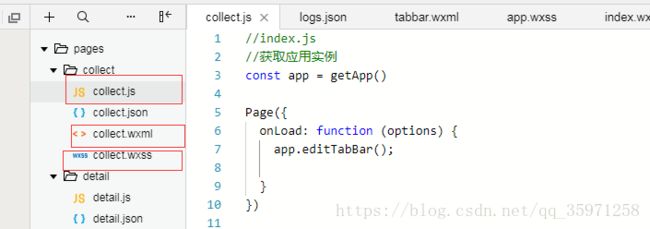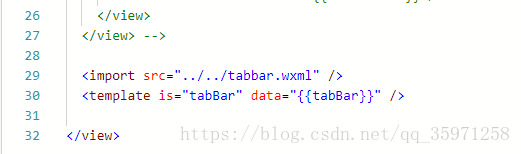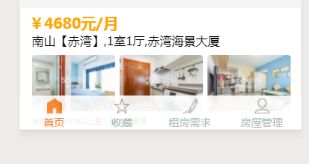小程序自定义底部菜单栏
问题:小程序的底部菜单栏基本的样式根本不能满足我们的审美要求,所以我们可以通过自己来自定义一套小程序底部栏,可以设置透明背景哟,想要什么样式都可以自己定义,好了,废话不多说,直接上代码!
{{item.text}}
3.接下来就是app.wxss中写样式了,具体代码如下所示:
/**app.wxss**/
.container {
width: 100%rpx;
height: 100%rpx;
font-size: 32rpx;
}
.menu-item {
width: 24%;
float: left;
border-right: 1px solid rgb(200, 200, 200);
text-align: center;
padding-top: 8px;
}
.menu-item2{
border-right:none;
}
.img {
width: 23px;
height: 23px;
display: block;
margin: auto;
}
.clear {
clear: both;
}
.tab-bar {
background-color:rgb(243, 243, 243);
opacity: .8;
position: fixed;
width: 100%;
/* padding: 0px 2%; */
}
4. 就是在app.js中写js动态样式了,从36行开始到最后一行
//app.js
App({
onLaunch: function () {
// 展示本地存储能力
var logs = wx.getStorageSync('logs') || []
logs.unshift(Date.now())
wx.setStorageSync('logs', logs)
// 登录
wx.login({
success: res => {
// 发送 res.code 到后台换取 openId, sessionKey, unionId
}
})
// 获取用户信息
wx.getSetting({
success: res => {
if (res.authSetting['scope.userInfo']) {
// 已经授权,可以直接调用 getUserInfo 获取头像昵称,不会弹框
wx.getUserInfo({
success: res => {
// 可以将 res 发送给后台解码出 unionId
this.globalData.userInfo = res.userInfo
// 由于 getUserInfo 是网络请求,可能会在 Page.onLoad 之后才返回
// 所以此处加入 callback 以防止这种情况
if (this.userInfoReadyCallback) {
this.userInfoReadyCallback(res)
}
}
})
}
}
})
},
globalData: {
userInfo: null
},
editTabBar: function () {
var _curPageArr = getCurrentPages();
var _curPage = _curPageArr[_curPageArr.length - 1];
var _pagePath = _curPage.__route__;
if (_pagePath.indexOf('/') != 0) {
_pagePath = '/' + _pagePath;
}
var tabBar = this.globalData.tabBar;
for (var i = 0; i < tabBar.list.length; i++) {
tabBar.list[i].active = false;
if (tabBar.list[i].pagePath == _pagePath) {
tabBar.list[i].active = true;//根据页面地址设置当前页面状态
}
}
_curPage.setData({
tabBar: tabBar
});
},
globalData: {
userInfo: null,
tabBar: {
color: "#a9b7b7",
selectedColor: "#ff8124",
borderStyle: "white",
list: [
{
selectedIconPath: "/pages/image/1-1.png",
iconPath: "/pages/image/1.png",
pagePath: "/pages/index/index",
text: "首页",
clas: "menu-item",
selected: false,
},
{
selectedIconPath: "/pages/image/2-1.png",
iconPath: "/pages/image/2.png",
pagePath: "/pages/collect/collect",
text: "收藏",
clas: "menu-item",
selected: false
},
{
selectedIconPath: "/pages/image/3-1.png",
iconPath: "/pages/image/3.png",
pagePath: "/pages/disses/disses",
text: "需求填写",
clas: "menu-item",
selected: false
},
{
selectedIconPath: "/pages/image/4-1.png",
iconPath: "/pages/image/4.png",
pagePath: "/pages/index/index",
text: "房屋管理",
clas: "menu-item menu-item2",
selected: false
}
],
position: "bottom"
}
}
})5. 最后就是引用这个定义好的模板了,代码如下:
5.1首先带在js中页面正在加载的时候就显示出来,代码就是下面的onload执行的代码
//index.js
//获取应用实例
const app = getApp()
Page({
onLoad: function (options) {
app.editTabBar();
}
})
5.2然后就是collection.wxml中的引用模板就可以了
以上代码仅供参考!
效果如下所示: