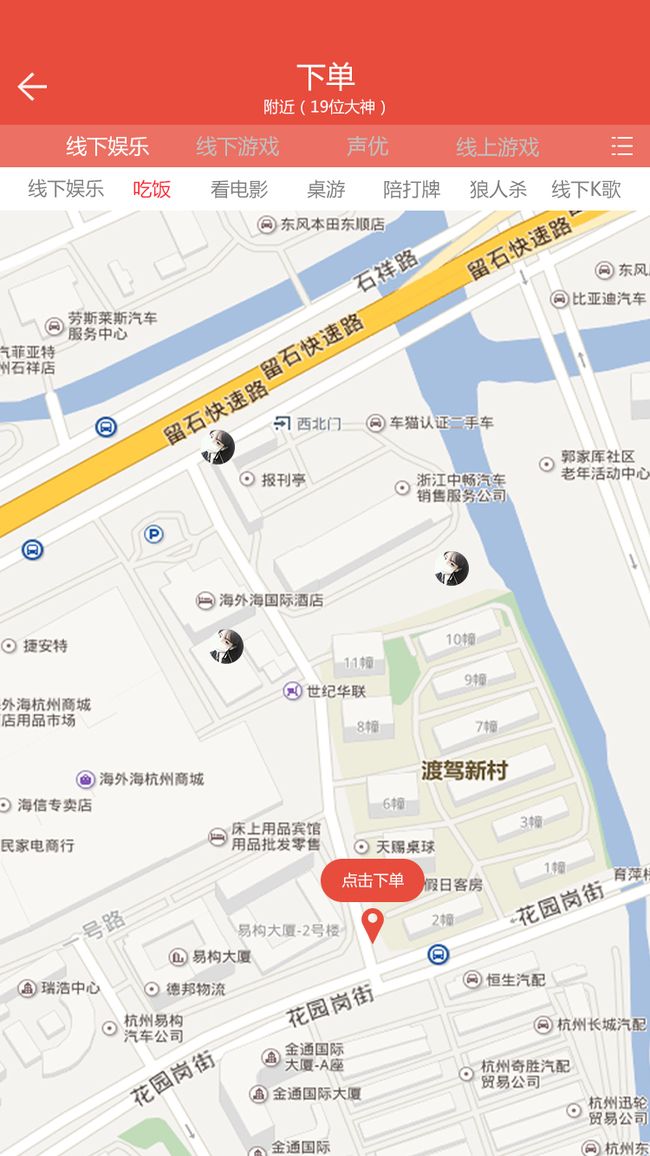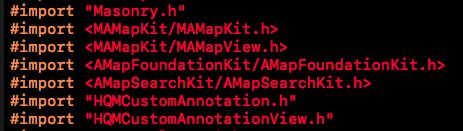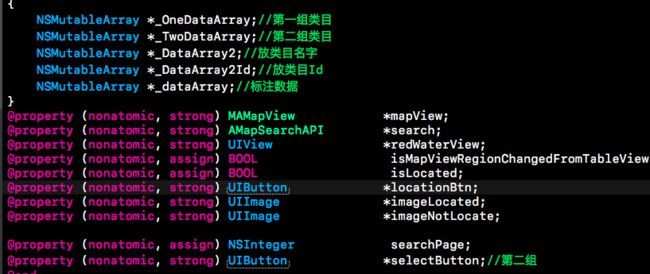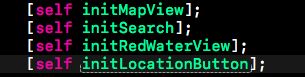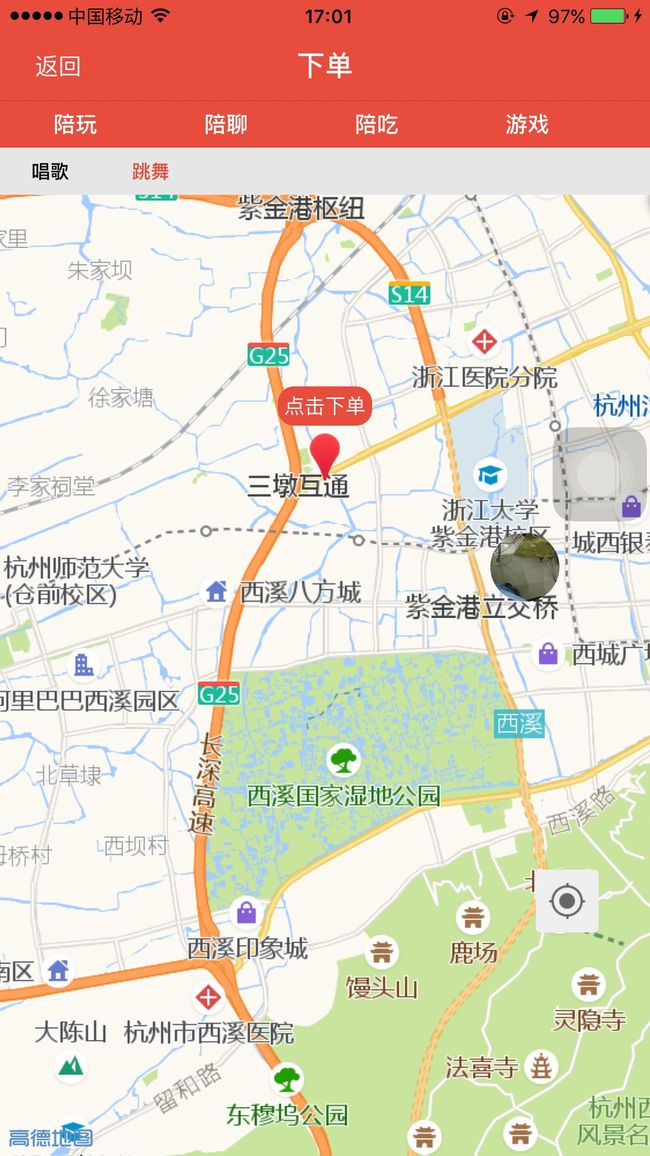一.先前准备
这就是公司的需求,上面栏目点击刷新地图标注,类目二根据类目一的变化而变化,标注可点击进个人资料,点击下单也可跳转.
1.1).sdk下载http://lbs.amap.com/api/ios-sdk/summary/,推荐pod导入,其他添加依赖库请参考官方文档
1.2).在用到的vc导入,还有遵循协议
二.上代码
2.1).先定义一些需要用到的小宝宝
2.2).viewDidLoad里的几个方法
实现这几个方法:
2.2.1).- (void)initMapView
{
[AMapServices sharedServices].apiKey = @"你的key";
self.mapView = [[MAMapView alloc] initWithFrame:CGRectMake(0, 64+60, CGRectGetWidth(self.view.bounds), self.view.bounds.size.height-64-60)];
self.mapView.delegate = self;
self.mapView.showsCompass = NO;
self.mapView.showsScale = NO;
self.mapView.zoomLevel = 17;
self.mapView.showsUserLocation = YES;
[self.view addSubview:self.mapView];
self.isLocated = NO;
}
2.2.2).- (void)initSearch
{
self.searchPage = 1;
//c6375c001facf8ec415c6b087ba4a364
[AMapServices sharedServices].apiKey = @"你的key";
self.search = [[AMapSearchAPI alloc] init];
}
2.2.3).- (void)initRedWaterView
{
self.redWaterView = [[UIView alloc]initWithFrame:CGRectMake((kScreenWidth-60)/2, self.mapView.bounds.size.height/2-50, 60, 60)];
self.redWaterView.center = CGPointMake(CGRectGetWidth(self.view.bounds) / 2, CGRectGetHeight(self.mapView.bounds) / 2 - CGRectGetHeight(self.redWaterView.bounds) / 2);
self.redWaterView.backgroundColor = kAppClearColor;
UIImage *image = [UIImage imageNamed:@"[email protected]"];
UIImageView *ImageV = [[UIImageView alloc]initWithFrame:CGRectMake((60-image.size.width)/2, 30, image.size.width, image.size.height)];
ImageV.image = image;
UIButton *BTn = [UIButton buttonWithType:UIButtonTypeCustom];
BTn.frame = CGRectMake(0, 0, 60, 25);
BTn.layer.cornerRadius = 10;
BTn.layer.masksToBounds = YES;
BTn.backgroundColor = kAppGoodColor;
[BTn setTitle:@"点击下单" forState:UIControlStateNormal];
[BTn setTitleColor:kAppWhiteColor forState:UIControlStateNormal];
BTn.titleLabel.font = [UIFont systemFontOfSize:13];
[BTn addTarget:self action:@selector(AddOrder:) forControlEvents:UIControlEventTouchUpInside];
[self.redWaterView addSubview:BTn];
[self.redWaterView addSubview:ImageV];
[self.view addSubview:self.redWaterView];
}
2.2.4).- (void)initLocationButton //这是左下角的定位按钮
{
self.imageLocated = [UIImage imageNamed:@"[email protected]"];
self.imageNotLocate = [UIImage imageNamed:@"[email protected]"];
self.locationBtn = [[UIButton alloc] initWithFrame:CGRectMake(CGRectGetWidth(self.mapView.bounds)*0.8+10, CGRectGetHeight(self.mapView.bounds)*0.8+64, 40, 40)];
self.locationBtn.autoresizingMask = UIViewAutoresizingFlexibleTopMargin;
self.locationBtn.backgroundColor = [UIColor colorWithRed:239.0/255 green:239.0/255 blue:239.0/255 alpha:1];
self.locationBtn.layer.cornerRadius = 3;
[self.locationBtn addTarget:self action:@selector(actionLocation) forControlEvents:UIControlEventTouchUpInside];
[self.locationBtn setImage:self.imageNotLocate forState:UIControlStateNormal];
[self.view addSubview:self.locationBtn];
}
2.3).一些协议方法和自己定义的方法
/* 移动窗口弹一下的动画 */
- (void)redWaterAnimimate
{
[UIView animateWithDuration:0.5
delay:0
options:UIViewAnimationOptionCurveEaseOut
animations:^{
CGPoint center = self.redWaterView.center;
center.y -= 20;
[self.redWaterView setCenter:center];}
completion:nil];
[UIView animateWithDuration:0.45
delay:0
options:UIViewAnimationOptionCurveEaseIn
animations:^{
CGPoint center = self.redWaterView.center;
center.y += 20;
[self.redWaterView setCenter:center];}
completion:nil];
}
#pragma mark - Utility
/* 根据中心点坐标来搜周边的POI. */
- (void)searchPoiByCenterCoordinate:(CLLocationCoordinate2D )coord
{
AMapPOIAroundSearchRequest*request = [[AMapPOIAroundSearchRequest alloc] init];
request.location = [AMapGeoPoint locationWithLatitude:coord.latitude longitude:coord.longitude];
request.radius = 500;//自己定义搜索半径
request.sortrule = 1;
request.page = self.searchPage;
[self.search AMapPOIAroundSearch:request];
}
- (void)searchReGeocodeWithCoordinate:(CLLocationCoordinate2D)coordinate
{
AMapReGeocodeSearchRequest *regeo = [[AMapReGeocodeSearchRequest alloc] init];
regeo.location = [AMapGeoPoint locationWithLatitude:coordinate.latitude longitude:coordinate.longitude];
regeo.requireExtension = YES;
[self.search AMapReGoecodeSearch:regeo];
}
#pragma mark - MapViewDelegate
- (void)mapView:(MAMapView *)mapView regionDidChangeAnimated:(BOOL)animated
{
if (!self.isMapViewRegionChangedFromTableView && self.mapView.userTrackingMode == MAUserTrackingModeNone)
{
[self searchReGeocodeWithCoordinate:self.mapView.centerCoordinate];
[self searchPoiByCenterCoordinate:self.mapView.centerCoordinate];
self.searchPage = 1;
[self redWaterAnimimate];
}
self.isMapViewRegionChangedFromTableView = NO;
}
#pragma mark - userLocation
- (void)mapView:(MAMapView *)mapView didUpdateUserLocation:(MAUserLocation *)userLocation updatingLocation:(BOOL)updatingLocation
{
if(!updatingLocation)
return ;
if (userLocation.location.horizontalAccuracy < 0)
{
return ;
}
// only the first locate used.
if (!self.isLocated)
{
self.isLocated = YES;
[self.mapView setCenterCoordinate:CLLocationCoordinate2DMake(userLocation.location.coordinate.latitude, userLocation.location.coordinate.longitude)];
NSLog(@"latitude : %f,longitude: %f",userLocation.location.coordinate.latitude, userLocation.location.coordinate.longitude);
}
}
- (void)mapView:(MAMapView *)mapView didChangeUserTrackingMode:(MAUserTrackingMode)mode animated:(BOOL)animated
{
if (mode == MAUserTrackingModeNone)
{
[self.locationBtn setImage:self.imageNotLocate forState:UIControlStateNormal];
}
else
{
[self.locationBtn setImage:self.imageLocated forState:UIControlStateNormal];
}
}
- (void)mapView:(MAMapView *)mapView didFailToLocateUserWithError:(NSError *)error
{
//NSLog(@"error = %@",error);
}
#pragma mark - Handle Action
- (void)actionLocation
{
if (self.mapView.userTrackingMode == MAUserTrackingModeFollow)
{
[self.mapView setUserTrackingMode:MAUserTrackingModeNone animated:YES];
}
else
{
self.searchPage = 1;
[self.mapView setCenterCoordinate:self.mapView.userLocation.coordinate animated:YES];
dispatch_after(dispatch_time(DISPATCH_TIME_NOW, 0.5 * NSEC_PER_SEC), dispatch_get_main_queue(), ^{
[self.mapView setUserTrackingMode:MAUserTrackingModeFollow animated:YES];
});
}
}
2.4).获取数据以及生成UI
-(void)createData
{根据接口获取到类目数据 生成UI [self createUI]}
实现这个方法,就是上面类目UI的实现
-(void)createUI
{
FbwManager *Manger = [FbwManager shareManager];
for (NSDictionary *dic in _TwoDataArray[0]) {//数据已经获取到
[_DataArray2 addObject:dic[@"name"]];
[_DataArray2Id addObject:dic[@"id"]];
}
__weak __typeof(self)weakSelf = self;
UIScrollView *topScrollView = [[UIScrollView alloc]init];
[self.view addSubview:topScrollView];
[topScrollView mas_makeConstraints:^(MASConstraintMaker *make) {
make.top.equalTo(@64);
make.left.equalTo(weakSelf.view);
make.right.equalTo(@0);//make.right.equalTo(@-30);
make.height.equalTo(@30);//make.height.equalTo(@30);
}];
topScrollView.backgroundColor = kAppGoodColor;
topScrollView.contentSize = CGSizeMake(_OneDataArray.count * (kScreenWidth-30)/4.f, 0);
UIButton *_lastBtn;
NSInteger i = 0;
for (NSString *title in _OneDataArray) {
UIButton *btn = [UIButton buttonWithType:UIButtonTypeCustom];
btn.frame = CGRectMake(_lastBtn ? _lastBtn.right : 0, 0, (kScreenWidth-30)/4.f, 30);
[topScrollView addSubview:btn];
// [btn mas_makeConstraints:^(MASConstraintMaker *make) {
// make.left.equalTo(_lastBtn ? _lastBtn.mas_right : @0);
// make.top.bottom.equalTo(topScrollView);
// make.width.equalTo(@((kScreenWidth-30)/4.f));
// }];
btn.backgroundColor = kAppClearColor;
[btn setTitleColor:kAppWhiteColor forState:UIControlStateNormal];
[btn setTitle:title forState:UIControlStateNormal];
btn.titleLabel.font = [UIFont boldSystemFontOfSize:14];
[btn addTarget:self action:@selector(btnAction:) forControlEvents:UIControlEventTouchUpInside];
_lastBtn = btn;
i++;
btn.tag = 10+i;
if (btn.tag == 11) {
}}
UIScrollView *bottomScrollView = [[UIScrollView alloc]init];
[self.view addSubview:bottomScrollView];
[bottomScrollView mas_makeConstraints:^(MASConstraintMaker *make) {
make.top.equalTo(topScrollView.mas_bottom);
make.left.right.equalTo(weakSelf.view);
make.height.equalTo(@30);
}];
bottomScrollView.backgroundColor = [UIColor colorWithRed:230/255.f green:230/255.f blue:230/255.f alpha:1];
bottomScrollView.tag = 101;
[self createBottomViewWithArray:_DataArray2];//类目二根据类目一生成
[self createMapAnni];//生成标注
if (_DataArray2.count != 0) {
Manger.YueOrderName = _DataArray2[0];
}
if (_DataArray2Id.count != 0) {
Manger.YueOrderId = _DataArray2Id[0];
}
}
2.4.1).标注的生成以及实现过程
-(void)createMapAnni
{
//根据你的定位坐标和设置的搜索半径以及类目的ID获取到该类目下的用户 获取到数据 调用[self initAnnotations];
}
-(void)initAnnotations{
NSMutableArray *coordinates = [NSMutableArray array];}
for (int i = 0; i < _dataArray.count; i++)
{
ThirdMcModel *model = _dataArray[i];
// MAPointAnnotation *a1 = [[MAPointAnnotation alloc] init];
// a1.coordinate = CLLocationCoordinate2DMake([model.UserX doubleValue],[model.UserY doubleValue]);
// [coordinates addObject:a1];
HQMCustomAnnotation *femaleAnn = [[HQMCustomAnnotation alloc] init];//此方法参考了一位的同仁 很好用,下面会给该文件的.h .m
femaleAnn.type = CustomAnnotationTypeFemale;
femaleAnn.imagePath = model.UserPic;
femaleAnn.coordinate = CLLocationCoordinate2DMake([model.UserX doubleValue],[model.UserY doubleValue]);
[coordinates addObject:femaleAnn];
}
[self.mapView addAnnotations:coordinates];
- (MAAnnotationView *)mapView:(MAMapView *)mapView viewForAnnotation:(id)annotation//这个方法也少不了 匹配模型数据
{
if ([annotation isKindOfClass:[HQMCustomAnnotation class]]) {
HQMCustomAnnotation *cusAnnotation = (HQMCustomAnnotation *)annotation;
static NSString *cusAnnotationID = @"HQMCustomAnnotation";
HQMCustomAnnotationView *cusAnnotationView = (HQMCustomAnnotationView*)[mapView dequeueReusableAnnotationViewWithIdentifier:cusAnnotationID];
if (!cusAnnotationView) {
cusAnnotationView = [[HQMCustomAnnotationView alloc] initWithAnnotation:annotation reuseIdentifier:cusAnnotationID];
}
cusAnnotationView.annotation = cusAnnotation;
// cusAnnotationView.tag = i++;
return cusAnnotationView;
}
return nil;
}
2.4.2)根据点击类目一类目二的实现.
-(void)createBottomViewWithArray:(NSArray *)array
{
UIScrollView *bottomScrollView = [self.view viewWithTag:101];
for (UIView *subView in bottomScrollView.subviews) {
[subView removeFromSuperview];
}
bottomScrollView.contentSize = CGSizeMake(array.count * (kScreenWidth-30)/6.f, 0);
UIButton *_last1Btn;
NSInteger i = 0;
for (NSString *title in array) {
UIButton *btn = [UIButton buttonWithType:UIButtonTypeCustom];
btn.frame = CGRectMake(_last1Btn ? _last1Btn.right : 0, 0, (kScreenWidth-30)/6.f, 30);
[bottomScrollView addSubview:btn];
// [btn mas_makeConstraints:^(MASConstraintMaker *make) {
// make.left.equalTo(_lastBtn ? _lastBtn.mas_right : @0);
// make.top.bottom.equalTo(topScrollView);
// make.width.equalTo(@((kScreenWidth-30)/4.f));
// }];
btn.backgroundColor = kAppClearColor;
[btn setTitle:title forState:UIControlStateNormal];
// [topScrollView addSubview:btn];
btn.titleLabel.font = [UIFont boldSystemFontOfSize:12];
// [btn setTitleColor:[UIColor colorWithRed:0.3 green:0.3 blue:0.3 alpha:1] forState:UIControlStateNormal];
[btn setTitleColor:kAppBlackColor forState:UIControlStateNormal];
[btn addTarget:self action:@selector(btnAction1:) forControlEvents:UIControlEventTouchUpInside];
_last1Btn = btn;
i++;
btn.tag = 40+i;
if (btn.tag == 41) {
[btn setTitleColor:kAppGoodColor forState:UIControlStateNormal];
self.selectButton = btn;
}
}
}
2.5).点击类目一以及类目二的item
-(void)btnAction:(UIButton *)tb
{
[_DataArray2 removeAllObjects];
[_DataArray2Id removeAllObjects];
for (NSDictionary *dic in _TwoDataArray[tb.tag-11]) {
if (NotNilAndNull(dic[@"name"])) {
[_DataArray2 addObject:dic[@"name"]];
}
if (NotNilAndNull(dic[@"id"])) {
[_DataArray2Id addObject:dic[@"id"]];
}
}
[self createBottomViewWithArray:_DataArray2];
}
.//点击类目二item
-(void)btnAction1:(UIButton *)tb
{
// NSLog(@"按钮%ld",tb.tag);
if(self.selectButton == tb) {
//上次点击过的按钮,不做处理
} else{
//本次点击的按钮设为红色
[tb setTitleColor:kAppGoodColor forState:UIControlStateNormal];
//将上次点击过的按钮设为黑色
[self.selectButton setTitleColor:kAppBlackColor forState:UIControlStateNormal];
}
self.selectButton = tb;
[self.mapView removeOverlays:self.mapView.overlays];
[self.mapView removeAnnotations:self.mapView.annotations];
//跟之前的生成标注一样 移除数据源 再次重新请求此类目下的用户信息
}
2.6).最后就是点击标注进入信息 根据标注的位置和用户的位置进行判断
- (void)mapView:(MAMapView *)mapView didSelectAnnotationView:(MAAnnotationView *)view
{
// clickLocation 位置信息
CLLocationCoordinate2D clickLocation = view.annotation.coordinate;
for (int i = 0; i < _dataArray.count; ++i)
{
ThirdMcModel *Model = _dataArray[i];
// NSLog(@"我你那么 %f %f",[Model.UserX doubleValue],[Model.UserY doubleValue]);
if ([Model.UserX doubleValue] == clickLocation.latitude && [Model.UserY doubleValue] == clickLocation.longitude){
PersonalDataVC *person = [[PersonalDataVC alloc]init];
[self.navigationController pushViewController:person animated:YES];
}
}
}
2.7).最后上两张做好的效果图吧 上面的demo够用了
2.8).带HQMCustomAnnotation.h .m 和
HQMCustomAnnotationView.h.m
2.8.1)HQMCustomAnnotation.h
#import
typedef NS_ENUM(NSUInteger, CustomAnnotationType){
CustomAnnotationTypeMe = 1,
CustomAnnotationTypeFemale,
CustomAnnotationTypeMale,
};
@interface HQMCustomAnnotation : MAPointAnnotation
@property (nonatomic, assign) CustomAnnotationType type;
@property (nonatomic, assign) NSInteger number;
@property (nonatomic, copy) NSString *imagePath;
@end
2.8.2)HQMCustomAnnotation.m
#import "HQMCustomAnnotation.h"
@implementation HQMCustomAnnotation
@end
2.8.3)HQMCustomAnnotationView.h
#import
@class HQMCustomAnnotation;@interface HQMCustomAnnotationView : MAAnnotationView
//一定要重写,否则当滑动地图,annotation出现和消失时候会出现数据混乱
- (void)setAnnotation:(id)annotation;
@end
2.8.4)HQMCustomAnnotationView.m
import "HQMCustomAnnotationView.h"
#import "HQMCustomAnnotation.h"
@interface HQMCustomAnnotationView()
@property (nonatomic, strong) UIImageView *backgroundImageView;
@property (nonatomic, strong) UIImageView *avatarImageView;
@property (nonatomic, strong) UIImageView *dotImageView;
@property (nonatomic, assign) NSInteger number;
@end
@implementation HQMCustomAnnotationView
#pragma mark - Life Cycle
- (void)dealloc { self.backgroundImageView = nil; self.avatarImageView = nil; self.dotImageView = nil;}
- (id)initWithAnnotation:(id)annotation reuseIdentifier:(NSString *)reuseIdentifier { HQMCustomAnnotation *ann = (HQMCustomAnnotation *)annotation; self = [super initWithAnnotation:ann reuseIdentifier:reuseIdentifier]; if (self) { self.backgroundColor = [UIColor clearColor]; [self initializeAnnotation:ann]; } return self;}
- (void)initializeAnnotation:(HQMCustomAnnotation *)ann { [self setupAnnotation:ann];}- (void)setAnnotation:(id)annotation {
[super setAnnotation:annotation];
HQMCustomAnnotation *ann = (HQMCustomAnnotation *)self.annotation;
//当annotation滑出地图时候,即ann为nil时,不设置(否则由于枚举的类型会执行不该执行的方法),只有annotation在地图范围内出现时才设置,可以打断点调试
if (ann) {
[self setupAnnotation:ann];
}
}
- (void)setupAnnotation:(HQMCustomAnnotation *)ann {
NSString *mask = @"";
CGRect frame = CGRectZero;
switch (ann.type) {
case CustomAnnotationTypeMe: {//我的头像背景
frame = CGRectMake(0, 0, 48., 60.);
mask = @"xh_dq_zb_bg.png";
break;
}
case CustomAnnotationTypeFemale: {
frame = CGRectMake(0, 0, 44., 44.);
// mask = @"xh_zb_red_ic.png";
break;
}
case CustomAnnotationTypeMale: {
frame = CGRectMake(0, 0, 34., 46.);
mask = @"xh_zb_ic.png";
break;
}
}
self.bounds = frame;
self.centerOffset = CGPointMake(0, -self.bounds.size.height*0.5);
//设置背景图片
self.backgroundImageView.image = [UIImage imageNamed:mask];
self.backgroundImageView.frame = self.bounds;
//设置头像图片
self.avatarImageView.frame = CGRectMake(0, 0, self.bounds.size.width, self.bounds.size.width);
self.avatarImageView.layer.cornerRadius = (self.bounds.size.width) * 0.5;
self.avatarImageView.layer.masksToBounds = YES;
// UITapGestureRecognizer *tap = [[UITapGestureRecognizer alloc]initWithTarget:self action:@selector(ClickImage:)];
// [self.avatarImageView addGestureRecognizer:tap];
if (ann.type == CustomAnnotationTypeMe) {
if (!self.dotImageView) {
self.dotImageView = [[UIImageView alloc] init];
self.dotImageView.frame = CGRectMake((frame.size.width - 11)/2, frame.size.height - 8, 12, 12);
[self addSubview:self.dotImageView];
[self sendSubviewToBack:self.dotImageView];
self.dotImageView.image = [UIImage imageNamed:@"xh_yuandian_ic.png"];
}
} else {
if (self.dotImageView) {
[self.dotImageView removeFromSuperview];
self.dotImageView = nil;
}
}
[self setupAvatarImage];
}
- (void)setupAvatarImage {
HQMCustomAnnotation *ann = (HQMCustomAnnotation *)self.annotation;
[self.avatarImageView sd_setImageWithURL:[NSURL URLWithString:[NSString stringWithFormat:@"%@%@",BASEURL,ann.imagePath]] placeholderImage:[UIImage imageNamed:@"网红1"]];
}
- (UIImageView *)backgroundImageView {
if (!_backgroundImageView) {
_backgroundImageView = [[UIImageView alloc] init];
[self addSubview:_backgroundImageView];
}
return _backgroundImageView;
}
- (UIImageView *)avatarImageView {
if (!_avatarImageView) {
_avatarImageView = [[UIImageView alloc] init];
[self.backgroundImageView addSubview:_avatarImageView];
}
return _avatarImageView;
}
@end