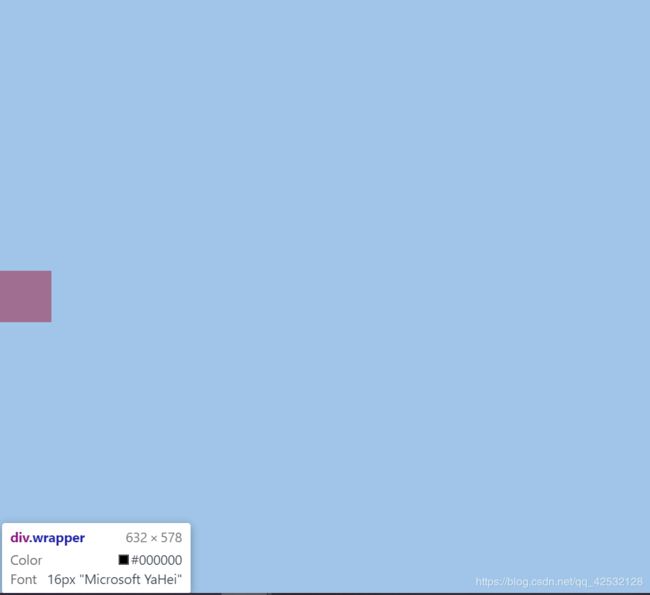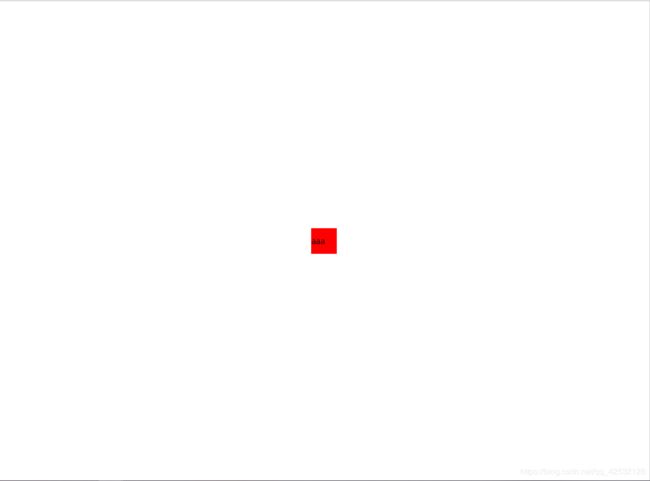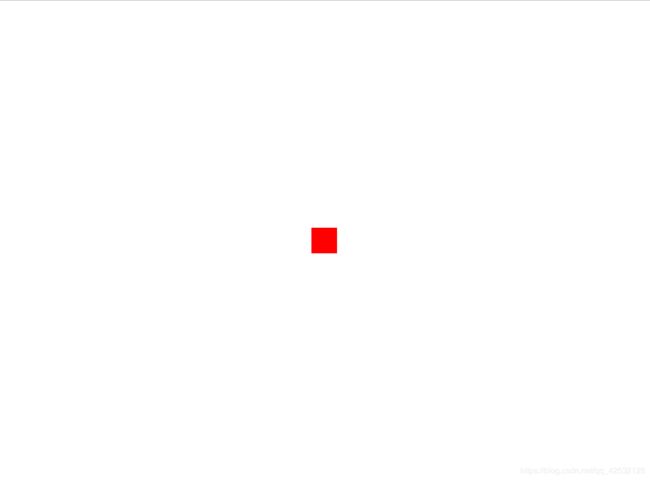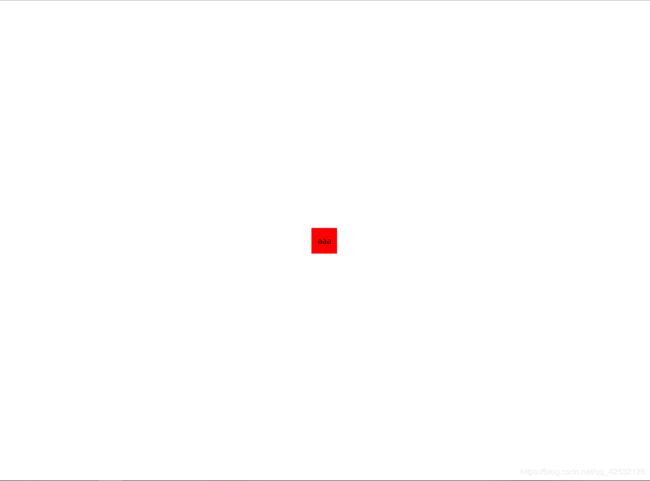div+css实现水平/垂直/水平垂直居中超详解
目录
- 一、水平居中
- 1.块级元素水平居中
- 方法一:设置margin:0 auto
- 方法二:设置flex布局
- 方法三:设置css3的transform
- 2.行内元素水平居中
- 行内元素在块级元素中水平居中
- 方法一:将外层块级元素设置为text-align:center
- 方法二:将行内元素设置为块级元素
- 3.元素内部文字水平居中
- 1)块内文字水平居中
- 方法:text-align:center
- 2)行内文字水平居中
- 二、垂直居中
- 1)块级元素的内部元素垂直居中
- 方法一:flex布局(块级元素、行内元素都可)
- 方法二:css3 transform属性(对行内元素无效)
- 2)元素内文字垂直居中
- 1.设置line-height和height相同(仅在容器宽高固定时有效,那么当宽高为百分比时无效)
- 2.flex布局
- 附:css2的vertical-align属性(对块级元素无效)
- 三、水平垂直居中
- 1.块级元素水平垂直居中
- 1)使用flex布局
- 2)使用css3 transform属性
- 2.元素内文字水平垂直居中
- 方法一:设置text-align和line-height
- 方法二:flex布局(都可)
- 综上所述,flex布局近乎全能,要好好掌握!!
在此之前,清除一下浏览器的默认样式
html,body {
margin: 0;
padding: 0;
}
ok,开始正文~
一、水平居中
1.块级元素水平居中
注意点:需要设置父元素的width
例:wrapper相对屏幕居中
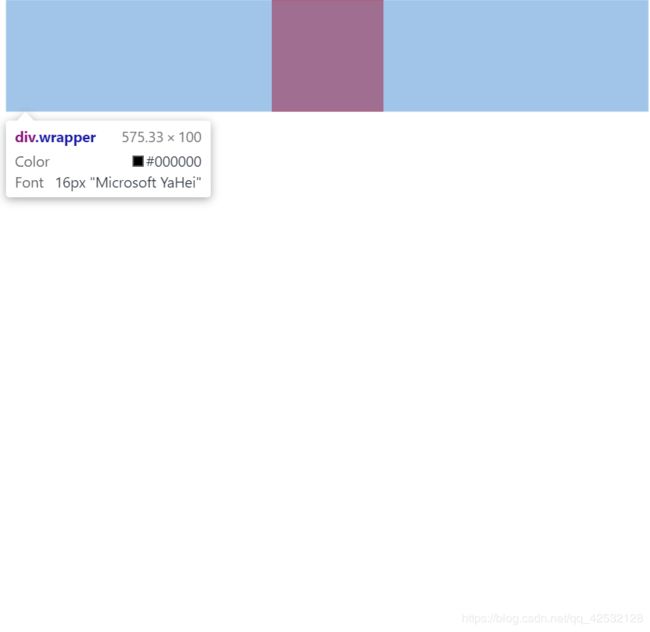
html代码:
<div class="wrapper">
<div class="box">div>
div>
方法一:设置margin:0 auto
只要水平居中时,推荐使用!
.wrapper {
width: 100%; /*默认也为100%*/
}
.box {
margin: 0 auto;
width: 100px;
height: 100px;
background-color: red;
}
方法二:设置flex布局
注意点:需要设置父元素的width
.wrapper {
width: 100%;
display: flex;
flex-direction: row;
justify-content: center;
}
.box {
width: 100px;
height: 100px;
background-color: red;
}
方法三:设置css3的transform
默认情况下,position的值为static(静止的、不可以移动的),元素在文档流里是从上往下、从左到右紧密的布局的,我们不可以直接通过top、left等属性改变它的偏移。所以,想要移动元素的位置,就要把position设置为不是static的其他值,如relative,absolute,fixed等。然后,就可以通过top、bottom、right、left等属性使它在文档中发生位置偏移(注意,relative是不会使元素脱离文档流的,absolute和fixed则会!也就是说,relative会占据着移动之前的位置,但是absolute和fixed就不会)。
设置了position: relative后的代码如下:
.wrapper {
width: 100%;
}
.box {
position: relative;
left: 50%;
transform: translateX(-50%);
width: 100px;
height: 100px;
background-color: red;
}
2.行内元素水平居中
行内元素(内联元素)
(1) 不占据一整行,随内容而定
(2) 不可以设置宽高,也不可以设置行高,其宽度随着内容增加,高度随字体大小而改变
(3) 内联元素可以设置外边界,但是外边界不对上下起作用,只能对左右起作用
(4) 也可以设置内边界,但是内边界在ie6中不对上下起作用,只能对左右起作用
为了确保行内元素span的长宽不为0,我们在元素中写入一些文字,使元素长宽即为文字长宽。
ps:要想达到空行内元素的居中效果,需要先将行内元素设置为块级元素,然后按块级元素的居中方法设置。
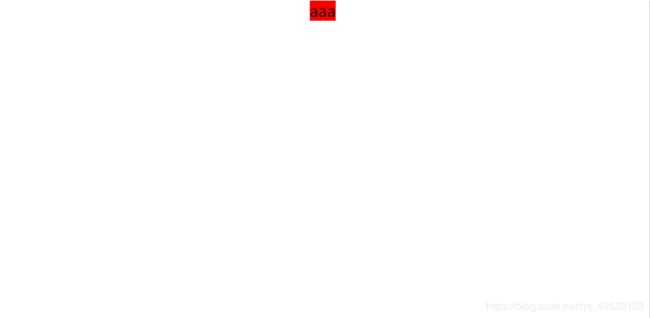
html代码:
<div class="wrapper">
<span class="box">aaadiv>
div>
行内元素在块级元素中水平居中
方法一:将外层块级元素设置为text-align:center
.wrapper {
text-align: center;
}
.box {
background-color: red;
}
方法二:将行内元素设置为块级元素
.wrapper {
}
.box {
width: 20%; /*这时如果不设置width,则默认为100%*/
display: block;
margin: o auto;
background-color: red;
}
3.元素内部文字水平居中
1)块内文字水平居中
方法:text-align:center
html代码:
<div class="wrapper">
<div class="box">水平居中div>
div>
.box {
width: 100px;
height: 100px;
background-color: red;
text-align: center;
}
2)行内文字水平居中
行内元素不存在宽度这一概念,它的宽度即为内部元素宽度,因此他内部的元素一定是居中的。
当然,如果一定要设置,可以将行内元素转化为块级元素,达到内部文字居中效果(不过没有什么必要)。
<div class="wrapper">
<span class="box">水平居中div>
div>
.box {
width: 100px;
height: 100px;
background-color: red;
display: block;
text-align: center;
}
二、垂直居中
1)块级元素的内部元素垂直居中
行内元素本身不存在高度,所以也不会也内部元素居中的概念。
注意点:需要设置父元素的height,这里为了方便设置为100vh
html:
<div class="wrapper">
<div class="box">div>
div>
方法一:flex布局(块级元素、行内元素都可)
.wrapper {
height: 100vh; /*将高度设置为屏幕高,默认height随内部元素高度变化而变化*/
display: flex; /*行内元素为inline-flex*/
flex-direction: column;
justify-content: center;
}
.box {
width: 50px;
height: 50px;
background-color: red;
}
据我观察,div和span元素的display属性均可以设置为flex或inline-flex。也就是说,当使用flex时,是不看元素为div还是span的,但是,flex和inline-flex却有着明显的区别:
display:inline-flex;时
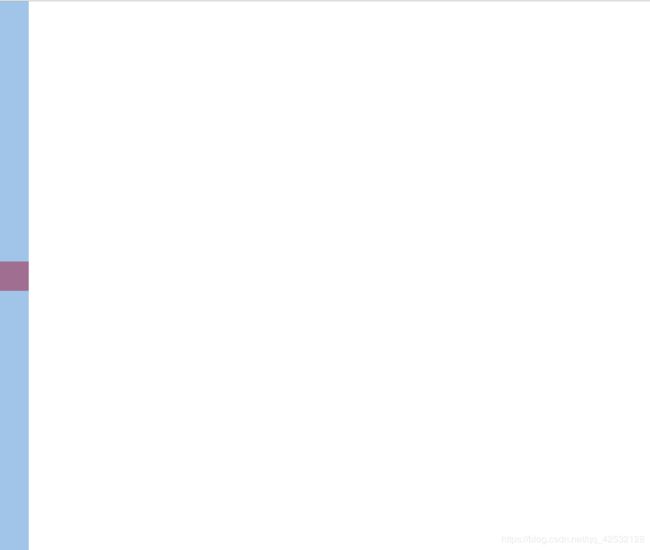
display:flex;时
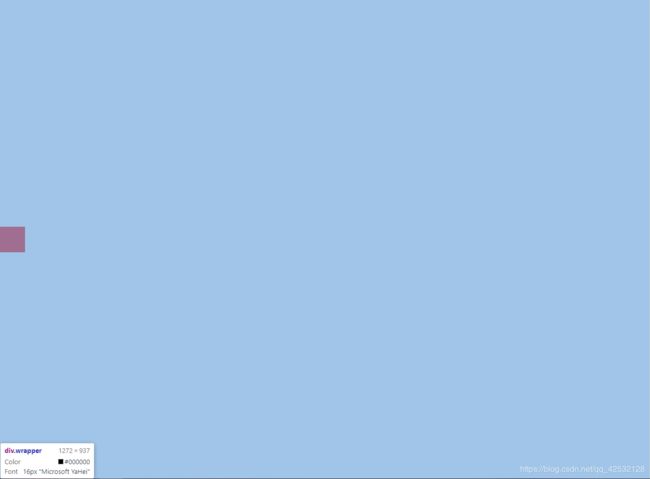
以上蓝色部分均为div.wrapper。
可以看到,flex时,wrapper宽度为整个屏幕宽;inline-flex时,wrapper宽度仅为内部元素的宽度。
方法二:css3 transform属性(对行内元素无效)
body {
margin: 0;
padding: 0;
}
.wrapper {
height: 100vh; /*将高度设置为屏幕高,默认height随内部元素高度变化而变化*/
}
.box {
position: relative; /*脱离文档流*/
top: 50%;
transform: translateY(-50%);
width: 50px;
height: 50px;
background-color: red;
}
2)元素内文字垂直居中
<div class="wrapper">
<div class="box">aaadiv>
div>
1.设置line-height和height相同(仅在容器宽高固定时有效,那么当宽高为百分比时无效)
.wrapper {
display: flex;
flex-direction: row;
justify-content: center;
align-items: center; /*以上的flex是为了使wrapper在屏幕中水平垂直居中*/
width: 100%;
height: 100vh;
}
.box{
width: 50px;
height: 50px;
background-color: red;
line-height: 50px;
}
2.flex布局
.wrapper {
display: flex;
flex-direction: row;
justify-content: center;
align-items: center; /*以上的flex是为了使wrapper在屏幕中水平垂直居中*/
width: 100%;
height: 100vh;
}
.box{
display: flex;
flex-direction: row;
align-items: center; /*以上的flex是为了使文字在box中垂直居中*/
width: 50px;
height: 50px;
background-color: red;
}
附:css2的vertical-align属性(对块级元素无效)
首先要说明的是,该属性不适用于将元素相对屏幕垂直居中,一般用于指定行内元素(inline)或表格单元格(table-cell)元素的垂直对齐方式
该属性定义行内元素的基线相对于该元素所在行的基线的垂直对齐。允许指定负长度值和百分比值。这会使元素降低而不是升高。在表单元格中,这个属性会设置单元格框中的单元格内容的对齐方式。
因此,对于块级元素,该属性不起作用。
网上也有很多关于这个属性的说明,这里不再多说。详细可以参看这篇文章:https://segmentfault.com/a/1190000015366749
不过我更倾向于使用flex
三、水平垂直居中
1.块级元素水平垂直居中
<div class="wrapper">
<div class="box">div>
div>
其实也就是将上面的写法结合一下,这里列出两种方法:
同样,我们需要设置父元素的宽、高。其中,width默认为100%;height默认为内部元素高度,这里依然以100vh也就是整个屏幕高度为例。
1)使用flex布局
.wrapper {
width: 100%;
height: 100vh;
display: flex;
flex-direction: row;
justify-content: center;
align-items: center;
}
.box{
width: 50px;
height: 50px;
background-color: red;
}
2)使用css3 transform属性
.wrapper {
width: 100%;
height: 100vh;
}
.box{
position: relative;
top: 50%;
left: 50%;
transform: translate(-50%,-50%);
width: 50px;
height: 50px;
background-color: red;
}
2.元素内文字水平垂直居中
<div class="wrapper">
<div class="box">aaadiv>
div>
方法一:设置text-align和line-height
.wrapper {
display: flex;
flex-direction: row;
justify-content: center;
align-items: center; /*以上的flex是为了使wrapper在屏幕中水平垂直居中*/
width: 100%;
height: 100vh;
}
.box{
width: 50px;
height: 50px;
background-color: red;
text-align: center;
line-height: 50px; /*与height值相同*/
}
方法二:flex布局(都可)
.wrapper {
display: flex;
flex-direction: row;
justify-content: center;
align-items: center; /*以上的flex是为了使wrapper在屏幕中水平垂直居中*/
width: 100%;
height: 100vh;
}
.box{
display: flex;
flex-direction: row;
justify-content: center;
align-items: center; /*以上的flex是为了使box内的文字相对box水平垂直居中*/
width: 50px;
height: 50px;
background-color: red;
}