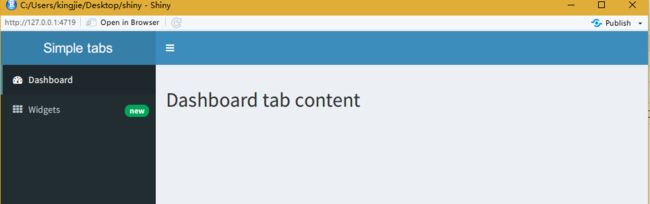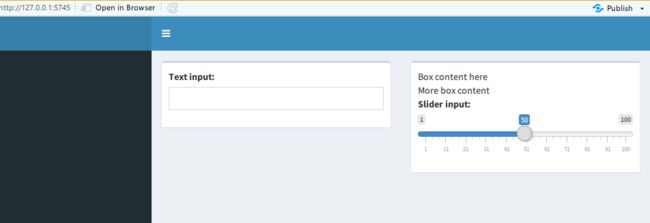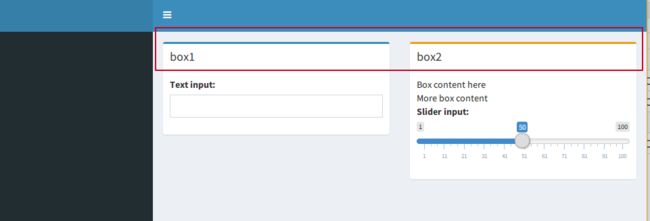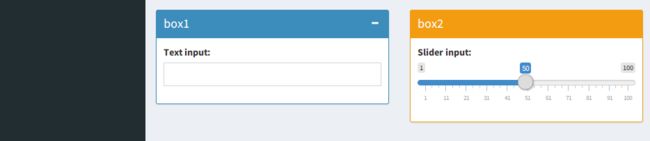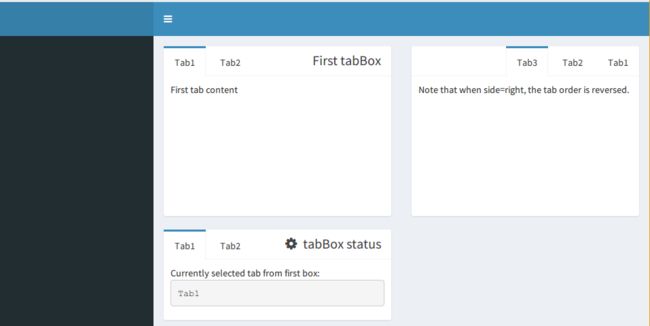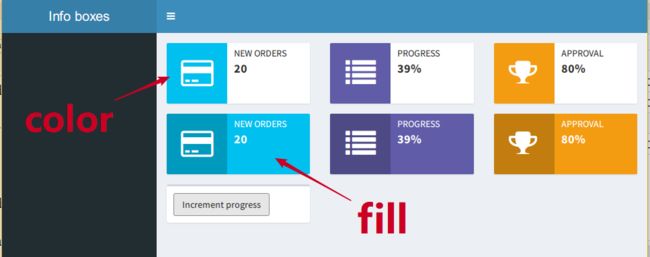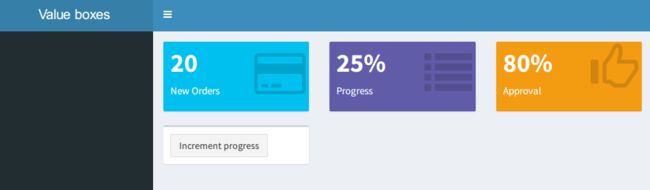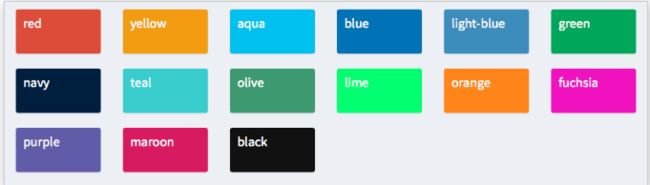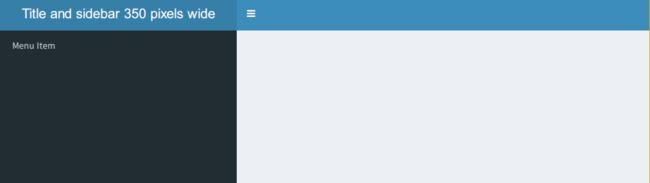小洁写于2018.9.26 想了想同一个系列超过十篇估计就没人看了。所以一股脑把三篇合成了一篇,想想就肉疼呀。豆豆蛰伏几天后复出,把我的档期全吃掉了。记仇中。我没偷懒啊我学shiny呢!
本文包括侧边栏、正文部分的box和页面的美化。
Part1 侧边栏sidebar
1.1.菜单栏与选项卡模版
library(shiny)
library(shinydashboard)
sidebar <- dashboardSidebar(
sidebarMenu(
menuItem("Dashboard", tabName = "dashboard", icon = icon("dashboard")),
menuItem("Widgets", icon = icon("th"), tabName = "widgets",
badgeLabel = "new", badgeColor = "green")
)
)
body <- dashboardBody(
tabItems(
tabItem(tabName = "dashboard",
h2("Dashboard tab content")
),
tabItem(tabName = "widgets",
h2("Widgets tab content")
)
)
)
ui <- dashboardPage(
dashboardHeader(title = "Simple tabs"),
sidebar,
body
)
server <- function(input, output) {
}
shinyApp(ui, server)
1.2.侧边栏输入
(1)搜索框
library(shiny)
library(shinydashboard)
ui <- dashboardPage(
dashboardHeader(),
dashboardSidebar(
sidebarSearchForm(textId = "searchText", buttonId = "searchButton",
label = "Search...")
),
dashboardBody()
)
server <- function(input, output) { }
shinyApp(ui, server)
(2)再加上滑动输入和文本输入
library(shiny)
library(shinydashboard)
ui <- dashboardPage(
dashboardHeader(),
dashboardSidebar(
sidebarSearchForm(textId = "searchText", buttonId = "searchButton",
label = "Search..."),
sliderInput("integer", "Integer:",
min=0, max=1000, value=500),
textInput("text","textInput:")
),
dashboardBody()
)
server <- function(input, output) { }
shinyApp(ui, server)
(3)停用侧边栏
dashboardSidebar(disable = TRUE)
Part2 正文-body
参考学习:http://rstudio.github.io/shinydashboard/structure.html#boxes
2.1.基本框
shinydashboard基本构建块是box。box()可以创建基本框,框里的内容可以是大多数的UI控件。
library(shiny)
library(shinydashboard)
ui <- dashboardPage(
dashboardHeader(),
dashboardSidebar(),
dashboardBody(
fluidRow(
box(textInput("text", "Text input:")),
box(
"Box content here", br(), "More box content",
sliderInput("slider", "Slider input:", 1, 100, 50)
)
)
)
)
server <- function(input, output) { }
shinyApp(ui, server)
2.2.设置标题(title)和标题栏(header bar)颜色(status)
在这里status = "primary"显示了蓝色,status = "warning"显示了橙黄色
library(shiny)
library(shinydashboard)
ui <- dashboardPage(
dashboardHeader(),
dashboardSidebar(),
dashboardBody(
fluidRow(
box(title = "box1", status = "primary",
textInput("text", "Text input:")),
box(title = "box2", status = "warning",
"Box content here", br(), "More box content",
sliderInput("slider", "Slider input:", 1, 100, 50)
)
)
)
)
server <- function(input, output) { }
shinyApp(ui, server)
2.3.实体标题栏、可折叠box
solidHeader = TRUE可以设置这种格式,collapsible = TRUE可以设置box可折叠。
library(shiny)
library(shinydashboard)
ui <- dashboardPage(
dashboardHeader(),
dashboardSidebar()
dashboardBody(
fluidRow(
box(title ="box1",status = "primary",solidHeader = TRUE,
collapsible = TRUE,
textInput("text", "Text input:")),
box(title ="box2",status = "warning",solidHeader = TRUE,
sliderInput("slider", "Slider input:", 1, 100, 50)
)
)
)
)
server <- function(input, output) { }
shinyApp(ui, server)
2.4.带背景色的box
library(shiny)
library(shinydashboard)
ui <- dashboardPage(
dashboardHeader(),
dashboardSidebar(),
dashboardBody(
fluidRow(
box(title = "box1", background = "maroon",
textInput("text", "Text input:")
),
box(title = "box2", background = "black",
sliderInput("slider", "Slider input:", 1, 100, 50)
)
)
)
)
server <- function(input, output) { }
shinyApp(ui, server)
2.5.标签box
library(shiny)
library(shinydashboard)
body <- dashboardBody(
fluidRow(
tabBox(
title = "First tabBox",
# The id lets us use input$tabset1 on the server to find the current tab
id = "tabset1", height = "250px",
tabPanel("Tab1", "First tab content"),
tabPanel("Tab2", "Tab content 2")
),
tabBox(
side = "right", height = "250px",
selected = "Tab3",
tabPanel("Tab1", "Tab content 1"),
tabPanel("Tab2", "Tab content 2"),
tabPanel("Tab3", "Note that when side=right, the tab order is reversed.")
)
),
fluidRow(
tabBox(
# Title can include an icon
title = tagList(shiny::icon("gear"), "tabBox status"),
tabPanel("Tab1",
"Currently selected tab from first box:",
verbatimTextOutput("tabset1Selected")
),
tabPanel("Tab2", "Tab content 2")
)
)
)
ui <- dashboardPage(
dashboardHeader(),
dashboardSidebar(),
body)
server <- function(input, output) {
output$tabset1Selected <- renderText({
input$tabset1
})
}
shinyApp(ui, server)
2.6.infobox
一种特殊的box,用于显示简单的数字或文本值,带有图标。
第一行是无填充的,第二行是有填充。
library(shinydashboard)
ui <- dashboardPage(
dashboardHeader(title = "Info boxes"),
dashboardSidebar(),
dashboardBody(
# 无填充的box
fluidRow(
# 静止
infoBox("New Orders", 10 * 2, icon = icon("credit-card")),
# 动态
infoBoxOutput("progressBox"),
infoBoxOutput("approvalBox")
),
# 有填充的框
fluidRow(
infoBox("New Orders", 10 * 2, icon = icon("credit-card"), fill = TRUE),
infoBoxOutput("progressBox2"),
infoBoxOutput("approvalBox2")
),
fluidRow(
# 点一次加一个数
box(width = 4, actionButton("count", "Increment progress"))
)
)
)
server <- function(input, output) {
output$progressBox <- renderInfoBox({
infoBox(
"Progress", paste0(25 + input$count, "%"), icon = icon("list"),
color = "purple"
)
})
output$approvalBox <- renderInfoBox({
infoBox(
"Approval", "80%", icon = icon("thumbs-up", lib = "glyphicon"),
color = "yellow"
)
})
# Same as above, but with fill=TRUE
output$progressBox2 <- renderInfoBox({
infoBox(
"Progress", paste0(25 + input$count, "%"), icon = icon("list"),
color = "purple", fill = TRUE
)
})
output$approvalBox2 <- renderInfoBox({
infoBox(
"Approval", "80%", icon = icon("thumbs-up", lib = "glyphicon"),
color = "yellow", fill = TRUE
)
})
}
shinyApp(ui, server)
2.7.valueBox
和info的区别好像是图标嵌入?
library(shinydashboard)
ui <- dashboardPage(
dashboardHeader(title = "Value boxes"),
dashboardSidebar(),
dashboardBody(
fluidRow(
# A static valueBox
valueBox(10 * 2, "New Orders", icon = icon("credit-card")),
# Dynamic valueBoxes
valueBoxOutput("progressBox"),
valueBoxOutput("approvalBox")
),
fluidRow(
# Clicking this will increment the progress amount
box(width = 4, actionButton("count", "Increment progress"))
)
)
)
server <- function(input, output) {
output$progressBox <- renderValueBox({
valueBox(
paste0(25 + input$count, "%"), "Progress", icon = icon("list"),
color = "purple"
)
})
output$approvalBox <- renderValueBox({
valueBox(
"80%", "Approval", icon = icon("thumbs-up", lib = "glyphicon"),
color = "yellow"
)
})
}
shinyApp(ui, server)
Part3 外观美化
本部分包括调节皮肤、box颜色、图标、标题和侧边栏加宽的代码。
整理自:https://rstudio.github.io/shinydashboard/appearance.html#logout-panel
3.1.皮肤:skin
指定主题颜色,主要是标题栏的颜色
默认是:dashboardPage(skin = "blue")
还有“blue”, “black”, “purple”, “green”, “red”, “yellow”可选,好玩的是,选black标题栏就变成白色了。
header <- dashboardHeader()
sidebar <- dashboardSidebar()
body <- dashboardBody()
ui <- dashboardPage(skin = "green",
header, sidebar, body)
server= function(input, output) { }
shinyApp(ui = ui, server=server )
3.2.box颜色:status或color
3.3.图标
图标来自Font-Awesome和Glyphicons。所有可用图标列表:
- http://fontawesome.io/icons/
- http://getbootstrap.com/components/#glyphicons/
使用的命令
"doudou:", icon("calendar"),
"huahua:", icon("cog", lib = "glyphicon")
以上两行代码分别是这两个网站对应的图标使用方法。
举例:
header <- dashboardHeader()
sidebar <- dashboardSidebar()
body <- dashboardBody(box("doudou:", icon("calendar")),
box("huahua:", icon("cog", lib = "glyphicon")))
ui <- dashboardPage(skin = "black",
header, sidebar, body)
server= function(input, output) { }
shinyApp(ui = ui, server=server )
3.4.给侧边栏和标题栏加宽
ui = dashboardPage(
dashboardHeader(
title = "Title and sidebar 350 pixels wide",
titleWidth = 350
),
dashboardSidebar(
width = 350,
sidebarMenu(
menuItem("Menu Item")
)
),
dashboardBody()
)
server = function(input, output) { }
shinyApp(ui,server)
友情链接:
生信技能树公益视频合辑:学习顺序是linux,r,软件安装,geo,小技巧,ngs组学!
B站链接:https://m.bilibili.com/space/338686099
YouTube链接:https://m.youtube.com/channel/UC67sImqK7V8tSWHMG8azIVA/playlists
生信工程师入门最佳指南:https://mp.weixin.qq.com/s/vaX4ttaLIa19MefD86WfUA
学徒培养:https://mp.weixin.qq.com/s/3jw3_PgZXYd7FomxEMxFmw