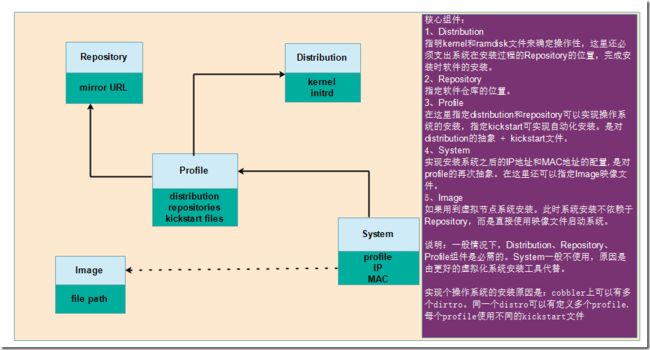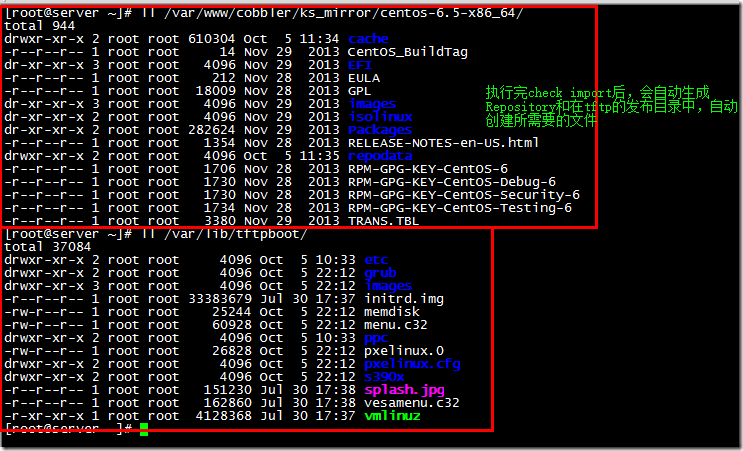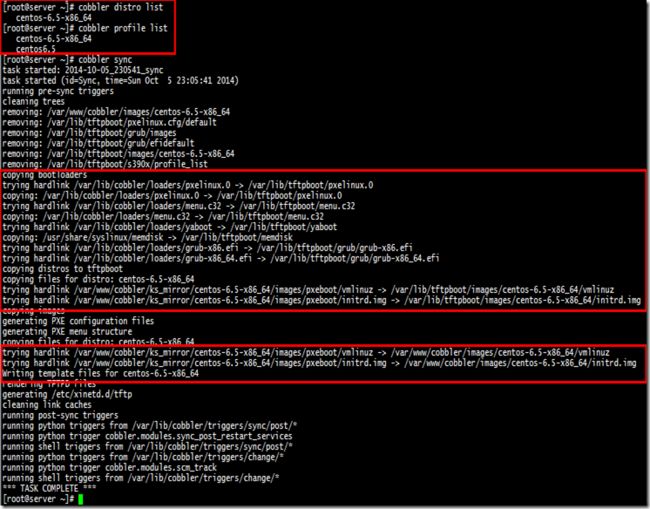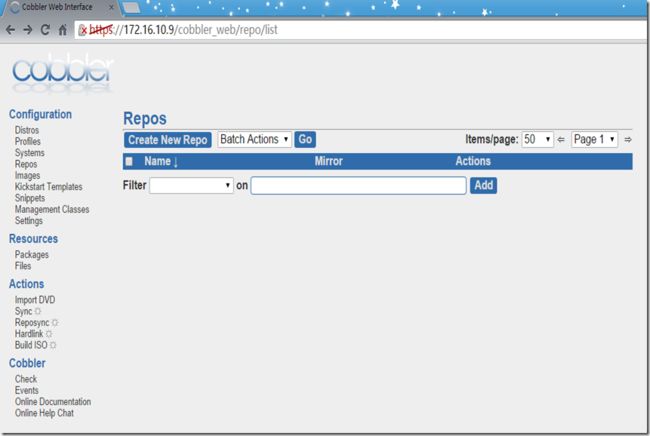- 利用Requests Toolkit轻松完成HTTP请求
nseejrukjhad
http网络协议网络python
RequestsToolkit的力量:轻松构建HTTP请求Agent在现代软件开发中,API请求是与外部服务交互的核心。RequestsToolkit提供了一种便捷的方式,帮助开发者构建自动化的HTTP请求Agent。本文旨在详细介绍RequestsToolkit的设置、使用和潜在挑战。引言RequestsToolkit是一个强大的工具包,可用于构建执行HTTP请求的智能代理。这对于想要自动化与外
- git - Webhook让部署自动化
大猪大猪
我们现在有一个需求,将项目打包上传到gitlab或者github后,程序能自动部署,不用手动地去服务器中进行项目更新并运行,如何做到?这里我们可以使用gitlab与github的挂钩,挂钩的原理就是,每当我们有请求到gitlab与github服务器时,这时他俩会根据我们配置的挂钩地扯进行访问,webhook挂钩程序会一直监听着某个端口请求,一但收到他们发过来的请求,这时就知道用户有请求提交了,这时
- Python神器!WEB自动化测试集成工具 DrissionPage
亚丁号
python开发语言
一、前言用requests做数据采集面对要登录的网站时,要分析数据包、JS源码,构造复杂的请求,往往还要应付验证码、JS混淆、签名参数等反爬手段,门槛较高。若数据是由JS计算生成的,还须重现计算过程,体验不好,开发效率不高。使用浏览器,可以很大程度上绕过这些坑,但浏览器运行效率不高。因此,这个库设计初衷,是将它们合而为一,能够在不同须要时切换相应模式,并提供一种人性化的使用方法,提高开发和运行效率
- Python实现下载当前年份的谷歌影像
sand&wich
python开发语言
在GIS项目和地图应用中,获取最新的地理影像数据是非常重要的。本文将介绍如何使用Python代码从Google地图自动下载当前年份的影像数据,并将其保存为高分辨率的TIFF格式文件。这个过程涉及地理坐标转换、多线程下载和图像处理。关键功能该脚本的核心功能包括:坐标转换:支持WGS-84与WebMercator投影之间转换,以及处理中国GCJ-02偏移。自动化下载:多线程下载地图瓦片,提高效率。图像
- 【Python搞定车载自动化测试】——Python实现车载以太网DoIP刷写(含Python源码)
疯狂的机器人
Python搞定车载自动化pythonDoIPUDSISO142291SO13400Bootloadertcp/ip
系列文章目录【Python搞定车载自动化测试】系列文章目录汇总文章目录系列文章目录前言一、环境搭建1.软件环境2.硬件环境二、目录结构三、源码展示1.DoIP诊断基础函数方法2.DoIP诊断业务函数方法3.27服务安全解锁4.DoIP自动化刷写四、测试日志1.测试日志五、完整源码链接前言随着智能电动汽车行业的发展,汽车=智能终端+四个轮子,各家车企都推出了各自的OTA升级方案,本章节主要介绍如何使
- pyhon+ffmpeg 常用音视频处理命令
不再游移
ffmpeg音视频python
FFmpeg是多媒体领域的万能工具。只要涉及音视频领域的处理,基本上没有它做不了的事情!通俗点讲,从视频录制、视频编辑再到播放,它都能做!前段时间做了个短视频自动化脚本项目,需要自动处理音视频(包括一些合成、拼接、转场、调色等等),当时做的时候找各种命令还是很痛苦的,因此对用到的所有处理命令做了个汇总,方便以后使用。目录一、获取音频时长二、获取视频信息三、获取视频时长四、多个视频合并五、视频提取视
- 【自动化测试】UI自动化的分类、如何选择合适的自动化测试工具以及其中appium的设计理念、引擎和引擎如何工作
Lossya
ui自动化测试工具自动化测试appium
引言UI自动化测试主要针对软件的用户界面进行测试,以确保用户界面元素的交互和功能符合预期文章目录引言一、UI自动化的分类1.1基于代码的自动化测试1.2基于录制/回放的自动化测试1.3基于框架的自动化测试1.4按测试对象分类1.5按测试层次分类1.6按测试执行方式分类1.7按测试目的分类二、如何选择合适的自动化测试工具2.1项目需求分析2.2工具特性评估2.3成本考虑2.4团队技能2.5试用和评估
- 效率神器来了:AI工具手把手教你快速提升工作效能
kkai人工智能
人工智能学习媒体aichatgpt
随着科技的进步,AI工具已经成为提升工作效率的关键手段。本文将介绍一些实用的AI工具和方法,帮助你自动化繁琐的重复性任务、优化数据管理、促进团队协作与沟通,并提升决策质量。背景:OOPAI-免费问答学习交流-GPT自动化重复性任务Zapier:Zapier可以自动化多个应用程序之间的工作流程。例如,它能自动将Gmail中的附件保存至GoogleDrive,或在你发布新文章时,自动分享至社交媒体平台
- 生成式地图制图
Bwywb_3
深度学习机器学习深度学习生成对抗网络
生成式地图制图(GenerativeCartography)是一种利用生成式算法和人工智能技术自动创建地图的技术。它结合了传统的地理信息系统(GIS)技术与现代生成模型(如深度学习、GANs等),能够根据输入的数据自动生成符合需求的地图。这种方法在城市规划、虚拟环境设计、游戏开发等多个领域具有应用前景。主要特点:自动化生成:通过算法和模型,系统能够根据输入的地理或空间数据自动生成地图,而无需人工逐
- 2021年化工自动化控制仪表考试及化工自动化控制仪表考试技巧
女王219
安全生产模拟考试一点通安全生产一点通题库
题库来源:安全生产模拟考试一点通公众号小程序化工自动化控制仪表考试参考答案及化工自动化控制仪表考试试题解析是安全生产模拟考试一点通题库老师及化工自动化控制仪表操作证已考过的学员汇总,相对有效帮助化工自动化控制仪表考试技巧学员顺利通过考试。1、【单选题】辐射传热()任何介质做媒介。(A)A、不需要B、需要C、有时需要2、【单选题】同一密度的液体深度越深,压强()。(B)A、越小B、越大C、基本不变3
- 自动化测试工程师面试,常问的问题有哪些?
自动化测试 老司机
软件测试测试工程师自动化测试面试职场和发展软件测试selenium测试工具android测试工程师
自动化测试工程师面试是非常重要的环节,面试官会通过一系列的问题来评估候选人的技能和经验。下面是一些常见的问题,以及如何详细而规范地回答这些问题的建议。1.请介绍一下你的自动化测试经验。回答这个问题时,可以从项目经验、使用的自动化测试工具、编写的测试脚本等方面来介绍自己的经验。重点强调你在自动化测试领域的技能和擅长的领域。2.你在自动化测试中使用的编程语言是什么?为什么选择这种语言?回答这个问题时,
- 使用Python和Playwright破解滑动验证码
asfdsgdf
python开发语言
滑动验证码是一种常见的验证码形式,通过拖动滑块将缺失的拼图块对准原图中的空缺位置来验证用户操作。本文将介绍如何使用Python中的OpenCV进行模板匹配,并结合Playwright实现自动化破解滑动验证码的过程。所需技术OpenCV模板匹配:用于识别滑块在背景图中的正确位置。Python:主要编程语言。Playwright:用于浏览器自动化,模拟用户操作。破解过程概述获取验证码图像:下载背景图和
- 网站推广爬虫
Bearjumpingcandy
爬虫
网站推广爬虫是一种用于升网站曝光度和推广效果的工具。它通过自动化地访问和收集网站信息,从而实现对目标网站的广告、关键词、排名等数据进行分析和优化。以下是网站推广爬虫的一些介绍:数据收集:网站推广爬虫可以自动访问目标网站,并收集相关的数据,如网站流量、关键词排名、竞争对手信息等。这些数据可以帮助网站推广人员了解网站的现状和竞争环境,从而制定相应的推广策略。关键词优化:通过分析搜索引擎的关键词排名情况
- 爬虫技术抓取网站数据
Bearjumpingcandy
爬虫
爬虫技术是一种自动化获取网站数据的技术,它可以模拟人类浏览器的行为,访问网页并提取所需的信息。以下是爬虫技术抓取网站数据的一般步骤:发起HTTP请求:爬虫首先会发送HTTP请求到目标网站,获取网页的内容。解析HTML:获取到网页内容后,爬虫会使用HTML解析器解析HTML代码,提取出需要的数据。数据提取:通过使用XPath、CSS选择器或正则表达式等工具,爬虫可以从HTML中提取出所需的数据,如文
- Day9:别沦为自动化的奴隶——为自己建一座“喷泉广场”
钱塘风华
电子设备解决了小麻烦,却制造了大麻烦。【书名】:混乱——如何成为失控时代的掌控者【作者】:蒂姆哈福德【本书总页码】:288【已读页码】:220(第七章:自动化end)2009年5月31日晚,法航447号航班在电传操作系统失效的情况下,飞行员因习惯了对电传操作系统的依赖,无法对当时的情况作出正确判断,因而也无法作出对应操作——当时的情况:飞机因为急速上升后,过于稀薄的空气密度导致飞机失速,机头抬升,
- SAP自动化-ME12批量更新最后一行的价格
小九不懂SAP
自动化SAPpython
Python源码#-Begin-----------------------------------------------------------------#-Includes--------------------------------------------------------------importsys,win32com.clientimportosimporttime#-Sub
- 2. 变量和指令(omron 机器自动化控制器)——2
一半不眠次日si记
OMRONNJ/NX系列PLC指令基准手册自动化运维
机器自动化控制器——第二章变量和指令22-2指令一览通用指令轴指令轴组指令2-3PDO映射必需对象▶伺服轴▶编码器轴不同指令的设定对象▶伺服轴▶编码器轴2-2指令一览运动控制指令分为以下3种。种类概要通用指令MC功能模块通用指令轴指令MC功能模块执行单轴控制的指令轴组指令MC功能模块执行多轴协调控制的指令通用指令的详情参阅“第5章通用指令”,轴指令的详情参阅“第3章轴指令”,轴组的详情参阅“第4章
- 2. 变量和指令(omron 机器自动化控制器)——1
一半不眠次日si记
OMRONNJ/NX系列PLC指令基准手册自动化运维
机器自动化控制器——第二章变量和指令12-1变量一览表MC通用变量轴变量▶轴组变量运动控制指令的输入变量输入变量的有效范围▶枚举体一览表运动控制指令的输出变量运动控制指令的输入输出变量2-1变量一览表MC功能模块使用的变量分为两类。一类是监视轴等的状态及部分参数设定内容的系统定义变量。MC功能模块使用的系统定义变量被称作运动控制系统变量。还有一类是运动控制指令将指令的自变量作为输入接收、将指令的执
- [移动端自动化] AppAgent介绍
大卫软件测试
自动化
AUITestAgentAUITestAgent/README_zh.mdatmain·bz-lab/AUITestAgent(github.com)1/MobileAgentX-PLUG/MobileAgent:Mobile-Agent:ThePowerfulMobileDeviceOperationAssistantFamily(github.com)2/AppAgentAppAgent/RE
- Playwright 自动化验证码教程
吉小雨
python库自动化数据库运维python
Playwright自动化点击验证码教程在自动化测试中,Playwright是一个流行的浏览器自动化工具,支持多种浏览器的高效操作。验证码(如图片验证码、滑动验证码等)是网页中常见的反自动化机制,常常需要特别处理。我们将介绍如何使用Playwright自动化点击验证码,并提供几种常见验证码的处理方案。官方文档链接:Playwright官方文档一、Playwright环境搭建1.1安装Playwri
- UI 自动化的页面对象管理神器 PO-Manager
TesterHome
原文由alex发表于TesterHome社区网站,点击原文链接可于作者直接交流。做UI自动化的同学都知道,UI自动化一个难点就是页面元素的变化,让自动化维护成为一个痛点。在此,为了减轻这个痛点,我在基于Page-Object模式的基础上开发了页面对象维护的工具。该工具为vscode的一个插件,可以通过vscode插件市场搜索PO-Manager来下载安装本文中的页面对象库文件基于json.一个元素
- 第十八单元自动化持续集成
胖虎大魔王
一、概念互联网软件的开发和发布,已经形成了一套标准流程,最重要的组成部分就是持续集成(简称CI)。1、持续集成(采蜜)持续集成:频繁的将代码集成到主干。好处:1)、快速发现错误2)、防止分支大幅偏离主干。2、持续交付持续交付:频繁的将软件的新版本,交给测试,代码通过后,代码就进入生产阶段。3.持续部署持续部署:代码通过评审以后,主动部署到生产环境。目标:代码在任何时刻都是可部署的,可以进入生产阶段
- 构建常态化安全防线:XDR的态势感知与自动化响应机制
安胜ANSCEN
网络安全运维威胁分析自动化响应网络安全常态化安全运营
当前,网络安全威胁日益复杂多变,企业正面临前所未有的严峻挑战。为有效应对这些挑战,态势感知与自动化响应机制在提升网络安全运营效率与防御效果中扮演着至关重要的角色。它们能够实时监测网络状态,智能分析潜在威胁,并在发现异常时立即触发自动化响应流程,从而迅速遏制安全风险,保障企业数字资产的安全。态势感知网络安全的“预警雷达”态势感知,作为网络安全运营的核心组件,犹如一张无形的“预警雷达”,全面监测网络环
- 机电综合管理系统架构
小熊coder
机载系统系统架构
文章目录一、机电综合管理系统架构1.系统概述2.架构层次3.核心组件二、余度管理1.余度概述2.硬件冗余3.软件冗余4.通信冗余三、总线架构1.MIL-STD-1553B总线2.ARINC429总线3.ARINC629总线4.AFDX/ARINC664总线四、未来发展趋势1.分布式架构2.高速网络3.智能化与自动化结语机电综合管理系统(ElectromechanicalManagementSyst
- 什么是接口测试?做接口测试的意义是什么?
白码会说
软件测试接口测试软件测试
Timewilltell.1、什么是接口测试?为什么要做接口测试?接口测试是测试系统组件间接口的一种测试。接口测试主要用于检测外部系统与系统之间以及内部各个子系统之间的交互点。测试的重点是要检查数据的交换,传递和控制管理过程,以及系统间的相互逻辑依赖关系等。由于如今的系统复杂度不断上升,传统的测试方法成本急剧增加且测试效率大幅下降,所以就要做接口测试。同时,接口测试相对容易实现自动化持续集成,且相
- 软件测试/测试开发/全日制 |利用Django REST framework构建微服务
霍格沃兹-慕漓
django微服务sqlite
霍格沃兹测试开发学社推出了《Python全栈开发与自动化测试班》。本课程面向开发人员、测试人员与运维人员,课程内容涵盖Python编程语言、人工智能应用、数据分析、自动化办公、平台开发、UI自动化测试、接口测试、性能测试等方向。为大家提供更全面、更深入、更系统化的学习体验,课程还增加了名企私教服务内容,不仅有名企经理为你1v1辅导,还有行业专家进行技术指导,针对性地解决学习、工作中遇到的难题。让找
- 两种方法判断Python的位数是32位还是64位
sanqima
Python编程电脑python开发语言
Python从1991年发布以来,凭借其简洁、清晰、易读的语法、丰富的标准库和第三方工具,在Web开发、自动化测试、人工智能、图形识别、机器学习等领域发展迅猛。 Python是一种胶水语言,通过Cython库与C/C++语言进行链接,通过Jython库与Java语言进行链接。 Python是跨平台的,可运行在多种操作系统上,包括但不限于Windows、Linux和macOS。这意味着用Py
- 影刀RPA与WPS文档协同办公:实现高效自动化处理的策略与实践
enter回车键
影刀RPA
摘要随着数字化转型的深入,企业对于办公自动化的需求日益增长。影刀RPA(RoboticProcessAutomation)与WPS文档的协同办公提供了一种高效、自动化的解决方案。本文旨在探讨影刀RPA与WPS文档如何配合使用,以实现工作流程的自动化,提高办公效率,并为企业带来实际效益。引言影刀RPA作为一种自动化工具,能够模拟人类用户的行为,执行重复性高、规则性强的工作任务。而WPS文档作为办公软
- C# 自动化
TineAine
C#代码片段自动化c#自动化模拟操作
实现的方法可能很笨,但是确实很好用usingSystem;usingSystem.Collections.Generic;usingSystem.Linq;usingSystem.Runtime.InteropServices;usingSystem.Text;usingSystem.Threading;usingSystem.Threading.Tasks;/******************
- Python办公自动化案例(二):对比两个Excel数据内容并标出不同
衍生星球
pythonexcel高阶办公办公自动化
案例:对比两个word文档并找出不同。在数据处理和分析的日常工作中,我们经常需要比较两个Excel文件的差异。这可能是为了验证数据的一致性、检查数据的准确性,或者在版本控制中追踪更改。手动比较这些文件不仅耗时,而且容易出错。幸运的是,Python的openpyxl库提供了一种自动化这一过程的方法。步骤1:安装openpyxl在命令行中输入以下命令来安装pipinstallopenpyxl步骤2:编
- Java序列化进阶篇
g21121
java序列化
1.transient
类一旦实现了Serializable 接口即被声明为可序列化,然而某些情况下并不是所有的属性都需要序列化,想要人为的去阻止这些属性被序列化,就需要用到transient 关键字。
- escape()、encodeURI()、encodeURIComponent()区别详解
aigo
JavaScriptWeb
原文:http://blog.sina.com.cn/s/blog_4586764e0101khi0.html
JavaScript中有三个可以对字符串编码的函数,分别是: escape,encodeURI,encodeURIComponent,相应3个解码函数:,decodeURI,decodeURIComponent 。
下面简单介绍一下它们的区别
1 escape()函
- ArcgisEngine实现对地图的放大、缩小和平移
Cb123456
添加矢量数据对地图的放大、缩小和平移Engine
ArcgisEngine实现对地图的放大、缩小和平移:
个人觉得是平移,不过网上的都是漫游,通俗的说就是把一个地图对象从一边拉到另一边而已。就看人说话吧.
具体实现:
一、引入命名空间
using ESRI.ArcGIS.Geometry;
using ESRI.ArcGIS.Controls;
二、代码实现.
- Java集合框架概述
天子之骄
Java集合框架概述
集合框架
集合框架可以理解为一个容器,该容器主要指映射(map)、集合(set)、数组(array)和列表(list)等抽象数据结构。
从本质上来说,Java集合框架的主要组成是用来操作对象的接口。不同接口描述不同的数据类型。
简单介绍:
Collection接口是最基本的接口,它定义了List和Set,List又定义了LinkLi
- 旗正4.0页面跳转传值问题
何必如此
javajsp
跳转和成功提示
a) 成功字段非空forward
成功字段非空forward,不会弹出成功字段,为jsp转发,页面能超链接传值,传输变量时需要拼接。接拼接方式list.jsp?test="+strweightUnit+"或list.jsp?test="+weightUnit+&qu
- 全网唯一:移动互联网服务器端开发课程
cocos2d-x小菜
web开发移动开发移动端开发移动互联程序员
移动互联网时代来了! App市场爆发式增长为Web开发程序员带来新一轮机遇,近两年新增创业者,几乎全部选择了移动互联网项目!传统互联网企业中超过98%的门户网站已经或者正在从单一的网站入口转向PC、手机、Pad、智能电视等多端全平台兼容体系。据统计,AppStore中超过85%的App项目都选择了PHP作为后端程
- Log4J通用配置|注意问题 笔记
7454103
DAOapachetomcatlog4jWeb
关于日志的等级 那些去 百度就知道了!
这几天 要搭个新框架 配置了 日志 记下来 !做个备忘!
#这里定义能显示到的最低级别,若定义到INFO级别,则看不到DEBUG级别的信息了~!
log4j.rootLogger=INFO,allLog
# DAO层 log记录到dao.log 控制台 和 总日志文件
log4j.logger.DAO=INFO,dao,C
- SQLServer TCP/IP 连接失败问题 ---SQL Server Configuration Manager
darkranger
sqlcwindowsSQL ServerXP
当你安装完之后,连接数据库的时候可能会发现你的TCP/IP 没有启动..
发现需要启动客户端协议 : TCP/IP
需要打开 SQL Server Configuration Manager...
却发现无法打开 SQL Server Configuration Manager..??
解决方法: C:\WINDOWS\system32目录搜索framedyn.
- [置顶] 做有中国特色的程序员
aijuans
程序员
从出版业说起 网络作品排到靠前的,都不会太难看,一般人不爱看某部作品也是因为不喜欢这个类型,而此人也不会全不喜欢这些网络作品。究其原因,是因为网络作品都是让人先白看的,看的好了才出了头。而纸质作品就不一定了,排行榜靠前的,有好作品,也有垃圾。 许多大牛都是写了博客,后来出了书。这些书也都不次,可能有人让为不好,是因为技术书不像小说,小说在读故事,技术书是在学知识或温习知识,有些技术书读得可
- document.domain 跨域问题
avords
document
document.domain用来得到当前网页的域名。比如在地址栏里输入:javascript:alert(document.domain); //www.315ta.com我们也可以给document.domain属性赋值,不过是有限制的,你只能赋成当前的域名或者基础域名。比如:javascript:alert(document.domain = "315ta.com");
- 关于管理软件的一些思考
houxinyou
管理
工作好多看年了,一直在做管理软件,不知道是我最开始做的时候产生了一些惯性的思维,还是现在接触的管理软件水平有所下降.换过好多年公司,越来越感觉现在的管理软件做的越来越乱.
在我看来,管理软件不论是以前的结构化编程,还是现在的面向对象编程,不管是CS模式,还是BS模式.模块的划分是很重要的.当然,模块的划分有很多种方式.我只是以我自己的划分方式来说一下.
做为管理软件,就像现在讲究MVC这
- NoSQL数据库之Redis数据库管理(String类型和hash类型)
bijian1013
redis数据库NoSQL
一.Redis的数据类型
1.String类型及操作
String是最简单的类型,一个key对应一个value,string类型是二进制安全的。Redis的string可以包含任何数据,比如jpg图片或者序列化的对象。
Set方法:设置key对应的值为string类型的value
- Tomcat 一些技巧
征客丶
javatomcatdos
以下操作都是在windows 环境下
一、Tomcat 启动时配置 JAVA_HOME
在 tomcat 安装目录,bin 文件夹下的 catalina.bat 或 setclasspath.bat 中添加
set JAVA_HOME=JAVA 安装目录
set JRE_HOME=JAVA 安装目录/jre
即可;
二、查看Tomcat 版本
在 tomcat 安装目
- 【Spark七十二】Spark的日志配置
bit1129
spark
在测试Spark Streaming时,大量的日志显示到控制台,影响了Spark Streaming程序代码的输出结果的查看(代码中通过println将输出打印到控制台上),可以通过修改Spark的日志配置的方式,不让Spark Streaming把它的日志显示在console
在Spark的conf目录下,把log4j.properties.template修改为log4j.p
- Haskell版冒泡排序
bookjovi
冒泡排序haskell
面试的时候问的比较多的算法题要么是binary search,要么是冒泡排序,真的不想用写C写冒泡排序了,贴上个Haskell版的,思维简单,代码简单,下次谁要是再要我用C写冒泡排序,直接上个haskell版的,让他自己去理解吧。
sort [] = []
sort [x] = [x]
sort (x:x1:xs)
| x>x1 = x1:so
- java 路径 配置文件读取
bro_feng
java
这几天做一个项目,关于路径做如下笔记,有需要供参考。
取工程内的文件,一般都要用相对路径,这个自然不用多说。
在src统计目录建配置文件目录res,在res中放入配置文件。
读取文件使用方式:
1. MyTest.class.getResourceAsStream("/res/xx.properties")
2. properties.load(MyTest.
- 读《研磨设计模式》-代码笔记-简单工厂模式
bylijinnan
java设计模式
声明: 本文只为方便我个人查阅和理解,详细的分析以及源代码请移步 原作者的博客http://chjavach.iteye.com/
package design.pattern;
/*
* 个人理解:简单工厂模式就是IOC;
* 客户端要用到某一对象,本来是由客户创建的,现在改成由工厂创建,客户直接取就好了
*/
interface IProduct {
- SVN与JIRA的关联
chenyu19891124
SVN
SVN与JIRA的关联一直都没能装成功,今天凝聚心思花了一天时间整合好了。下面是自己整理的步骤:
一、搭建好SVN环境,尤其是要把SVN的服务注册成系统服务
二、装好JIRA,自己用是jira-4.3.4破解版
三、下载SVN与JIRA的插件并解压,然后拷贝插件包下lib包里的三个jar,放到Atlassian\JIRA 4.3.4\atlassian-jira\WEB-INF\lib下,再
- JWFDv0.96 最新设计思路
comsci
数据结构算法工作企业应用公告
随着工作流技术的发展,工作流产品的应用范围也不断的在扩展,开始进入了像金融行业(我已经看到国有四大商业银行的工作流产品招标公告了),实时生产控制和其它比较重要的工程领域,而
- vi 保存复制内容格式粘贴
daizj
vi粘贴复制保存原格式不变形
vi是linux中非常好用的文本编辑工具,功能强大无比,但对于复制带有缩进格式的内容时,粘贴的时候内容错位很严重,不会按照复制时的格式排版,vi能不能在粘贴时,按复制进的格式进行粘贴呢? 答案是肯定的,vi有一个很强大的命令可以实现此功能 。
在命令模式输入:set paste,则进入paste模式,这样再进行粘贴时
- shell脚本运行时报错误:/bin/bash^M: bad interpreter 的解决办法
dongwei_6688
shell脚本
出现原因:windows上写的脚本,直接拷贝到linux系统上运行由于格式不兼容导致
解决办法:
1. 比如文件名为myshell.sh,vim myshell.sh
2. 执行vim中的命令 : set ff?查看文件格式,如果显示fileformat=dos,证明文件格式有问题
3. 执行vim中的命令 :set fileformat=unix 将文件格式改过来就可以了,然后:w
- 高一上学期难记忆单词
dcj3sjt126com
wordenglish
honest 诚实的;正直的
argue 争论
classical 古典的
hammer 锤子
share 分享;共有
sorrow 悲哀;悲痛
adventure 冒险
error 错误;差错
closet 壁橱;储藏室
pronounce 发音;宣告
repeat 重做;重复
majority 大多数;大半
native 本国的,本地的,本国
- hibernate查询返回DTO对象,DTO封装了多个pojo对象的属性
frankco
POJOhibernate查询DTO
DTO-数据传输对象;pojo-最纯粹的java对象与数据库中的表一一对应。
简单讲:DTO起到业务数据的传递作用,pojo则与持久层数据库打交道。
有时候我们需要查询返回DTO对象,因为DTO
- Partition List
hcx2013
partition
Given a linked list and a value x, partition it such that all nodes less than x come before nodes greater than or equal to x.
You should preserve the original relative order of th
- Spring MVC测试框架详解——客户端测试
jinnianshilongnian
上一篇《Spring MVC测试框架详解——服务端测试》已经介绍了服务端测试,接下来再看看如果测试Rest客户端,对于客户端测试以前经常使用的方法是启动一个内嵌的jetty/tomcat容器,然后发送真实的请求到相应的控制器;这种方式的缺点就是速度慢;自Spring 3.2开始提供了对RestTemplate的模拟服务器测试方式,也就是说使用RestTemplate测试时无须启动服务器,而是模拟一
- 关于推荐个人观点
liyonghui160com
推荐系统关于推荐个人观点
回想起来,我也做推荐了3年多了,最近公司做了调整招聘了很多算法工程师,以为需要多么高大上的算法才能搭建起来的,从实践中走过来,我只想说【不是这样的】
第一次接触推荐系统是在四年前入职的时候,那时候,机器学习和大数据都是没有的概念,什么大数据处理开源软件根本不存在,我们用多台计算机web程序记录用户行为,用.net的w
- 不间断旋转的动画
pangyulei
动画
CABasicAnimation* rotationAnimation;
rotationAnimation = [CABasicAnimation animationWithKeyPath:@"transform.rotation.z"];
rotationAnimation.toValue = [NSNumber numberWithFloat: M
- 自定义annotation
sha1064616837
javaenumannotationreflect
对象有的属性在页面上可编辑,有的属性在页面只可读,以前都是我们在页面上写死的,时间一久有时候会混乱,此处通过自定义annotation在类属性中定义。越来越发现Java的Annotation真心很强大,可以帮我们省去很多代码,让代码看上去简洁。
下面这个例子 主要用到了
1.自定义annotation:@interface,以及几个配合着自定义注解使用的几个注解
2.简单的反射
3.枚举
- Spring 源码
up2pu
spring
1.Spring源代码
https://github.com/SpringSource/spring-framework/branches/3.2.x
注:兼容svn检出
2.运行脚本
import-into-eclipse.bat
注:需要设置JAVA_HOME为jdk 1.7
build.gradle
compileJava {
sourceCompatibilit
- 利用word分词来计算文本相似度
yangshangchuan
wordword分词文本相似度余弦相似度简单共有词
word分词提供了多种文本相似度计算方式:
方式一:余弦相似度,通过计算两个向量的夹角余弦值来评估他们的相似度
实现类:org.apdplat.word.analysis.CosineTextSimilarity
用法如下:
String text1 = "我爱购物";
String text2 = "我爱读书";
String text3 =