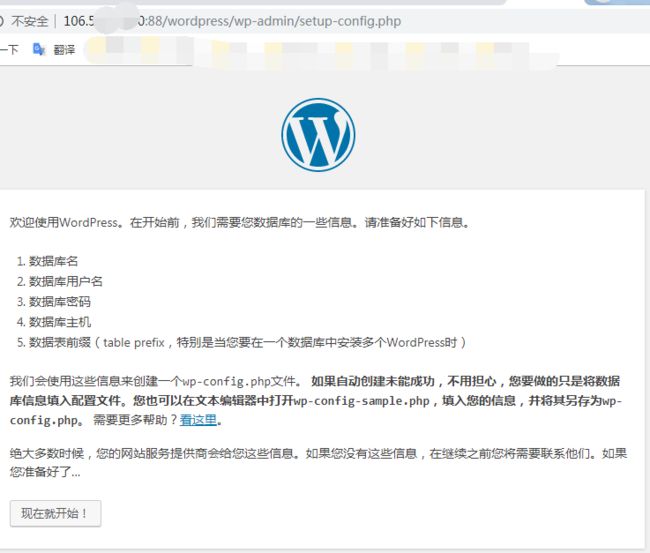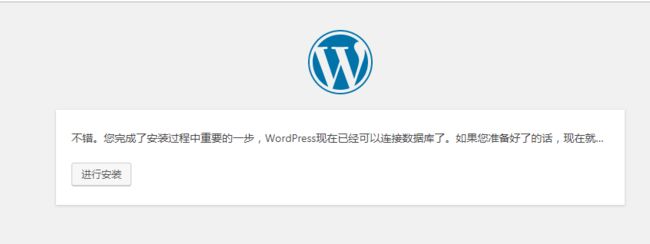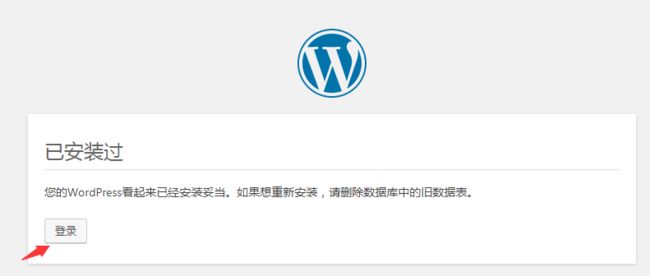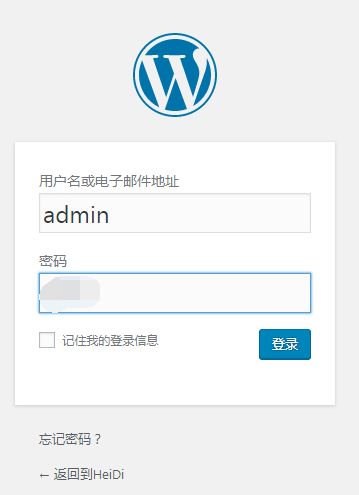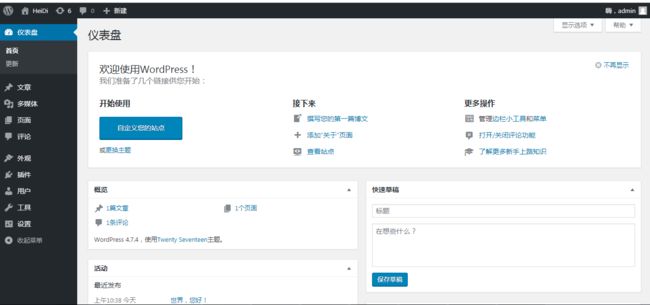WordPress是使用PHP语言开发的博客平台,用户可以在支持PHP和MySQL数据库的服务器上架设属于自己的网站。也可以把 WordPress当作一个内容管理系统(CMS)来使用。
WordPress是一款个人博客系统,并逐步演化成一款内容管理系统软件,它是使用PHP语言和MySQL数据库开发的。用户可以在支持 PHP 和 MySQL数据库的服务器上使用自己的博客。
WordPress有许多第三方开发的免费模板,安装方式简单易用。不过要做一个自己的模板,则需要你有一定的专业知识。比如你至少要懂的标准通用标记语言下的一个应用HTML代码、CSS、PHP等相关知识。
基于docker构建wordpress博客网站平台
1.自定义网络
# 创建docker网络lnmp [root@VM_0_10_centos bin]# docker network create lnmp 3f84590bd82650c47405da35dc0d41700c1b35215fd57d5d7097aeed0387cbbc # 查看docker网络信息(默认只显示前12位id) [root@VM_0_10_centos bin]# docker network ls NETWORK ID NAME DRIVER SCOPE 88010dbd06c0 bridge bridge local 221f15f2552e host host local 3f84590bd826 lnmp bridge local ebe64efe6b83 none null local
2.创建mysql数据容器
# 先从仓库拉取mysql的镜像 [root@VM_0_10_centos ~]# docker pull mysql Using default tag: latest latest: Pulling from library/mysql d599a449871e: Pull complete f287049d3170: Pull complete 08947732a1b0: Pull complete 96f3056887f2: Pull complete 871f7f65f017: Pull complete 1dd50c4b99cb: Pull complete 5bcbdf508448: Pull complete a59dcbc3daa2: Pull complete 13e6809ab808: Pull complete 2148d51b084d: Pull complete 93982f7293d7: Pull complete e736330a6d9c: Pull complete Digest: sha256:c93ba1bafd65888947f5cd8bd45deb7b996885ec2a16c574c530c389335e9169 Status: Downloaded newer image for mysql:latest docker.io/library/mysql:latest # 查看镜像 [root@VM_0_10_centos ~]# docker images REPOSITORY TAG IMAGE ID CREATED SIZE mysql latest d435eee2caa5 10 days ago 456MB # 运行mysql容器 -itd以守护进程运行在后台 --network 指定mysql容器的网络 --mount指定了数据卷 -e设置mysql密码 -p 3307对外暴露的端口,3306为容器内部的端口 [root@VM_0_10_centos ~]# docker run -itd --name lnmp_mysql --network lnmp -p 3307:3306 --mount src=mysql-vol,dst=/var/lib/ mysql -e MYSQL_ROOT_PASSWORD=mysql密码 mysql --character-set-server=utf89b7666d5089713fc135c4a695be1725c17a22bf826e46eafe2c52151fdf20948 # 查看数据卷 [root@VM_0_10_centos ~]# docker volume ls DRIVER VOLUME NAME local 6d34aaf134e3298590eab44809adf751d0ca17856bafe57135cf3295230dab6d local d18337c811e3cc0ec89552243255bea8b662e18a0b7ecb2a0f95073aceaac702 local mysql-vol # mysql数据均放在这个数据卷目录下 [root@VM_0_10_centos ~]# ls /var/lib/docker/volumes/mysql-vol/_data/ # 查看mysql日志 [root@VM_0_10_centos ~]# docker logs lnmp_mysql # 查看mysql容器的进程 [root@VM_0_10_centos ~]# docker top lnmp_mysql
3.创建需要的数据库
# 进入mysql容器创建数据库 [root@VM_0_10_centos ~]# docker exec -it lnmp_mysql bash root@9b7666d50897:/# mysql -uroot -p # 回车,输入密码 # 创建wordpress数据库wp mysql> create database wp;
或直接创建
# docker exec lnmp_mysql sh -c 'exec mysql -uroot -p"$MYSQL_ROOT_PASSWORD" -e"create database wp"'
退出容器,查看mysql容器的ip地址,通过本地登录mysql容器
# 查看容器ip
[root@VM_0_10_centos ~]# docker inspect -f '{{.NetworkSettings.Networks.lnmp.IPAddress}}' lnmp_mysql
lnmp_mysql
172.18.0.2
# 本地访问mysql容器 [root@VM_0_10_centos ~]# mysql -h172.18.0.2 -uroot -p Enter password: # 出现报错 ERROR 2059 (HY000): Authentication plugin 'caching_sha2_password' cannot be loaded: /usr/lib64/mysql/plugin/caching_sha2_p assword.so: cannot open shared object file: No such file or directory
可能是版本问题
[root@VM_0_10_centos ~]# docker exec -it lnmp_mysql bash root@9b7666d50897:/# mysql -uroot -p Enter password: Server version: 8.0.18 MySQL Community Server - GPL Copyright (c) 2000, 2019, Oracle and/or its affiliates. All rights reserved. Type 'help;' or '\h' for help. Type '\c' to clear the current input statement. mysql> alter user 'root'@'%' identified with mysql_native_password by 'root'; Query OK, 0 rows affected (0.01 sec) mysql> flush privileges; Query OK, 0 rows affected (0.01 sec) # 退出容器,本地登录mysql容器 [root@VM_0_10_centos ~]# mysql -h172.18.0.2 -uroot -p Enter password: Welcome to the MariaDB monitor. Commands end with ; or \g. Your MySQL connection id is 12 Server version: 8.0.18 MySQL Community Server - GPL Copyright (c) 2000, 2018, Oracle, MariaDB Corporation Ab and others. Type 'help;' or '\h' for help. Type '\c' to clear the current input statement. MySQL [(none)]> show databases; +--------------------+ | Database | +--------------------+ | information_schema | | mysql | | performance_schema | | sys | | wp | +--------------------+ 5 rows in set (0.00 sec)
4.创建PHP环境容器
# 先搜索是否有这个镜像 # docker search nginx-php-fpm # 拉取镜像 [root@VM_0_10_centos ~]# docker pull richarvey/nginx-php-fpm
# 运行镜像==》容器# 先创建/app/wwwroot目录,不然运行文件指定的目录不存在会报错
[root@VM_0_10_centos ~]# mkdir -p /app/wwwroot
# --network lnmp 需要和链接的mysql容器的网络是同一个,不然不能连接mysql哈
[root@VM_0_10_centos wordpress]# docker run -itd --name lnmp_nginxphpfpm -p 88:80 --network lnmp --link lnmp_mysql:mysql --mount type=bind,src=/app/wwwroot,dst=/var/www/html richarvey/nginx-php-fpm
# 创建index文件 [root@VM_0_10_centos ~]# vi /app/wwwroot/index.htmlHello World!!!
# 这时通过浏览器http://ip:88会出现刚刚index.html文件中的内容
5.搭建wordpress博客系统
# 切换到源码安装的目录 [root@VM_0_10_centos ~]# cd /usr/local/src/ # 下载wordpress(好像浏览器请求报错429,后面我是通过朋友帮忙下载的,然后上传到服务器/usr/local/src目录下。也不知道原因为什么我这边下载不了)
https://cn.wordpress.org/wordpress-4.7.4-zh_CN.tar.gz
# 将wordpress解压到/app/wwwroot/目录下
[root@VM_0_10_centos src]# pwd
/usr/local/src
[root@VM_0_10_centos src]# tar -zxvf wordpress-4.7.4-zh_CN.tar.gz -C /app/wwwroot/
[root@VM_0_10_centos src]# ls /app/wwwroot/
index.html wordpress
通过浏览器访问:http://ip:88/wprdpress即可
点击现在就开始,进行数据库配置
PS:在这里出现了数据库连接错误,经过排查是在润兴wordpress容器时没有与mysql数据库进行连接导致。上面润兴容器代码已更改。数据库配置完成后,会在/app/wwwroot/wordpress/目录生成一个wp-config.php配置文件
点击进行安装,填写wordpress信息
点击登录,使用刚刚创建的用户名和密码进行登录
登录之后进入主页
至此,部署完成。