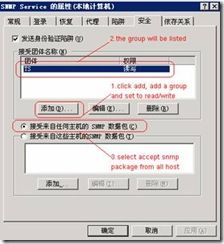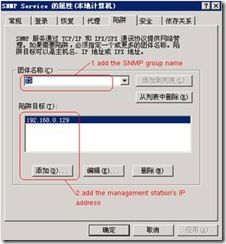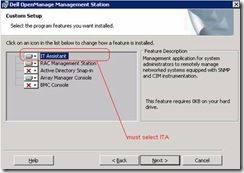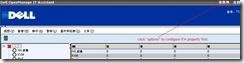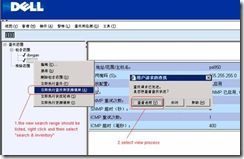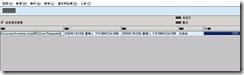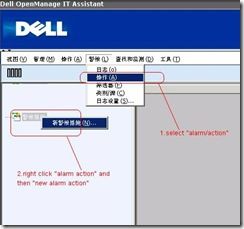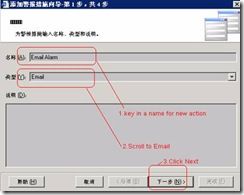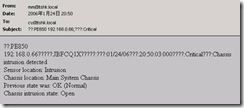Dell? OpenManage? IT Assistant 手册:(很全,包括所有版本,安装、配置都有)
http://support.dell.com/support/edocs/software/smitasst/
In Management Node
1.Install SNMP protocol form “add/remove program”.
2.Install Server Administrator.
http://ftp.us.dell.com/sysman/MN-WIN-4.5_A00.exe
3.Go to “control plane/administrative tools/services”. Select SNMP and double click.
Configure SNMP community/trap as following. And then restart the service.
In Management Station
1.Install SNMP protocol from “add/remove program”.
2.Install DELL System Management Station. Must select ITA during installation.
http://ftp.us.dell.com/sysman/OM-MgmtStat-Dell-Web-WIN-440_A00.exe
3.Login ITA with your domain administrator account
4.Configure ITA SMTP property.
5.Add new search range.
Step1, add host name or IP address for management node and click next. If you have multiple system, you can enter a IP range.
Step2, use default for timeout setting and click next.
Setp3, configure SNMP community name, it should be the same as your management node.
Step4, use default setting for CIM searching and click next.
Step5, use default setting and click next.
Step6, click finish
6.The new range will appear in the “search range”. Then rigger a search for the new range.
7.Monitor the search process and wait it complete. If previous configuration is OK, you will find new system on device menu.
8.Click to select the system; you can check the “System Summary/Alarm/ESM Log”.
Management Task
Email Alarm
1.Go to Alarm menu, configure new alarm action.
2.Configure new action as Mail Alarm.
Step1, select the action type.
Step2, enter mail box and test the setting.
Step3, configure event filter.
Step4, select the filter and click next.
Step5, click finish and ITA is ready to monitor your system.
If the system has alarm, you will receive a alarm mail.
Wake on LAN / Shutdown system
1.Select management task.
2.Configure new task.
3.Select systems you want to apply to this task.
4.Configure the task schedule.
5.Specify the user to perform task
6.Click finish, the task will be issued to target system.