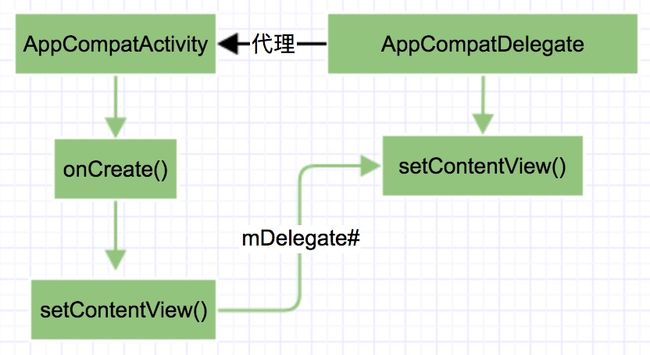前言:
在上篇文章中已经对普通Activity的setContentView()是如何将xml文件解析成view加载到App内存中进行了分析,但是从Android 5.0后提出的新概念Material Design(需要科学上网)以及后面的各个版本的变动,就导致google需要对各个版本进行适配 包括这篇的要说的setContentView() 这篇主要分析google工程师是如何对5.0以上的setContentView()进行适配的
分析:
老规矩先来一张代码执行流程图
阅读源码:
//首先需要继承AppCompatActivity
public class MainActivity extends AppCompatActivity{
@Override
protected void onCreate(Bundle savedInstanceState) {
super.onCreate(savedInstanceState);
setContentView(R.layout.activity_main);
}
}
public class AppCompatActivity extends FragmentActivity {
//代理类AppCompatDelegate
private AppCompatDelegate mDelegate;
@Override
public void setContentView(@LayoutRes int layoutResID) {
getDelegate().setContentView(layoutResID);
}
//根据不同的SDK获取对应的 AppCompatDelegate实现类
@NonNull
public AppCompatDelegate getDelegate() {
if (mDelegate == null) {
mDelegate = AppCompatDelegate.create(this, this);
}
return mDelegate;
}
}
所谓代理类 顾名思义代理执行 比如:
@Override
protected void onPostResume() {
super.onPostResume();
getDelegate().onPostResume();
}
@Override
protected void onStart() {
super.onStart();
getDelegate().onStart();
}
@Override
protected void onStop() {
super.onStop();
getDelegate().onStop();
}
@Override
public View findViewById(@IdRes int id) {
return getDelegate().findViewById(id);
}
AppCompatDelegate代理实现类的创建:
public abstract class AppCompatDelegate {
public static AppCompatDelegate create(Activity activity, AppCompatCallback callback) {
return create(activity, activity.getWindow(), callback);
}
//根据不同SDK 创建不同的AppCompatDelegate 实现类 (类似于简单工厂方法)
private static AppCompatDelegate create(Context context, Window window,
AppCompatCallback callback) {
final int sdk = Build.VERSION.SDK_INT;
if (BuildCompat.isAtLeastN()) {
return new AppCompatDelegateImplN(context, window, callback);
} else if (sdk >= 23) {
return new AppCompatDelegateImplV23(context, window, callback);
} else if (sdk >= 14) {
return new AppCompatDelegateImplV14(context, window, callback);
} else if (sdk >= 11) {
return new AppCompatDelegateImplV11(context, window, callback);
} else {
return new AppCompatDelegateImplV9(context, window, callback);
}
}
}
AppCompatActivity的代理类AppCompatDelegate 是由SDK版本来决定的 不过各个版本有一定的继承关系 如图:
不过
setContentView(layoutResID)是直接在AppCompatDelegateImplV9中实现的 其他版本也没重写 所以直接进入AppCompatDelegateImplV9
class AppCompatDelegateImplV9{
@Override
public void setContentView(int resId) {
ensureSubDecor();
ViewGroup contentParent = (ViewGroup) mSubDecor.findViewById(android.R.id.content);
contentParent.removeAllViews();
LayoutInflater.from(mContext).inflate(resId, contentParent);
mOriginalWindowCallback.onContentChanged();
}
}
有一个 ensureSubDecor()函数 :
private ViewGroup mSubDecor;
private void ensureSubDecor() {
if (!mSubDecorInstalled) {
//获取根部布局视图
mSubDecor = createSubDecor();
// If a title was set before we installed the decor, propagate it now
CharSequence title = getTitle();
if (!TextUtils.isEmpty(title)) {
onTitleChanged(title);
}
}
接着进入createSubDecor()函数:
private ViewGroup createSubDecor() {
//获取Activity主题
TypedArray a = mContext.obtainStyledAttributes(R.styleable.AppCompatTheme);
//如果使用的主题不是AppCompatTheme的子类就会抛异常 这也解释了 为什么在使用AppCompatActivity的时候 必须使用AppCompatTheme主题
if (!a.hasValue(R.styleable.AppCompatTheme_windowActionBar)) {
a.recycle();
throw new IllegalStateException(
"You need to use a Theme.AppCompat theme (or descendant) with this activity.");
}
if (a.getBoolean(R.styleable.AppCompatTheme_windowNoTitle, false)) {
//设置主题样式Window.FEATURE_NO_TITLE requestWindowFeature(Window.FEATURE_NO_TITLE);
} else if (a.getBoolean(R.styleable.AppCompatTheme_windowActionBar, false)) {
//设置主题样式 WindowCompat.FEATURE_ACTION_BAR
requestWindowFeature(FEATURE_SUPPORT_ACTION_BAR);
}
if (a.getBoolean(R.styleable.AppCompatTheme_windowActionBarOverlay, false)) {
//设置主题样式 WindowCompat.FEATURE_ACTION_BAR_OVERLAY requestWindowFeature(FEATURE_SUPPORT_ACTION_BAR_OVERLAY);
}
if (a.getBoolean(R.styleable.AppCompatTheme_windowActionModeOverlay, false)) {
//设置主题样式WindowCompat.FEATURE_ACTION_MODE_OVERLAYrequestWindowFeature(FEATURE_ACTION_MODE_OVERLAY);
}
mIsFloating = a.getBoolean(R.styleable.AppCompatTheme_android_windowIsFloating, false);
a.recycle();
//这句代码很重要 执行了PhoneWindow中的installDecor()函数 这个函数初始化了DecorView 而且还将根布局解析 并且添加到了DecorView中 比如常用的`R.layout.screen_simple`
mWindow.getDecorView();
//创建LayoutInflater实例
final LayoutInflater inflater = LayoutInflater.from(mContext);
ViewGroup subDecor = null;
//根据不同的主题样式 为subDecor赋值不通不根布局
if (!mWindowNoTitle) {
if (mIsFloating) {
// If we're floating, inflate the dialog title decor
subDecor = (ViewGroup) inflater.inflate(
R.layout.abc_dialog_title_material, null);
// Floating windows can never have an action bar, reset the flags
mHasActionBar = mOverlayActionBar = false;
} else if (mHasActionBar) {
/**
* This needs some explanation. As we can not use the android:theme attribute
* pre-L, we emulate it by manually creating a LayoutInflater using a
* ContextThemeWrapper pointing to actionBarTheme.
*/
TypedValue outValue = new TypedValue();
mContext.getTheme().resolveAttribute(R.attr.actionBarTheme, outValue, true);
Context themedContext;
if (outValue.resourceId != 0) {
themedContext = new ContextThemeWrapper(mContext, outValue.resourceId);
} else {
themedContext = mContext;
}
// Now inflate the view using the themed context and set it as the content view
subDecor = (ViewGroup) LayoutInflater.from(themedContext)
.inflate(R.layout.abc_screen_toolbar, null);
mDecorContentParent = (DecorContentParent) subDecor
.findViewById(R.id.decor_content_parent);
mDecorContentParent.setWindowCallback(getWindowCallback());
/**
* Propagate features to DecorContentParent
*/
if (mOverlayActionBar) {
mDecorContentParent.initFeature(FEATURE_SUPPORT_ACTION_BAR_OVERLAY);
}
if (mFeatureProgress) {
mDecorContentParent.initFeature(Window.FEATURE_PROGRESS);
}
if (mFeatureIndeterminateProgress) {
mDecorContentParent.initFeature(Window.FEATURE_INDETERMINATE_PROGRESS);
}
}
} else {
if (mOverlayActionMode) {
subDecor = (ViewGroup) inflater.inflate(
R.layout.abc_screen_simple_overlay_action_mode, null);
} else {
//这里为了好理解 还是以常用的布局文件来讲解
subDecor = (ViewGroup) inflater.inflate(R.layout.abc_screen_simple, null);
}
if (mDecorContentParent == null) {
mTitleView = (TextView) subDecor.findViewById(R.id.title);
}
//反射调用View的makeOptionalFitsSystemWindows()函数
ViewUtils.makeOptionalFitsSystemWindows(subDecor);
/*...............关键代码从这里看.......................................*/
//根据R.id.action_bar_activity_content获取到布局中的ContentFrameLayout View
final ContentFrameLayout contentView = (ContentFrameLayout) subDecor.findViewById(R.id.action_bar_activity_content);
//获取mWindow(PhoneView对象 在attach()时创建的)DecorView中的 android.R.id.content 也就是Activity默认提供的根布局视图中的FrameLayout
final ViewGroup windowContentView = (ViewGroup) mWindow.findViewById(android.R.id.content);
//因为上面执行了 mWindow.getDecorView()这句代码 此时 windowContentView肯定不为空
if (windowContentView != null) {
//可能已经在窗口的内容视图中添加了视图,所以我们需要
//将它们迁移到我们的内容视图
while (windowContentView.getChildCount() > 0) {
//将第0个内容视图删除
final View child = windowContentView.getChildAt(0);
windowContentView.removeViewAt(0);
//将删除的视图添加AppCompatActivity 提供的根布局视图contentView中
contentView.addView(child);
}
//这里将的windowContentView的id设置为-1 就是将R.layout.screen_simple中的FrameLayout id设置为-1
//然后将contentView的id设置为android.R.id.content. 偷梁换柱
windowContentView.setId(View.NO_ID);
contentView.setId(android.R.id.content);
//去掉windowContentView的前景 由我们自己处理
if (windowContentView instanceof FrameLayout) {
((FrameLayout) windowContentView).setForeground(null);
}
}
// 调用PhoneWindow的setContentView(View view)
mWindow.setContentView(subDecor);
//将AppCompatActivity 提供的根视图返回
return subDecor;
}
google 将根布局中的View为了达到Material Design效果都做了兼容性处理 R.layout.abc_screen_simple
android.support.v7.widget.FitWindowsLinearLayout
xmlns:android="http://schemas.android.com/apk/res/android"
android:id="@+id/action_bar_root"
android:layout_width="match_parent"
android:layout_height="match_parent"
android:orientation="vertical"
android:fitsSystemWindows="true">
到这里再继续进入PhoneWindow的setContentView(View view)继续分析
class PhoneWindow{
@Override
public void setContentView(View view) {
setContentView(view, new ViewGroup.LayoutParams(MATCH_PARENT, MATCH_PARENT));
}
@Override
public void setContentView(View view, ViewGroup.LayoutParams params) {
//因为在AppCompatDelegateImplV9已经调用过installDecor()函数 所以mContentParent不会为null
if (mContentParent == null) {
installDecor();
} else if (!hasFeature(FEATURE_CONTENT_TRANSITIONS)) {
mContentParent.removeAllViews();
}
if (hasFeature(FEATURE_CONTENT_TRANSITIONS)) {
view.setLayoutParams(params);
final Scene newScene = new Scene(mContentParent, view);
transitionTo(newScene);
} else {
//这里几直接将AppCompatDelegateImplV9 中获取的根视图添加到mContentParent中 上文已经分析过这个mContentParent 是一个FrameLayout
mContentParent.addView(view, params);
}
mContentParent.requestApplyInsets();
final Callback cb = getCallback();
if (cb != null && !isDestroyed()) {
cb.onContentChanged();
}
}
}
到这里视图已经添加到DecorView中 在回去看AppCompatDelegateImplV9 sheContentView()
@Override
public void setContentView(int resId) {
//这个函数已经分析过
ensureSubDecor();
//这里获取android.R.id.content 是经过id替换的FrameLayout 也就是AppCompatActivity提供的根视图中的FrameLayout
ViewGroup contentParent = (ViewGroup) mSubDecor.findViewById(android.R.id.content);
//删除所有子控件
contentParent.removeAllViews();
//将内容视图添加到contentParent(FrameLayout)中
LayoutInflater.from(mContext).inflate(resId, contentParent);
//窗口改变完成 回调监听
mOriginalWindowCallback.onContentChanged();
}
说了那么说 不如来的一张图爽快:
在Activity提供的默认根视图中 google工程师又向FrameLayout中添加AppCompatActivity提供做了兼容处理的根视图并且把id给替换了 同时可以看到内容视图中的TextView 已经被替换为可兼容的AppCompatTextView