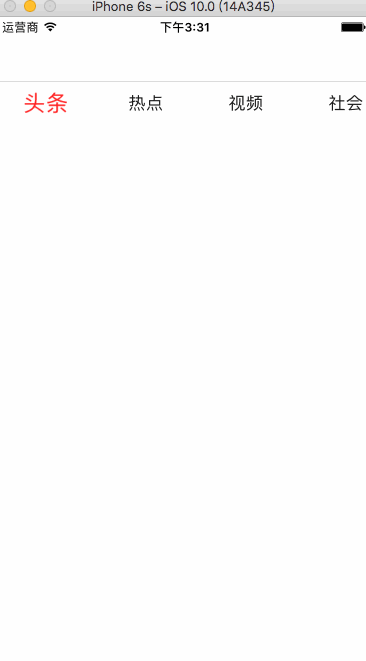代码:https://gitee.com/lanyingwei/codes/eif1n95gctksl7jxp6u0m97
这个是高仿了一个百思不得姐,然后里面的标题栏是固定死了的。比较局限,于是又写了一个滚动的标题栏。就和网易效果非常像了。看效果图
实现思路:
1.利用控制器的父子关系,还有UIScrollView的一些代理方法,还有标题栏UILable添加手势点击事件去联动。
2.标题栏使用一个UIScrollView,偏移量就是自控制器的个数乘以每隔标题的宽度。给UILable添加手势,点击让UIScrollView滚动到对应标题的控制器
3.中间内容使用一个UIScorllView去装所有子控制器的View, 利用UIScrollView的代理方法,手动拖拽滚动时候,让标题也对应滚动。
主要代码
注意我这里的两个UIScrollView是利用xib拖拽的。
源码: https://github.com/LYWGod/wyxg
#import "NewsViewController.h"
#import "TopLineViewController.h"
#import "HotViewController.h"
#import "SocietyViewController.h"
#import "VideoViewController.h"
#import "ReaderViewController.h"
#import "ScienceViewController.h"
static CGFloat const labelW = 100; // 标题文字宽度
static CGFloat const radio = 1.3; // 点击或者滑动scrollView 标题Label放大倍数
#define KscreenWidth [UIScreen mainScreen].bounds.size.width
#define KscreenHeight [UIScreen mainScreen].bounds.size.height
@interface NewsViewController ()
@property (nonatomic, weak) UILabel *selLabel;
@property (weak, nonatomic) IBOutlet UIScrollView *titleScrollView;
@property (weak, nonatomic) IBOutlet UIScrollView *contentScrollView;
@property (nonatomic, strong) NSMutableArray *titleLabels;
@end
@implementation NewsViewController
/*
网易新闻实现步骤:
1.搭建结构(导航控制器)
* 自定义导航控制器根控制器NewsViewController
* 搭建NewsViewController界面(上下滚动条)
* 确定NewsViewController有多少个子控制器,添加子控制器
2.设置上面滚动条标题
* 遍历所有子控制器
3.监听滚动条标题点击
* 3.1 让标题选中,文字变为红色
* 3.2 滚动到对应的位置
* 3.3 在对应的位置添加子控制器view
4.监听滚动完成时候
* 4.1 在对应的位置添加子控制器view
* 4.2 选中子控制器对应的标题
*/
- (void)viewDidLoad {
[super viewDidLoad];
// 1.添加所有子控制器
[self setUpChildViewController];
// 2.添加所有子控制器对应标题
[self setUpTitleLabel];
// iOS7会给导航控制器下所有的UIScrollView顶部添加额外滚动区域
// 不想要添加
self.automaticallyAdjustsScrollViewInsets = NO;
// 3.初始化UIScrollView
[self setUpScrollView];
}
// 初始化UIScrollView
- (void)setUpScrollView
{
NSUInteger count = self.childViewControllers.count;
// 设置标题滚动条
self.titleScrollView.contentSize = CGSizeMake(count * labelW, 0);
self.titleScrollView.showsHorizontalScrollIndicator = NO;
// 设置内容滚动条
self.contentScrollView.contentSize = CGSizeMake(count * KscreenWidth, 0);
// 开启分页
self.contentScrollView.pagingEnabled = YES;
// 没有弹簧效果
self.contentScrollView.bounces = NO;
// 隐藏水平滚动条
self.contentScrollView.showsHorizontalScrollIndicator = NO;
// 设置代理
self.contentScrollView.delegate = self;
}
// 添加所有子控制器对应标题
- (void)setUpTitleLabel
{
NSUInteger count = self.childViewControllers.count;
CGFloat labelX = 0;
CGFloat labelY = 0;
CGFloat labelH = 44;
for (int i = 0; i < count; i++) {
// 获取对应子控制器
UIViewController *vc = self.childViewControllers[i];
// 创建label
UILabel *label = [[UILabel alloc] init];
labelX = i * labelW;
// 设置尺寸
label.frame = CGRectMake(labelX, labelY, labelW, labelH);
// 设置label文字
label.text = vc.title;
// 设置高亮文字颜色
label.highlightedTextColor = [UIColor redColor];
// 设置label的tag
label.tag = i;
// 设置用户的交互
label.userInteractionEnabled = YES;
// 文字居中
label.textAlignment = NSTextAlignmentCenter;
// 添加到titleLabels数组
[self.titleLabels addObject:label];
// 添加点按手势
UITapGestureRecognizer *tap = [[UITapGestureRecognizer alloc] initWithTarget:self action:@selector(titleClick:)];
[label addGestureRecognizer:tap];
// 默认选中第0个label
if (i == 0) {
[self titleClick:tap];
}
// 添加label到标题滚动条上
[self.titleScrollView addSubview:label];
}
}
// 设置标题居中
- (void)setUpTitleCenter:(UILabel *)centerLabel
{
// 计算偏移量
CGFloat offsetX = centerLabel.center.x - KscreenWidth * 0.5;
if (offsetX < 0) offsetX = 0;
// 获取最大滚动范围
CGFloat maxOffsetX = self.titleScrollView.contentSize.width - KscreenWidth;
if (offsetX > maxOffsetX) offsetX = maxOffsetX;
// 滚动标题滚动条
[self.titleScrollView setContentOffset:CGPointMake(offsetX, 0) animated:YES];
}
#pragma mark - UIScrollViewDelegate
// scrollView一滚动就会调用
- (void)scrollViewDidScroll:(UIScrollView *)scrollView
{
CGFloat curPage = scrollView.contentOffset.x / scrollView.bounds.size.width;
// 左边label角标
NSInteger leftIndex = curPage;
// 右边的label角标
NSInteger rightIndex = leftIndex + 1;
// 获取左边的label
UILabel *leftLabel = self.titleLabels[leftIndex];
// 获取右边的label
UILabel *rightLabel;
if (rightIndex < self.titleLabels.count - 1) {
rightLabel = self.titleLabels[rightIndex];
}
// 计算下右边缩放比例
CGFloat rightScale = curPage - leftIndex;
NSLog(@"rightScale--%f",rightScale);
// 计算下左边缩放比例
CGFloat leftScale = 1 - rightScale;
NSLog(@"leftScale--%f",leftScale);
// 0 ~ 1
// 1 ~ 2
// 左边缩放
leftLabel.transform = CGAffineTransformMakeScale(leftScale * 0.3 + 1, leftScale * 0.3+ 1);
// 右边缩放
rightLabel.transform = CGAffineTransformMakeScale(rightScale * 0.3 + 1, rightScale * 0.3+ 1);
// 设置文字颜色渐变
/*
R G B
黑色 0 0 0
红色 1 0 0
*/
leftLabel.textColor = [UIColor colorWithRed:leftScale green:0 blue:0 alpha:1];
rightLabel.textColor = [UIColor colorWithRed:rightScale green:0 blue:0 alpha:1];
NSLog(@"%f",curPage);
}
#pragma mark - 结束滚动 需要做的事情
- (void)scrollViewDidEndDecelerating:(UIScrollView *)scrollView{
// 计算滚动到哪一页
NSInteger index = scrollView.contentOffset.x / scrollView.bounds.size.width;
// CGFloat offsetX = scrollView.contentOffset.x;
// 1.添加子控制器view
[self showVc:index];
// 2.把对应的标题选中
UILabel *selLabel = self.titleLabels[index];
[self selectLabel:selLabel];
// 3.让选中的标题居中
[self setUpTitleCenter:selLabel];
}
// 显示控制器的view
- (void)showVc:(NSInteger)index
{
CGFloat offsetX = index * KscreenWidth;
UIViewController *vc = self.childViewControllers[index];
// 判断控制器的view有没有加载过,如果已经加载过,就不需要加载
if (vc.isViewLoaded) return;
[self.contentScrollView addSubview:vc.view];
vc.view.frame = CGRectMake(offsetX, 0, KscreenWidth, KscreenHeight);
}
// 点击标题的时候就会调用
- (void)titleClick:(UITapGestureRecognizer *)tap
{
// 0.获取选中的label
UILabel *selLabel = (UILabel *)tap.view;
// 1.标题颜色变成红色,设置高亮状态下的颜色
[self selectLabel:selLabel];
// 2.滚动到对应的位置
NSInteger index = selLabel.tag;
// 2.1 计算滚动的位置
CGFloat offsetX = index * KscreenWidth;
self.contentScrollView.contentOffset = CGPointMake(offsetX, 0);
// 3.给对应位置添加对应子控制器
[self showVc:index];
// 4.让选中的标题居中
[self setUpTitleCenter:selLabel];
}
// 选中label
- (void)selectLabel:(UILabel *)label
{
// 取消之前Label高亮
_selLabel.highlighted = NO;
// 取消之前Label形变
_selLabel.transform = CGAffineTransformIdentity;
// 恢复之前Label颜色
_selLabel.textColor = [UIColor blackColor];
// 高亮当前label
label.highlighted = YES;
// 形变当前label
label.transform = CGAffineTransformMakeScale(radio, radio);
// 记录当前label
_selLabel = label;
}
// 添加所有子控制器
- (void)setUpChildViewController
{
// 头条
TopLineViewController *topLine = [[TopLineViewController alloc] init];
topLine.title = @"头条";
[self addChildViewController:topLine];
// 热点
HotViewController *hot = [[HotViewController alloc] init];
hot.title = @"热点";
[self addChildViewController:hot];
// 视频
VideoViewController *video = [[VideoViewController alloc] init];
video.title = @"视频";
[self addChildViewController:video];
// 社会
SocietyViewController *society = [[SocietyViewController alloc] init];
society.title = @"社会";
[self addChildViewController:society];
// 阅读
ReaderViewController *reader = [[ReaderViewController alloc] init];
reader.title = @"阅读";
[self addChildViewController:reader];
// 科技
ScienceViewController *science = [[ScienceViewController alloc] init];
science.title = @"科技";
[self addChildViewController:science];
}
// 懒加载
- (NSMutableArray *)titleLabels
{
if (_titleLabels == nil) {
_titleLabels = [NSMutableArray array];
}
return _titleLabels;
}