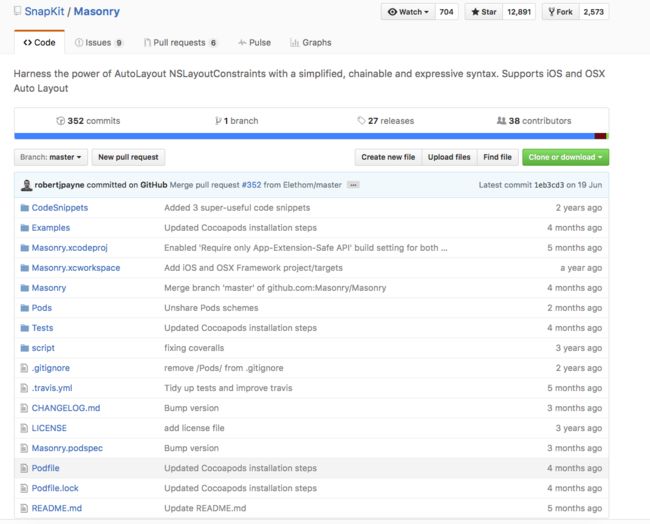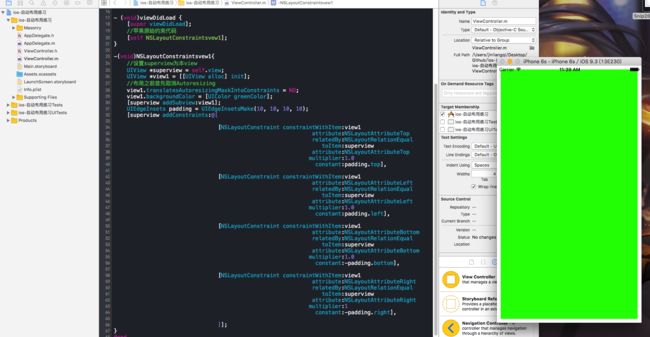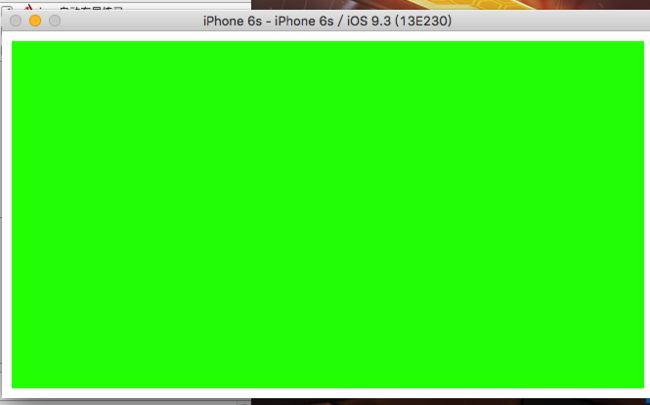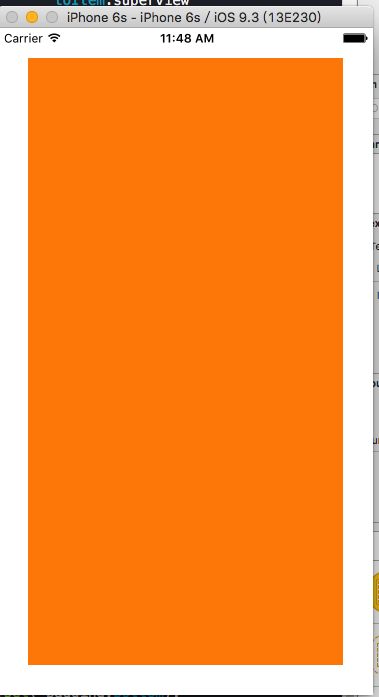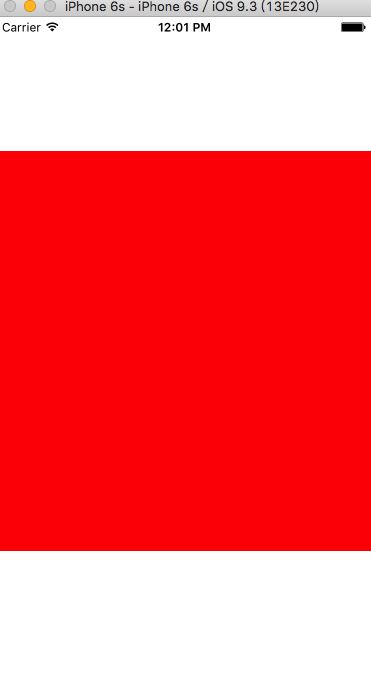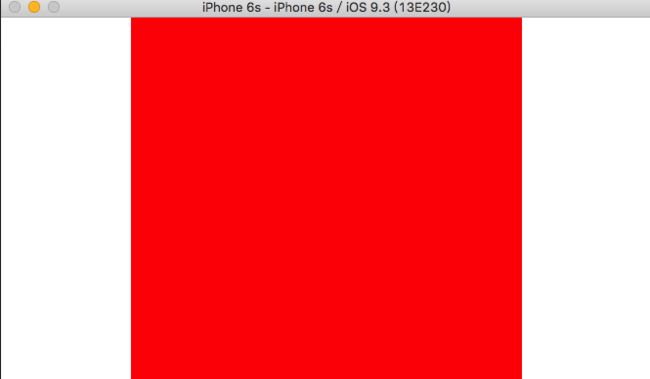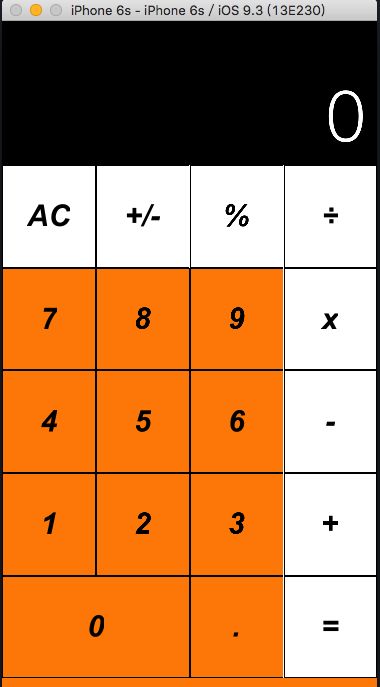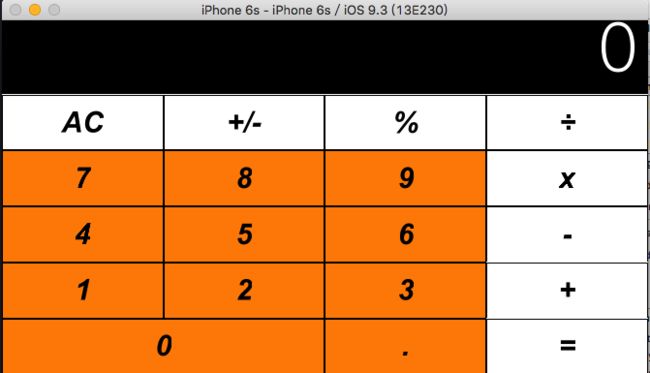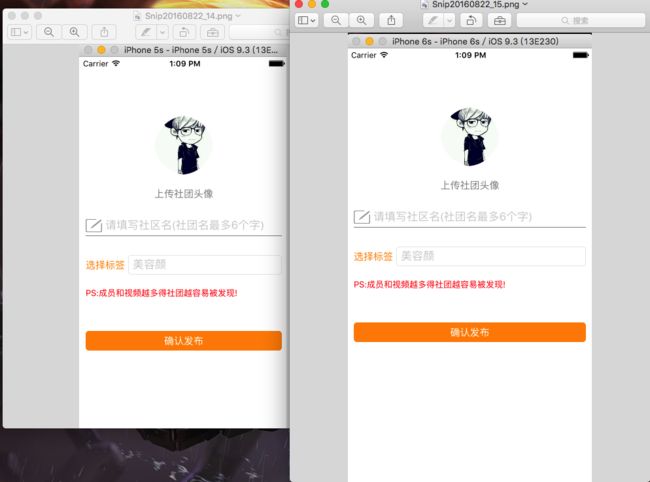前言
很多小伙伴都问我,ios开发中UI界面到底使用存代码还是用xib或者故事版做,这个问题一直争论很久,我这里给不了正确的答案,看你自己怎么用了,喜欢用哪个就用哪个,不过既然作为ios开发中,用纯代码往往是纯实力派,因为没有代码完不成的事情,我这里支持存代码,我们回到话题,布局约束往往是很让人头痛的事情,方法也有很多种,我这里介绍一下如何选择最佳布局,以及介绍如何灵活运用布局的框架,从而熟练布局约束
介绍
Masonry是一个轻量级的布局框架,拥有自己的描述语法,采用更优雅的链式语法封装自动布局,简洁明了并具有高可读性,而且同时支持 iOS 和 Max OS X。Masonry是一个用代码写iOS或OS界面的库,可以代替Auto layout,这里我就不多介绍了,大家可以去github下载地址https://github.com/SnapKit/Masonry
mas_makeConstraints 是给view添加约束,约束有几种,分别是边距,宽,高,左上右下距离,基准线。添加过约束后可以有修正,修正有offset(位移)修正和multipliedBy(倍率)修正。
语法一般是
make.equalTo or make.greaterThanOrEqualTo or make.lessThanOrEqualTo + 倍数和位移修正。注意点1: 使用
mas_makeConstraints方法的元素必须事先添加到父元素的中,例如[self.view addSubview:view];注意点2:
masequalTo和equalTo区别:masequalTo比equalTo多了类型转换操作,一般来说,大多数时候两个方法都是 通用的,但是对于数值元素使用mas_equalTo。对于对象或是多个属性的处理,使用equalTo。特别是多个属性时,必须使用equalTo,例如make.left.and.right.equalTo(self.view);注意点3: 注意到方法with和and,这连个方法其实没有做任何操作,方法只是返回对象本身,这这个方法的左右完全是为了方法写的时候的可读性 。
make.left.and.right.equalTo(self.view);和make.left.right.equalTo(self.view);是完全一样的,但是明显的加了and方法的语句可读性 更好点。
- 我们先来一个简单的示例,先用苹果原生的代码写一个视图布局
- (void)viewDidLoad {
[super viewDidLoad];
//苹果原始约束代码
[self NSLayoutConstraintsvew1];
}
-(void)NSLayoutConstraintsvew1{
//设置superview为本view
UIView *superview = self.view;
UIView *view1 = [[UIView alloc] init];
//布局之前首先取消Autoresizing
view1.translatesAutoresizingMaskIntoConstraints = NO;
view1.backgroundColor = [UIColor greenColor];
[superview addSubview:view1];
UIEdgeInsets padding = UIEdgeInsetsMake(10, 10, 10, 10);
[superview addConstraints:@[
[NSLayoutConstraint constraintWithItem:view1
attribute:NSLayoutAttributeTop
relatedBy:NSLayoutRelationEqual
toItem:superview
attribute:NSLayoutAttributeTop
multiplier:1.0
constant:padding.top],
[NSLayoutConstraint constraintWithItem:view1
attribute:NSLayoutAttributeLeft
relatedBy:NSLayoutRelationEqual
toItem:superview
attribute:NSLayoutAttributeLeft
multiplier:1.0
constant:padding.left],
[NSLayoutConstraint constraintWithItem:view1
attribute:NSLayoutAttributeBottom
relatedBy:NSLayoutRelationEqual
toItem:superview
attribute:NSLayoutAttributeBottom
multiplier:1.0
constant:-padding.bottom],
[NSLayoutConstraint constraintWithItem:view1
attribute:NSLayoutAttributeRight
relatedBy:NSLayoutRelationEqual
toItem:superview
attribute:NSLayoutAttributeRight
multiplier:1
constant:-padding.right],
]];
}
- 效果视图
- 看到这些代码人都想死,这么简单的一个布局约束,要这么多的代码,要是来一个复杂的那还的得了,一半不建议开发中使用原生布局,很乱,比较复杂,多了自己都搞不清楚,妈的什么鬼
使用Masonry来布局
- 上面的示例我们怎么用Masonry来呢?
-(void)MasonryView1{
UIView *superview = self.view;
UIView *view1 = [[UIView alloc] init];
//布局之前首先取消Autoresizing
view1.translatesAutoresizingMaskIntoConstraints = NO;
view1.backgroundColor = [UIColor orangeColor];
[superview addSubview:view1];
UIEdgeInsets padding = UIEdgeInsetsMake(30, 30, 30, 30);
[view1 mas_makeConstraints:^(MASConstraintMaker *make) {
make.top.equalTo(superview.mas_top).with.offset(padding.top);
make.left.equalTo(superview.mas_left).with.offset(padding.left);
make.bottom.equalTo(superview.mas_bottom).with.offset(-padding.bottom);
make.right.equalTo(superview.mas_right).with.offset(-padding.right);
}];
}
- 效果
UIEdgeInsets padding = UIEdgeInsetsMake(30, 30, 30, 30);这句话的意思是相当于主页面的约束,刚才是用0,0,0,0来明显看到视图上下左右缩进了30
我们多来几个例子,按照初级,中级,高级划分,灵活使用
- Masonry初级使用例子
- (void)viewDidLoad {
[super viewDidLoad];
// [self exp1];
// [self exp2];
[self exp3];
}
-(void)exp1{
//中心点和self.View相同,宽度为400*400
UIView *view = [UIView new];
[view setBackgroundColor:[UIColor redColor]];
[self.view addSubview:view];
[view mas_remakeConstraints:^(MASConstraintMaker *make) {
make.center.equalTo(self.view);
make.size.mas_equalTo(CGSizeMake(400, 400));
}];
}
-(void)exp2{
//上下左右边距都为10
UIView *view = [UIView new];
[view setBackgroundColor:[UIColor redColor]];
[self.view addSubview:view];
[view mas_remakeConstraints:^(MASConstraintMaker *make) {
//方法一
// make.edges.equalTo(self.view).with.insets(UIEdgeInsetsMake(10, 10, 10, 10));
make.center.equalTo(self.view);
//方法二
make.left.equalTo(self.view).with.offset(10);
make.right.equalTo(self.view).with.offset(-10);
make.top.equalTo(self.view).with.offset(10);
make.bottom.equalTo(self.view).with.offset(-10);
}];
}
-(void)exp3{
//让两个高度为150的view垂直居中且等宽且等间隔排列 间隔为10
UIView *view1 = [UIView new];
[view1 setBackgroundColor:[UIColor redColor]];
[self.view addSubview:view1];
UIView *view2 = [UIView new];
[view2 setBackgroundColor:[UIColor redColor]];
[self.view addSubview:view2];
[view1 mas_makeConstraints:^(MASConstraintMaker *make) {
make.centerY.mas_equalTo(self.view.mas_centerY);
make.height.mas_equalTo(150);
make.width.mas_equalTo(view2.mas_width);
make.left.mas_equalTo(self.view.mas_left).with.offset(10);
make.right.mas_equalTo(view2.mas_left).offset(-10);
}];
[view2 mas_makeConstraints:^(MASConstraintMaker *make) {
make.centerY.mas_equalTo(self.view.mas_centerY);
make.height.mas_equalTo(150);
make.width.mas_equalTo(view1.mas_width);
make.left.mas_equalTo(view1.mas_right).with.offset(10);
make.right.equalTo(self.view.mas_right).offset(-10);
}];
}
效果图一
效果图二
- 这个实例刚开始已经有了,绿色的视图,我这里不演示了
效果图三
Masonry中级使用例子
上述例子比较简单,初级使用很容易上手,我们加大一点难度,布局一个计算器
// 中级布局实例 ios自带计算器布局
-(void)exp4{
/*
申明区域,displayView是显示区域,keyboardView是键盘区域
*/
UIView *displayView = [UIView new];
[displayView setBackgroundColor:[UIColor blackColor]];
[self.view addSubview:displayView];
UIView *keyboardView = [UIView new];
[keyboardView setBackgroundColor:[UIColor orangeColor]];
[self.view addSubview:keyboardView];
//先按1:3分割 displView(显示结果区域)和 keyboardView(键盘区域)
[displayView mas_makeConstraints:^(MASConstraintMaker *make) {
make.top.equalTo(self.view.mas_top);
make.left.and.right.equalTo(self.view);
make.height.equalTo(keyboardView).multipliedBy(0.3f);
}];
[keyboardView mas_makeConstraints:^(MASConstraintMaker *make) {
make.top.equalTo(displayView.mas_bottom);
make.bottom.equalTo(self.view.mas_bottom);
make.left.and.right.equalTo(self.view);
}];
//设置显示位置的数字为0
UILabel *displayNum = [[UILabel alloc]init];
[displayView addSubview:displayNum];
displayNum.text = @"0";
displayNum.font = [UIFont fontWithName:@"HeiTi SC" size:70];
displayNum.textColor = [UIColor whiteColor];
displayNum.textAlignment = NSTextAlignmentRight;
[displayNum mas_makeConstraints:^(MASConstraintMaker *make) {
make.left.and.right.equalTo(displayView).with.offset(-10);
make.bottom.equalTo(displayView).with.offset(-10);
}];
//定义键盘键名称,?号代表合并的单元格
NSArray *keys = @[@"AC",@"+/-",@"%",@"÷"
,@"7",@"8",@"9",@"x"
,@"4",@"5",@"6",@"-"
,@"1",@"2",@"3",@"+"
,@"0",@"?",@".",@"="];
int indexOfKeys = 0;
for (NSString *key in keys){
//循环所有键
indexOfKeys++;
int rowNum = indexOfKeys %4 ==0? indexOfKeys/4:indexOfKeys/4 +1;
int colNum = indexOfKeys %4 ==0? 4 :indexOfKeys %4;
NSLog(@"index is:%d and row:%d,col:%d",indexOfKeys,rowNum,colNum);
//键样式
UIButton *keyView = [UIButton buttonWithType:UIButtonTypeCustom];
[keyboardView addSubview:keyView];
[keyView setTitleColor:[UIColor blackColor] forState:UIControlStateNormal];
[keyView setTitle:key forState:UIControlStateNormal];
[keyView.layer setBorderWidth:1];
[keyView.layer setBorderColor:[[UIColor blackColor]CGColor]];
[keyView.titleLabel setFont:[UIFont fontWithName:@"Arial-BoldItalicMT" size:30]];
//键约束
[keyView mas_makeConstraints:^(MASConstraintMaker *make) {
//处理 0 合并单元格
if([key isEqualToString:@"0"] || [key isEqualToString:@"?"] ){
if([key isEqualToString:@"0"]){
[keyView mas_makeConstraints:^(MASConstraintMaker *make) {
make.height.equalTo(keyboardView.mas_height).with.multipliedBy(.2f);
make.width.equalTo(keyboardView.mas_width).multipliedBy(.5);
make.left.equalTo(keyboardView.mas_left);
make.baseline.equalTo(keyboardView.mas_baseline).with.multipliedBy(.9f);
}];
}if([key isEqualToString:@"?"]){
[keyView removeFromSuperview];
}
}
//正常的单元格
else{
make.width.equalTo(keyboardView.mas_width).with.multipliedBy(.25f);
make.height.equalTo(keyboardView.mas_height).with.multipliedBy(.2f);
//按照行和列添加约束,这里添加行约束
switch (rowNum) {
case 1:
{
make.baseline.equalTo(keyboardView.mas_baseline).with.multipliedBy(.1f);
keyView.backgroundColor = [UIColor colorWithRed:205 green:205 blue:205 alpha:1];
}
break;
case 2:
{
make.baseline.equalTo(keyboardView.mas_baseline).with.multipliedBy(.3f);
}
break;
case 3:
{
make.baseline.equalTo(keyboardView.mas_baseline).with.multipliedBy(.5f);
}
break;
case 4:
{
make.baseline.equalTo(keyboardView.mas_baseline).with.multipliedBy(.7f);
}
break;
case 5:
{
make.baseline.equalTo(keyboardView.mas_baseline).with.multipliedBy(.9f);
}
break;
default:
break;
}
//按照行和列添加约束,这里添加列约束
switch (colNum) {
case 1:
{
make.left.equalTo(keyboardView.mas_left);
}
break;
case 2:
{
make.right.equalTo(keyboardView.mas_centerX);
}
break;
case 3:
{
make.left.equalTo(keyboardView.mas_centerX);
}
break;
case 4:
{
make.right.equalTo(keyboardView.mas_right);
[keyView setBackgroundColor:[UIColor colorWithRed:243 green:127 blue:38 alpha:1]];
}
break;
default:
break;
}
}
}];
}
}
- 计算器的效果图
- 这是实例比较有难度了,建议好好练习一下,以及灵活运用
最后本次的最难以及实战的高级使用了
Masonry高级使用例子1
#import "ViewController.h"
#import "Masonry.h"
@interface ViewController() {
}
@end
@implementation ViewController
- (void)viewDidLoad {
[super viewDidLoad];
[self createUI];
}
-(void)createUI{
//上传头像
UIButton *iconBtn = [[UIButton alloc] init];
[iconBtn.layer setMasksToBounds:YES];
[iconBtn.layer setCornerRadius:50.0];
[iconBtn setBackgroundImage:[UIImage imageNamed:@"1.png"] forState:UIControlStateNormal];
[iconBtn addTarget:self action:@selector(iconButton) forControlEvents:UIControlEventTouchDown];
[self.view addSubview:iconBtn];
[iconBtn mas_remakeConstraints:^(MASConstraintMaker *make) {
make.size.mas_equalTo(CGSizeMake(90, 90));
make.centerX.equalTo(self.view);
make.top.width.offset(90);
}];
//上传社区头像文字提醒
UILabel *iconLabel = [[UILabel alloc]init];
iconLabel.textColor = [UIColor grayColor];
iconLabel.text = @"上传社团头像";
iconLabel.font = [UIFont systemFontOfSize:15];
[self.view addSubview:iconLabel];
[iconLabel mas_makeConstraints:^(MASConstraintMaker *make) {
make.centerX.equalTo(iconBtn);
make.top.equalTo(iconBtn.mas_bottom).with.offset(20);
}];
//社团编辑图标
UIImageView *editIcon = [[UIImageView alloc]init];
editIcon.image = [UIImage imageNamed:@"2.png"];
[self.view addSubview:editIcon];
[editIcon mas_makeConstraints:^(MASConstraintMaker *make) {
make.size.mas_equalTo(CGSizeMake(25, 20));
make.left.equalTo(self.view).with.offset(10);
make.top.equalTo(iconLabel.mas_bottom).with.offset(30);
}];
//社团名
UITextField *nameText = [[UITextField alloc]init];
nameText.placeholder = @"请填写社区名(社团名最多6个字)";
[self.view addSubview:nameText];
[nameText mas_makeConstraints:^(MASConstraintMaker *make) {
make.height.mas_equalTo(@20);
make.centerY.equalTo(editIcon);
make.right.equalTo(self.view).with.offset(-10);
make.left.equalTo(editIcon.mas_right).with.offset(5);
}];
//分割线
UIImageView *xian = [[UIImageView alloc]init];
xian.backgroundColor = [UIColor grayColor];
[self.view addSubview:xian];
[xian mas_makeConstraints:^(MASConstraintMaker *make) {
make.height.mas_equalTo(@1);
make.left.equalTo(self.view).with.offset(10);
make.right.equalTo(self.view).with.offset(-10);
make.top.equalTo(editIcon.mas_bottom).with.offset(5);
}];
//选择标签
UILabel *tagLabel = [[UILabel alloc]init];
tagLabel.text = @"选择标签";
tagLabel.textColor =[UIColor orangeColor];
tagLabel.font = [UIFont systemFontOfSize:15];
[self.view addSubview:tagLabel];
[tagLabel mas_makeConstraints:^(MASConstraintMaker *make) {
make.height.mas_equalTo(@20);
make.width.mas_equalTo(@60);
make.left.equalTo(self.view).with.offset(10);
make.top.equalTo(xian).with.offset(35);
}];
//跳转标签选择
UITextField *tagText = [[UITextField alloc]init];
tagText.placeholder = @"美容颜";
tagText.borderStyle=UITextBorderStyleRoundedRect;
tagText.delegate = self;
[tagText addTarget:self action:@selector(textTag) forControlEvents:UIControlEventTouchDown];
[self.view addSubview:tagText];
[tagText mas_makeConstraints:^(MASConstraintMaker *make) {
make.centerY.equalTo(tagLabel);
make.right.equalTo(self.view).with.offset(-10);
make.left.equalTo(tagLabel.mas_right).with.offset(5);
}];
//label标识语
UILabel *label = [[UILabel alloc]init];
label.font = [UIFont systemFontOfSize:13];
label.textColor = [UIColor redColor];
label.text = @"PS:成员和视频越多得社团越容易被发现!";
[self.view addSubview:label];
[label mas_makeConstraints:^(MASConstraintMaker *make) {
make.left.equalTo(self.view).with.offset(10);
make.right.equalTo(self.view).with.offset(-10);
make.top.equalTo(tagText.mas_bottom).with.offset(20);
}];
UIButton *commitBtn = [[UIButton alloc]init];
[commitBtn.layer setCornerRadius:5];
[commitBtn setBackgroundColor:[UIColor orangeColor]];
commitBtn.titleLabel.font = [UIFont systemFontOfSize:15];
[commitBtn setTitle:@"确认发布" forState:UIControlStateNormal];
[commitBtn addTarget:self action:@selector(commitButton) forControlEvents:UIControlEventTouchDown];
[self.view addSubview:commitBtn];
[commitBtn mas_makeConstraints:^(MASConstraintMaker *make) {
make.height.mas_equalTo(@30);
make.left.equalTo(self.view).with.offset(10);
make.right.equalTo(self.view).with.offset(-10);
make.top.equalTo(label.mas_bottom).with.offset(50);
}];
}
@end
- 效果图
- Masonry高级使用例子2
#import "ZengxinViewController.h"
#import "UIColorUtil.h"
#import "Masonry.h"
//app的高度
#define QJLAppWidth ([UIScreen mainScreen].bounds.size.width)
//app的宽度
#define QJLAppHeight ([UIScreen mainScreen].bounds.size.height)
#define MAS_SHORTHAND
#define MAS_SHORTHAND_GLOBALS
@interface ZengxinViewController ()
/*中心视图*/
@property (nonatomic, strong) UIView *contenView;
/*这里暂时没有命名,文字*/
@property (nonatomic, strong) UILabel *label;
/*征信视图*/
@property (nonatomic, strong) UIView *zengxinlogview;
/*征信输入账号视图*/
@property (nonatomic, strong) UITextField *zengxinField;
/*征信密码视图*/
@property (nonatomic, strong) UIView *zengxinpdsview;
/*征信输入密码视图*/
@property (nonatomic, strong) UITextField *zengxinpdsField;
/*征信ID视图*/
@property (nonatomic, strong) UIView *zengxinidview;
/*征信输入ID视图*/
@property (nonatomic, strong) UITextField *zengxinidField;
/*征信确认按钮*/
@property (nonatomic, strong) UIButton *zengxinBtn;
/*确认按钮下的标签*/
@property (nonatomic, strong) UILabel *zengxinlabel;
@end
@implementation ZengxinViewController
- (void)viewDidLoad {
[super viewDidLoad];
[self Nav];
[self setUpUI];
// Do any additional setup after loading the view from its nib.
}
-(void)Nav{
//创建一个导航栏
UINavigationBar *navBar = [[UINavigationBar alloc] initWithFrame:CGRectMake(0, 0, QJLAppWidth, 66)];
//把导航栏集合添加到导航栏中,设置动画关闭,设置颜色
[navBar pushNavigationItem:[self navItem] animated:NO];
//设置NavigationBar背景颜色
[[UINavigationBar appearance] setBarTintColor:[UIColorUtil colorWithHexString:@"#1F83FF"]];
[self.view addSubview:navBar];
}
-(UINavigationItem *)navItem{
// 创建一个导航项
UINavigationItem *navigationItem = [[UINavigationItem alloc]
initWithTitle:@"人行征信"];
[[UINavigationBar appearance] setTitleTextAttributes:@{NSForegroundColorAttributeName:[UIColor colorWithRed:255/255.0 green:255/255.0 blue:255/255.0 alpha:1.0]}];
// 创建一个左边按钮
UIButton *leftButton = [[UIButton alloc]initWithFrame:CGRectMake(0,0,15,22)];
[leftButton setImage:[UIImage imageNamed:@"back.png"]forState:UIControlStateNormal];
[leftButton addTarget:self action:@selector(leftButton)forControlEvents:UIControlEventTouchUpInside];
UIBarButtonItem *rightItem = [[UIBarButtonItem alloc]initWithCustomView:leftButton];
[navigationItem setLeftBarButtonItem:rightItem];
return navigationItem;
}
-(void)leftButton{
[self.navigationController popViewControllerAnimated:YES];
}
-(void)setUpUI{
//中心视图灰色
_contenView=[[UIView alloc]initWithFrame:CGRectMake(0, 66, QJLAppWidth, QJLAppHeight-66)];
_contenView.backgroundColor = [UIColorUtil colorWithHexString:@"#EFEFF4"];
[self.view addSubview:_contenView];
//label标识
_label = [[UILabel alloc]init];
_label.font = [UIFont systemFontOfSize:11];
_label.textColor = [UIColorUtil colorWithHexString:@"#999999"];
_label.text = @"'信而富'请求访问您的个人征信报告,诺您尚未注册服务账号 \n请先到“中国人民银行个人征信服务”平台注册账号";
_label.lineBreakMode = NSLineBreakByWordWrapping;
_label.numberOfLines = 3;
[self.contenView addSubview:_label];
[_label mas_makeConstraints:^(MASConstraintMaker *make) {
make.size.mas_equalTo(CGSizeMake(QJLAppWidth, 40));
make.top.mas_equalTo(0);
make.left.mas_equalTo(10);
}];
//征信登入账号视图
_zengxinlogview = [[UIView alloc]init];
_zengxinlogview.backgroundColor = [UIColor whiteColor];
[self.contenView addSubview:_zengxinlogview];
[_zengxinlogview mas_remakeConstraints:^(MASConstraintMaker *make) {
make.size.mas_equalTo(CGSizeMake(QJLAppWidth, 45));
make.top.equalTo(_label.mas_top).mas_equalTo(45);
make.right.mas_equalTo(0);
make.left.mas_equalTo(0);
}];
_zengxinField = [[UITextField alloc]init];
_zengxinField.placeholder = @"征信中心登录账号";
[self.zengxinlogview addSubview:_zengxinField];
[_zengxinField mas_remakeConstraints:^(MASConstraintMaker *make) {
make.size.mas_equalTo(CGSizeMake(QJLAppWidth, 45));
make.top.equalTo(_label.mas_top).mas_equalTo(45);
make.right.mas_equalTo(0);
make.left.mas_equalTo(10);
}];
//征信登入密码视图
_zengxinpdsview = [[UIView alloc]init];
_zengxinpdsview.backgroundColor = [UIColor whiteColor];
[self.contenView addSubview:_zengxinpdsview];
[_zengxinpdsview mas_remakeConstraints:^(MASConstraintMaker *make) {
make.size.mas_equalTo(CGSizeMake(QJLAppWidth, 45));
make.top.equalTo(_zengxinlogview.mas_top).mas_equalTo(46);
make.right.mas_equalTo(0);
make.left.mas_equalTo(0);
}];
_zengxinpdsField = [[UITextField alloc]init];
_zengxinpdsField.placeholder = @"征信中心登录密码";
[self.zengxinpdsview addSubview:_zengxinpdsField];
[_zengxinpdsField mas_remakeConstraints:^(MASConstraintMaker *make) {
make.size.mas_equalTo(CGSizeMake(QJLAppWidth, 45));
make.top.equalTo(_zengxinlogview.mas_top).mas_equalTo(46);
make.right.mas_equalTo(0);
make.left.mas_equalTo(10);
}];
//征信登入ID视图
_zengxinidview = [[UIView alloc]init];
_zengxinidview.backgroundColor = [UIColor whiteColor];
[self.contenView addSubview:_zengxinidview];
[_zengxinidview mas_remakeConstraints:^(MASConstraintMaker *make) {
make.size.mas_equalTo(CGSizeMake(QJLAppWidth, 45));
make.top.equalTo(_zengxinpdsview.mas_top).mas_equalTo(46);
make.right.mas_equalTo(0);
make.left.mas_equalTo(0);
}];
_zengxinidField = [[UITextField alloc]init];
_zengxinidField.placeholder = @"身份证验证码";
[self.zengxinidview addSubview:_zengxinidField];
[_zengxinidField mas_remakeConstraints:^(MASConstraintMaker *make) {
make.size.mas_equalTo(CGSizeMake(QJLAppWidth, 45));
make.top.equalTo(_zengxinpdsview.mas_top).mas_equalTo(46);
make.right.mas_equalTo(0);
make.left.mas_equalTo(10);
}];
//征信确认的按钮
_zengxinBtn = [[UIButton alloc]init];
[_zengxinBtn setBackgroundColor:[UIColorUtil colorWithHexString:@"#AAAAAA"]];
[_zengxinBtn setTitle: @"确认" forState: UIControlStateNormal];
[_zengxinBtn setTitleColor:[UIColor whiteColor] forState:UIControlStateNormal];
[_zengxinBtn addTarget:self action:@selector(btnButton)forControlEvents:UIControlEventTouchUpInside];
[self.contenView addSubview:_zengxinBtn];
[_zengxinBtn mas_makeConstraints:^(MASConstraintMaker *make) {
make.size.mas_equalTo(CGSizeMake(QJLAppWidth, 40));
make.top.equalTo(_zengxinidview.mas_top).mas_equalTo(100);
make.right.mas_equalTo(-10);
make.left.mas_equalTo(10);
}];
//label标识
_zengxinlabel = [[UILabel alloc]init];
_zengxinlabel.font = [UIFont systemFontOfSize:11];
_zengxinlabel.textColor = [UIColorUtil colorWithHexString:@"#999999"];
_zengxinlabel.text = @"(信而富会对你您的所有资料进行严格保密)";
_zengxinlabel.textAlignment = UITextAlignmentCenter;
[self.contenView addSubview:_zengxinlabel];
[_zengxinlabel mas_makeConstraints:^(MASConstraintMaker *make) {
make.size.mas_equalTo(CGSizeMake(QJLAppWidth, 20));
make.top.equalTo(_zengxinBtn.mas_top).mas_equalTo(40);
make.right.mas_equalTo(-10);
make.left.mas_equalTo(10);
}];
}
-(void)btnButton{
printf("确认");
}
@end
番外篇
- 这里我多加一个例子,就是用xib来约束布局来画一个页面,本人花了很久是时间来
结尾
- 其实还有更多的内容没有说明,还有很多的东西也有很多,我这里只是简单的介绍一下,如何快速入手,比起其他的人用法我这是没法比了,这些例子希望能够帮助小伙伴们的布局困难,也希望你们不要害怕动手,,不敢去尝试写。
只要动手才会有错误,只有错误才会前进 - 李明杰