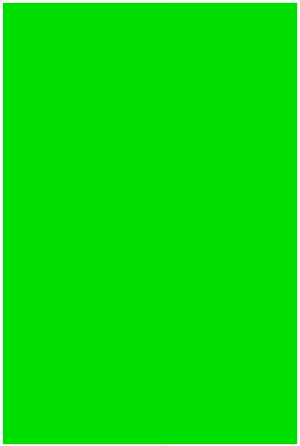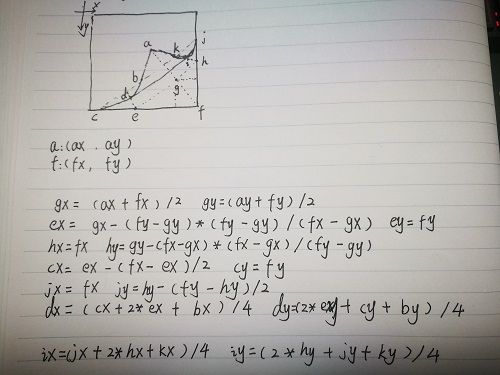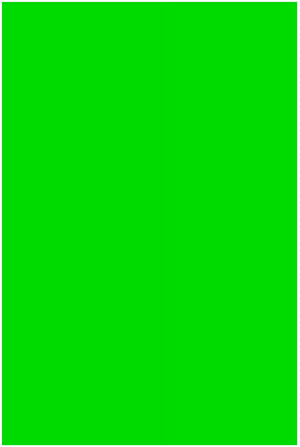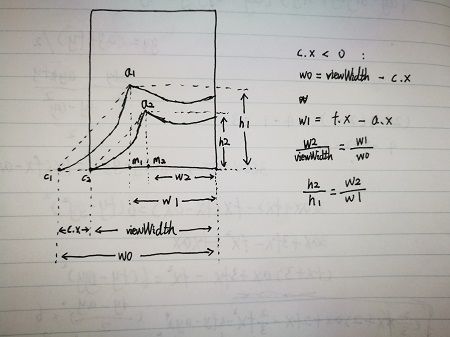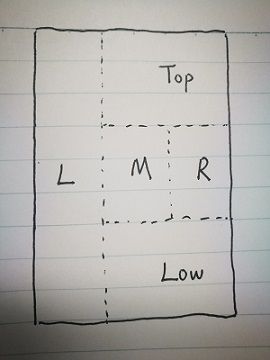版权声明:本文为博主原创文章,未经博主允许不得转载。
系列教程:Android开发之从零开始系列
源码:github.com/AnliaLee/BookPage,欢迎star大家要是看到有错误的地方或者有啥好的建议,欢迎留言评论
前言:在上篇Android自定义View——从零开始实现书籍翻页效果(一)博客中,我们实现了 基本的上下翻页效果与 右侧最大翻页距离的限制,这期我们要将这个view的翻页效果以及动画补齐
本篇只着重于思路和实现步骤,里面用到的一些知识原理不会非常细地拿来讲,如果有不清楚的api或方法可以在网上搜下相应的资料,肯定有大神讲得非常清楚的,我这就不献丑了。本着认真负责的精神我会把相关知识的博文链接也贴出来(其实就是懒不想写那么多哈哈),大家可以自行传送。为了照顾第一次阅读系列博客的小伙伴,本篇会出现一些在之前系列博客就讲过的内容,看过的童鞋自行跳过该段即可
国际惯例,先上效果图,本次主要补全了翻页效果以及增加取消翻页的动画
目录
- 完善右侧最大翻页距离的限制
- 添加横向翻页效果
- 增加取消翻页的动画
完善右侧最大翻页距离的限制
开讲之前,我先把标识点的位置图贴出来让大家回顾一下
在上篇博客中我们讲了如何限制翻页的最大距离,也就是c点的x坐标不能小于0,虽然目的达到了,但是用户体验并不好,可以很明显地观察到当c点x坐标处于临界值时,翻页会静止不动,如果此时触摸点大范围移动后,会出现翻页“瞬移”,造成一种卡顿的感觉,如下图
要消除这种“瞬移”的现象,我们要在c点x坐标小于0的情况下,让c点强制处于临界位置(左下角),然后翻页页角继续跟随触摸点移动的方向移动,要做到这一点得用到一些相似三角形的数学知识,重新计算出a点的位置绘制View,先来看下实现的原理(请无视我的渣画工╮(╯▽╰)╭ )
图中我们将触摸点标为a1,与a1对应的c点标为c1,此时c1的x坐标是小于0。而a2是我们重新计算得到的a点,也就是最后进行绘制的a点,其对应的c点标为c2,c2位于View的左下角(x坐标为0),容易观察到直角三角形a1 c1 m1与直角三角形a2 c2 m2相似,此时f点位于View的右下角(在右上角同理),因此我们可以通过相应的公式计算得到a2的坐标为(f.x-w2,f.y-h2),得到计算a2的方法后,我们修改原来的BookPageView
/**
* 设置触摸点
* @param x
* @param y
* @param style
*/
public void setTouchPoint(float x, float y, String style){
switch (style){
case STYLE_TOP_RIGHT:
f.x = viewWidth;
f.y = 0;
break;
case STYLE_LOWER_RIGHT:
f.x = viewWidth;
f.y = viewHeight;
break;
default:
break;
}
a.x = x;
a.y = y;
calcPointsXY(a,f);
MyPoint touchPoint = new MyPoint(x,y);
if(calcPointCX(touchPoint,f)<0){//如果c点x坐标小于0则重新测量a点坐标
calcPointAByTouchPoint();
calcPointsXY(a,f);
}
postInvalidate();
}
/**
* 如果c点x坐标小于0,根据触摸点重新测量a点坐标
*/
private void calcPointAByTouchPoint(){
float w0 = viewWidth - c.x;
float w1 = Math.abs(f.x - a.x);
float w2 = viewWidth * w1 / w0;
a.x = Math.abs(f.x - w2);
float h1 = Math.abs(f.y - a.y);
float h2 = w2 * h1 / w1;
a.y = Math.abs(f.y - h2);
}
效果如图
添加横向翻页效果
既然我们实现的是仿真的翻页效果,翻页除了从上下两角翻,自然还能横向水平进行翻页。我们先将View划分成上下左右中五个区域,如图
我们根据触摸起始的位置所位于的区域,定义五种不同的手势操作,其中上下(top,low)对应的是上下角进行翻页,左右(left,right)对应的横向水平翻页,中间(middle)则是为了以后作为呼出菜单而保留的区域。为了提高代码复用率和尽可能小的改动,我们实现横向翻页只需将a点的y坐标强制等于View的高度减1即可(当然大家也可以根据自己的需要重新计算横向翻页时的绘制区域,我这里就简单实现了),修改我们的BookPageView
private String style;
public static final String STYLE_LEFT = "STYLE_LEFT";//点击左边区域
public static final String STYLE_RIGHT = "STYLE_RIGHT";//点击右边区域
public static final String STYLE_MIDDLE = "STYLE_MIDDLE";//点击中间区域
public static final String STYLE_TOP_RIGHT = "STYLE_TOP_RIGHT";//f点在右上角
public static final String STYLE_LOWER_RIGHT = "STYLE_LOWER_RIGHT";//f点在右下角
/**
* 设置触摸点
* @param x
* @param y
* @param style
*/
public void setTouchPoint(float x, float y, String style){
MyPoint touchPoint = new MyPoint();
a.x = x;
a.y = y;
this.style = style;
switch (style){
case STYLE_TOP_RIGHT:
f.x = viewWidth;
f.y = 0;
calcPointsXY(a,f);
touchPoint = new MyPoint(x,y);
if(calcPointCX(touchPoint,f)<0){//如果c点x坐标小于0则重新测量a点坐标
calcPointAByTouchPoint();
calcPointsXY(a,f);
}
postInvalidate();
break;
case STYLE_LEFT:
case STYLE_RIGHT:
a.y = viewHeight-1;
f.x = viewWidth;
f.y = viewHeight;
calcPointsXY(a,f);
postInvalidate();
break;
case STYLE_LOWER_RIGHT:
f.x = viewWidth;
f.y = viewHeight;
calcPointsXY(a,f);
touchPoint = new MyPoint(x,y);
if(calcPointCX(touchPoint,f)<0){//如果c点x坐标小于0则重新测量a点坐标
calcPointAByTouchPoint();
calcPointsXY(a,f);
}
postInvalidate();
break;
default:
break;
}
}
在Activity中监听触摸操作
public class PageActivity extends AppCompatActivity {
private BookPageView bookPageView;
private String style = null;
@Override
protected void onCreate(Bundle savedInstanceState) {
super.onCreate(savedInstanceState);
setContentView(R.layout.activity_page);
bookPageView = (BookPageView) findViewById(R.id.view_book_page);
bookPageView.setOnTouchListener(new View.OnTouchListener() {
@Override
public boolean onTouch(View v, MotionEvent event) {
switch (event.getAction()){
case MotionEvent.ACTION_DOWN:
float x = event.getX();
float y = event.getY();
float width = bookPageView.getViewWidth();
float height = bookPageView.getViewHeight();
if(x<=width/3){//左
style = bookPageView.STYLE_LEFT;
// Toast.makeText(PageActivity.this,"点击了左部",Toast.LENGTH_SHORT).show();
bookPageView.setTouchPoint(x,y,style);
}else if(x>width/3 && y<=height/3){//上
style = bookPageView.STYLE_TOP_RIGHT;
// Toast.makeText(PageActivity.this,"点击了上部",Toast.LENGTH_SHORT).show();
bookPageView.setTouchPoint(x,y,style);
}else if(x>width*2/3 && y>height/3 && y<=height*2/3){//右
style = bookPageView.STYLE_RIGHT;
// Toast.makeText(PageActivity.this,"点击了右部",Toast.LENGTH_SHORT).show();
bookPageView.setTouchPoint(x,y,style);
}else if(x>width/3 && y>height*2/3){//下
style = bookPageView.STYLE_LOWER_RIGHT;
// Toast.makeText(PageActivity.this,"点击了下部",Toast.LENGTH_SHORT).show();
bookPageView.setTouchPoint(x,y,style);
}else if(x>width/3 && xheight/3 && y 效果如图
增加取消翻页的动画
android scroller类的使用
Android学习之 Scroller的介绍与使用
Android Scroller完全解析,关于Scroller你所需知道的一切
Android -- Interpolator
android动画 之Interpolator类
因为我们还没实现将书籍内容导入View中,所以我们先来实现取消翻页的动画效果。这里我们结合Scroller和Interpolator插值器,实现当我们手指离开屏幕时,a点能自动滑落到右下角(右上角)的效果,有关Scroller和Interpolator方面的知识,我将相关博客链接贴出来了,大家可以相互对照着理解,我就不详细阐述了。修改BookPageView
private Scroller mScroller;
private void init(Context context, @Nullable AttributeSet attrs){
//省略部分代码...
mScroller = new Scroller(context,new LinearInterpolator());//以常量速率滑动即可
}
@Override
public void computeScroll() {
if (mScroller.computeScrollOffset()) {
float x = mScroller.getCurrX();
float y = mScroller.getCurrY();
if(style.equals(STYLE_TOP_RIGHT)){
setTouchPoint(x,y,STYLE_TOP_RIGHT);
}else {
setTouchPoint(x,y,STYLE_LOWER_RIGHT);
}
if (mScroller.getFinalX() == x && mScroller.getFinalY() == y){
setDefaultPath();//重置默认界面
}
}
}
/**
* 取消翻页动画,计算滑动位置与时间
*/
public void startCancelAnim(){
int dx,dy;
//让a滑动到f点所在位置,留出1像素是为了防止当a和f重叠时出现View闪烁的情况
if(style.equals(STYLE_TOP_RIGHT)){
dx = (int) (viewWidth-1-a.x);
dy = (int) (1-a.y);
}else {
dx = (int) (viewWidth-1-a.x);
dy = (int) (viewHeight-1-a.y);
}
mScroller.startScroll((int) a.x, (int) a.y, dx, dy, 400);
}
在Activity中监听手指抬起操作
case MotionEvent.ACTION_UP:
bookPageView.startCancelAnim();
break;
效果如图
至此本篇教程就告一段落了,这期比较短,主要是对上期的补充。下期会实现书籍内容填充或者绘制阴影,看情况吧๑乛◡乛๑。如果大家看了感觉还不错麻烦点个赞,你们的支持是我最大的动力~