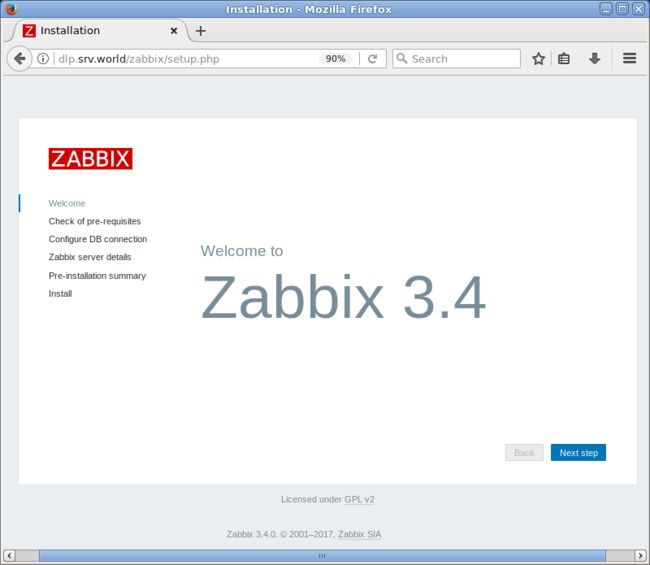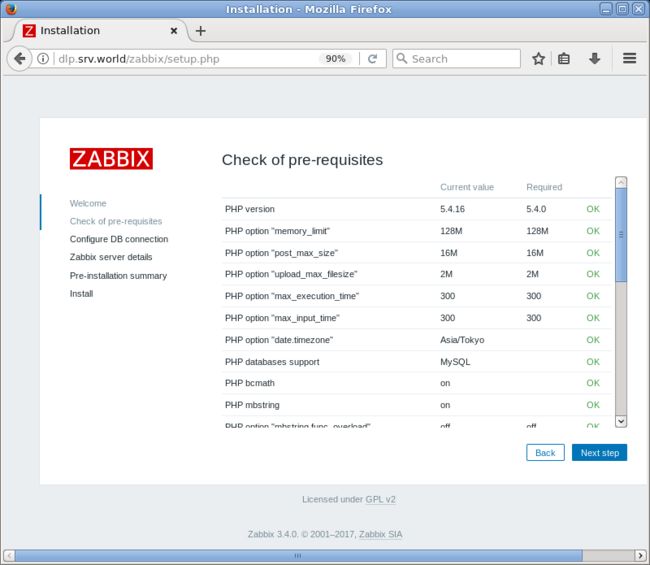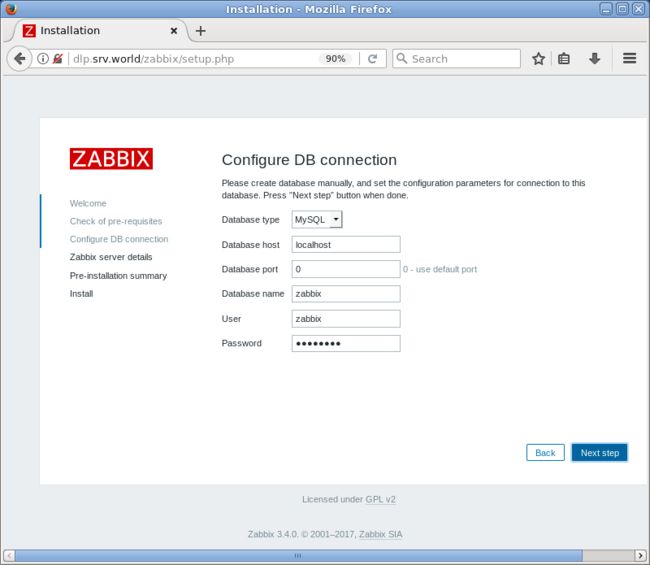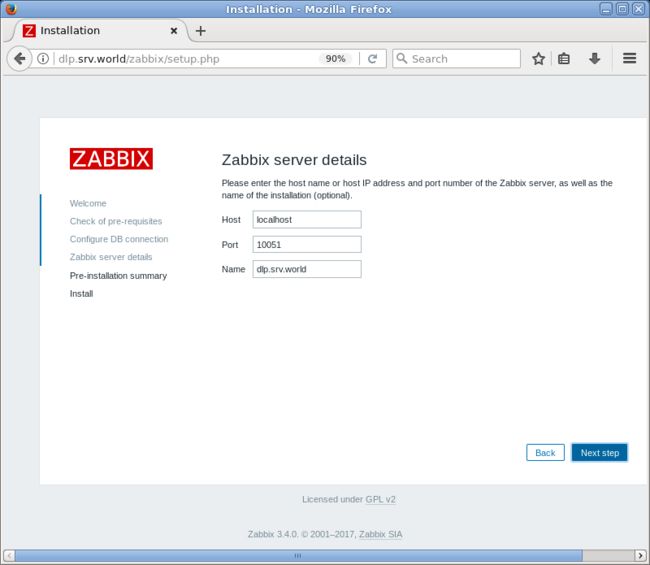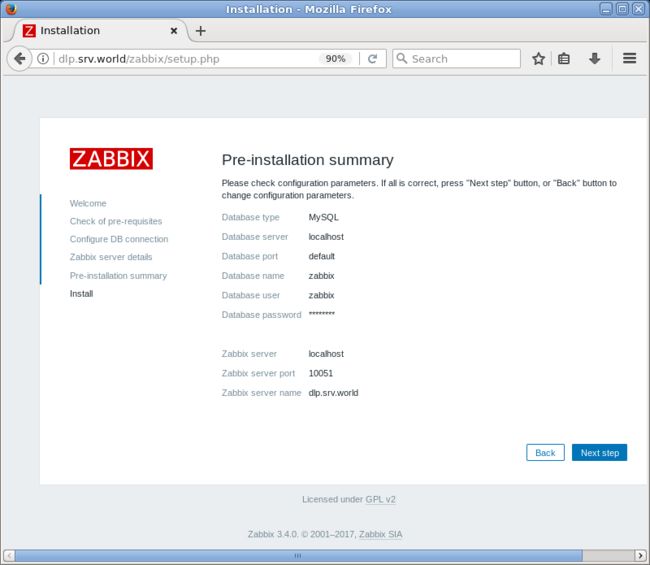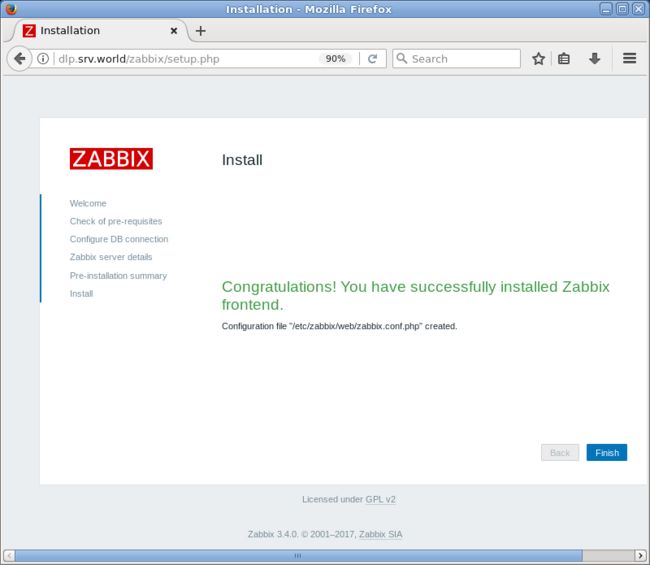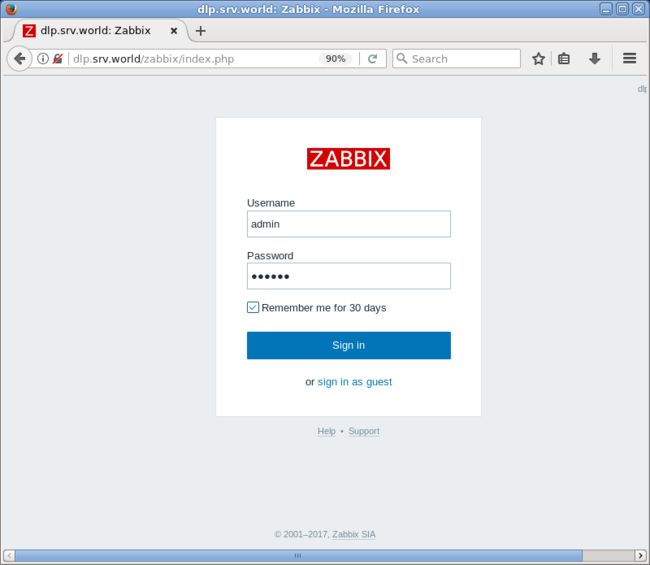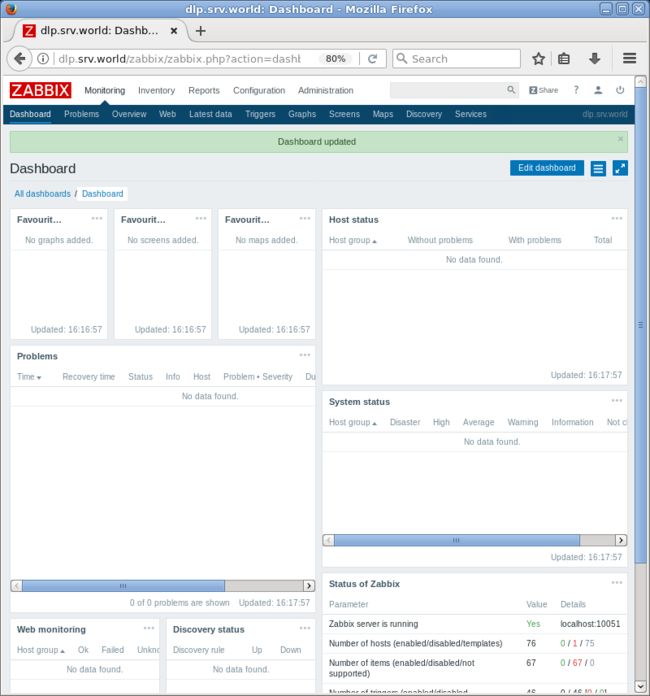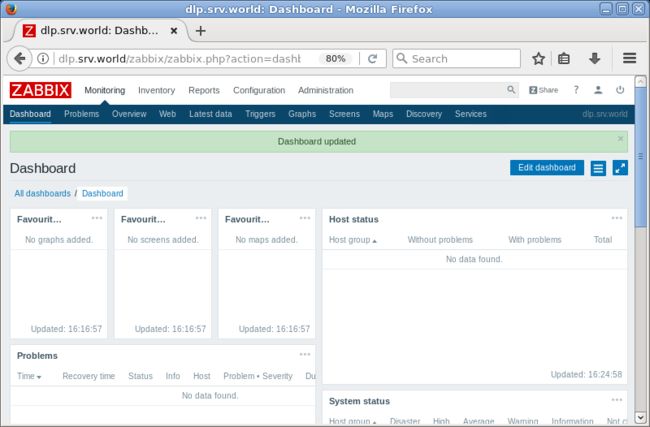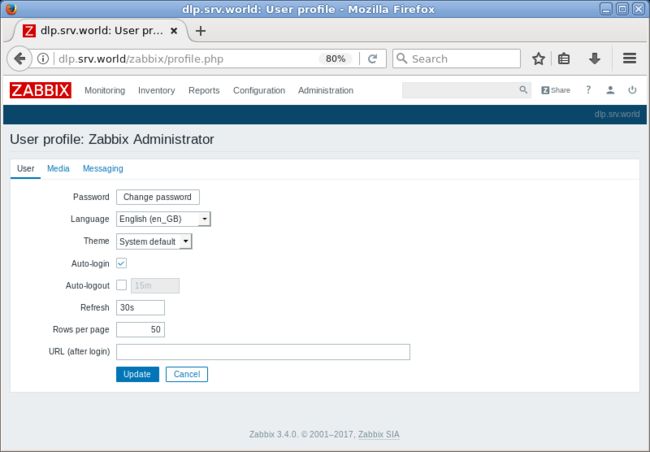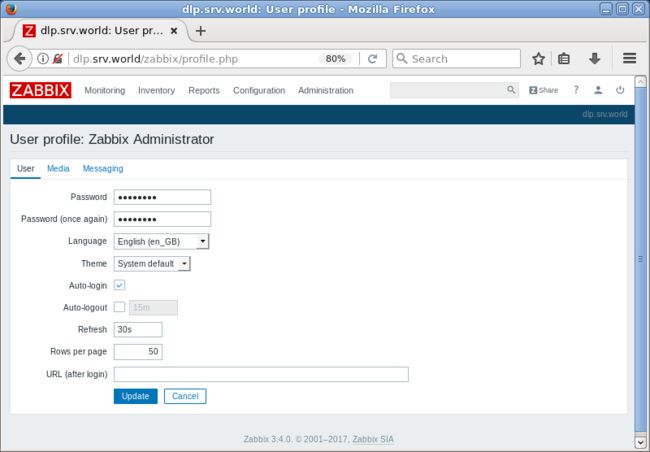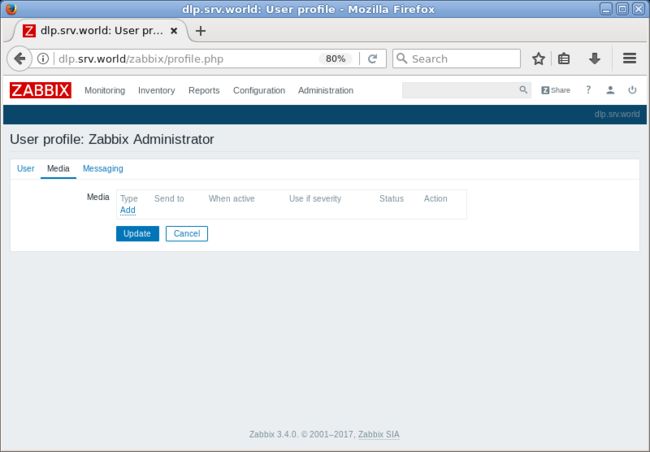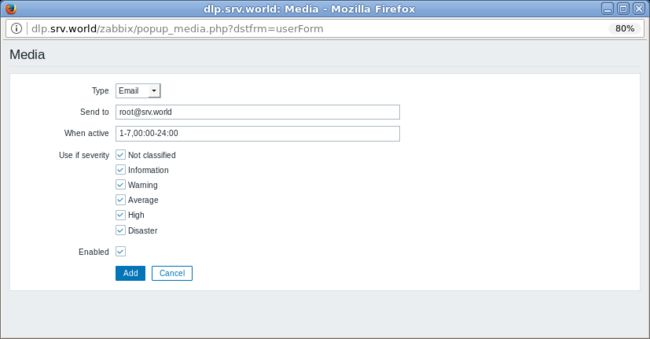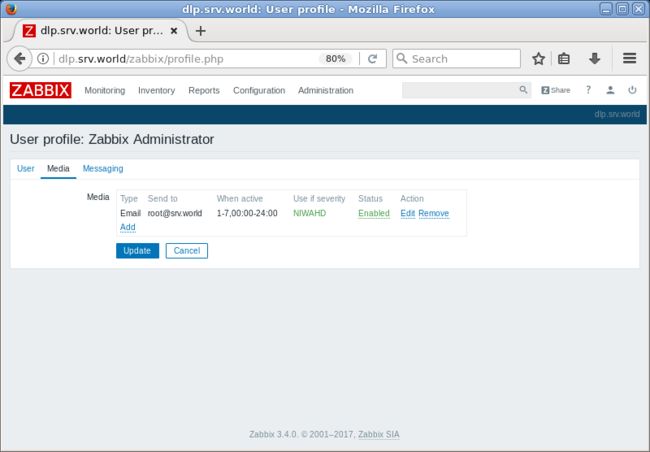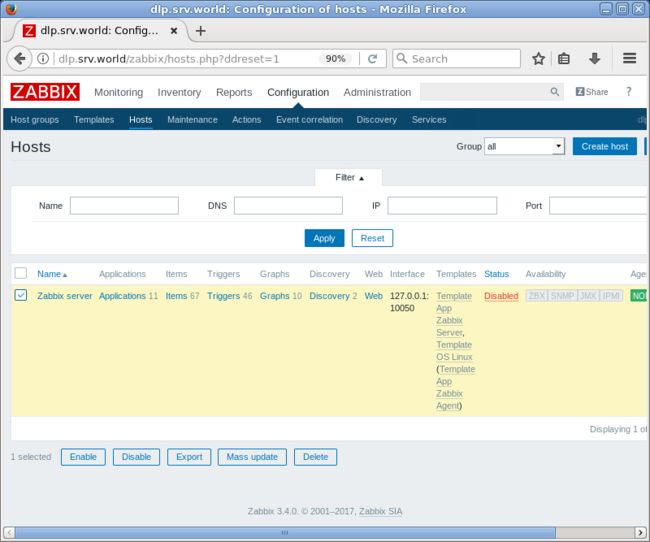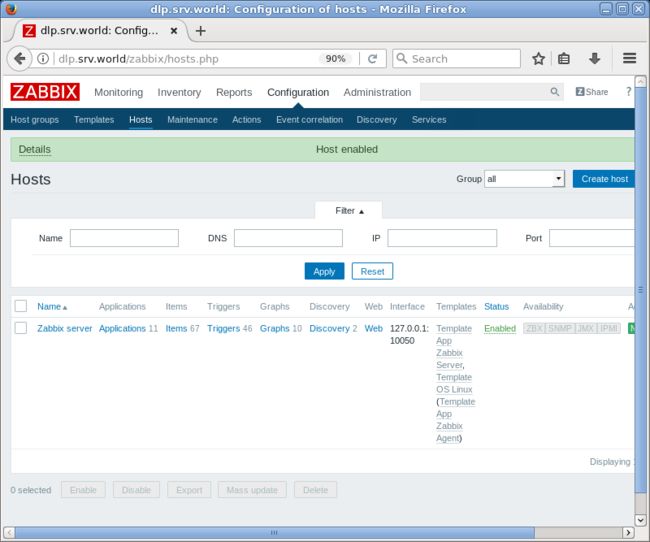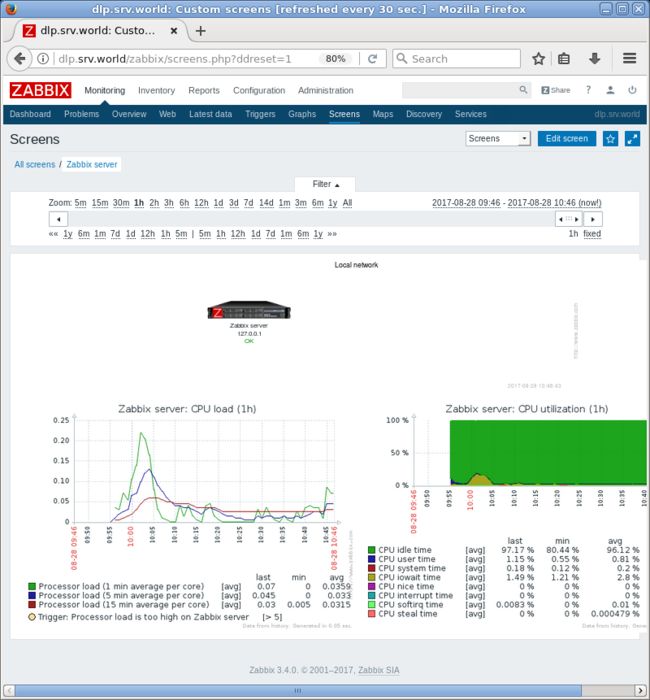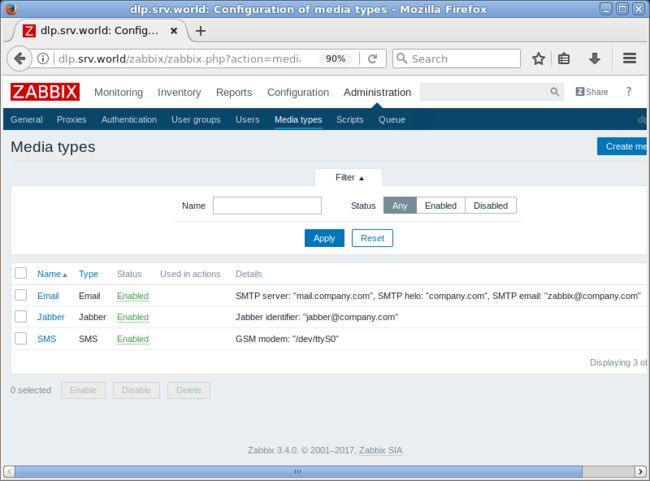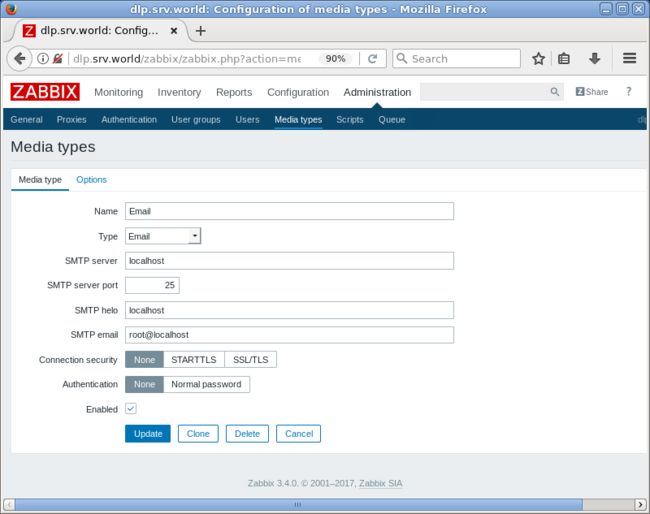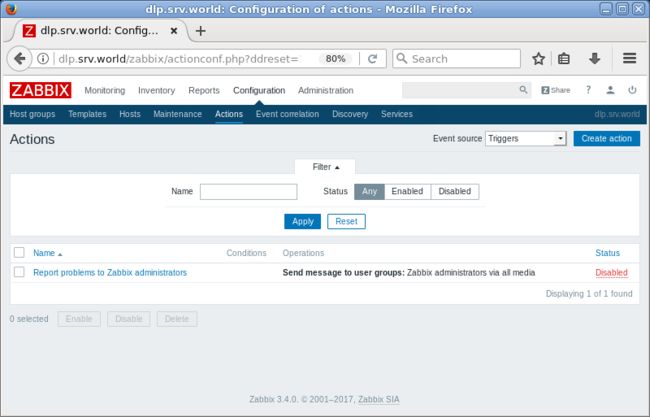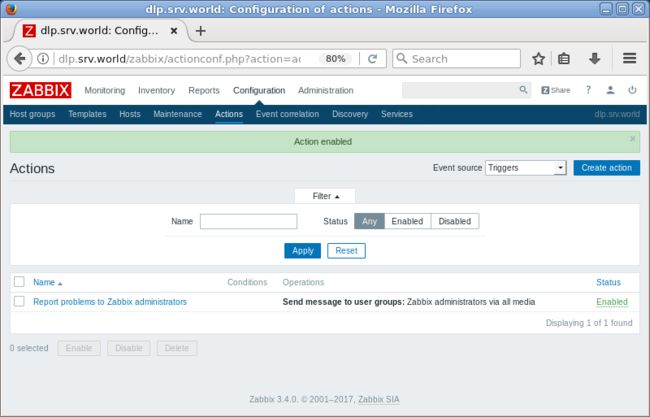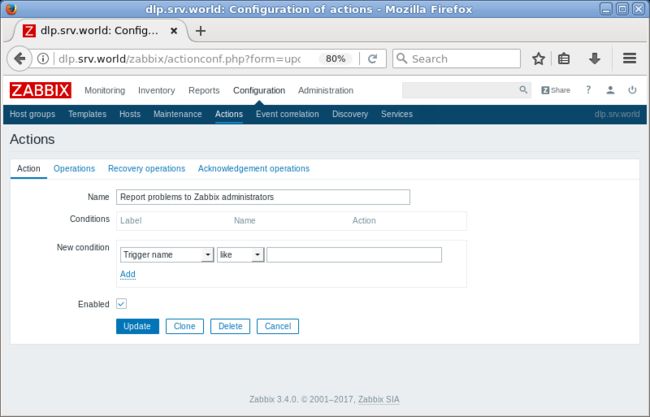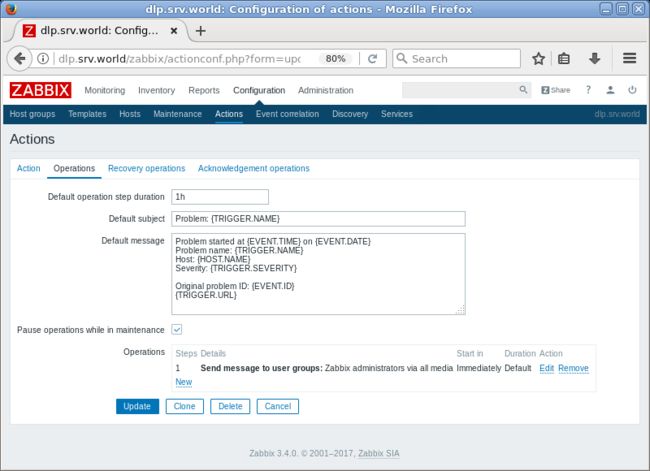- Ubuntu,centos下源码安装cmake指定版本
你若盛开,清风自来!
ubuntucentoslinux
网址:Indexof/files/v3.23常规安装出错1.先把安装包cmake-3.12.4-Linux-x86_64.tar.gz复制到指定目录2.解压tar-zxvfcmake-3.12.4-Linux-x86_64.tar.gz3.进入解压之后的文件夹cdcmake-3.12.4-Linux-x86_64.tar.gz4.运行下面命令出错bash:./bootstrap:Nosuchfil
- Nginx 请求转发配置指南
web13093320398
面试学习路线阿里巴巴nginxlinux运维
Nginx请求转发配置指南1.简介Nginx是一款高性能的HTTP和反向代理服务器,也是一个IMAP/POP3/SMTP代理服务器。本文档将介绍如何使用Nginx配置请求转发,并解释一些常用的配置参数。2.Nginx安装在配置之前,确保你的系统已经安装了Nginx。如果未安装,可以使用以下命令进行安装:在CentOS/RHEL上:sudoyuminstallnginx-y在Ubuntu/Debia
- 非常实用的linux操作系统一键巡检脚本
我科绝伦(Huanhuan Zhou)
linuxlinuxchrome运维
[root@localhost~]#chmod+xsystem_check.sh[root@localhost~]#./system_check.sh[root@localhost~]#cat/root/check_log/check-20250227.txt脚本内容:#!/bin/bash#@Author:zhh#beseemCentOS6.XCentOS7.X#date:20250224#检查
- Linux查看端口占用情况的几种方式
liu_caihong
linux服务器网络
Linux查看端口占用情况的几种方式概述测试环境为Centos7.9,本文简单给出了几种检测端口的例子。一、查看本机端口占用1、netstat#安装netstatyum-yinstallnet-tools#检测端口占用netstat-npl|grep"端口"[外链图片转存失败,源站可能有防盗链机制,建议将图片保存下来直接上传(img-FFUW0j6I-1655191692938)(C:%5CUse
- 【spug】使用
勤不了一点
CI/CDpythondjangoci/cd运维devops
目录简介下载与安装初始化配置启动与日志版本更新登录与使用工作台主机管理批量执行配置中心应用发布系统管理监控与告警使用问题简介手动部署|Spugwalle的升级版本轻量级无Agent主机管理主机批量执行主机在线终端文件在线上传下载应用发布部署在线任务计划配置中心监控报警如果有测试错误请指出。下载与安装测试环境:Python3.7.8CentOSLinuxrelease7.4.1708(Core)sp
- nginx 在线预览与强制下载
勤不了一点
nginxnginx运维
环境如下:nginxversion:nginx/1.14.1nginxversion:nginx/1.16.1Chrome:102.0.5005.63(正式版本)(64位)CentOSLinuxrelease7.5.1804(Core)将任意类型文件设置成在线预览或者直接下载以.log和.txt文件为例,nginx默认配置下.txt是可以在线打开,而.log会有弹窗,也就是下载。使用是nginx,
- 女人,你成功引起了安装vm和centos的兴趣了
心仪悦悦
linux
先打开vm安装包按下一步勾上我同意,然后下一步然后一直下一步就OK了。然后就到了我们新建虚拟机了来到上面那个页面,然后下一步,直到来到下面这个页面,选择稍后安装然后下一步然后将默认改成下图所示就下一步然后将位置名字改一下就好啦在来个低低配后面就是下一步到完成,此时我们还不能打开虚拟机,要配置cd改成这样就完成了。
- 02DevOps基础环境准备
梁萌
DevOpsDevOpsCICDdocker
准备两台Linux的操作系统,最简单的方式就是在本机上使用虚拟机搭建两个操作系统(实际生产环境是两台服务器,虚拟机的方式用于学习使用)我搭建的两台服务器的ip分别是192.168.1.10、192.168.1.11192.168.1.10服务器用于安装docker、Gitlab、Jenkins。192.168.1.11服务器用于自动化应用发布和运行应用。设备拓扑图VMware下Centos7安装步
- 在 Centos7 上部署 ASP.NET 8.0 + YOLOv11 的踩坑实录
Rverdoser
asp.netYOLO后端
在CentOS7上部署ASP.NET8.0应用(实际上截至目前最新的稳定版本是ASP.NETCore6,ASP.NET8.0目前并不存在,可能是指ASP.NETCore8.0,但考虑到您的问题,我将假定您指的是ASP.NETCore6)并结合YOLOv11模型进行图像识别,确实会遇到一些技术挑战。下面我将分步骤介绍如何配置环境、安装必要的组件以及解决可能遇到的问题。步骤1:安装.NETCore首先
- zabbix安装使用
吃不到的烤鱼
运维zabbix
文章目录1.zabbix安装1.1安装zabbix-release1.2安装server/proxy/前端1.2创建数据库1.2.1安装mysql(如果已有数据库可以跳过)1.2.2创建zabbix账号和数据库1.2.3导入zabbix数据库1.3配置zabbix服务1.4启动zabbix1.4.1启动zabbix服务1.4.2zabbixphp相关配置(主要为时区配置)1.4.3SELinux配
- Ollama本地私有化部署通义千问大模型Qwen2.5
ErbaoLiu
数据分析&大模型机器学习&大模型自然语言处理&大模型大模型LLMQwen2.5Qwen2Ollama
目录Qwen2.5介绍Qwen2.5新闻Ollama介绍Linux安装Ollama一键安装Ollama手工安装Ollama卸载OllamaOllama运行Qwen2基于Transformers进行推理本文复现环境:Python3.12.6+Windows8.1+LinuxCentOS7+PyCharmCommunityEdition2022.3.3。Qwen2.5github地址如下:GitHub
- 在 CentOS 上安装 Docker 和 Docker Compose(可指定版本或安装最新版本)
用数据说话用数据决策
centosdockerlinux
文章目录一、安装Docker1.1安装最新版本的Docker1.2安装指定版本的Docker二、配置Docker镜像加速器(国内镜像源)三、安装DockerCompose3.1安装最新版本的DockerCompose3.2安装指定版本的DockerCompose四、卸载Docker和DockerCompose4.1卸载Docker4.2卸载DockerCompose五、常见问题与解决方案六、总结一
- 如何连接到服务器
Honeysea_70
基础知识服务器运维
连接到服务器的方法取决于你使用的操作系统和服务器的类型(如Linux服务器、Windows服务器等)。这里我提供两种常见的连接方法:通过SSH连接Linux服务器和通过RDP连接Windows服务器。1.通过SSH连接Linux服务器如果你要连接的是Linux服务器(例如Ubuntu、CentOS等),可以通过SSH协议进行连接。以下是步骤:在Linux或MacOS系统中:打开终端。使用以下命令连
- Centos7安装ZLMediaKit
倔强的初学者
后端服务开发linuxZLMediaKitzlmCentos7
https://github.com/ZLMediaKit/ZLMediaKit一获取代码gitclonehttps://gitee.com/xia-chu/ZLMediaKitcdZLMediaKitgitsubmoduleupdate--initgitsubmoduleupdate--init命令用于初始化和更新Git仓库中的子模块(submodules)。这个命令在Git仓库中包含对其他Gi
- MySQL8 安装及主从搭建
zl_code_le
linuxmysql
MySQL8安装及主从搭建文章目录MySQL8安装及主从搭建前言一、MySQL8安装1.下载\上传包到服务器2.创建用户组及用户3.配置my.cnf4.初始化二、搭建主从1.主库配置2.从库配置总结前言MySQL8版本采用的mysql-8.0.28-linux-glibc2.12-x86_64.tar.xz,Linux服务器采用CentOS8,所以以下安装步骤均以此版本为主,其它大同小异。一、My
- python http服务
面向未来的历史
pythonpython3httpserver
环境:python3.68centos7.5python3中实现httpserverr有很多种方法,可以使用flask(light),django,tornado等等。也可以使用build-in模块实现,即:http.server-HTTPservers以下代码就是实现的一个httpget请求的完整流程。importjsonimporthttp.serverimportsocketserverfr
- CentOS7下修改配置yum源
junzhen_chen
linuxcentos运维
在CentOS7中,修改YUM源可以通过以下步骤进行:1.备份当前的YUM源:cp-ar/etc/yum.repos.d/etc/yum.repos.d.bak2.清除原有的YUM源文件:rm-f/etc/yum.repos.d/*3.以阿里云YUM源为例,创建一个新的YUM源配置文件:vim/etc/yum.repos.d/CentOS-Base.repo4.将以下内容复制粘贴进去(根据您的需求
- 2.部署kafka:9092
AustinCien
kafkazookeeperelk
官方文档:http://kafka.apache.org/documentation.html(虽然kafka中集成了zookeeper,但还是建议使用独立的zk集群)Kafka3台集群搭建环境:操作系统:centos7防火墙:全关3台zookeeper集群内的机器,1台logstash软件版本:zookeeper-3.4.12.tar.gz软件版本kafka_2.12-2.1.0.tgz安装软件
- 1.部署zookeeper集群:2181
AustinCien
zookeeperkafkaelk分布式云原生
官网:ApacheZooKeeperZookeeper集群的工作是超过半数才能对外提供服务,成员数量一般为奇数台环境:操作系统:centos7软件版本:zookeeper-3.4.12.tar.gz防火墙:全关三台服务器改主机名:hostnamectlset-hostnamekafka-1hostnamectlset-hostnamekafka-2hostnamectlset-hostnameka
- Linux(Centos 7.6)命令详解:uniq
豆是浪个
linux运维服务器
1.命令作用过滤标准输入的相邻匹配行,写入标准输出(FilteradjacentmatchinglinesfromINPUT(orstandardinput),writingtoOUTPUT(orstandardoutput).)简单作用解释为,删除文件中多余的相邻相同行,仅保留一行。如果没有选项,匹配的行将合并到第一个出现(Withnooptions,matchinglinesaremerged
- 如何防止 Docker 注入了恶意脚本
调皮的芋头
docker容器运维web安全阿里云
根据您的描述,攻击者通过CentOS7系统中的Docker注入了恶意脚本,导致自动启动名为“masscan”和“x86botnigletjsw”的进程。这些进程可能用于网络扫描或其他恶意活动。为了解决这一问题,建议您采取以下步骤:1.停止并删除可疑容器和进程:列出所有运行中的容器:dockerps-a检查输出,寻找与“masscan”或“x86botnigletjsw”相关的容器。停止并删除可疑容
- Rocky Linux9下安装Docker和卸载Docker
Hadoop_Liang
dockerdocker容器运维
前提条件安装好RockyLinux9,可参考Vmware下安装RockyLinux9.4安装Docker精简版命令yuminstall-yyum-utilsyum-config-manager--add-repohttps://mirrors.aliyun.com/docker-ce/linux/centos/docker-ce.repoyuminstall-ydocker-cesystemctl
- Centos系统磁盘占用:/dev/vda1占用100%空间不足处理与解决思路(实战docker占用空间太大)
热心码民阿振
Linux服务器docker运维
前言服务器Centos操作系统,空间不足的问题处理了三次了,决定把它的解决思路和处理过程记录下来。服务器空间不足是一个经常会遇到的问题,尤其是在大型应用程序和网站上。当服务器空间不足时,应该采取一些步骤来处理和解决这个问题。以下记录最近这次的解决方案和思路(原因:docker占用空间太大了)现象服务器空间不足会导致以下一些现象:应用程序无法运行:当服务器空间不足时,某些应用程序可能会无法正常启动或
- 在 Linux 系统上编译安装高版本 Python
perfect12312645
python
在Linux系统上进行软件安装时,我们经常会面临各种挑战,其中一个典型的情况就是官网不再提供所需软件的二进制包,这时我们就不得不进行编译安装。本文将为你详细展示如何在CentOS7.6系统上完成高版本Python的编译安装,并涵盖了一系列前置依赖的安装、高版本OpenSSL的编译安装以及相关的环境配置过程,帮助你克服可能遇到的困难。一、实验环境说明本次实验使用的系统是CentOS7.6,你可以通过
- CentOS8 解决设置基础软件仓库时出错
kewen_123
linux
安装源设置代理url:https://mirrors.aliyun.com/centos/8-stream/BaseOS/x86_64/os/
- VMware Centos8突然上不了网,`Could not resolve host: mirrorlist.centos.org` 错误
kewen_123
linux运维服务器
VMwareCentos8突然上不了网,疑似是强制关机导致的#重启网络连接nmclinetworkingon#查看网卡ipnmclideviceshow
- YashanDB安装前准备
数据库
本文内容来自YashanDB官网,原文内容请见https://doc.yashandb.com/yashandb/23.3/zh/%E5%BF%AB%E9%80%9F%...本章节将介绍个人版单机形态YashanDB服务端安装部署所需的前期准备,安装前请根据本文所述内容进行相关配置。演示环境如下:操作系统CPU内存CentOSLinuxx86\_6432G服务器准备下表为个人开发环境最小配置,请根
- linux内核模块管理命令lsmod、insmod、rmmod、modinfo、modprobe、depmod
zbee
Linux命令linux服务器驱动开发c语言
文章目录前言一、Linux内核模块管理命令二、基本介绍2.1这些命令均是安装再“kmod”包中2.1CentOS中所有与内核模块相关的文件都存放在"/lib/modules/$(uname-r)/“下面(不管32位还是64位系统,都在/lib/...之下):三、命令介绍3.1lsmod查看内核已加载的模块3.2lsmodmodinfo:查看模块的基本信息3.3insmod:将指定模块加载到内核,建
- 自己搭建远程桌面服务器-RustDesk(小白版),借花献佛
嘻嘻哈哈学编程
2024年程序员学习服务器运维
如果想使用内网穿透,我建议使用花生壳、NAT123(早些年非常好用、现在弄得特别复杂)自己有服务器,穿透可使用RustDesk、frp本人目前使用为RustDesk、向日葵混合使用。4.准备内容①一个公网服务器(可装Centos7.6或Windows系统)建议使用Centos可以命令部署如果没有服务器,可自行到腾讯云、阿里云申请(一般都会有活动什么年终、双十一、双十二等等,价格不贵,便宜的100多
- rpm、yum、编译安装
zai.zai
linuxnginxcentos运维
1、软件包系统不同的Linux发行版用的是不同的软件包系统,并且原则上,适用于发行版的软件包与其他版本是不兼容的。多数Linux发行版采用不外乎两种软件包技术阵营软件包系统发行版本(部分)Debian类Debian、Ubuntu、Xandros、LinspireRedHat类Fedora、CentOS、RedHatEnterpriseLinux2、软件包工作方式软件包:软件包是包含应用程序及器元数
- HttpClient 4.3与4.3版本以下版本比较
spjich
javahttpclient
网上利用java发送http请求的代码很多,一搜一大把,有的利用的是java.net.*下的HttpURLConnection,有的用httpclient,而且发送的代码也分门别类。今天我们主要来说的是利用httpclient发送请求。
httpclient又可分为
httpclient3.x
httpclient4.x到httpclient4.3以下
httpclient4.3
- Essential Studio Enterprise Edition 2015 v1新功能体验
Axiba
.net
概述:Essential Studio已全线升级至2015 v1版本了!新版本为JavaScript和ASP.NET MVC添加了新的文件资源管理器控件,还有其他一些控件功能升级,精彩不容错过,让我们一起来看看吧!
syncfusion公司是世界领先的Windows开发组件提供商,该公司正式对外发布Essential Studio Enterprise Edition 2015 v1版本。新版本
- [宇宙与天文]微波背景辐射值与地球温度
comsci
背景
宇宙这个庞大,无边无际的空间是否存在某种确定的,变化的温度呢?
如果宇宙微波背景辐射值是表示宇宙空间温度的参数之一,那么测量这些数值,并观测周围的恒星能量输出值,我们是否获得地球的长期气候变化的情况呢?
&nbs
- lvs-server
男人50
server
#!/bin/bash
#
# LVS script for VS/DR
#
#./etc/rc.d/init.d/functions
#
VIP=10.10.6.252
RIP1=10.10.6.101
RIP2=10.10.6.13
PORT=80
case $1 in
start)
/sbin/ifconfig eth2:0 $VIP broadca
- java的WebCollector爬虫框架
oloz
爬虫
WebCollector主页:
https://github.com/CrawlScript/WebCollector
下载:webcollector-版本号-bin.zip将解压后文件夹中的所有jar包添加到工程既可。
接下来看demo
package org.spider.myspider;
import cn.edu.hfut.dmic.webcollector.cra
- jQuery append 与 after 的区别
小猪猪08
1、after函数
定义和用法:
after() 方法在被选元素后插入指定的内容。
语法:
$(selector).after(content)
实例:
<html>
<head>
<script type="text/javascript" src="/jquery/jquery.js"></scr
- mysql知识充电
香水浓
mysql
索引
索引是在存储引擎中实现的,因此每种存储引擎的索引都不一定完全相同,并且每种存储引擎也不一定支持所有索引类型。
根据存储引擎定义每个表的最大索引数和最大索引长度。所有存储引擎支持每个表至少16个索引,总索引长度至少为256字节。
大多数存储引擎有更高的限制。MYSQL中索引的存储类型有两种:BTREE和HASH,具体和表的存储引擎相关;
MYISAM和InnoDB存储引擎
- 我的架构经验系列文章索引
agevs
架构
下面是一些个人架构上的总结,本来想只在公司内部进行共享的,因此内容写的口语化一点,也没什么图示,所有内容没有查任何资料是脑子里面的东西吐出来的因此可能会不准确不全,希望抛砖引玉,大家互相讨论。
要注意,我这些文章是一个总体的架构经验不针对具体的语言和平台,因此也不一定是适用所有的语言和平台的。
(内容是前几天写的,现附上索引)
前端架构 http://www.
- Android so lib库远程http下载和动态注册
aijuans
andorid
一、背景
在开发Android应用程序的实现,有时候需要引入第三方so lib库,但第三方so库比较大,例如开源第三方播放组件ffmpeg库, 如果直接打包的apk包里面, 整个应用程序会大很多.经过查阅资料和实验,发现通过远程下载so文件,然后再动态注册so文件时可行的。主要需要解决下载so文件存放位置以及文件读写权限问题。
二、主要
- linux中svn配置出错 conf/svnserve.conf:12: Option expected 解决方法
baalwolf
option
在客户端访问subversion版本库时出现这个错误:
svnserve.conf:12: Option expected
为什么会出现这个错误呢,就是因为subversion读取配置文件svnserve.conf时,无法识别有前置空格的配置文件,如### This file controls the configuration of the svnserve daemon, if you##
- MongoDB的连接池和连接管理
BigCat2013
mongodb
在关系型数据库中,我们总是需要关闭使用的数据库连接,不然大量的创建连接会导致资源的浪费甚至于数据库宕机。这篇文章主要想解释一下mongoDB的连接池以及连接管理机制,如果正对此有疑惑的朋友可以看一下。
通常我们习惯于new 一个connection并且通常在finally语句中调用connection的close()方法将其关闭。正巧,mongoDB中当我们new一个Mongo的时候,会发现它也
- AngularJS使用Socket.IO
bijian1013
JavaScriptAngularJSSocket.IO
目前,web应用普遍被要求是实时web应用,即服务端的数据更新之后,应用能立即更新。以前使用的技术(例如polling)存在一些局限性,而且有时我们需要在客户端打开一个socket,然后进行通信。
Socket.IO(http://socket.io/)是一个非常优秀的库,它可以帮你实
- [Maven学习笔记四]Maven依赖特性
bit1129
maven
三个模块
为了说明问题,以用户登陆小web应用为例。通常一个web应用分为三个模块,模型和数据持久化层user-core, 业务逻辑层user-service以及web展现层user-web,
user-service依赖于user-core
user-web依赖于user-core和user-service
依赖作用范围
Maven的dependency定义
- 【Akka一】Akka入门
bit1129
akka
什么是Akka
Message-Driven Runtime is the Foundation to Reactive Applications
In Akka, your business logic is driven through message-based communication patterns that are independent of physical locatio
- zabbix_api之perl语言写法
ronin47
zabbix_api之perl
zabbix_api网上比较多的写法是python或curl。上次我用java--http://bossr.iteye.com/blog/2195679,这次用perl。for example: #!/usr/bin/perl
use 5.010 ;
use strict ;
use warnings ;
use JSON :: RPC :: Client ;
use
- 比优衣库跟牛掰的视频流出了,兄弟连Linux运维工程师课堂实录,更加刺激,更加实在!
brotherlamp
linux运维工程师linux运维工程师教程linux运维工程师视频linux运维工程师资料linux运维工程师自学
比优衣库跟牛掰的视频流出了,兄弟连Linux运维工程师课堂实录,更加刺激,更加实在!
-----------------------------------------------------
兄弟连Linux运维工程师课堂实录-计算机基础-1-课程体系介绍1
链接:http://pan.baidu.com/s/1i3GQtGL 密码:bl65
兄弟连Lin
- bitmap求哈密顿距离-给定N(1<=N<=100000)个五维的点A(x1,x2,x3,x4,x5),求两个点X(x1,x2,x3,x4,x5)和Y(
bylijinnan
java
import java.util.Random;
/**
* 题目:
* 给定N(1<=N<=100000)个五维的点A(x1,x2,x3,x4,x5),求两个点X(x1,x2,x3,x4,x5)和Y(y1,y2,y3,y4,y5),
* 使得他们的哈密顿距离(d=|x1-y1| + |x2-y2| + |x3-y3| + |x4-y4| + |x5-y5|)最大
- map的三种遍历方法
chicony
map
package com.test;
import java.util.Collection;
import java.util.HashMap;
import java.util.Iterator;
import java.util.Map;
import java.util.Set;
public class TestMap {
public static v
- Linux安装mysql的一些坑
chenchao051
linux
1、mysql不建议在root用户下运行
2、出现服务启动不了,111错误,注意要用chown来赋予权限, 我在root用户下装的mysql,我就把usr/share/mysql/mysql.server复制到/etc/init.d/mysqld, (同时把my-huge.cnf复制/etc/my.cnf)
chown -R cc /etc/init.d/mysql
- Sublime Text 3 配置
daizj
配置Sublime Text
Sublime Text 3 配置解释(默认){// 设置主题文件“color_scheme”: “Packages/Color Scheme – Default/Monokai.tmTheme”,// 设置字体和大小“font_face”: “Consolas”,“font_size”: 12,// 字体选项:no_bold不显示粗体字,no_italic不显示斜体字,no_antialias和
- MySQL server has gone away 问题的解决方法
dcj3sjt126com
SQL Server
MySQL server has gone away 问题解决方法,需要的朋友可以参考下。
应用程序(比如PHP)长时间的执行批量的MYSQL语句。执行一个SQL,但SQL语句过大或者语句中含有BLOB或者longblob字段。比如,图片数据的处理。都容易引起MySQL server has gone away。 今天遇到类似的情景,MySQL只是冷冷的说:MySQL server h
- javascript/dom:固定居中效果
dcj3sjt126com
JavaScript
<!DOCTYPE html PUBLIC "-//W3C//DTD XHTML 1.0 Transitional//EN" "http://www.w3.org/TR/xhtml1/DTD/xhtml1-transitional.dtd">
<html xmlns="http://www.w3.org/1999/xhtml&
- 使用 Spring 2.5 注释驱动的 IoC 功能
e200702084
springbean配置管理IOCOffice
使用 Spring 2.5 注释驱动的 IoC 功能
developerWorks
文档选项
将打印机的版面设置成横向打印模式
打印本页
将此页作为电子邮件发送
将此页作为电子邮件发送
级别: 初级
陈 雄华 (
[email protected]), 技术总监, 宝宝淘网络科技有限公司
2008 年 2 月 28 日
&nb
- MongoDB常用操作命令
geeksun
mongodb
1. 基本操作
db.AddUser(username,password) 添加用户
db.auth(usrename,password) 设置数据库连接验证
db.cloneDataBase(fromhost)
- php写守护进程(Daemon)
hongtoushizi
PHP
转载自: http://blog.csdn.net/tengzhaorong/article/details/9764655
守护进程(Daemon)是运行在后台的一种特殊进程。它独立于控制终端并且周期性地执行某种任务或等待处理某些发生的事件。守护进程是一种很有用的进程。php也可以实现守护进程的功能。
1、基本概念
&nbs
- spring整合mybatis,关于注入Dao对象出错问题
jonsvien
DAOspringbeanmybatisprototype
今天在公司测试功能时发现一问题:
先进行代码说明:
1,controller配置了Scope="prototype"(表明每一次请求都是原子型)
@resource/@autowired service对象都可以(两种注解都可以)。
2,service 配置了Scope="prototype"(表明每一次请求都是原子型)
- 对象关系行为模式之标识映射
home198979
PHP架构企业应用对象关系标识映射
HELLO!架构
一、概念
identity Map:通过在映射中保存每个已经加载的对象,确保每个对象只加载一次,当要访问对象的时候,通过映射来查找它们。其实在数据源架构模式之数据映射器代码中有提及到标识映射,Mapper类的getFromMap方法就是实现标识映射的实现。
二、为什么要使用标识映射?
在数据源架构模式之数据映射器中
//c
- Linux下hosts文件详解
pda158
linux
1、主机名: 无论在局域网还是INTERNET上,每台主机都有一个IP地址,是为了区分此台主机和彼台主机,也就是说IP地址就是主机的门牌号。 公网:IP地址不方便记忆,所以又有了域名。域名只是在公网(INtERNET)中存在,每个域名都对应一个IP地址,但一个IP地址可有对应多个域名。 局域网:每台机器都有一个主机名,用于主机与主机之间的便于区分,就可以为每台机器设置主机
- nginx配置文件粗解
spjich
javanginx
#运行用户#user nobody;#启动进程,通常设置成和cpu的数量相等worker_processes 2;#全局错误日志及PID文件#error_log logs/error.log;#error_log logs/error.log notice;#error_log logs/error.log inf
- 数学函数
w54653520
java
public
class
S {
// 传入两个整数,进行比较,返回两个数中的最大值的方法。
public
int
get(
int
num1,
int
nu