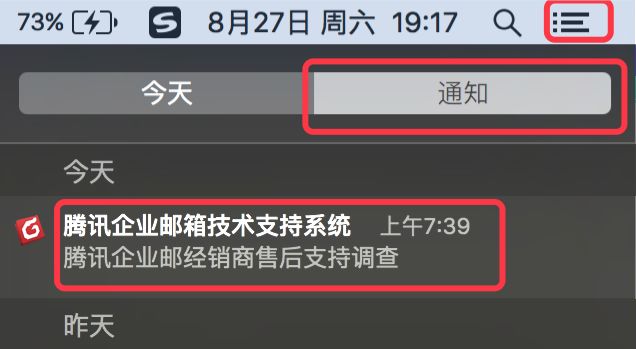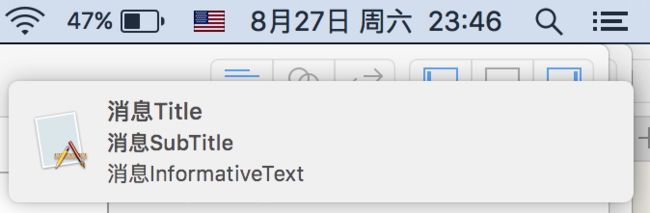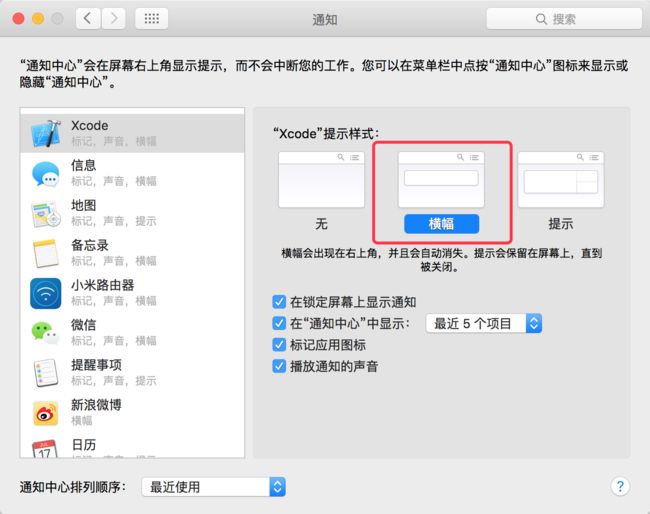- kafka-关于ISR-概述
xiao-xiang
kafka分布式
一.什么是ISR?Kafka中通常每个分区都有多个副本,其中一个副本被选举为Leader,其他副本为Follower。ISR是指与Leader副本保持同步的Follower副本集合。ISR机制的核心是确保数据在多个副本之间的一致性和可靠性,同时在Leader副本出现故障时能够快速进行故障转移,保证服务的可用性。二.ISR基本原理:1.数据同步过程:首先:生产者发送的消息首先会被leader副本接收
- TCP 三次握手与四次挥手
FHKHH
tcp/ip网络服务器
TCP三次握手与四次挥手知识总结一、TCP连接与断开的核心机制1.三次握手(建立连接)目的:建立客户端与服务端之间的双向传输通道,确保双方都能确认对方的接收和发送能力,为后续的数据传输奠定可靠基础。流程:客户端发送SYN客户端发送SYN报文,请求建立连接,并包含初始序列号(SEQ),此时客户端进入SYN_SENT状态。服务端回应SYN-ACK服务端收到SYN后,回应SYN-ACK,其中ACK为客户
- JavaSE : 注解 Annotation
Edenyt
java-eejava
注解Java中的注解(Annotation)是一种元数据形式,用于向编译器或JVM提供有关程序元素(如类、方法、变量、参数和包)的附加信息。注解不会直接影响程序的行为或结构,但它们可以被编译器、开发工具或运行时环境用于生成代码、进行验证、执行处理或提供信息。以下是关于Java注解的几个关键点:1.注解的种类1.1.内置标准注解:@Override:指示一个方法覆盖了超类中的方法。@Deprecat
- SQL笔记#数据更新
月吟荧静
SQL笔记sql笔记数据库
一、数据的插入(INSERT语句的使用方法)1、什么是INSERT首先通过CREATETABLE语句创建表,但创建的表中没有数据;再通过INSERT语句向表中插入数据。--创建表ProductInsCREATETABLEProductIns(product_idCHAR(4)NOTNULL,product_nameVARCHAR(100)NOTNULL,product_typeVARCHAR(32
- pytorch基础 nn.embedding
yuweififi
pytorch人工智能nlp
nn.Embedding是PyTorch中的一个模块,用于创建嵌入层(embeddinglayer),它将离散的索引(例如词汇表中的单词索引)映射为固定大小的稠密向量。这是许多NLP模型(包括Transformer)中的基本组件。示例用法:importtorchimporttorch.nnasnn#定义一个嵌入层vocab_size=10000#词汇表大小embedding_dim=512#嵌入向
- 【Multipath网络层协议】MPTCP工作原理
码上为赢
Multipath精通之路multipathMPTCP
常见网络层多路径协议介绍MPTCP(MultipathTCP)MPTCP是在传统TCP基础上进行扩展的协议,它允许在源端和目的端之间建立多个TCP子流,这些子流可以通过不同的网络路径传输数据。例如,一台笔记本电脑同时连接了Wi-Fi网络和以太网网络,当使用MPTCP进行数据传输时,它可以将数据分别通过Wi-Fi和以太网这两条不同的路径发送到目标服务器,从而充分利用两条链路的带宽。LISP(Loca
- c语言字母概率,C/C++知识点之智邮普创c语言面试题 ---- 字母概率
OK up
c语言字母概率
本文主要向大家介绍了C/C++知识点之智邮普创c语言面试题----字母概率,通过具体的内容向大家展示,希望对大家学习C/C++知识点有所帮助。题目描述小明最近对概率问题很感兴趣。一天,小明和小红一起玩一个概率游戏,首先小明给出一个字母和一个单词,然后由小红计算这个字母在这个单词中出现的概率。字母不区分大小写。例如,给定的字母是a,单词是apple,那么概率是0.20000。输入输入包含多组测试数据
- 矩阵与图论系列 题解
搂鱼114514
矩阵图论算法
1.AT_dp_rWalk题意一个有向图有nnn个节点,编号111至nnn。给出一个二维数组A1...n,1...nA_{1...n,1...n}A1...n,1...n,若Ai,j=1A_{i,j}=1Ai,j=1说明节点iii到节点jjj有一条有向边;若Ai,j=0A_{i,j}=0Ai,j=0则说明节点iii到节点jjj没有边。求长度为kkk的路径的方案数。答案模109+710^9+7109
- 【产品经理修炼之道】-产品经理的警钟:当DeepSeek向传统工业软件发起挑战
xiaoli8748_软件开发
产品经理
随着AI技术的飞速发展,工业领域正经历一场深刻的数字化变革。本文深入探讨了以DeepSeek为代表的低成本AI模型如何对传统工业信息系统发起冲击,甚至引发了“软件大灭绝”的危机。01一场由低成本AI引发的“工业软件大变革”当某家年产值10亿元的制造企业,用DeepSeek提供的AI模型替代了沿用十年的SAPBusinessObjects报表系统时,其IT总监在项目总结会上说:“我们每年花300万维
- 如何使用Python编程实现捕获笔记本电脑麦克风的音频并通过蓝牙耳机实时传输
winfredzhang
python音视频实时传输蓝牙耳机
在现代的工作和生活环境中,音频传输的需求日益增加。无论是远程会议、在线教育,还是家庭娱乐,音频的实时传输都扮演着至关重要的角色。今天,我将向大家介绍一个简单而实用的应用程序,它能够捕获笔记本电脑麦克风的音频,并通过蓝牙耳机实时传输。这款应用程序特别适用于需要在会议室等场景中远程听取声音的情况。接下来,我将详细讲解这个应用程序的实现过程,并提供完整的代码和使用指南。引言想象一下这样的场景:你需要离开
- 什么是三次握手?
十五001
基础网络
三次握手,这是计算机网络中TCP协议建立连接的过程。三次握手是确保两个主机之间能够可靠通信的重要机制。1.什么是三次握手?定义三次握手是TCP协议用来建立可靠连接的过程。它通过三次消息交换,确保两个主机之间能够正确地发送和接收数据。这个过程包括三个步骤:SYN、SYN-ACK和ACK。2.三次握手的过程2.1第一次握手(SYN)发起方(客户端):客户端向服务器发送一个SYN(同步)报文,表示请求建
- RabbitMQ系列(零)概要
yyueshen
RabbitMQrabbitmq分布式消息队列
一、消息队列总览1.什么是消息队列?消息队列(MessageQueue)是一种异步通信机制,允许分布式系统中的服务通过生产-消费模型传递数据。其核心价值在于:解耦性:生产者与消费者无需同时在线或直接交互削峰填谷:应对流量突发场景,避免系统过载(如秒杀系统请求缓冲)可靠性:通过持久化、重试机制保障消息不丢失2.典型应用场景场景实现原理案例服务异步化耗时操作异步执行(如日志记录)用户注册后异步发送通知
- RabbitMQ工作模式
霸都阿甘
RabbitMQrabbitmqjava分布式
一、工作模式介绍RabbbitMQ提供了6种工作模式:简单模式、workqueues、Publish/Subscribe发布与订阅模式、Routing路由模式、Topics主题模式、RPC远程调用模式(不太符合MQ)1.1简单模式P:生产者,也就是要发送消息的程序C:消费者,消息的接收者,会一直等待消息到来Queue:消息队列,图中红色部分。类似一个邮箱,可以缓存消息;生产者向其中投递消息,消费者
- Flask——request的form_data_args用法
活动的笑脸
flask框架flaskpython后端
request中包含了前端发送过来的所有请求数据,在使用前要进行导入request库fromflaskimportFlask,request1.form和data是用来提取请求体数据,通过request.form可以直接提取请求体中的表单格式的数据,是一个类字典的对象,例如:fromflaskimportFlask,requestapp=Flask(__name__)@app.route("/in
- python实现从oracle数据库查询数据生成excel透视表发送outlook
niceme!
python
#-*-coding:utf-8-*-#http://pypi.cq.pegatroncorp.com/simple--trusted-hostpypi.cq.pegatroncorp.comimportchardetimportdatetimeimporttimeimportxlwtimportwin32com.clientaswin32fromwin32com.clientimportcons
- [RabbitMQ] RabbitMQ 工作模式介绍
luojbin
#RabbitMQ消息队列rabbitmq
RabbitMQ是现在很常用的一个消息服务中间件,通过不同类型的交换机(Exchange)和不同的路由键(RoutingKey),可以实现不同分发策略,灵活地将消息分发到不同的队列中去.生产者(Producer)先将消息发送到交换机,交换机根据事先设置好的分发策略,将消息分发到不同的队列中,消费者从指定队列中获取消息.生产者需要关注交换机(名称和类型),路由键,而消费者只需要关注队列.在Rabbi
- 壁纸样机神器 2.0 专业版限时内测开启,邀您体验全新升级!
''distance
人工智能
亲爱的用户们,我们非常高兴地向大家宣布,壁纸样机神器2.0专业版现已正式上线内测!这次的版本升级,我们聚焦于为大家提供更加强大、灵活且个性化的功能,助力您的壁纸作品展示达到全新高度,轻松解锁无限创意可能。一、全新功能亮点抢先看(一)背景图设置自定义尺寸:根据您的壁纸作品需求,自由设定背景图尺寸,确保完美适配,呈现最佳视觉效果。图片参数精细调整:亮度、对比度、饱和度等参数随心调,让背景图色彩鲜艳生动
- tarjan算法——求无向图的割点和桥
风灵无畏YY
强连通分量tarjan割点和桥
一.基本概念1.桥:是存在于无向图中的这样的一条边,如果去掉这一条边,那么整张无向图会分为两部分,这样的一条边称为桥无向连通图中,如果删除某边后,图变成不连通,则称该边为桥。2.割点:无向连通图中,如果删除某点后,图变成不连通,则称该点为割点。二:tarjan算法在求桥和割点中的应用1.割点:1)当前节点为树根的时候,条件是“要有多余一棵子树”(如果这有一颗子树,去掉这个点也没有影响,如果有两颗子
- 爬虫学习第一篇(认识爬虫流程和使用工具)
笨鸟笃行
python学习爬虫学习
认识爬虫什么是爬虫?爬虫听着好像是一个什么虫子的名字,其实爬虫是一个自动化请求网站并提取数据的程序,简单理解即是一个自动化爬取数据的脚本例如以下就是一个十分简单的爬虫代码(不过这个代码不适用于所有网页,只能爬取一些没有限制的网站)importrequests#导入请求库url=""#输入爬取内容的地址res=requests.get(url)#发送请求到url这个地址print(res.statu
- 爬虫第二篇(网络通信之发送请求)
笨鸟笃行
python学习爬虫
发起请求请求的组成部分1.请求方式(get,post等)2.请求url(目标的url)3.请求头(一般需要包含user-agent,referer,cookie)4.请求体(主要应用于post请求,post请求的参数在请求体内,get参数一般在url里面)请求方式GET请求1.定义GET请求是HTTP协议中最常见的请求方法之一,用于从服务器获取资源。它通过URL地址来请求数据,通常用于获取网页内容
- Tarjan求无向图割边
Visors
算法图论
文章目录Tarjan算法无向连通图的搜索树时间戳dfn追溯值low无向图的割边及判定对重边的处理参考实现Tarjan算法不得不说RobertTarjan真的是大师,发个网站大家感受一下——论文索引。这里要说的Tarjan算法用于解决无向图的连通性,学习之前,先了解两个概念。无向连通图的搜索树当我们遍历一个无向连通图时,显然一个点只会被访问一次,而访问一个点的方法是从一个当前已访问的点uuu,沿着它
- OpenCV开源机器视觉软件
视觉人机器视觉
杂说opencv开源人工智能
OpenCV(OpenSourceComputerVisionLibrary)是一个开源的计算机视觉和机器学习软件库,广泛应用于实时图像处理、视频分析、物体检测、人脸识别等领域。它由英特尔实验室于1999年发起,现已成为计算机视觉领域最流行的工具之一,支持多种编程语言(如C++、Python、Java)和操作系统(Windows、Linux、macOS、Android、iOS)。核心功能图像处理基
- 最新kali之ike-scan
Vanony
kalitop13中文手册linuxdebian安全经验分享
描述: 发现和指纹IKE主机(IPsecVPN服务器)。 ike-scan可以发现IKE主机,也可以使用重传退避模式对它们进行指纹识别。 ike-scan做两件事: 发现:确定哪些主机正在运行IKE。通过显示那些响应ike-scan发送的IKE请求的主机来完成此操作。 指纹识别:确定主机使用的是哪种IKE实现。有几种方法可以做到这一点: (a)退避指纹识别-记录来自目标
- android——Livedata、StateFlow、ShareFlow和Channel的介绍和使用
wy313622821
kotlin-javaandroid
目录一、LiveData介绍二、StateFlow介绍三、ShareFlow介绍四、Channel介绍小结一、LiveData介绍LiveData是一种在Android开发中用于观察数据变化的组件。它可以被观察者注册并在数据变化时通知观察者,从而实现数据的实时更新。LiveData具有生命周期感知能力,它会自动管理观察者的生命周期,确保观察者只会在活动状态下接收数据更新。示例代码classMyVi
- Android LiveData(一):介绍和简单使用
且听风吟9527
框架原理LiveData框架原理源码分析
传统的组件间的通信方式有Handler、BroadcastReceiver,Interface、EventBus等等方式实现,他们有自己适合的应用场景,也有各自的弊端。这里介绍新的组件通信同时LiveData,它是一个数据持有类,具有以下特点:数据可以被观察者订阅能够感知组件(Fragment、Activity、Service))的生命周期组件处于active状态时,会通知观察者有数据更新对于观察
- LiveData真的会被Flow替代吗?
Android-Developer
android
LiveData和Flow都是Android中用于响应式编程的工具,但它们有不同的使用场景和优缺点。先看一下LiveData和Flow的简单使用:LiveData是一种可观察的数据持有者,它可以感知生命周期并在数据发生变化时通知观察者。在Android中,LiveData通常用于将数据从ViewModel传递到UI层。以下是LiveData的使用步骤:1.创建LiveData对象可以通过继承Liv
- 跨框架模型演进与行业应用路径
智能计算研究中心
其他
内容概要在人工智能技术持续迭代的背景下,模型框架的演进与行业应用的深度融合已成为推动产业智能化升级的核心驱动力。本文系统性梳理TensorFlow、PyTorch、MXNet等主流框架的技术发展脉络,重点分析其从通用计算架构向多模态、轻量化方向的转型路径。同时,针对模型优化技术领域,深入探讨迁移学习、超参数调优及模型压缩等方法的创新突破,揭示其在降低计算资源消耗、提升推理效率方面的关键作用。在行业
- 设计模式-行为型模式
Normal Developer
设计模式
行为型设计模式主要关注对象之间的职责分配,即它们如何交互以及如何分配职责。这类模式不仅描述了如何在对象之间划分责任,还涉及算法的封装和实现。以下是几种常见的行为型设计模式及其简要说明:1.观察者模式(ObserverPattern)目的:定义一种一对多的依赖关系,使得当一个对象的状态发生变化时,所有依赖于它的对象都会得到通知并自动更新。应用场景:事件处理系统、订阅发布机制。示例:importjav
- vue3中子组件调用父组件事件
小华0000
vue.jsjavascript前端
在Vue3中,子组件调用父组件的事件(或方法)的方式与Vue2类似,但Vue3引入了CompositionAPI,这可能会改变你组织代码的方式。不过,基本的通信机制——通过自定义事件($emit)通知父组件——仍然保持不变。以下是如何在Vue3中使用OptionsAPI和CompositionAPI的示例:使用OptionsAPI父组件(ParentComponent.vue)父组件importC
- 分布式服务发现与注册中心 Consul
要加油呀
中间件java-consulconsuljava
分布式服务发现与注册中心Consulgithub地址:https://github.com/consul/consul基础概念什么是注册中心随着微服务理论发展的成熟,越来越多互联网公司采用微服务架构来支持业务发展。各个微服务之间都需要通过注册中心来实现自动化的注册和发现。注册中心主要有三种角色:服务提供者(RPCServer):在启动时,向Registry注册自身服务,并向Registry定期发送
- iOS http封装
374016526
ios服务器交互http网络请求
程序开发避免不了与服务器的交互,这里打包了一个自己写的http交互库。希望可以帮到大家。
内置一个basehttp,当我们创建自己的service可以继承实现。
KuroAppBaseHttp *baseHttp = [[KuroAppBaseHttp alloc] init];
[baseHttp setDelegate:self];
[baseHttp
- lolcat :一个在 Linux 终端中输出彩虹特效的命令行工具
brotherlamp
linuxlinux教程linux视频linux自学linux资料
那些相信 Linux 命令行是单调无聊且没有任何乐趣的人们,你们错了,这里有一些有关 Linux 的文章,它们展示着 Linux 是如何的有趣和“淘气” 。
在本文中,我将讨论一个名为“lolcat”的小工具 – 它可以在终端中生成彩虹般的颜色。
何为 lolcat ?
Lolcat 是一个针对 Linux,BSD 和 OSX 平台的工具,它类似于 cat 命令,并为 cat
- MongoDB索引管理(1)——[九]
eksliang
mongodbMongoDB管理索引
转载请出自出处:http://eksliang.iteye.com/blog/2178427 一、概述
数据库的索引与书籍的索引类似,有了索引就不需要翻转整本书。数据库的索引跟这个原理一样,首先在索引中找,在索引中找到条目以后,就可以直接跳转到目标文档的位置,从而使查询速度提高几个数据量级。
不使用索引的查询称
- Informatica参数及变量
18289753290
Informatica参数变量
下面是本人通俗的理解,如有不对之处,希望指正 info参数的设置:在info中用到的参数都在server的专门的配置文件中(最好以parma)结尾 下面的GLOBAl就是全局的,$开头的是系统级变量,$$开头的变量是自定义变量。如果是在session中或者mapping中用到的变量就是局部变量,那就把global换成对应的session或者mapping名字。
[GLOBAL] $Par
- python 解析unicode字符串为utf8编码字符串
酷的飞上天空
unicode
php返回的json字符串如果包含中文,则会被转换成\uxx格式的unicode编码字符串返回。
在浏览器中能正常识别这种编码,但是后台程序却不能识别,直接输出显示的是\uxx的字符,并未进行转码。
转换方式如下
>>> import json
>>> q = '{"text":"\u4
- Hibernate的总结
永夜-极光
Hibernate
1.hibernate的作用,简化对数据库的编码,使开发人员不必再与复杂的sql语句打交道
做项目大部分都需要用JAVA来链接数据库,比如你要做一个会员注册的 页面,那么 获取到用户填写的 基本信后,你要把这些基本信息存入数据库对应的表中,不用hibernate还有mybatis之类的框架,都不用的话就得用JDBC,也就是JAVA自己的,用这个东西你要写很多的代码,比如保存注册信
- SyntaxError: Non-UTF-8 code starting with '\xc4'
随便小屋
python
刚开始看一下Python语言,传说听强大的,但我感觉还是没Java强吧!
写Hello World的时候就遇到一个问题,在Eclipse中写的,代码如下
'''
Created on 2014年10月27日
@author: Logic
'''
print("Hello World!");
运行结果
SyntaxError: Non-UTF-8
- 学会敬酒礼仪 不做酒席菜鸟
aijuans
菜鸟
俗话说,酒是越喝越厚,但在酒桌上也有很多学问讲究,以下总结了一些酒桌上的你不得不注意的小细节。
细节一:领导相互喝完才轮到自己敬酒。敬酒一定要站起来,双手举杯。
细节二:可以多人敬一人,决不可一人敬多人,除非你是领导。
细节三:自己敬别人,如果不碰杯,自己喝多少可视乎情况而定,比如对方酒量,对方喝酒态度,切不可比对方喝得少,要知道是自己敬人。
细节四:自己敬别人,如果碰杯,一
- 《创新者的基因》读书笔记
aoyouzi
读书笔记《创新者的基因》
创新者的基因
创新者的“基因”,即最具创意的企业家具备的五种“发现技能”:联想,观察,实验,发问,建立人脉。
第一部分破坏性创新,从你开始
第一章破坏性创新者的基因
如何获得启示:
发现以下的因素起到了催化剂的作用:(1) -个挑战现状的问题;(2)对某项技术、某个公司或顾客的观察;(3) -次尝试新鲜事物的经验或实验;(4)与某人进行了一次交谈,为他点醒
- 表单验证技术
百合不是茶
JavaScriptDOM对象String对象事件
js最主要的功能就是验证表单,下面是我对表单验证的一些理解,贴出来与大家交流交流 ,数显我们要知道表单验证需要的技术点, String对象,事件,函数
一:String对象;通常是对字符串的操作;
1,String的属性;
字符串.length;表示该字符串的长度;
var str= "java"
- web.xml配置详解之context-param
bijian1013
javaservletweb.xmlcontext-param
一.格式定义:
<context-param>
<param-name>contextConfigLocation</param-name>
<param-value>contextConfigLocationValue></param-value>
</context-param>
作用:该元
- Web系统常见编码漏洞(开发工程师知晓)
Bill_chen
sqlPHPWebfckeditor脚本
1.头号大敌:SQL Injection
原因:程序中对用户输入检查不严格,用户可以提交一段数据库查询代码,根据程序返回的结果,
获得某些他想得知的数据,这就是所谓的SQL Injection,即SQL注入。
本质:
对于输入检查不充分,导致SQL语句将用户提交的非法数据当作语句的一部分来执行。
示例:
String query = "SELECT id FROM users
- 【MongoDB学习笔记六】MongoDB修改器
bit1129
mongodb
本文首先介绍下MongoDB的基本的增删改查操作,然后,详细介绍MongoDB提供的修改器,以完成各种各样的文档更新操作 MongoDB的主要操作
show dbs 显示当前用户能看到哪些数据库
use foobar 将数据库切换到foobar
show collections 显示当前数据库有哪些集合
db.people.update,update不带参数,可
- 提高职业素养,做好人生规划
白糖_
人生
培训讲师是成都著名的企业培训讲师,他在讲课中提出的一些观点很新颖,在此我收录了一些分享一下。注:讲师的观点不代表本人的观点,这些东西大家自己揣摩。
1、什么是职业规划:职业规划并不完全代表你到什么阶段要当什么官要拿多少钱,这些都只是梦想。职业规划是清楚的认识自己现在缺什么,这个阶段该学习什么,下个阶段缺什么,又应该怎么去规划学习,这样才算是规划。
- 国外的网站你都到哪边看?
bozch
技术网站国外
学习软件开发技术,如果没有什么英文基础,最好还是看国内的一些技术网站,例如:开源OSchina,csdn,iteye,51cto等等。
个人感觉如果英语基础能力不错的话,可以浏览国外的网站来进行软件技术基础的学习,例如java开发中常用的到的网站有apache.org 里面有apache的很多Projects,springframework.org是spring相关的项目网站,还有几个感觉不错的
- 编程之美-光影切割问题
bylijinnan
编程之美
package a;
public class DisorderCount {
/**《编程之美》“光影切割问题”
* 主要是两个问题:
* 1.数学公式(设定没有三条以上的直线交于同一点):
* 两条直线最多一个交点,将平面分成了4个区域;
* 三条直线最多三个交点,将平面分成了7个区域;
* 可以推出:N条直线 M个交点,区域数为N+M+1。
- 关于Web跨站执行脚本概念
chenbowen00
Web安全跨站执行脚本
跨站脚本攻击(XSS)是web应用程序中最危险和最常见的安全漏洞之一。安全研究人员发现这个漏洞在最受欢迎的网站,包括谷歌、Facebook、亚马逊、PayPal,和许多其他网站。如果你看看bug赏金计划,大多数报告的问题属于 XSS。为了防止跨站脚本攻击,浏览器也有自己的过滤器,但安全研究人员总是想方设法绕过这些过滤器。这个漏洞是通常用于执行cookie窃取、恶意软件传播,会话劫持,恶意重定向。在
- [开源项目与投资]投资开源项目之前需要统计该项目已有的用户数
comsci
开源项目
现在国内和国外,特别是美国那边,突然出现很多开源项目,但是这些项目的用户有多少,有多少忠诚的粉丝,对于投资者来讲,完全是一个未知数,那么要投资开源项目,我们投资者必须准确无误的知道该项目的全部情况,包括项目发起人的情况,项目的维持时间..项目的技术水平,项目的参与者的势力,项目投入产出的效益.....
- oracle alert log file(告警日志文件)
daizj
oracle告警日志文件alert log file
The alert log is a chronological log of messages and errors, and includes the following items:
All internal errors (ORA-00600), block corruption errors (ORA-01578), and deadlock errors (ORA-00060)
- 关于 CAS SSO 文章声明
denger
SSO
由于几年前写了几篇 CAS 系列的文章,之后陆续有人参照文章去实现,可都遇到了各种问题,同时经常或多或少的收到不少人的求助。现在这时特此说明几点:
1. 那些文章发表于好几年前了,CAS 已经更新几个很多版本了,由于近年已经没有做该领域方面的事情,所有文章也没有持续更新。
2. 文章只是提供思路,尽管 CAS 版本已经发生变化,但原理和流程仍然一致。最重要的是明白原理,然后
- 初二上学期难记单词
dcj3sjt126com
englishword
lesson 课
traffic 交通
matter 要紧;事物
happy 快乐的,幸福的
second 第二的
idea 主意;想法;意见
mean 意味着
important 重要的,重大的
never 从来,决不
afraid 害怕 的
fifth 第五的
hometown 故乡,家乡
discuss 讨论;议论
east 东方的
agree 同意;赞成
bo
- uicollectionview 纯代码布局, 添加头部视图
dcj3sjt126com
Collection
#import <UIKit/UIKit.h>
@interface myHeadView : UICollectionReusableView
{
UILabel *TitleLable;
}
-(void)setTextTitle;
@end
#import "myHeadView.h"
@implementation m
- N 位随机数字串的 JAVA 生成实现
FX夜归人
javaMath随机数Random
/**
* 功能描述 随机数工具类<br />
* @author FengXueYeGuiRen
* 创建时间 2014-7-25<br />
*/
public class RandomUtil {
// 随机数生成器
private static java.util.Random random = new java.util.R
- Ehcache(09)——缓存Web页面
234390216
ehcache页面缓存
页面缓存
目录
1 SimplePageCachingFilter
1.1 calculateKey
1.2 可配置的初始化参数
1.2.1 cach
- spring中少用的注解@primary解析
jackyrong
primary
这次看下spring中少见的注解@primary注解,例子
@Component
public class MetalSinger implements Singer{
@Override
public String sing(String lyrics) {
return "I am singing with DIO voice
- Java几款性能分析工具的对比
lbwahoo
java
Java几款性能分析工具的对比
摘自:http://my.oschina.net/liux/blog/51800
在给客户的应用程序维护的过程中,我注意到在高负载下的一些性能问题。理论上,增加对应用程序的负载会使性能等比率的下降。然而,我认为性能下降的比率远远高于负载的增加。我也发现,性能可以通过改变应用程序的逻辑来提升,甚至达到极限。为了更详细的了解这一点,我们需要做一些性能
- JVM参数配置大全
nickys
jvm应用服务器
JVM参数配置大全
/usr/local/jdk/bin/java -Dresin.home=/usr/local/resin -server -Xms1800M -Xmx1800M -Xmn300M -Xss512K -XX:PermSize=300M -XX:MaxPermSize=300M -XX:SurvivorRatio=8 -XX:MaxTenuringThreshold=5 -
- 搭建 CentOS 6 服务器(14) - squid、Varnish
rensanning
varnish
(一)squid
安装
# yum install httpd-tools -y
# htpasswd -c -b /etc/squid/passwords squiduser 123456
# yum install squid -y
设置
# cp /etc/squid/squid.conf /etc/squid/squid.conf.bak
# vi /etc/
- Spring缓存注解@Cache使用
tom_seed
spring
参考资料
http://www.ibm.com/developerworks/cn/opensource/os-cn-spring-cache/
http://swiftlet.net/archives/774
缓存注解有以下三个:
@Cacheable @CacheEvict @CachePut
- dom4j解析XML时出现"java.lang.noclassdeffounderror: org/jaxen/jaxenexception"错误
xp9802
java.lang.NoClassDefFoundError: org/jaxen/JaxenExc
关键字: java.lang.noclassdeffounderror: org/jaxen/jaxenexception
使用dom4j解析XML时,要快速获取某个节点的数据,使用XPath是个不错的方法,dom4j的快速手册里也建议使用这种方式
执行时却抛出以下异常:
Exceptio