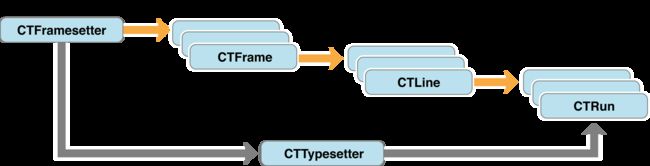CoreText是iOS/OSX中文本显示的一个底层框架,它是用C语言写成的,有快速简单的优势。iOS中的Textkit,webkit都是基于CoreText封装的。本文讨论一下CoreText的一些常规用法,知道它有哪些功能,我们在开发中遇到OC的类解决不了的问题,或者需要提高性能的时候,可以使用它们。我喜欢用代码说话,一步一步走:
先了解CoreText的机构图
普通段落文本的显示
//1、初始化一个画布
CGContextRef context = UIGraphicsGetCurrentContext();
//2、反转画布的坐标系,由于OS中坐标系原点在左下角,iOS中在左上角,所以在iOS需要反转一下,OS中不用。
CGContextTranslateCTM(context, 0, self.bounds.size.height);
CGContextScaleCTM(context, 1.0, -1.0);
//3、设置文本的矩阵
CGContextSetTextMatrix(context, CGAffineTransformIdentity);
//创建文本范围的路径
CGMutablePathRef path = CGPathCreateMutable();
//:创建一个矩形文本区域。
CGRect bouns = CGRectMake(10.0,10.0,200.0,200.0);
CGPathAddRect(path,NULL,bounds);
完成了文本区域的设置,开始准备显示的素材,这里就显示一段文字。
CFStringRef textString = CFSTR("Hello, World! I know nothing in the world that has as much power as a word. Sometimes I write one, and I look at it, until it begins to shine.");
//创建一个多属性字段,maxlength为0;maxlength是提示系统有需要多少内部空间需要保留,0表示不用提示限制。
CFMutableAttributedStringRef attrString = CFAttributedStringCreateMutable(kCFAllocatorDefault, 0);
//为attrString添加内容,也可以用CFAttributedStringCreate 开头的几个方法,根据不同的需要和参数选择合适的方法。这里用替换的方式,完成写入。
CFAttributedStringReplaceString (attrString, CFRangeMake(0, 0),textString);//此时attrString就有内容了
//为多属性字符串增添一个颜色的属性,这里就是奇妙之处,富文本的特点就在这里可以自由的调整文本的属性:比如,颜色,大小,字体,下划线,斜体,字间距,行间距等
CGColorSpaceRef rgbColorSpace = CGColorSpaceCreateDeviceRGB();//创建一个颜色容器对象,这里我们用RGB,当然还有很多其他颜色容器对象,可以根据需要和方便自由搭配,总有一款适合你的。
//创建一个红色的对象
CGFloat components[] = {1.0,0.0,0.0,0.8};
CGColorRef red = CGColorCreat(rgbColorSpace,components)
CGColorSpaceRelease(rgbColorSpace);//不用的对象要及时回收哦
//给前12个字符增添红色属性
CFAttributedStringSetAttribute(attrString,CFRangeMake(0,12),kCTForegroundColorAttributeName,red);
//kCTForegroundColorAttributeName,是CT定义的表示文本字体颜色的常量,类似的常量茫茫多,组成了编辑富文本的诸多属性。
//通过多属性字符,可以得到一个文本显示范围的工厂对象,我们最后渲染文本对象是通过这个工厂对象进行的。这部分需要引入#import
CTFramesetterRef framesetter = CTFramesetterCreatWithAttributedString(attrString);
// 获得要绘制的区域的高度
CGSize coreTextSize = CTFramesetterSuggestFrameSizeWithConstraints(framesetter, CFRangeMake(0,0), nil, bouns, nil);
CGFloat textHeight = coreTextSize.height;//真实文本内容的高度
//attrString 完成使命可以休息了
CFRelease(attrString)
//创建一个有文本内容的范围
CTFrameRef frame = CTFramesetterCreateFrame(framesetter,CFRangeMake(0,0),path,NULL);
//把内容显示在给定的文本范围内;
CTFrameDraw(frame,context);
//完成任务就把我们创建的对象回收掉,内存宝贵,不用了就回收,这是好习惯。
CFRelease(frame),CTRelease(framesetter);CTRelease(path);
单行文本显示
//初始化画布、调整坐标系、都和上文一样。单行文本绘制有独特的地方,当然你用段落绘制的方式也是OK的,不过杀鸡不要用牛刀,CTFrameDraw方法要比CTLineDraw方法需要更多时钟周期,所以还是用单行的绘制方法好。
//上文提到创建一个多属性文本有很多方式,这里我就用一种包含不同属性的字典的方式。
CFStringRef keys[] = { kCTFontAttributeName};//这里表示不同的字体。比如方正、楷体之类的。
CFTypeRef values[] ={font};
CFDictionaryRef attributes = CFDictionaryCreate(kCFAllocatorDefault,(const void *)&keys,(const void *)values,sizeof(keys)/sizeof(keys[0])),&kCFTypeDictionaryKeyCallBacks,&kCFTypeDicitionaryValueCallBacks);
CFAttributedStringRef attrString = CFAttributedStringCreate(kCFAllocatorDefault,string,attributes);//上文用到的是replease的生成方法。
//每完成一步,都要回头看是否有可以释放掉的已经闲下来的对象,这样比最后在找好很多,也减少遗漏。
CFRelease(string),CFRelease(attributes);
//获得单行的内容对象,对比上文中的CFFrame,这里就一句,更简单
CTLineRef line = CTlineCreatWithAttributedString(attrString);
//确定一个起点,就可以画内容了,毕竟内容已经有了
CGContextSetTextPostion(content,10.0,10.0);//文本的起点
CTLineDraw(line,context);
CFRelease(line),CFRelease(context);
竖版文本绘制
上面的用法中不论是段落还是单行,都是我们默认的左右逐字排版的,但在实际生活中上下的排版也很常见,下面我们就学习一下竖版文本绘制。
//首先我们需要知道竖版中每一列的path才能去绘制
-(CFArrayRef)creatColumnsWithColumnCount:(int)colunCount{
int column;
CGRect *columnRects = (CGRect*)calloc(columnCount,sizeof(*columnRects))
columnRects[0] = self.bounds;//第一列覆盖整个view,为下面循环得到列的rect做准备。
//把view的宽按照列数平分,当然你也可以自定义不用平分
CGFloat columnWidth = CGRectGetWidth(self.bounds)/columnCount;
for (column = 0;column CGRectDivide(columnRects[column],&columnRects[column],columnRects[column+1],columnWidth,CGRectMinXEdge); } //给所有列增加几个像素的边距 for(column =0;column columnRects[column] = CGRectInset(columnRects[column],8.0,15.0);//8.0表示水平边距,15.0表示纵向边距。 } //创建一个数组,每一列的布局路径 CFMutableArrayRef array = CFArrayCreateMutable(kAFAllocatorDefault,columnCount,&kCFTypeArrayCallBacks); for(column=0;column CGMutablePathRef path = CGPathCreatMutable(); CGPathAddRect(path,NULL,columnRects[column]); CFArrayInsertValueAtIndex(array,colum,path) CFRelease(path); } free(columnRects)//清理指针; return array; } -(void)drawRect:(CGRect)rect{//重写 //初始化一个画布 CGContextRef context = UIGraphicsGetCurrentContext(); // Flip the context coordinates in iOS only. CGContextTranslateCTM(context, 0, self.bounds.size.height); CGContextScaleCTM(context, 1.0, -1.0); CGContextSetTextMatrix(context, CGAffineTransformIdentity); //完成准备工作,类似段落的绘制 //获得段落绘制的工厂对象: CTFramesetterRef framesetter = CTFramesetterCreatWithAttributedString((CFAttributedStringRef)self.attributeString); //获得3列的文本路径数组 CFArrayRef columnPaths= [self createColumnsWithColumnCount:3]; //开始一列一列绘制,就像一个个的段落 CFIndex pathCount = CFArrayGetCount(columnPaths); CFIndex startIndex = 0; for(column = 0;column CGPathRef path = (CGPathRef)CFArrayGetValueAtIndex(columnPaths,column); CTFrameRef frame = CTFramesetterCreateFrame(framesetter,CFRangeMake(startIndex,0),path,NULL); CTFrameDraw(frame,context); CFRange frameRange = CTFrameGetVisibleStringRange(frame);//每一列在文本中范围 startIndex += frameRange.length; CFRelease(frame); } CFRelease(columnPaths); CFRelease(framesetter); } 一般文本都会自动断行的,如果想要自动断行就要看下面的了。 老规矩做文本绘制的准备,这里代码不写了,上面有。 默认完成几个对象的创建: double width; 从开始到需要断行的宽度 CTContextRef context:画布对象; CGPoint textPosition:文本开始的点 CFAttributedStringRef: attrString:多属性字符对象。 //从attrString获得一个类型工厂对象typesetter CTTypeSetterRef typesetter = CTTypesetterCreateWithAttributeString(attrString); // CFIndex start = 0; CFIndex count = CTTypesetterSuggestLineBreak(typesetter, start,width);//断成几行 //由断行后产生的行数,生成一个line对象; CTLineRef line = CTTypesetterCreateLine(typesetter,CFRangeMake(start,count)); CFRelease(typesetter); //获得中心线所要的偏移量,毕竟不是自动断行的,断行后的中心线和原来的发生了偏移。 float flush = 0.5;//中心 double penOffset = CTLineGetPenoffsetForFlush(line, flush,width); CGContextSetTextPositon(context,textPostion.x+penOffset,textPostion.y); CTlineDraw(line,context); start += count;//索引移到断行符外。 CFRelease(line),CFRelease(context) 增加复杂度了 NSAttibutedString *applyParaStyle(CFStringRef,fontName,CGFloat pointSize,NSString *plainText,CGFloat lineSpaceinc){ //通过行高来得到一个字体对象。 CTFontRef font = CTFontCreatWithName(fontName,pointSize,NULL); //设置行距 CGFloat lineSpacing = (CTFontGetLeading(font) +lineSpaceInc)*2;//为毛行距是这样的公式,更细节的以后再说。 //一个段落设置对象 CTParagraphStyleSetting setting; setting.spec = kCTParagraphStyleSpecifierLineSpacing; setting.valueSize = sizeof(CGFloat); setting.value = &lineSpacing; CTParagraphStyleRef paragraphStyle = CTParagraphStyleCreate(&seting,1); //把段落格式添加到属性字典中 NSDictionary *attribute = [NSDictionary dictionaryWithObjectsAndKeys: (__birgde id)font, (id)kCTTFontNameAttribute, (__birgde id)paragraphStyle,(id)kCTParagraphStyleAttributeName,nil]; CFRelease(font),CFRelease(paragraphStyle); NSAttributedString *attrString = [NSAttributedString alloc]initWithString:plainText attributes:attribute]; CFRelease(attribute); return attrString; } //同样准备工作默认搞定,我们来创建一个有特定字体和行间距的文本,action! CFStringRef fontName = CFSTR("Didot Italic");//意大利字体 CGFloat pointSize = 24.0,行高24.0; CFStringRef string = CFSTR("Hello, World! I know nothing in the world that has as much power as a word. Sometimes I write one,and I look at it, until it begins to shine"); //得到有属性的字符 NSAttributeString * string = applyParaStyle(fontName,pointSize,(NSString*)string,50.0); Notes:记得回收不用的C对象 CTFramesetterRef frameseter = CTFramesetterCreateWithAttributedString((CFAttributedStringRef)string);//framesetter; //需要一个路径 CGPathRef path = CGPathCreateWithRect(rect,NULL); //产生frame, CTFrame frame = CTFramesetterCreatFrame(frameseter,CFRangeMake(0,0),path,NULL); CTFrameDraw(frame,context); //Release 回收不用的对象要经常记得。 CoreText,之所以功能强大,除了可以在规则的区域内水平、竖直的排版外,还可以在任意非矩形区域内展示文本。 这里从过一个甜甜圈形状的举例说明。也就是一个环 static void AddSquashedDonutPath(CGMutablePathRef path,const CGAffineTransform* m,CGRect rect){ CGFloat width = CGRectGetWidth(rect);CGFloat height = CGRectGetHeight(rect); CGFloat radiusH = width/3.0;CGFloat radiusV = height/3.0; CGPathMoveToPoint(path, m,rect.origin.x,rect.origin.y+height-radiusV); CGPathAddQuadCurveToPoint(path ,m, rect.origin.x, rect.origin.y +height, rect.origin.x+radiusH, rect.origin.y + height);//一个贝塞尔曲线 CGPathAddLineToPoint( path, m, rect.origin.x + width - radiusH,rect.origin.y + height);//直线 CGPathAddQuadCurveToPoint( path, m, rect.origin.x + width,rect.origin.y + height,rect.origin.x + width, rect.origin.y + height - radiusV); CGPathAddLineToPoint( path, m, rect.origin.x + width,rect.origin.y + radiusV); CGPathAddQuadCurveToPoint( path, m, rect.origin.x + width, rect.origin.y,rect.origin.x + width - radiusH, rect.origin.y); CGPathAddLineToPoint( path, m, rect.origin.x + radiusH, rect.origin.y); CGPathAddQuadCurveToPoint( path, m, rect.origin.x, rect.origin.y,rect.origin.x, rect.origin.y + radiusV); CGPathCloseSubpath( path);//完成并关闭这个路径 CGPathAddEllipseInRect( path, m,CGRectMake( rect.origin.x + width / 2.0 - width / 5.0,rect.origin.y + height / 2.0 - height / 5.0,width / 5.0 * 2.0, height / 5.0 * 2.0));//画内圈,添加一个椭圆在矩形内。 } -(NSArry *)paths{ CGMutablePathRef path = CGPathCreatMutable(); CGRect bounds = self.bounds; bounds = CGRectInset(bounds,10.0,10.0); AddSquashedDonutPath(path,NULL,bounds); NSMutableArray *result = [NSMutableArray arrayWithObject:CFBridgingRelease(path)]; return result; } CFBridgingRelease():将一个CoreFoundation对象转换为OC对象,并将对象所有权转给ARC,我们不必手动释放,如果在一个纯CF中就需要手动处理。 CFBridgingRetain():将一个OC对象转化为CF对象,并获得对象的所有权,所以我们得负责释放对象。例如: NSString *string = @"this is string"; CFStringRef cfString = (CFStringRef)CFBridgingRetain(string); CFRelease(cfString); -(void)drawRect:(CGRect)rect{ [super drawRect:rect]; //准备工作略过 CFStringRef textString = CFSTR("Hello, World! I know nothing in the world that has as much power as a word. Sometimes I write one, and I look at it,until it begins to shine."); CFMutableAttributedStringRef attrString = CFAttributedStringCreateMutable(kCFAllocatorDefault, 0); CFAttributedStringReplaceString (attrString, CFRangeMake(0, 0), textString); //增加一个颜色的属性 CGColorSpaceRef rgbColorSpace = CGColorSpaceCreateDeviceRGB(); CGFloat components[] = { 1.0, 0.0, 0.0, 0.8 }; CGColorRef red = CGColorCreate(rgbColorSpace, components); CGColorSpaceRelease(rgbColorSpace) CFAttributedStringSetAttribute(attrString, CFRangeMake(0, 13),kCTForegroundColorAttributeName, red); //得到一个工厂对象 CTFramesetterRef framesetter = CTFramesetterCreateWithAttributedString(attrString); //path 路径数组。 NSArray *paths = [self paths]; CFIndex startIndex = 0; //声明几个颜色的宏 #define GREEN_COLOR [UIColor greenColor] #define YELLOW_COLOR [UIColor yellowColor] #define BLACK_COLOR [UIColor blackColor] for(id object in paths){ CGPathRef path = (__bridge CGPathRef)object; //甜甜圈设置一个黄色的背景 CGContextSetFillColorWithColor(context,[YELLOW_COLOR CGColor]) CGContextAddPath(context,path); CGContextFillPath(context); //给路径描边 CGContextDrawPath(context,kCGPathStroke); // CTFrameRef frame = CTFramesetterCreateFrame(framesetter,CFRangeMake(startIndex,0),path,NULL); CTFrameDraw(frame,context); 文本在甜甜圈中显示,可能显示不完,或者不够显示,它后面的内容需要知道,这次文本绘制的有效范围,为下面的绘制做好准备。 CFRangeRef range = CTFrameGetVisibleStringRange(frame); startIndex += frameRange.length; CFRelease(frame); } CFRelease(attrString); CFRelease(framesetter); } 上文我们主要讲了文本绘制的宏观布局方面,下面讲一下对字体的操作,变色、加粗等等 1、字体是否加粗。 CTFontRef CreateBoldFont(CTFontRef font ,Boolen makeBold){ CTFontSymbolicTraits desireTrait = 0;字体性状 CTFontSymbolicTraits traitMask; if(makeBold) desireTrait = kCTFontBoldTrait; traitMask = kCTFontBoldTrait; //开始转换,失败返回NULL return CTFontCreateCopyWithSymbolicTraits(font,0.0,NULL,desireTrait,traitMask) } 2、字体和序列化数据之间的转换。如何创建XML数据来序列化可以嵌入到文档中的字体。 CFDataRef CreateFlattenedFontData(CTFontRef font){ CFDataRef result = NULL; CTFontDescriptorRef descriptor; CFDictionaryRef attributes; //从字体获得到字体描述对象 descriptor = CTFontCopyFontDescriptor(font); if(descriptor !=NULL){ attributes = CTFontDescriptorCopyAttributes(descriptor); if(attributes !=NULL){ if (CFPropertyListIsValid(attributes,kcFPropertyListXMLFormat_v1_0)){ result = CFPropertyListCreateXMLData(kCFAllocatorDefault, attributes); } } } return font; } CTFontRef CreateFontFromFlattenedFontData(CFDataRef iData){//data得到font CTFontRef font = NULL; CFDictionaryRef attributes; CTFontDescriptorRef descriptor; // attributes =(CFDictionaryRef)CFPropertyListCreateFromXMLData( kCFAllocatorDefault,iData, kCFPropertyListImmutable, NULL); if (attributes != NULL) { descriptor = CTFontDescriptorCreateWithAttributes(attributes); if (descriptor != NULL) { font = CTFontCreateWithFontDescriptor(descriptor, 0.0, NULL); } } return font; } 上面我们处理的对象只有文字,仅对文字做好处理,还是不行的,无图谁看呀,下面我就学习怎么处理图片在CoreText中,在上面的文章中,我们用到了,CTFramesetterRef,CTFrame,CTLine,CTTypeSetter等,就是没有用到CTRun,下面就用到。 在CTFrame内部,是由多个CTline组成,每个CTLine代表一行,每个CTLine又有若干CTRun组成,每个CTRun代表一组显示风格一致的文本。我们不用管理CTLine和CTRun的创建。 我们在文本中曾经改变过字体的大小和颜色,在一行中如果这些属性都不同,那么就是有不同CTRun来组成的一个CTline。 虽然我们不用管理CTRun的创建过程,但是我们可以设置CTRun的CTRunDelegate来制定文本绘制的高度、宽度、对齐方式。 对于图片的排版,CoreText本质是不支持的,但是我们可以在需要的地方,用特殊的空白字符代替,同时设置改字体的CTRunDelegate信息为要显示的图片。这样最后成的CTFrame,就会在绘制时将图片等的位置预留出来。 static CGFloat ascentCallback(void * ref){ return [(NSNumber*)[(__bridge NSDictionary *)ref objectForKey:@"height"] floatValue]; } static CGFloat descentCallback(void *ref){ return 0; } static CGFloat widthCallback(void* ref){ return [(NSNumber*)[(__bridge NSDictionary*)ref objectForKey:@"width"] floatValue]; } 在使用的时候: CTRunDelegateCallbacks callbacks; memset(&callbacks,0,sizeof(CTRunDelegateCallbacks)); callbacks.versin = kCTRunDelegateVersion1; callbacks.getAscent = ascentCallback; callbacks.getDescent =descentCallback; callbacks.getWidth = widthCallback; CTRunDelegateRef delegate = CTRunDelegateCreate(&callbacks,(__bridge void *)(dict))//dict 为文本属性的字典。这里是针对图片信息的字典,宽高之类 //使用0xFFFC作为空白的占位符 unichar objectReplacementChar = 0xFFFC; NSString *content =[NSString stringWithCharacters:&objectReplacementChar length:1]; NSDictionary *attributes = [self xxxxxxx];//获得文本整体的风格字典,比如行间距,字体大小之类的信息。 // NSMutabelAttributtedString *space = [NSMutabelAttributtedString alloc]initWithString:content attributes:attributes] CFAttributedStringSetAttribute((CFMutableAttributedStringRef)space,CFRangeMake(0,1),kCTRunDelegateAttributedName,delegate); //得到一个包含图片占位符的一个多属性字符串。这是每个CTRun的情况,多个CTRun才能组成一个CTLine 在整体绘制之前,我们要得到所有图片在CTFrame中位置 NSArray *lines = (NArray*)CTFrameGetlines(self.ctFrame); int lineCount = [Lines count]; CGPoint lineOrigins[lineCount];//每行开始的坐标 CTFrameGetlineOrigins(self.ctFrame,CFRangMake(0,0),lineOrigins); int imgIndex = 0; imageData = self.imageArray[0];//就是图片数组中第一个的图片信息对象。 for(int i = 0;i if(imageDate == nil)break; CTLineRef line = (__bridge CTLineRef)lines[i]; NSArray *runObjArray = (NSArray *)CTLineGeGlyphRuns(line);//每行有几个CTRun // for (id runObj in runObjArray){ CTRunRef run = (__bridge CTRunRef)runObj; NSDictionary *runAttributes = (NSDictionary*)CTRunGetAttributes(run); CTRunDelegateRef delegate = (__bridge CTRunDelegateRef)[runAttributes valueForkey:(id)kCTRunDelegateAttributdeName]; if (delegate == nil){ continue;} NSDictionary*metaDic = CTRunDelegatGetRefCon(delegate);//获得图片元数据 if(![meteDic isKingOfClass[NDDictionary class]]){ continue;} CGRect runBounds; CGFloat ascent;CGFloat descent; runBounds.size.width = CTRunGetTypegraphicBounds(run,CFRangeMake(0,0),&ascent,&descent,NULL); runBounds.size.height = ascent + descent; CGFloat xOffset = CTLineGetOffsetForStringIndex(line,CTRunGetStringRange(run).location,NULL); runBounds.origin.x = lineOrigins[i].x+xOffset; runBounds.origin.y = lineOrigins[i].y; runBounds.origin.y -= descent; CGPathRef pathRef = CTFrameGetPath(self.ctFrame); CGRect colRect = CGPathGetBoundingBox(pathRef);//返回路径的一个边界框; CGRect delegateBounds = CGRectOffset(runBounds,colRect.origin.x,colRect.origin.y);//图片对象的范围。 imageData.imagePositon = delegateBounds; imgIndex++; if(imgIndex == self.imageArray.count){ imageData = nil;break; }else{ imageData = self.ImageArray[ImgIndex]; } } } 获得到文本中图片的位置信息以后,网络加载的图片可以通过异步得到数据在一起绘制出来。 for (CoreTextImageData * imageData in self.data.imageArray) { UIImage *image = [UIImage imageNamed:imageData.name]; if (image) { CGContextDrawImage(context, imageData.imagePosition, image.CGImage);//绘制图片 } } 图文绘制完成之后,由于我们是通过CoreText绘制,它存在一个缺点就是不能象webview和uitextview等OC控件可以点击、长按、复制粘贴等。我们可以给文本添加手势来解决这个问题。添加手势的重点在于,判断作用点的位置。下面就把判断位置的方法放出来。为图片添加点击事件。 -(void)userTapGesture:(UIGestureRecognizer*)recognizer{ CGPoint point = [recognizer locationInView:self]; for (CoreTextImageData * imageData in self.data.imageArray) { // 翻转坐标系,因为 imageData 中的坐标是 CoreText 的坐标系 CGRect imageRect = imageData.imagePosition; CGPoint imagePosition = imageRect.origin; imagePosition.y = self.bounds.size.height - imageRect.origin.y-imageRect.size.height; CGRect rect = CGRectMake(imagePosition.x, imagePosition.y, imageRect.size.width, imageRect.size.height); // 检测点击位置 Point 是否在 rect 之内 if (CGRectContainsPoint(rect, point)) { // 在这里处理点击后的逻辑 NSLog(@"bingo"); break; } } } 添加链接和添加图片类似,不过更简单一些,这些需要特别处理,都要一个数组去承载它们。 //检测点击位置是否在连接上 +(CoreTextLinkData*)touchLinkInView:(UIView*)view atPoint:(CGPoint)point data:(coreTextData*)data{ CTFrameRef textframe = data.ctFrame; CFArrayRef lines = CTFrameGeLines(textframe); if(!lines) return nil; CFIndex count = CFArrayGetCount(lines); CoreTextLineData*foundLink = nil; //获得每一行origin坐标 CGPoint origins[count]; CTFrameGetLineOrigins(textframe,CFRangeMake(0.0),origins); // 翻转坐标系 CGAffineTransform transform = CGAffineTransformMakeTranslation(0, view.bounds.size.height); transform = CGAffineTransformScale(transform, 1.f, -1.f); for (int i = 0; i < count; i++) { CGPoint linePoint = origins[i]; CTLineRef line = CFArrayGetValueAtIndex(lines, i); // 获得每一行的 CGRect 信息 CGRect flippedRect = [self getLineBounds:line point:linePoint]; CGRect rect = CGRectApplyAffineTransform(flippedRect, transform); if (CGRectContainsPoint(rect, point)) { // 将点击的坐标转换成相对于当前行的坐标 CGPoint relativePoint = CGPointMake(point.x-CGRectGetMinX(rect), point.y-CGRectGetMinY(rect)); // 获得当前点击坐标对应的字符串偏移 CFIndex idx = CTLineGetStringIndexForPosition(line, relativePoint); // 判断这个偏移是否在我们的链接列表中 foundLink = [self linkAtIndex:idx linkArray:data.linkArray]; return foundLink; } } } + (CGRect)getLineBounds:(CTLineRef)line point:(CGPoint)point { CGFloat ascent = 0.0f; CGFloat descent = 0.0f; CGFloat leading = 0.0f; CGFloat width = (CGFloat)CTLineGetTypographicBounds(line, &ascent, &descent, &leading); CGFloat height = ascent + descent; return CGRectMake(point.x, point.y - descent, width, height); } + (CoreTextLinkData *)linkAtIndex:(CFIndex)i linkArray:(NSArray *)linkArray { CoreTextLinkData *link = nil; for (CoreTextLinkData *data in linkArray) { if (NSLocationInRange(i, data.range)) { link = data; break; } } return link; } 到这里CoreText的基本用法已经介绍完毕,基本可以完成一个排版功能了,这篇文章是我学习过程的记录,有助于自己日后查看。 在学习的过程中参考查看了唐巧大神的文章:http://blog.devtang.com/2015/06/27/using-coretext-2/ 完整的demo,可以看看唐巧大神博客中的地址。文章中更多是本人学习的理解。手动断行
文本增加段落格式的应用
非矩形区域的文本显示
操作字体
如何实现图文混排
文本添加链接