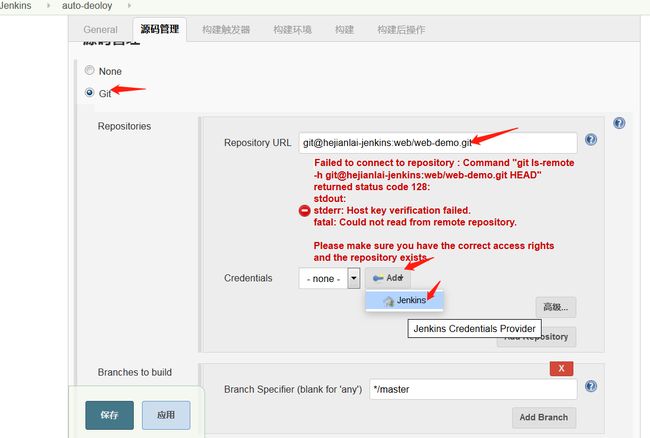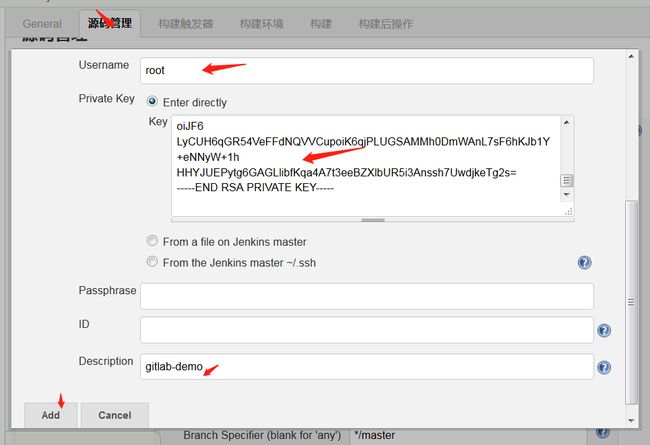GitLab介绍
GitLab 是一个用于仓库管理系统的开源项目,使用Git作为代码管理工具,并在此基础上搭建起来的web服务。
系统环境准备
建议:内存4G以上不然带不动
|
1
2
3
4
|
[root@hejianlai-jenkins ~]# cat /etc/redhat-release
CentOS Linux release 7.4.1708 (Core)
[root@hejianlai-jenkins ~]# uname -r
3.10.0-693.el7.x86_64
|
#关闭firewalld和NetWorkManager
|
1
2
|
[root@hejianlai-jenkins ~]# systemctl stop firewalld
[root@hejianlai-jenkins ~]# systemctl stop NetWorkManager
|
#永久关闭
|
1
2
|
[root@hejianlai-jenkins ~]# systemctl disable firewalld
[root@hejianlai-jenkins ~]# systemctl disable NetWorkManager
|
#关闭selinux
|
1
2
|
[root@hejianlai-jenkins ~]# sed -i
's/SELINUX=enforcing/SELINUX=disabled/g'
/etc/selinux/config
[root@hejianlai-jenkins ~]# setenforce 0
|
#更换阿里源和下载epel源
|
1
2
3
|
[root@hejianlai-jenkins ~]#mv /etc/yum.repos.d/CentOS-Base.repo /etc/yum.repos.d/CentOS-Base.repo.backup
[root@hejianlai-jenkins ~]#wget -O /etc/yum.repos.d/CentOS-Base.repo http:
//mirrors.aliyun.com/repo/Centos-7.repo
[root@hejianlai-jenkins ~]#wget -O /etc/yum.repos.d/epel.repo http:
//mirrors.aliyun.com/repo/epel-7.repo
|
#yum源更新,重启系统
|
1
|
[root@hejianlai-jenkins ~]# yum update && reboot
|
#安装相应工具
|
1
2
|
[root@hejianlai-jenkins ~]yum install curl policycoreutils openssh-server openssh-clients postfix -y
[root@hejianlai-jenkins ~]systemctl start postfix
|
#新建GitLab源
|
1
2
3
4
5
6
7
8
9
10
|
[root@hejianlai-jenkins ~]# vim /etc/yum.repos.d/gitlab-ce.repo
[gitlab-ce]
name=gitlab-ce
baseurl=http:
//mirrors.tuna.tsinghua.edu.cn/gitlab-ce/yum/el7
repo_gpgcheck=0
gpgcheck=0
enabled=1
gpgkey=https:
//packages.gitlab.com/gpg.key
[root@hejianlai-jenkins ~]# yum makecache
[root@hejianlai-jenkins ~]# yum install -y gitlab-ce
|
#安装git工具
|
1
|
[root@hejianlai-jenkins ~]# yum install git -y
|
#加载配置文件并启动,时间稍长
|
1
|
[root@hejianlai-jenkins ~]# gitlab-ctl reconfigure
|
#gitlab-ctl其他命令
|
1
2
3
4
5
|
启动:gitlib-ctl start
关闭:gitlab-ctl stop
重启:gitlab-ctl restart
重载配置:gitlab-ctl reconfigure
查看状态:gitlab-ctl status
|
#查看端口保证80端口不被占用
|
1
2
3
4
|
[root@hejianlai-jenkins ~]# lsof -i:80
COMMAND PID USER FD TYPE DEVICE SIZE/OFF NODE NAME
nginx 700 root 7u IPv4 16903 0t0 TCP *:http (LISTEN)
nginx 804 gitlab-www 7u IPv4 16903 0t0 TCP *:http (LISTEN)
|
#gitlab配置文件路径
|
1
|
/etc/gitlab/gitlab.rb
|
浏览器登录gitlab,输入http://ip进入下图:
先输入密码,然后Register填写账户信息进入新建项目
填写ssh认证
测试拉取代码
|
1
2
3
4
5
6
7
8
9
10
|
[root@hejianlai-jenkins ~]# git clone git@hejianlai-jenkins:web/web-demo.git
Cloning
into
'web-demo'
...
remote: Counting objects: 6, done.
remote: Compressing objects: 100% (3/3), done.
remote: Total 6 (delta 0), reused 0 (delta 0)
Receiving objects: 100% (6/6), done.
[root@hejianlai-jenkins ~]# ls
anaconda-ks.cfg epel-release-latest-7.noarch.rpm web-demo
[root@hejianlai-jenkins ~]# ls web-demo/
index.html README.md
|
上传代码
|
1
2
3
4
5
6
7
8
9
10
11
12
13
14
15
16
17
18
19
20
21
22
23
24
25
26
27
28
29
30
31
|
[root@hejianlai-jenkins web-demo]# echo
"test"
>>test.txt
[root@hejianlai-jenkins web-demo]# git config --global user.email
"[email protected]"
[root@hejianlai-jenkins web-demo]# git config --global user.name
"Your Name"
[root@hejianlai-jenkins web-demo]# git add *
[root@hejianlai-jenkins web-demo]# git commit -m
"add test.txt"
[master 5df66f7] add test.txt
1 file changed, 1 insertion(+)
create mode 100644 test.txt
[root@hejianlai-jenkins web-demo]# git push
warning: push.
default
is
unset; its
implicit
value
is
changing
in
Git 2.0
from
'matching'
to
'simple'
. To squelch
this
message
and maintain the current behavior after the
default
changes, use:
git config --global push.
default
matching
To squelch
this
message and adopt the
new
behavior now, use:
git config --global push.
default
simple
See
'git help config'
and search
for
'push.default'
for
further information.
(the
'simple'
mode was introduced
in
Git 1.7.11. Use the similar mode
'current'
instead of
'simple'
if
you sometimes use older versions of Git)
Counting objects: 4, done.
Delta compression
using
up to 2 threads.
Compressing objects: 100% (2/2), done.
Writing objects: 100% (3/3), 314 bytes | 0 bytes/s, done.
Total 3 (delta 0), reused 0 (delta 0)
To git@hejianlai-jenkins:web/web-demo.git
18a57cf..5df66f7 master -> master
|
#安装JenKins
|
1
2
3
4
5
6
7
8
9
|
[root@hejianlai-jenkins web-demo]# sudo wget -O /etc/yum.repos.d/jenkins.repo https:
//pkg.jenkins.io/redhat-stable/jenkins.repo
[root@hejianlai-jenkins web-demo]# sudo rpm --import https:
//pkg.jenkins.io/redhat-stable/jenkins.io.key
[root@hejianlai-jenkins web-demo]# yum install java jenkins –y
#JenKins默认端口为8080,因为gitlab已经占用我们需要更改。
[root@hejianlai-jenkins web-demo]# vim /etc/sysconfig/jenkins
JENKINS_PORT=
"8080"
---> JENKINS_PORT=
"8081"
|
#启动JenKins
|
1
2
|
[root@hejianlai-jenkins web-demo]# /etc/init.d/jenkins start
Starting jenkins (via systemctl): [ OK ]
|
#浏览器登录JenKins,地址:http://192.168.247.135:8081/
正在启动;
进入有个密码路径,系统上查看这个文件并把密码复制粘贴才能登录;
选择推荐安装;
创建一个管理员
开始使用jenkins
下面实现持续集成
进入主页--创建一个新任务
输入项目名称---构建一个自由风格的软件项目---确认
General--填写项目描述
源码管理--安装git插件--授权认证
ssh私钥认证我们在系统上查看粘贴进去即可。
Credentials—选择root
查看gitlab版本
|
1
2
|
[root@hejianlai-jenkins ~]# rpm -aq|grep gitlab
gitlab-ce-10.6.0-ce.0.el7.x86_64
|
点击立即构建
点击控制台输出查看
控制台输出,SUCCESS则构建成功
转载地址:https://www.cnblogs.com/Dev0ps/p/8663262.html