Mike Chirico ([email][email protected][/email]) or ([email][email protected][/email])
Copyright (c) 2005 (GNU Free Documentation License)
Last Updated: Sun Nov 13 09:07:31 EST 2005
Copyright (c) 2005 (GNU Free Documentation License)
Last Updated: Sun Nov 13 09:07:31 EST 2005
The latest version of this document can be found at:
[url]http://souptonuts.sourceforge.net/cdrom.htm[/url]
[url]http://souptonuts.sourceforge.net/cdrom.htm[/url]
Create a Custom Live Linux CD - Leveraging BusyBox and OpenSSH
These steps will show you how to create a functioning Linux system, with the latest 2.6 kernel compiled from source, and how to integrate the BusyBox utilities including the installation of DHCP. Plus, how to compile in the OpenSSH package. The system will have full ssh capabilities. The techniques for compiling and installing software can be universally applied to your own packages. So, once you understand the process, you are free to recreate your own system -- there is a lot of free space.
On system boot-up a filesystem will be created and the contents from the CD will be uncompressed and completely loaded into RAM -- the CD could be removed at this point for boot-up on a second computer. You can take over any PC assuming you have configured the kernel with the appropriate drivers and the PC can boot from a CD.
QUICK INSTALL: Confirmation that Everything Works - Before Rolling You Own
Quick step 1:
QUICK INSTALL: Confirmation that Everything Works - Before Rolling You Own
Quick step 1:
Download "cdrom_linux_boot_proj1.iso" and burn this iso on your cdrom. Next, reboot the system. This is a check to see if the current kernel has been compiled with the necessary network, video, and keyboard (USB included) drivers. If critical drivers are not recognized they can be added into the kernel.
Quick step 2:
Download the complete project environment "proj1.tar.gz." This includes everything used to build and customize "cdrom_linux_boot_proj1.iso", including the BusyBox source, libraries, and ssh. The directory "_install" contains the necessary libraries for ssh, init and tcpdump. The 2.6.11 kernel ".config" can be found in the documents directory. The staging area contains a copy of the kernel bzImage, along with the isolinux boot loader. The "proj1.tar.gz" file is about 13M, since it includes everything you need, except the kernel source, which can be downloaded from the following link:[url]http://www.kernel.org/pub/linux/kernel/v2.6/[/url]Step 8 covers the configuration and installation of the latest kernel. At this stage, download the project environment "proj1.tar.gz" from the following link:[url]http://prdownloads.sourceforge.net/souptonuts/proj1.tar.gz[/url]You must "tar -xzf" this file as root to get all the necessary character and block devices. Standard user accounts cannot create all the necessary block and character devices that will be needed. Try "tar -xzf" under an account without root privileges to see the differences in the files created under "_install/dev".If you're curious about the difference between character devices and block devices, you may want to reference the Linux Journal article[url]http://www.linuxjournal.com/article/2890[/url]In summary, only block devices can mount filesystems. But character devices, such as a tape drive can contain data found on a block device.Checking the download:a. Check the md5sum to make sure you got the full copy, then, "tar -xzf" the package.$ md5sum proj1.tar.gzb. Now as root, so that you will get all "dev/" devices, execute the following command.[Must be done as root] $ su - # cd# tar -xzf proj1.tar.gz If you did the above as root, then you should have the following:[root@third-fl-71 _install]# ls -l dev total 8 crw------- 1 root root 5, 1 Feb 25 20:41 console lrwxrwxrwx 1 root root 11 Mar 6 09:22 core -> /proc/kcore brw-rw-rw- 1 root floppy 2, 0 Feb 20 17:37 fd0 brw-rw---- 1 root disk 3, 0 Mar 5 04:32 hda brw-rw---- 1 root disk 3, 1 Mar 5 20:37 hda1 brw-rw---- 1 root disk 3, 2 Mar 5 20:38 hda2 brw-rw---- 1 root disk 3, 3 Mar 5 21:02 hda3 brw-rw---- 1 root disk 3, 4 Mar 5 21:02 hda4 drwxr-xr-x 2 root root 4096 Mar 5 21:13 mapper crw-rw-rw- 1 root root 1, 3 Feb 20 17:37 null crw-rw-rw- 1 root tty 5, 2 Feb 26 12:54 ptmx drwxr-xr-x 2 root root 4096 Mar 4 05:33 pts brw------- 1 root disk 1, 0 Feb 20 17:37 ram0 brw-rw-rw- 1 root disk 1, 1 Feb 20 17:37 ram1 brw-rw-rw- 1 root disk 1, 2 Feb 20 17:37 ram2 brw-rw-rw- 1 root disk 1, 3 Feb 20 17:37 ram3 crw-rw-rw- 1 root root 1, 8 Feb 26 03:23 random brw-rw---- 1 root disk 8, 0 Mar 5 04:32 sda brw-rw---- 1 root disk 8, 1 Mar 5 04:32 sda1 brw-rw---- 1 root disk 8, 2 Mar 5 04:32 sda2 brw-rw---- 1 root disk 8, 3 Mar 5 21:02 sda3 brw-rw---- 1 root disk 8, 4 Mar 5 21:02 sda4 lrwxrwxrwx 1 root root 15 Mar 6 09:22 stderr -> /proc/self/fd/2 lrwxrwxrwx 1 root root 15 Mar 6 09:22 stdin -> /proc/self/fd/0 lrwxrwxrwx 1 root root 15 Mar 6 09:22 stdout -> /proc/self/fd/1 crw-rw-rw- 1 root root 5, 0 Feb 21 18:32 tty crw-rw-rw- 1 root root 4, 0 Feb 20 17:37 tty0 crw-rw-rw- 1 root root 4, 1 Feb 20 22:38 tty1 crw-rw-rw- 1 root root 4, 2 Feb 26 08:24 tty2 crw-rw-rw- 1 root root 4, 3 Feb 26 08:24 tty3 crw-rw-rw- 1 root root 4, 4 Feb 26 08:24 tty4 crw-rw-rw- 1 root root 4, 5 Feb 26 08:24 tty5 crw------- 1 root root 4, 6 Mar 1 19:34 tty6 crw-rw---- 1 root root 4, 7 Mar 1 14:33 tty7 crw-rw---- 1 root root 4, 8 Mar 1 14:33 tty8 crw-rw---- 1 root tty 4, 9 Mar 1 14:33 tty9 cr--r--r-- 1 root root 1, 9 Feb 26 03:23 urandom crw------- 1 vcsa tty 7, 0 Mar 1 14:33 vcs crw-rw-rw- 1 root root 1, 5 Feb 26 03:23 zeroIf you repeat the steps above using a standard account, a lot of the files will be missing.c. Take a look at the file " proj1/createiso". This will create a filesystem on a loop back device with the mount point "./cdrom". Copy the contents of "_install", which has already been compiled with the necessary busybox code. Once it is copied, umount "./cdrom" so that it can be compressed. This will then get copied to the staging area where "mkisofs" will create a bootable CD p_w_picpath. The boot loader isolinux, along with the needed config files can be found in "proj1/staging_iso_p_w_picpath/boot/isolinux/"There is a bash script "createiso" that performs the above tasks.$ cd proj1 $ su # ./createisoTake a look at " createiso". This bash script creates a virtual filesystem. For details on creating a virtual filesystem reference the following article on Freshmeat [ [url]http://freshmeat.net/articles/view/1387/[/url] ]
COMPREHENSIVE TUTORIAL: Building Everything from Downloaded Source
You may want to keep the results of the quick install steps above in a separate directory to compare against the completion of each step below.
STEP 1: Download BusyBox
Download BusyBox ([url]http://www.busybox.net/downloads/[/url]). These examples were created with [url]http://www.busybox.net/downloads/busybox-1.00.tar.gz.[/url]
$ wget [url]http://www.busybox.net/downloads/busybox-1.00.tar.gz[/url]
$ wget [url]http://www.busybox.net/downloads/busybox-1.00.tar.gz.sign[/url]
$ md5sum busybox-1.00.tar.gz
fa62459e098fc00b22772aaf2e75bc98 busybox-1.00.tar.gz
Next expand the files:
$ tar -xzf busybox-1.00.tar.gz
Note if you want to verify Erik's key:
$ wget [url]http://codepoet.org/andersen/erik/gpg.asc[/url] $ gpg --import gpg.asc $ gpg --verify busybox-1.00.tar.gz.sign
Now look inside busybox-1.00.tar.gz.sign for the md5sum. Note, he has done it differently than it's done with the 2.6 kernel (reference step 9).
STEP 2: Configuring BusyBox
STEP 2: Configuring BusyBox
You may want to download my config for BusyBox and rename it to ".config". I have the needed features turned on.
My config download can be found here: [url]http://prdownloads.sourceforge.net/souptonuts/chiricobusybox.config[/url]
$ cd busybox-1.00 [Note you may need to select another mirror] $ wget [url]http://osdn.dl.sourceforge.net/sourceforge/souptonuts/chiricobusybox.config[/url] $ cp chiricobusybox.config .config
You should take a look at the options that I have set by running "make menuconfig" or take a look at "chiricobusybox.config" directly.
$ make menuconfig
In particular, "Support version 2.6.x Linux kernels" is checked. Under "Login/Password Management Utilities" everything is checked EXCEPT "Use internal password and group functions". Note, at this stage you do NOT want to select this option because "/etc/passwd", "/etc/shadow" and "/etc/shadow-", will be copied to the "_install/etc" directory, and used instead.
Also, "lsmod", "modprobe", "rmmod" are checked. Although not essential for the initial build, this system you are building will support networking. You may eventually want to scp in modules and load them, once you get the system running, of course. There is plenty of space for these modules.
After taking a look at ".config", run "make" and "make install", which by default will install everything under "_install".
$ make $ make install
During the final stages of "make install" the following message will be displayed.
-------------------------------------------------- You will probably need to make your busybox binary setuid root to ensure all configured applets will work properly. --------------------------------------------------
The next command must be executed after each "make install" to setuid root on the BusyBox binary.
STEP 3: Needed Directories
$ chmod 4755 ./_install/bin/busybox
STEP 3: Needed Directories
Several directories need to be created under "_install". Take a look at the current contents.
$ cd _install $ ls bin linuxrc sbin usr
Next create "dev" for "device entries", which will be populated later, "etc", "lib", "proc", "tmp", "var" and "sys" with the following commands.
STEP 4: Device Entries
$ mkdir -p dev sys etc/init.d lib proc tmp var/lib/misc var/lock var/log var/run var/tmp $ chmod 1777 tmp $ chmod 1777 var/tmp
STEP 4: Device Entries
The "dev" directory needs to be populated with device entries. They can either be copied from the current system or created with the "mknod -m " command. The following will have to be done as root.
Since there are a lot of files, and you may want to rebuild you "_install", it is recommended that these be put in a file. Below the file createdev is created with the following contents:
#!/bin/bash # put this in a file called createdev # cp -avp /dev/console dev cp -avp /dev/core dev cp -avp /dev/fd0 dev cp -avp /dev/null dev cp -avp /dev/ptmx dev cp -avp /dev/pts dev cp -avp /dev/ram0 dev cp -avp /dev/ram1 dev cp -avp /dev/ram2 dev cp -avp /dev/ram3 dev cp -avp /dev/random dev cp -avp /dev/stderr dev cp -avp /dev/stdin dev cp -avp /dev/stdout dev cp -avp /dev/tty dev cp -avp /dev/tty0 dev cp -avp /dev/tty1 dev cp -avp /dev/tty2 dev cp -avp /dev/tty3 dev cp -avp /dev/tty4 dev cp -avp /dev/tty5 dev cp -avp /dev/tty6 dev cp -avp /dev/tty7 dev cp -avp /dev/tty8 dev cp -avp /dev/tty9 dev cp -avp /dev/urandom dev cp -avp /dev/vcs dev cp -avp /dev/zero dev
Now run the command, as root, in "_install"
$ su # pwd /home/chirico/busybox/busybox-1.00/_install # chmod 700 createdev # ./createdev
The "ls -al" command now shows the following contents.
# ls -l dev total 4 crw------- 1 root root 5, 1 Feb 17 14:49 console crw------- 1 root root 1, 6 Jan 30 2003 core brw-rw---- 1 root floppy 2, 0 Jan 30 2003 fd0 crw-rw-rw- 1 root root 1, 3 Jan 30 2003 null crw-rw-rw- 1 root root 5, 2 Mar 5 17:16 ptmx drwxr-xr-x 2 root root 4096 Feb 17 09:48 pts brw-rw---- 1 root disk 1, 0 Jan 30 2003 ram0 brw-rw---- 1 root disk 1, 1 Jan 30 2003 ram1 brw-rw---- 1 root disk 1, 2 Jan 30 2003 ram2 brw-rw---- 1 root disk 1, 3 Jan 30 2003 ram3 crw-r--r-- 1 root root 1, 8 Jan 30 2003 random lrwxr-xr-x 1 root root 17 Mar 5 17:16 stderr -> ../proc/self/fd/2 lrwxr-xr-x 1 root root 17 Mar 5 17:16 stdin -> ../proc/self/fd/0 lrwxr-xr-x 1 root root 17 Mar 5 17:16 stdout -> ../proc/self/fd/1 crw-rw-rw- 1 root root 5, 0 Mar 3 21:20 tty crw--w---- 1 root root 4, 0 Jan 30 2003 tty0 crw------- 1 root root 4, 1 Feb 17 14:49 tty1 crw------- 1 root root 4, 2 Feb 17 14:49 tty2 crw------- 1 root root 4, 3 Feb 17 14:49 tty3 crw------- 1 root root 4, 4 Feb 17 14:49 tty4 crw------- 1 root root 4, 5 Feb 17 14:49 tty5 crw------- 1 root root 4, 6 Feb 17 14:49 tty6 crw--w---- 1 root root 4, 7 Oct 24 2003 tty7 crw--w---- 1 root root 4, 8 Jan 30 2003 tty8 crw--w---- 1 root tty 4, 9 Jan 30 2003 tty9 crw-r--r-- 1 root root 1, 9 Feb 17 14:49 urandom crw--w---- 1 vcsa tty 7, 0 Jan 30 2003 vcs crw-rw-rw- 1 root root 1, 5 Jan 30 2003 zero
These files could all have been created with the "mknod" command. Taking a look at "tty" above, about half way down, it is a character device with a major number of 5 and a minor number of 0. It has rights rw-rw-rw. So the "tty" device could have been created with the command "mknod -m 666 dev/tty c 5 0" . But, you ask, where can you get a listing of all the major and minor numbers for both block and character devices? This can be found in "/Documentation/devices.txt" in the kernel source. Or, you can see them all here: [url]http://souptonuts.sourceforge.net/devices.txt[/url]
So, if you want to mount disk drives, ide (hda) and scsi (sda) consider executing the following commands:
mknod -m 660 dev/hda b 3 0 mknod -m 660 dev/hda1 b 3 1 mknod -m 660 dev/hda2 b 3 2 mknod -m 660 dev/hda3 b 3 3 mknod -m 660 dev/hda4 b 3 4 chown root.disk dev/hda* mknod -m 660 dev/sda b 8 0 mknod -m 660 dev/sda1 b 8 1 mknod -m 660 dev/sda2 b 8 2 mknod -m 660 dev/sda2 b 8 3 mknod -m 660 dev/sda2 b 8 4 chown root.disk dev/sda*
After the PC is booted from the CD, you can mount these devices after creating a directory as the mount point "mkdir /h", then, it gets mounted as "mount -t ext2 /dev/hda2 /h".
It is also possible to create volume groups
mkdir -p dev/mapper mknod -m 600 dev/mapper/VolGroup00-LogVol00 b 253 0 mknod -m 600 dev/mapper/VolGroup00-LogVol01 b 253 1 chown -R root.root dev/mapper
Create a directory "/v1"
mkdir -p /v1
The VolGroup would be mounted as ext3, most likely by doing the following after creating a mount point "/v1", then, "mount -t ext3 /dev/VolGroup00/LogVol01 /v1". But, would require the proper device drivers to be loaded in the kernel module, and the needed configuration in "/etc/rc.sysinit", notably the section under "# LVM2 initializtion". All of this will be discussed in a future update of this article.
STEP 5: Needed Files and Directories (files and directories in "etc" and "var")
STEP 5: Needed Files and Directories (files and directories in "etc" and "var")
Create the necessary files in "etc". Exit out of root at this point, so that there is no chance of over-writing you system "/etc" -- note disaster is only a "/" away. WARNING: Never copy anything into a directory that starts with "/", since that is your current running system.
[Exit out of root]
The "etc/passwd" file is shown below. Since the ssh daemon will run, an account will be created for it. Note for sshd that login is set to "/bin/false"
[etc/passwd] root:x:0:0:Linux User,,,:/root:/bin/sh sshd:x:74:74:Privilege-separated SSH:/var/empty/sshd:/bin/false
Below "root" and "sshd" have been added to the group.
[etc/group] root:x:0:root sshd:x:74:
Note below that there is a password for the account root. This encrypted password is "root". You could create your own password here by copying an existing account password from "/etc/shadow" and "/etc/shadow-". The account "sshd" should have "*" for the password.
[etc/shadow] root:$1$$oCLuEVgI1iAqOA8pwkzAg1:12439:0:99999:7::: sshd:*:11880:0:99999:7:-1:-1:0 [etc/shadown-] root:$1$$hCYnkWaG0VVCE9xJiIJwU/:12439:0:99999:7::: sshd:*:11880:0:99999:7:-1:-1:0
Interesting question regarding sshd: Why is "/dev/pts" necessary when sshing into this computer? If you are uncertain, remove this line and observe the results of the command "ps aux", when attempting to ssh in.
[etc/fstab] /dev/ram0 / ext2 defaults 0 0 proc /proc proc defaults 0 0 sysfs /sys sysfs defaults 0 0 none /dev/pts devpts gid=5,mode=620 0 0
The file "etc/inittab" is called by the init program. There are no run levels with BusyBox. The lines "tty2::respawn:/sbin/getty 38400 tty2" allow you to enter "ctl-alt-F2" and get a login screen.
[etc/inittab] # This is run first except when booting in single-user mode. # ::sysinit:/etc/init.d/rcS # # ::respawn:/sbin/getty 38400 tty1 # # /sbin/getty invocations for selected ttys # #tty1::respawn:/sbin/getty 38400 tty1 tty2::respawn:/sbin/getty 38400 tty2 tty3::respawn:/sbin/getty 38400 tty3 tty4::respawn:/sbin/getty 38400 tty4 tty5::respawn:/sbin/getty 38400 tty5 tty6::respawn:/sbin/getty 38400 tty6 tty7::respawn:/sbin/getty 38400 tty7 tty8::respawn:/sbin/getty 38400 tty8 tty9::respawn:/sbin/getty 38400 tty9 # # # Example of how to put a getty on a serial line (for a terminal) # #::respawn:/sbin/getty -L ttyS0 9600 vt100 #::respawn:/sbin/getty -L ttyS1 9600 vt100 # # Example how to put a getty on a modem line. #::respawn:/sbin/getty 57600 ttyS2 # # Stuff to do when restarting the init process ::restart:/sbin/init # # Stuff to do before rebooting ::ctrlaltdel:/sbin/reboot ::shutdown:/bin/umount -a -r ::shutdown:/sbin/swapoff -a
Note above, "inittab" calls "etc/init.d/rcS". The ram drive must be remounted; otherwise, it will be read only. Also, when the system boots, DHCP will be enabled. If the computer is not going to be connected to the network, comment this out, since it will repeatedly attempt to acquire an IP address. Also, if the proper NIC (Network Interface Card) is not found, you will inundated with messages.
[etc/init.d/rcS] #!/bin/sh /bin/mount -a # below getting rid of ram being mounted ro /bin/mount -o remount / # # The following is for dhcp # ifconfig eth0 0.0.0.0 /sbin/udhcpc # # Instead, if you want static IP address # #ifconfig eth0 192.168.1.13 netmask 255.255.252.0 #route add default gw 192.168.1.1 # # Run ssh daemon /sbin/sshd
The file below, along with libraries /lib/libnss_* are necessary for password authentication, since the recent version of GNU Libc (glibc) uses Name Service Switch (NSS). This file can probably be copied from your system's "/etc/nsswitch.conf" file. If you don't have this file on your system, take the necessary files from "proj1.tar.gz".
[etc/nsswitch.conf] # # /etc/nsswitch.conf # # An example Name Service Switch config file. This file should be # sorted with the most-used services at the beginning. # # The entry '[NOTFOUND=return]' means that the search for an # entry should stop if the search in the previous entry turned # up nothing. Note that if the search failed due to some other reason # (like no NIS server responding) then the search continues with the # next entry. # # Legal entries are: # # nisplus or nis+ Use NIS+ (NIS version 3) # nis or yp Use NIS (NIS version 2), also called YP # dns Use DNS (Domain Name Service) # files Use the local files # db Use the local database (.db) files # compat Use NIS on compat mode # hesiod Use Hesiod for user lookups # [NOTFOUND=return] Stop searching if not found so far # # To use db, put the "db" in front of "files" for entries you want to be # looked up first in the databases # # Example: #passwd: db files nisplus nis #shadow: db files nisplus nis #group: db files nisplus nis passwd: files shadow: files group: files #hosts: db files nisplus nis dns hosts: files dns # Example - obey only what nisplus tells us... #services: nisplus [NOTFOUND=return] files #networks: nisplus [NOTFOUND=return] files #protocols: nisplus [NOTFOUND=return] files #rpc: nisplus [NOTFOUND=return] files #ethers: nisplus [NOTFOUND=return] files #netmasks: nisplus [NOTFOUND=return] files bootparams: nisplus [NOTFOUND=return] files ethers: files netmasks: files networks: files protocols: files rpc: files services: files netgroup: files publickey: nisplus automount: files aliases: files nisplus
This file contains device names that permit root logins. For now, it makes sense for root to have lots of capabilities, for testing. "vc/1","vc/2" stands for virtual consoles.
[etc/securetty] console tty vc/1 vc/2 vc/3 vc/4 vc/5 vc/6 vc/7 vc/8 vc/9 vc/10 vc/11 tty0 tty1 tty2 tty3 tty4 tty5 tty6
Below is a minimal hosts file. If you are running on a local LAN without a DNS server, then, add in additional names. Note, if you ping localhost and get nothing, then, lo may need to be configured: "ifconfig lo 127.0.0.1". If you are not sure what is defined where "ifconfig" will give you a listing.
[etc/hosts] 127.0.0.1 localhost # Additional names can be added #192.168.1.106 squeezel
This is BusyBox's minimal conf.
[etc/busybox.conf] [SUID] su = ssx root.0 # applet su can be run by anyone and runs with euid=0/egid=0 su = ssx # exactly the same
The following is used for acquiring an IP address via dhcp. The important setting here is the interface, which should be set to "eth0". The script that gets run "_install/usr/share/udhcpc/default.script" is the default BusyBox script for acquiring a dhcp address. Note, "etc/init.d/rcS" runs "/sbin/udhcpc", on bootup. You could remove this and assign a static IP address instead.
[etc/udhcpd.conf] # Sample udhcpd configuration file (/etc/udhcpd.conf) # The start and end of the IP lease block # The interface that udhcpd will use interface eth0 #default: eth0 # The maximim number of leases (includes addressesd reserved # by OFFER's, DECLINE's, and ARP conficts #max_leases 254 #default: 254 # If remaining is true (default), udhcpd will store the time # remaining for each lease in the udhcpd leases file. This is # for embedded systems that cannot keep time between reboots. # If you set remaining to no, the absolute time that the lease # expires at will be stored in the dhcpd.leases file. #remaining yes #default: yes # The time period at which udhcpd will write out a dhcpd.leases # file. If this is 0, udhcpd will never automatically write a # lease file. (specified in seconds) #auto_time 7200 #default: 7200 (2 hours) # The amount of time that an IP will be reserved (leased) for if a # DHCP decline message is received (seconds). #decline_time 3600 #default: 3600 (1 hour) # The amount of time that an IP will be reserved (leased) for if an # ARP conflct occurs. (seconds #conflict_time 3600 #default: 3600 (1 hour) # How long an offered address is reserved (leased) in seconds #offer_time 60 #default: 60 (1 minute) # If a lease to be given is below this value, the full lease time is # instead used (seconds). #min_lease 60 #defult: 60 # The location of the leases file #lease_file /var/lib/misc/udhcpd.leases #defualt: /var/lib/misc/udhcpd.leases # The location of the pid file #pidfile /var/run/udhcpd.pid #default: /var/run/udhcpd.pid # Everytime udhcpd writes a leases file, the below script will be called. # Useful for writing the lease file to flash every few hours. #notify_file #default: (no script) #notify_file dumpleases # <--- usefull for debugging # The following are bootp specific options, setable by udhcpd. #siaddr 192.168.0.22 #default: 0.0.0.0 #sname zorak #default: (none) #boot_file /var/nfs_root #default: (none) # The remainer of options are DHCP options and can be specifed with the # keyword 'opt' or 'option'. If an option can take multiple items, such # as the dns option, they can be listed on the same line, or multiple # lines. The only option with a default is 'lease'.
Copying utmp for the "who" command.
STEP 6: Libraries
$ cd proj1/_install/var/run/ $ cp -pav /var/run/utmp .
STEP 6: Libraries
This configuration uses GNU Libc (glibc). In contrast, "uClibc" is smaller and easier to setup with ssh, since ssh or any program that makes a C call to "getpwname" will fail under glibc, if the appropriate Name Service Switch (NSS) files are not copied. Specifically, "/etc/nsswitch.conf", and "/lib/libnss_*" must be copied. Otherwise, runing the simple ssh command will produce the following error:
$ ssh you don't exist, go away!
You will get this error even if you have "etc/passwd", "etc/shadow",and "etc/shadow-", because getpwname cannot extract the correct values from "passwd". Here is a sample program to test this behavior. Reference the following program "getpwuid.c" in the following link [ [url]http://prdownloads.sourceforge.net/cpearls/simple_but_common_cpp.tar.gz[/url] ] if you are curious about this behavior.
For the most part, you can find which libraries are dynamically linked into a program by issuing the "ldd" command. Try this on your own system.
$ ldd /usr/bin/ssh
libcrypto.so.4 => /lib/libcrypto.so.4 (0x003b8000)
libutil.so.1 => /lib/libutil.so.1 (0x00dee000)
libz.so.1 => /usr/lib/libz.so.1 (0x00827000)
libnsl.so.1 => /lib/libnsl.so.1 (0x00d9b000)
libcrypt.so.1 => /lib/libcrypt.so.1 (0x06182000)
libselinux.so.1 => /lib/libselinux.so.1 (0x00db3000)
libgssapi_krb5.so.2 => /usr/lib/libgssapi_krb5.so.2 (0x00d28000)
libkrb5.so.3 => /usr/lib/libkrb5.so.3 (0x00c95000)
libk5crypto.so.3 => /usr/lib/libk5crypto.so.3 (0x00cfc000)
libcom_err.so.2 => /lib/libcom_err.so.2 (0x00c90000)
libresolv.so.2 => /lib/libresolv.so.2 (0x00966000)
libc.so.6 => /lib/tls/libc.so.6 (0x00607000)
libdl.so.2 => /lib/libdl.so.2 (0x00758000)
/lib/ld-linux.so.2 (0x005ee000)
As you can see above, these are all the libraries needed by ssh. However, again, you have been slightly misled, as there is no listing for "/lib/libnss_*".
All of the dynamically libraries need to be copied. Below is a complete listing of all libraries copied. You will need to copy them from your system or from the proj1 developer environment.
STEP 7: Compiling and Configuring SSH
$ cd$ find . -iname '*\.so\.*' ./_install/usr/lib/libz.so.1 ./_install/usr/lib/libkrb5.so.3 ./_install/usr/lib/libgssapi_krb5.so.2 ./_install/usr/lib/libk5crypto.so.3 ./_install/lib/libutil.so.1 ./_install/lib/libacl.so.1 ./_install/lib/libcrypt.so.1 ./_install/lib/libselinux.so.1 ./_install/lib/libpam.so.0 ./_install/lib/libcrypto.so.4 ./_install/lib/libdl.so.2 ./_install/lib/ld-lsb.so.1 ./_install/lib/libcom_err.so.2 ./_install/lib/libnss_dns.so.1 ./_install/lib/libpam_misc.so.0 ./_install/lib/libnsl.so.1 ./_install/lib/tls/libc.so.6 ./_install/lib/libm.so.6 ./_install/lib/libnss_files.so.2 ./_install/lib/libattr.so.1 ./_install/lib/libnss_dns.so.2 ./_install/lib/ld-linux.so.2 ./_install/lib/libnss_files.so.1 ./_install/lib/libresolv.so.2
STEP 7: Compiling and Configuring SSH
Download ssh, configure and make. Next, all files must be installed in the into the respective "_install/*" directories, without changing the keys, configs, or other files installed on your running environment. Furthermore, you'll need to have all the libraries linked correct. Basically, this means running "make install" in a "chroot" environment. But, if you "chroot", "/bin/bash" cannot be found. Plus, there are a few lib's needed with make.
Download the latest version of openssh. Note you should check the signed keys.
$ wget [url]http://mirror.mcs.anl.gov/openssh/portable/openssh-3.9p1.tar.gz[/url]
[**** Special Security Note ****]
In general it's good to verify keys with a trusted signature. Not covered here; but, it is something like the following. You'll need gpg. See Linux Tips in the reference.
$ wget [url]http://mirror.mcs.anl.gov/openssh/portable/openssh-3.9p1.tar.gz.sig[/url] $ wget [url]http://mirror.mcs.anl.gov/openssh/portable/DJM-GPG-KEY.asc[/url] $ gpg --import DJM-GPG-KEY.asc $ gpg --verify openssh-3.9p1.tar.gz.sig openssh-3.9p1.tar.gz
[**** End Special Security Note *]
If you are working in the "proj1" directory that was downloaded, you'll need to clear out any existing ssh file.
$ cd proj1
$ find _install/usr/ -iname 'ssh*' -exec rm -f {} \;
$ find _install/etc/ -iname 'ssh*' -exec rm -f {} \;
$ find _install/bin/ -iname 'ssh*' -exec rm -f {} \;
$ find _install/sbin/ -iname 'ssh*' -exec rm -f {} \;
Reference the file "proj1/removeSSH".
Note, do this in the "proj1/_install" directory as root.
$ su - $ cd proj1/_install $ cp. $ tar -xzf openssh-3.9p1.tar.gz $ cd openssh-3.9p1 $ ./configure --prefix=
This should leave you with the following. Note the location of the User binaries and "System binaries" when using "--prefix=" without any directory specified.
OpenSSH has been configured with the following options:
User binaries: /bin
System binaries: /sbin
Configuration files: /etc
Askpass program: /libexec/ssh-askpass
Manual pages: /man/manX
PID file: /var/run
Privilege separation chroot path: /var/empty
sshd default user PATH: /usr/bin:/bin:/usr/sbin:/sbin
Manpage format: doc
PAM support: no
KerberosV support: no
Smartcard support: no
S/KEY support: no
TCP Wrappers support: no
MD5 password support: no
IP address in $DISPLAY hack: no
Translate v4 in v6 hack: yes
BSD Auth support: no
Random number source: OpenSSL internal ONLY
Host: i686-pc-linux-gnu
Compiler: gcc
Compiler flags: -g -O2 -Wall -Wpointer-arith -Wno-uninitialized
Preprocessor flags:
Linker flags:
Libraries: -lcrypto -lutil -lz -lnsl -lcrypt
Now run make
$ make
A few files need to change. This assumes your current directory is "_install/openssh-3.9p1"
$ mv ../../_install/usr/bin/install ../../_install/usr/bin/installBB $ cp /usr/bin/install ../../_install/usr/bin/.
When this is done, "cd" so that your current directory is "_install".
$ cd ..
Now, "chroot".
$ chroot . /bin/sh -i
BusyBox v1.00 (2005.02.21-00:50+0000) Built-in shell (ash)
Enter 'help' for a list of built-in commands.
$ cd openssh-3.9p1/
$ make install
If all goes well, exit out of chroot.
$ exit $ mv usr/bin/installBB usr/bin/install mv: overwrite `usr/bin/install'? y $ rm -rf openssh-3.9p1*
At this point ssh should be installed with the correct references to "etc", and all other files.
STEP 8: Compiling the Linux Kernel
STEP 8: Compiling the Linux Kernel
You do not need to download the full kernel on each revision. Note, with the "linux-2.6.11.tar.gz" there is also a patch "patch-2.6.11.bz2". The patch get's applied to the "linux-2.6.10" kernel, assuming you had already downloaded it.
Assuming you have no linux kernel's downloaded.
$ wget [url]http://www.kernel.org/pub/linux/kernel/v2.6/linux-2.6.11.tar.gz[/url] $ wget [url]http://www.kernel.org/pub/linux/kernel/v2.6/linux-2.6.11.tar.gz.sign[/url]
Next, grab the correct key and verify the signature.
$ gpg --keyserver wwwkeys.pgp.net --recv-keys 0x517D0F0E $ gpg --verify linux-2.6.11.tar.gz.sign linux-2.6.11.tar.gz
At this point, you know the source code is valid. Unroll the "tar.gz".
$ tar -xzf linux-2.6.11.tar.gz
[********** Special Note - What if you had the 2.6.10 kernel source? ***************]
If this is the case, all you need to install is the patch "patch-2.6.11.bz2". This is the preferred method, as it keeps you ".config" settings.
$ wget [url]http://www.kernel.org/pub/linux/kernel/v2.6/patch-2.6.11.bz2[/url] $ wget [url]http://www.kernel.org/pub/linux/kernel/v2.6/patch-2.6.11.bz2.sign[/url] $ gpg --verify patch-2.6.11.bz2.sign patch-2.6.11.bz2 $ cd linux-2.6.10 <-- note this is my existing source $ bzip2 -dc ../patch-2.6.11.bz2 | patch -p1 $ cd ..
[********************* End Special Note ********************************************]
You may want to copy by kernel ".config", or take a look at it if downloading the ""cdrom_linux_boot_proj1.iso"" found all the drivers on your computer.
$ wget
$ make xconfig -- This will allow you to graphically look at all
the options.
$ make bzImage -- Only do this
$ cp arch/i386/boot/bzImage ${PROJDIR}/proj1/staging_iso_p_w_picpath/boot/isolinux/linux26
That is it for create the compress kernel p_w_picpath. It may be necessary to add in additional drivers. What driver modules are used by your current system? Check "/etc/modprobe.conf"
$ cat "/etc/modprobe.conf" ... alias eth0 tg3 ...
Notice above that "eth0", the network interface card on my current system is loading this module. If I look for "tg3" in all the kernel "Makefile's", I can see that "CONFIG_TIGON3" should compiled into the kernel.
$ find . -iname 'Makefile' -exec grep -H 'tg3' {} \;
./drivers/net/Makefile:obj-$(CONFIG_TIGON3) += tg3.o
Check your device drives and set them to yes in the ".config" file. As you can see, the ".config" used for proj1 has this option set to yes so when the kernel boot it will automatically find the needed network drivers. These steps should be performed for any NICs, or USB devices needed at boot time.
$ cat .config |grep 'CONFIG_TIGON3' CONFIG_TIGON3=y
Also, if you want to NFS mount devices, you may want to include the NFS in the kernel
CONFIG_NFS_FS=y CONFIG_NFS_V3=y CONFIG_NFS_V4=y (see cdrom_linux_boot_unionfs.iso)For the complete kernel config for NFS see the following link:
[url]http://prdownloads.sourceforge.net/souptonuts/cdrom_linux_boot_unionfs.iso[/url]
UNIONFS (Optional Step)
UNIONFS (Optional Step)
Unionfs is a utility for merging several directories into a single unified view. For example, if you had directory "/Fruits" and "/Vegetables" then you can combine the contents of those two directories into a third, which will be "/mnt/healthy". For more usage examples, see the following article:
[url]http://www.linuxjournal.com/article/7714[/url]
Unionfs will work on the 2.6.9+ kernels. The software can be downloaded from the following site:
[url]ftp://ftp.fsl.cs.sunysb.edu/pub/unionfs[/url]
Once downloaded, take a look at the Makefile. Below I have edited it to fit my environment, since my 2.6.11 kernel source is currently under "/home/chirico/kernel/BUILD/linux-2.6.11". So this is what my Unionfs Makefile looks like. All I did was change the variable LINUXSRC as shown below:
# # Makefile for the Linux 2.4 unionfs # # this should point to where your kernel headers are #LINUXSRC = /lib/modules/`uname -r`/build # Chirico change below - put in your location LINUXSRC = /home/chirico/kernel/BUILD/linux-2.6.11
After this change, run "make", which will produce "unionfs.ko".
# make
I copied "unionfs.ko" to the "_install/unionfs" directory. When you boot-up your cd, you can load this module manually.
# insmod /unionfs/unionfs.ko
After loading successfully, you see it in "/proc/modules"
# cat /proc/modules
Now, create the 3 directories.
# mkdir -p /Fruits /Vegetables /mnt/healthy
And mount
# mount -t unionfs -o dirs=/Fruits:/Begetables \
none /mnt/healthy
By the way, you can combine more than two directories. For example you could have done the following command.
# mount -t unionfs -o dirs=/Fruits:/Vegetables:/etc \
none /mnt/healthy
To see the full power of Unionfs, you should create files in each of the individual directories.
The real power of Unionfs comes with NFS. See the proj_unionfs.tar.gz or cdrom_linux_boot_unionfs.iso. There is a special "/sbin/nfsmount", copied from Fedora Core 3 "/bin/mount", that will work with version 4 of NFS. Do NOT copy over the BusyBox mount command.
$ /sbin/nfsmount -t nfs 192.168.1.182:/home /home2
See (TIP 104) on the How_to_Linux_and_Open_Source.txt tips in the reference on setting up the server to test the configuration.
STEP 9: The ISOLINUX Boot Loader
STEP 9: The ISOLINUX Boot Loader
This is the boot loader. This is the first program run from the CD.
Note the following directory layout in "proj1/staging_iso_p_w_picpath/"
$ cd proj1/staging_iso_p_w_picpath
$ tree .
.
`-- boot
`-- isolinux
|-- boot.cat
|-- isolinux.bin
|-- isolinux.cfg
|-- linux26
`-- menu.txt
There are two directories here "boot" and "isolinux", with all of the files under "isolinux". A description of each file is shown below:
boot.cat - The El Torito specification requires a "boot catalog" to be created.isolinux.bin - This is the ISOLINUX boot loader programisolinux.cfg - Configuration file that contains the necessary instructions for loading the kernel as shown directly below. The kernel is the file "linux26" and after the kernel loads, the compressed p_w_picpath file "initrd.bin" will be mounted on "/dev/ram0". After it gets mounted the program "/sbin/init", will start.default 1 prompt 1 timeout 300 display menu.txt label 1 kernel linux26 append ramdisk_size=128000 initrd=initrd.bin init=/sbin/init root=/dev/ram0 label 2 kernel linux26 append ramdisk_size=128000 initrd=initrd.bin init=/sbin/init root=/dev/ram0 ramdisk_size=128000 vga=788 label 3 kernel linux26 append ramdisk_size=128000 initrd=initrd.bin init=/sbin/init root=/dev/ram0 ramdisk_size=128000 vga=791linux26 - This is the kernel p_w_picpath, or the results of "make bzImage".menu.txt - A menu specified in "isolinux.cfg" is shown directly below:Choose Menu Option 1) Text Mode 2) 800x600 x 16bit color 3) 1024x768 x 16bit color Copyright GPL (c) Mike Chirico ([email][email protected][/email]) For instructions on how to build your own: [url]http://souptonuts.sourceforge.net/cdrom.htm[/url] Password for root is root
STEP 10: mkisofs - command to make CD p_w_picpath
The following command is run from the "proj1" directory. It is helpful to look at the " createiso" file for the complete process, which includes the command for building p_w_picpaths/initrd.bin in the compressed format.
$ mkisofs -R -b isolinux/isolinux.bin -c isolinux/boot.cat \
-no-emul-boot -boot-load-size 4 -boot-info-table -o \
iso/cdrom_linux_boot_proj1.iso staging_iso_p_w_picpath/boot
[url]http://sourceforge.net/project/filemodule_monitor.php?filemodule_id=145435[/url]
FAQ:
FAQ:
(f.1) Can you store additional data on the cdrom and read it after boot-up? How?
You must have the correct "major" and "minor" numbers for your cdrom device. For example, I have a "Second IDE hard disk/CD-ROM interface." See [url]http://souptonuts.sourceforge.net/devices.txt[/url] for the match on that, which tells me I need "22 block 0" for the mknod command. To get this mounted, all the commands are listed here below.
# mkdir /cdrom
# mknod -m 600 /dev/hdc b 22 0
# mount -t iso9660 -r /dev/hdc /cdrom
(f.2) What are all the steps needed for Unionfs?
You should download and burn [url]http://prdownloads.sourceforge.net/souptonuts/cdrom_linux_boot_unionfs.iso[/url]After you boot from the cd, issue the following command to load the unionfs kernel module.# insmod /unionfs/unionfs.koNow assuming you have an "ext3" filesystem on "/dev/hda2", mount it# mkdir /h # mount -t ext3 /dev/hda2 /hAssuming the above filesystem has "/h/etc", "/h/bin", "/h/lib" and "/h/usr" these directories can be union mounted on top of "/etc","/bin", "/lib" and "/usr" as follows:# mount -t unionfs -o dirs=/etc:/h/etc=ro none /etc # mount -t unionfs -o dirs=/bin:/h/bin=ro none /bin # mount -t unionfs -o dirs=/lib:/h/lib=ro none /lib # mount -t unionfs -o dirs=/usr:/h/usr=ro none /usrSo what does this do? Well, now you can use gcc, emacs and a lot of the applications on the hard drive.
(f.3) How do I create the compressed initrd.bin file?
This is done in the script createiso.
ERRATA AND DOCUMENT UPDATES:
To receive email when when substantial updates occur, or corrections are found, click here.
REFERENCES:
Websites For Downloading Software
BusyBox (No need to install tinylogin, everything is included here)
[url]http://www.busybox.net[/url]
[url]http://www.busybox.net[/url]
Isolinux ( software can be found on [url]www.kernel.org[/url] )
[url]http://www.kernel.org/pub/linux/utils/boot/syslinux[/url]
[url]http://www.kernel.org/pub/linux/utils/boot/syslinux[/url]
Linux Kernel
[url]http://www.kernel.org[/url]
[url]http://www.kernel.org[/url]
OpenSSH
[url]http://www.openssh.com[/url]
[url]http://www.openssh.com[/url]
SoupToNuts
[url]http://sourceforge.net/project/showfiles.php?group_id=79320&package_id=145435[/url]
[url]http://sourceforge.net/project/showfiles.php?group_id=79320&package_id=145435[/url]
Linux from Scratch
[url]http://www.linuxfromscratch.org[/url]
[url]http://www.linuxfromscratch.org[/url]
Recommended Reading
Virtual Filesystem: Building A Linux Filesystem From An Ordinary File
[url]http://freshmeat.net/articles/view/1387[/url]
or
[url]http://prdownloads.sourceforge.net/souptonuts/README_Virtual_FS.html[/url]
[url]http://freshmeat.net/articles/view/1387[/url]
or
[url]http://prdownloads.sourceforge.net/souptonuts/README_Virtual_FS.html[/url]
"Building Embedded Linux Systems", by Karim Yaghmour O'Reilly, 2003
ISBN 0-596-00222-X, pages 416.
ISBN 0-596-00222-X, pages 416.
BusyBox FAQ
[url]http://www.busybox.net/FAQ.html[/url]
[url]http://www.busybox.net/FAQ.html[/url]
100+ Linux Tips
[url]http://souptonuts.sourceforge.net/how_to_linux_and_open_source.htm[/url]
[url]http://souptonuts.sourceforge.net/how_to_linux_and_open_source.htm[/url]
Kernel Korner - Unionfs: Bringing Filesystems Together
[url]http://www.linuxjournal.com/article/7714[/url]
[url]http://www.linuxjournal.com/article/7714[/url]
Related Websites
[url]http://www.gnu.org/software/grub/manual/html_node/Making-a-GRUB-bootable-CD-ROM.html[/url]
[url]http://aurach.ewu.edu/ield/ield_course/lectures/ield_ch3.html[/url]
[url]http://lfs.osuosl.org/lfs/view/stable/chapter01/chapter01.html#ch-scatter-how[/url]
[url]http://www.linuxfromscratch.org/[/url]
[url]http://www.dobit.com/emblin/embhowto.htm[/url]
[url]http://tldp.org/LDP/intro-linux/html/sect_04_02.html[/url]
[url]http://www.linux4.be/~jroark/howto/ramdisk.html[/url]
[url]http://linuxdevices.com/articles/AT9416075241.html[/url]
[url]http://www.linux.org/docs/ldp/howto/Bootdisk-HOWTO/troubleshooting.html[/url]
[url]http://gnubox.dyndns.org:8080/~sunil/knoppix.php[/url]
[url]http://www.linuxjournal.com/article/7383[/url]
[url]http://www.uclibc.org/[/url]
[url]http://www-106.ibm.com/developerworks/web/library/wa-cranky37.html[/url]
Other Tutorials
Gmail on Home Linux Box using Postfix and Fetchmail: If you have a Gmail account and would like to use it in conjunction with your personal computers, this tutorial will walk you through configuring and installing the latest version of Postfix with SASL authentication and TLS encryption necessary for connecting and relaying mail to smtp.gmail.com and configuring fetchmail with STARTTLS to fetch messages from your Gmail account to your local system. It will also discuss how to forward mail to other computers and how to automatically backup copies of email messages.
Breaking Firewalls with OpenSSH and PuTTY: If the system administrator deliberately filters out all traffic except port 22 (ssh), to a single server, it is very likely that you can still gain access other computers behind the firewall. This article shows how remote Linux and Windows users can gain access to firewalled samba, mail, and http servers. In essence, it shows how openSSH and Putty can be used as a ××× solution for your home or workplace.
SQLite Tutorial : This article explores the power and simplicity of sqlite3, first by starting with common commands and triggers, then the attach statement with the union operation is introduced in a way that allows multiple tables, in separate databases, to be combined as one virtual table, without the overhead of copying or moving data. Next, the simple sign function and the amazingly powerful trick of using this function in SQL select statements to solve complex queries with a single pass through the data is demonstrated, after making a brief mathematical case for how the sign function defines the absolute value and IF conditions.
The Lemon Parser Tutorial: This article explains how to build grammars and programs using the lemon parser, which is faster than yacc. And, unlike yacc, it is thread safe.
How to Compile the 2.6 kernel for Red Hat 9 and 8.0 and get Fedora Updates: This is a step by step tutorial on how to compile the 2.6 kernel from source.
Linux System Admin Tips: There are over 160 linux tips and tricks in this article. This article is updated weekly.
Virtual Filesystem: Building A Linux Filesystem From An Ordinary File. You can take a disk file, format it as ext2, ext3, or reiser filesystem and then mount it, just like a physical drive. Yes, it then possible to read and write files to this newly mounted device. You can also copy the complete filesystem, sinc\ e it is just a file, to another computer. If security is an issue, read on. This article will show you how to encrypt the filesystem, and mount it with ACL (Access Control Lists), which give you rights beyond the traditional read (r) write (w) and execute (x) for the 3 user groups file, owner and other.
Working With Time: What? There are 61 seconds in a minute? We can go back in time? We still tell time by the sun?
linux 职场 休闲
linux
0
收藏
上一篇:java连接mysql出现字符集... 下一篇:jquery plugin li...
推荐专栏更多
猜你喜欢
我的友情链接 AS3中的位操作 linux命令eval的用法 Linux MemFree与MemAvailable的区别 Linux awk用法 Linux理论+系统的安装 我们不得不面对的中年职场危机 Java线程:线程的调度-休眠 “Linux”真确读音! 【Linux技术资源汇总】 linux升级OpenSSL Linux命令之umask go语言基础语法 centos7 esxi6.7模板实际应用 Nginx基础 jenkins快速构建 学习不迷茫:Ansible要如何学至精通 Nginx深度优化 MongoDB权限管理二 mysql 详解








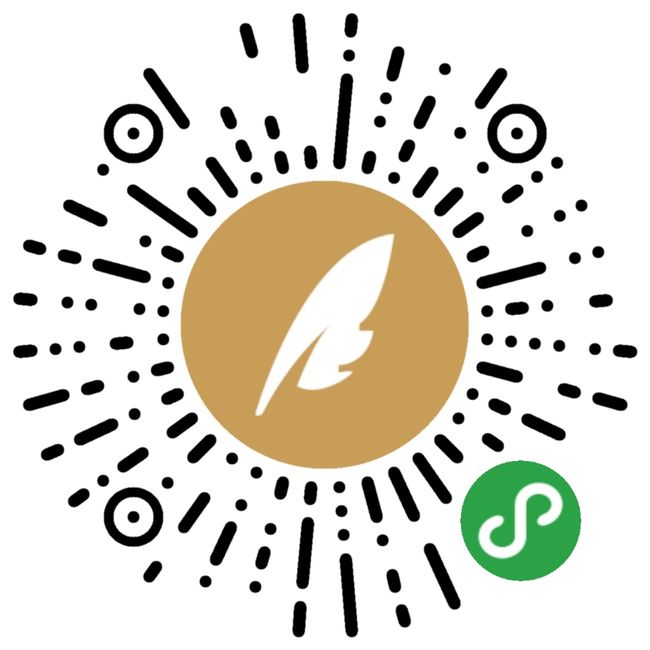
Ctrl+Enter 发布
发布
取消