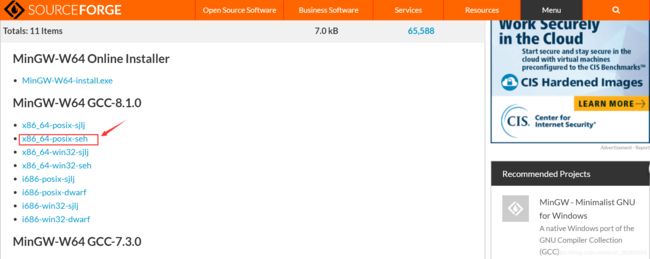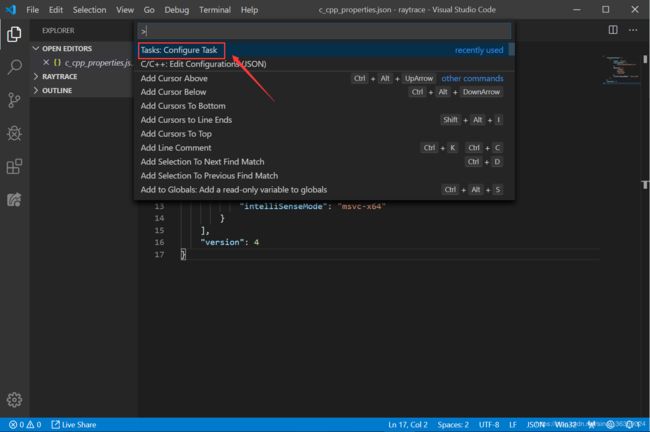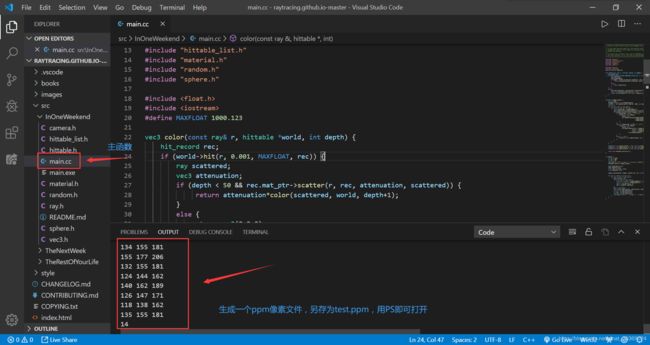目录
- 1 VScode配置安装
- 2 MinGW配置安装
- 2.1 MinGW下载安装
- 2.2 MinGW环境配置
- 3 VScode编译C/C++
- 3.1 扩展插件安装
- 3.2 项目配置
- 3.2.1 配置启动——launch.json
- 3.2.2 配置任务——task.json
- 3.2.2 配置跨库——c_cpp_properties.json
- 3 代码示例
- 3.1 源码获取
- 3.2 代码执行
- 4 参考资料
1 VScode配置安装
自行前往VScode官网下载,并按提示进行安装。
2 MinGW配置安装
2.1 MinGW下载安装
2.2 MinGW环境配置
# 配置成功
C:\Users\Administrator>c++
c++: fatal error: no input files
compilation terminated.
# 配置失败
C:\Users\Administrator>c++
'c++' 不是内部或外部命令,也不是可运行的程序
或批处理文件。3 VScode编译C/C++
3.1 扩展插件安装
3.2 项目配置
3.2.1 配置启动——launch.json
{
// Use IntelliSense to learn about possible attributes.
// Hover to view descriptions of existing attributes.
// For more information, visit: https://go.microsoft.com/fwlink/?linkid=830387
"version": "0.2.0",
"configurations": [
{
"name": "(gdb) 启动",//配置名称
"type": "cppdbg",//配置类型
"request": "launch",//配置请求类型
"program": "${fileDirname}/${fileBasenameNoExtension}.exe",//程序调试路径
"args": [],// 程序调试时传递给程序的命令行参数,一般设为空即可
"stopAtEntry": false,// 设为true时程序将暂停在程序入口处,相当于在main上打断点
"cwd": "${workspaceFolder}",// 调试程序时的工作目录,此处为工作区文件夹;改成${fileDirname}可变为文件所在目录
"environment": [],// 环境变量
"externalConsole": true,// 为true时使用单独的cmd窗口,与其它IDE一致;18年10月后设为false可调用VSC内置终端
"internalConsoleOptions": "neverOpen", // 如果不设为neverOpen,调试时会跳到“调试控制台”选项卡
"MIMode": "gdb",// 指定连接的调试器,可以为gdb或lldb
"miDebuggerPath": "gdb.exe",// 调试器路径,Windows下后缀不能省略,Linux下则不要
"setupCommands": [
{
"description": "为 gdb 启用整齐打印",
"text": "-enable-pretty-printing",
"ignoreFailures": true
}
],
"preLaunchTask": "Compile" // 调试会话开始前执行的任务,一般为编译程序。与tasks.json的label相对应
}
]
}3.2.2 配置任务——task.json
{
// See https://go.microsoft.com/fwlink/?LinkId=733558
// for the documentation about the tasks.json format
"version": "2.0.0",
"tasks": [
{
"type": "shell",
"label": "Compile",//任务名称,保持与launch.json的preLaunchTask一致
"command": "E:\\mingw64\\bin\\g++.exe",
"args": [
"-g",
"${file}",
"-o",
"${fileDirname}\\${fileBasenameNoExtension}.exe",
"-fexec-charset=GBK", //GBK编码,用于解决Winows中文乱码
],
"options": {
"cwd": "E:\\mingw64\\bin"
},
"problemMatcher": [
"$gcc"
],
"group": "build"
}
]
}3.2.2 配置跨库——c_cpp_properties.json
当需要调用其它库,或者自己编写的位于工作空间以外的头文件,则需要编写此文件。
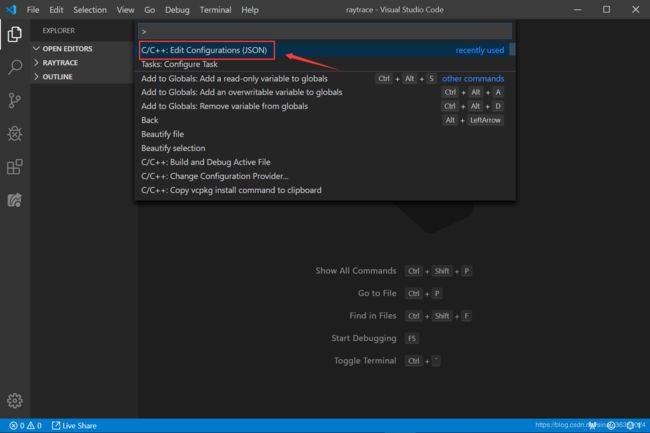
{
"configurations": [
{
"name": "Win32",
"includePath": [
"${workspaceFolder}/**"
],
"defines": [
"_DEBUG",
"UNICODE",
"_UNICODE"
],
"compilerPath": "E:\\mingw64\\bin\\gcc.exe",
"cStandard": "c11",
"cppStandard": "c++17",
"intelliSenseMode": "clang-x64"
}
],
"version": 4
}3 代码示例
3.1 源码获取
鉴于图像处理领域大量用到C++,直接从github上克隆一个光线追踪项目。
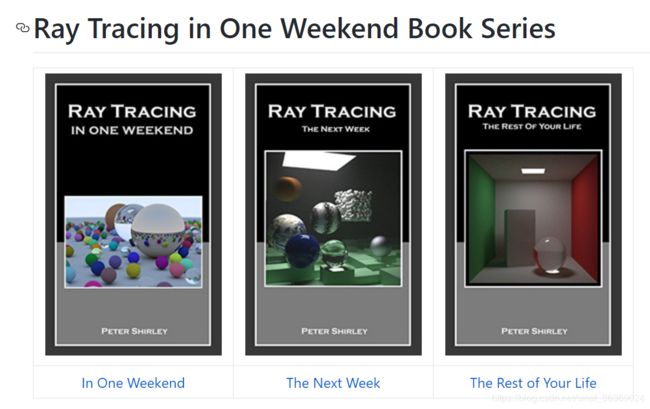
3.2 代码执行
4 参考资料
- Visual Studio Code 如何编写运行 C、C++ 程序?
- Visual Studio Code (vscode) 配置 C / C++ 环境