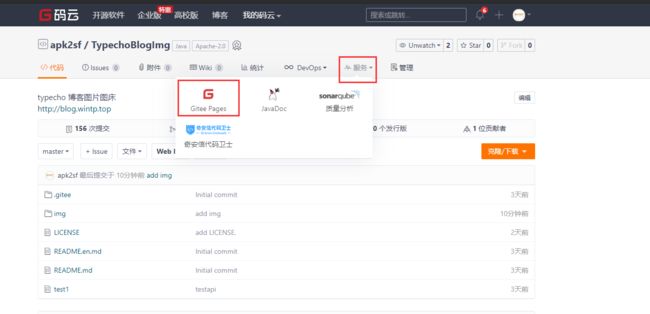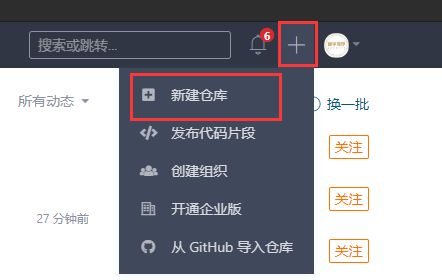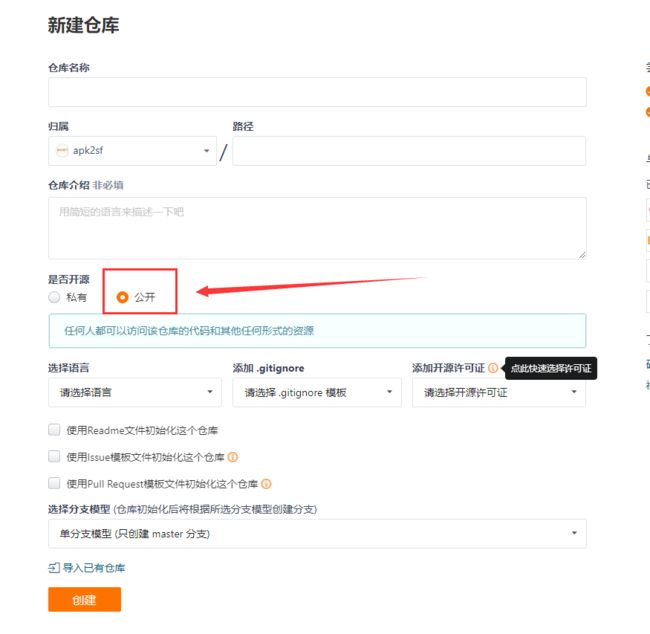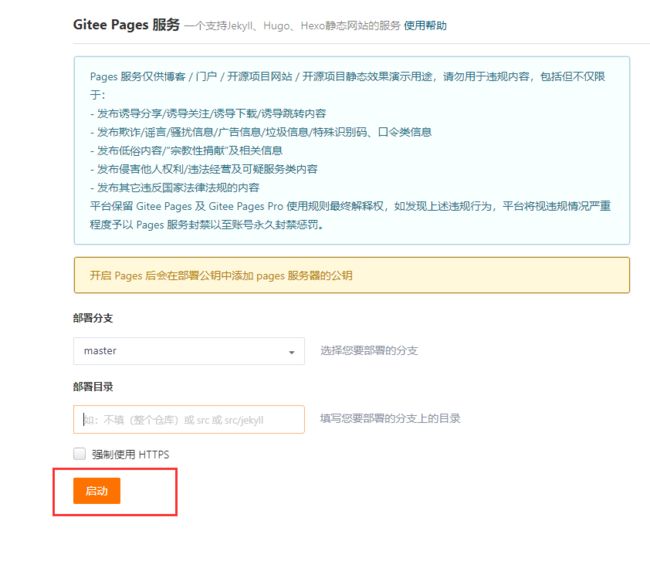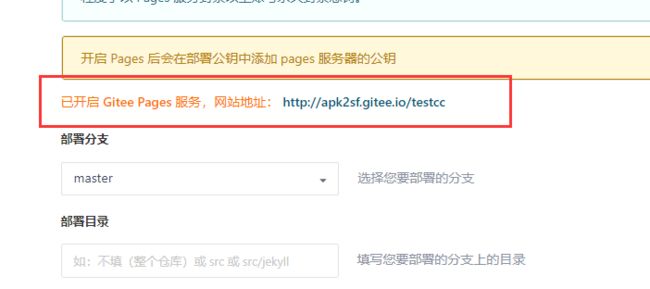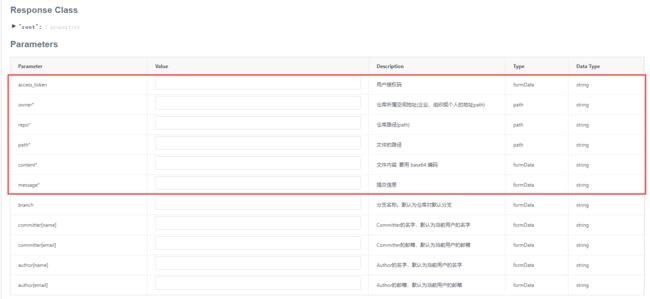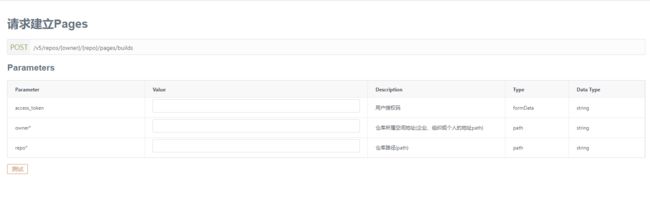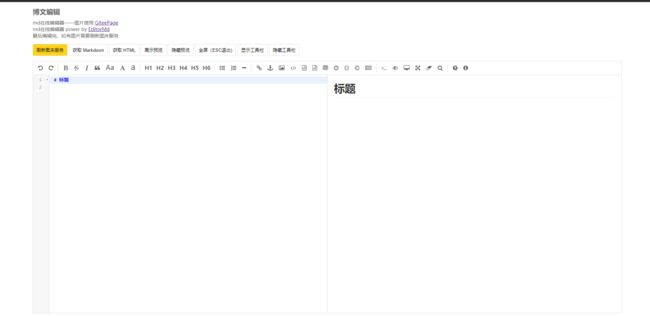使用gitee作为图床 编写markdown自动上传文件
gitee
github 对于大家来说肯定不陌生了,相信大家也使用过githubpage服务搭建过自己的博客或者静态页面部署。
gitee 和github是一样的,都是代码仓库。同样的gitee也为我们提供了GitPages服务。和github不一样的是,
gitee可以创建多个Pages,我们可以用来创建自己的博客,也可以用来放置一些静态文件进行访问。下面我们就利用giteePages服务创建一个自己的远程图床服务。
为什么要做个人图床
我主要是因为以下几个原因:
- 服务器硬盘存储空间太小,将博客中的图片或者一些静态资源放到服务器上太占用空间了
- 转发其他平台的博客或者同步微信公众号的文章,图片进行了防盗链操作,无法进行正常展示
- gitee免费
开始搞吧
主页地址: gitee
准备工作
注册登录码云
你需要一个账号,注册登录码云平台
码云的官网地址: gitee
创建仓库
创建一个新的仓库,这个仓库就是保存图片的仓库了
注意这里要选择 公开
创建成功之后,获取你的仓库git地址:
这个地方后续开发中会用到,一定要记得哦
https://gitee.com/quxuecx/TypechoBlogImg.git
quxuecx: 用户标识
TypechoBlogImg: 仓库名称
手动创建giteepages服务
注意:这里可以不需要进行手动创建,建议手动创建一下,主要是用来获取giteepage的访问地址
部署成功
记得你的地址,后续开发中会用到
创建私人令牌
创建一个私人秘钥 这个秘钥一定要注意保存
创建私人令牌
开始开发
码云OpenAPI :
https://gitee.com/api/v5/swagger
我们这里主要使用到了
- 仓库 > 新建文件:
https://gitee.com/api/v5/swagger#/postV5ReposOwnerRepoContentsPath
参数列表:点击下方的测试按钮,可以查看到请求地址
- 请求建立Pages --> 刷新仓库的giteePages服务
码代码
代码基本上没有什么逻辑,通过http协议请求码云的api就好了。下面是后端java代码分享
常量管理类
GiteeImgBedConstant.java
/**
* 码云博客图床的常量类
*
* @author: pyfysf
*
* @qq: 337081267
*
* @CSDN: http://blog.csdn.net/pyfysf
*
* @blog: http://wintp.top
*
* @email: [email protected]
*
* @time: 2019/12/8
*/
public interface GiteeImgBedConstant {
/**
* TODO:这个常量是码云为您分配的私人令牌,Token 这里的代码会报错,仅仅是为了提醒您进行修改
*/
String ACCESS_TOKEN =
/**
* 仓库所属地址 这个是您的私人用户名 具体请参考创建仓库时的注意事项
*/
String OWNER =
/**
* TODO:仓库名称 这里是您的仓库名称
*/
String REPO_NAME =
/**
* TODO: 上传图片的message
*/
String CREATE_REPOS_MESSAGE = "add img";
/**
* TODO:文件前缀
*/
String IMG_FILE_DEST_PATH = "/img/" + DateUtil.format(new Date(), "yyyy_MM_dd") + "/";
/**
* 新建文件
*
* owner* 仓库所属空间地址(企业、组织或个人的地址path)
* repo* 仓库路径
* path* 文件的路径
* content* 文件内容, 要用 base64 编码
* message* 提交信息
*
* %s =>仓库所属空间地址(企业、组织或个人的地址path) (owner)
* %s => 仓库路径(repo)
* %s => 文件的路径(path)
*/
String CREATE_REPOS_URL = "https://gitee.com/api/v5/repos/%s/%s/contents/%s";
/**
* 请求建立page 如果建立了,可以刷新
*
* owner* 仓库所属空间地址(企业、组织或个人的地址path)
* repo* 仓库
*/
String BUILD_PAGE_URL = "https://gitee.com/api/v5/repos/%s/%s/pages/builds";
/**
* TODO: gitpage请求路径
* 示例:"http://quxuecx.gitee.io/typechoblogimg/";
*/
String GITPAGE_REQUEST_URL =
}
GiteeBlogImgMController.java
import org.springframework.transaction.annotation.Transactional;
import org.springframework.web.bind.annotation.RequestMapping;
import org.springframework.web.bind.annotation.RequestParam;
import org.springframework.web.bind.annotation.ResponseBody;
import org.springframework.web.bind.annotation.RestController;
import org.springframework.web.multipart.MultipartFile;
import java.util.HashMap;
import java.util.Map;
import cn.hutool.core.codec.Base64;
import cn.hutool.core.util.IdUtil;
import cn.hutool.http.HttpUtil;
import cn.hutool.json.JSONObject;
import cn.hutool.json.JSONUtil;
import io.swagger.annotations.Api;
import lombok.extern.slf4j.Slf4j;
import top.wintp.upuptopboot.common.constant.GiteeImgBedConstant;
import top.wintp.upuptopboot.common.utils.ResultUtil;
import top.wintp.upuptopboot.common.vo.Result;
@Slf4j
@RestController
@Api(description = "码云博客图床管理接口")
@RequestMapping("/api/giteeBlogImg")
@Transactional
public class GiteeBlogImgMController {
@RequestMapping("saveImg")
@ResponseBody
public Result> saveImg(@RequestParam(value = "imgFile", required = true) MultipartFile imgFile) throws Exception {
Result> result = ResultUtil.success("请求成功");
Map resultMap = new HashMap();
String trueFileName = imgFile.getOriginalFilename();
assert trueFileName != null;
String suffix = trueFileName.substring(trueFileName.lastIndexOf("."));
String fileName = System.currentTimeMillis() + "_" + IdUtil.randomUUID() + suffix;
String paramImgFile = Base64.encode(imgFile.getBytes());
//转存到gitee
Map paramMap = new HashMap<>();
paramMap.put("access_token", GiteeImgBedConstant.ACCESS_TOKEN);
paramMap.put("message", GiteeImgBedConstant.CREATE_REPOS_MESSAGE);
paramMap.put("content", paramImgFile);
String targetDir = GiteeImgBedConstant.IMG_FILE_DEST_PATH + fileName;
String requestUrl = String.format(GiteeImgBedConstant.CREATE_REPOS_URL, GiteeImgBedConstant.OWNER,
GiteeImgBedConstant.REPO_NAME, targetDir);
System.out.println(requestUrl);
String resultJson = HttpUtil.post(requestUrl, paramMap);
JSONObject jsonObject = JSONUtil.parseObj(resultJson);
if (jsonObject.getObj("commit") != null) {
String resultImgUrl = GiteeImgBedConstant.GITPAGE_REQUEST_URL + targetDir;
resultMap.put("resultImgUrl", resultImgUrl);
System.out.println(resultJson);
result.setCode(200);
} else {
result.setCode(400);
}
result.setResult(resultMap);
return result;
}
@RequestMapping("refreshPage")
@ResponseBody
public Result Result类:
@Data
public class Result implements Serializable{
private static final long serialVersionUID = 1L;
/**
* 成功标志
*/
private boolean success;
/**
* 消息
*/
private String message;
/**
* 返回代码
*/
private Integer code;
/**
* 时间戳
*/
private long timestamp = System.currentTimeMillis();
/**
* 结果对象
*/
private T result;
} 关于代码说明:里面所用到的工具包在Hutool中,具体的import已在博文中提供。如遇到问题,欢迎加我好友哦~ QQ:337081267
后端代码就这样愉快的结束了……
前端代码分享
html版本 (基于 EditorMD)
最终结果预览
实现功能:
- markdown博文编辑以及展示
- 粘贴剪切板图片上传至码云图床(这里注意:为了避免码云page刷新频繁,建议编辑文章结束之后再次使用刷新图床服务)
主要代码:
//监听粘贴服务
function parser() {
document.getElementById('test-editormd').addEventListener('paste', function ($event) {
var template = {
array: ($event.clipboardData || $event.originalEvent.clipboardData).items,
blob: null,
url: null
}
for (var key in template.array) {
var val = template.array[key];
if (val.kind === 'file') {
template.blob = val.getAsFile();
if (template.blob) {
//相应ajax等上传代码
var data = new FormData();
data.append('imgFile', template.blob);
$.ajax({
type: 'POST',
url: "",
data: data,
cache: false,
processData: false,
contentType: false,
success: function (res) {
console.log(res);
if (res.code === 200) {
let resultImgUrl = res.result.resultImgUrl;
testEditor.insertValue("")
layer.msg("图片上传成功了,记得最后要刷新图床哦,避免频繁刷新哦!")
} else {
layer.msg("图片上传失败了,请重试")
}
}
});
}
}
}
}
)
}
//刷新图床服务
$("#refreshPage").bind("click", function () {
$.ajax({
type: 'POST',
url: "http://api.mptask.wintp.top/api/giteeBlogImg/refreshPage",
data: {},
cache: false,
processData: false,
contentType: false,
success: function (res) {
console.log(res);
if (res.code === 200) {
layer.msg("刷新成功")
} else {
let message = res.result.message
layer.msg(message)
}
}
});
});全量代码分享:
github --> https://github.com/upuptop/EditBlogByGitee/tree/master
vue版本(基于vue-meditor)