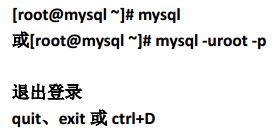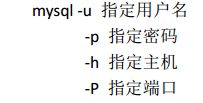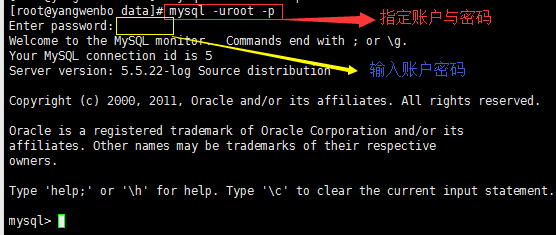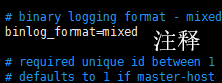- MySQL主从同步必然有延迟,怎么解决 ?
冰糖心书房
2025Java面试系列Mysqlmysql数据库
MySQL主从同步延迟是生产环境中常见的问题,虽然无法完全消除延迟(受网络、硬件、负载等因素影响),但可以通过多种方法来缓解和解决延迟带来的问题。下面是一些常用的解决方案:1.优化硬件和网络:使用高性能硬件:更快的CPU、更大的内存、更快的磁盘(SSD)可以提高MySQL服务器的处理能力,减少同步延迟。优化网络:确保主从服务器之间的网络连接稳定、低延迟、高带宽。使用专线或高质量的网络连接。避免网络
- 【圣诞树】用python实现圣诞树效果
johnny_hhh
python开发语言
万圣节过完了,下一个就是圣诞节了,那么我们来用代码实现打印一个圣诞树importrandomimporttimefromcoloramaimportFore,Back,Style,init#初始化coloramainit(autoreset=True)defprint_christmas_tree(height):#打印圣诞树的上部(三角形部分)foriinrange(1,height+1):st
- Python中的异步编程与asyncio模块的应用
这题有点难度
学习人工智能
在现代软件开发中,程序的性能和响应速度是至关重要的。随着互联网技术的飞速发展,越来越多的应用需要处理大量的并发请求。传统的同步编程方式在面对高并发场景时往往显得力不从心。而异步编程作为一种高效的并发处理方式,逐渐成为开发者们的首选。Python中的asyncio模块是实现异步编程的核心工具之一,本文将详细介绍其基本概念、使用方法以及实际应用场景。一、异步编程简介在深入探讨asyncio之前,我们先
- 【LLM大模型】用智谱 GLM-4大模型开发自己的 IDEA插件
爱画画的柚子
intellij-ideajava数据库stablediffusion服务器AI作画AIGC
在大模型席卷世界的时代,不搞一搞大模型开发,作为一名程序员总觉得缺点什么,搞点啥呢,就从搞一个自己的IDEA插件开始吧,就拿智谱清言GLM-4来说,在国内大模型中表现较为突出,具有较为均衡和全面的性能,在语言和知识等基础能力维度上可比肩GPT-4Turbo。GLM-4是智谱AI推出的新一代基座大模型,其API的上线为开发者提供了便捷高效地体验GLM-4模型的能力。以下是GLM-4API的详细介绍与
- 大模型/ChatGPT/AIGC、论文审稿、具身智能、RAG等11大系列集锦
大模型八哥
chatgptAIGC大模型aiai大模型agi人工智能
近期则专攻AIGC/ChatGPT,而自己在本blog上也着实花费了巨大的时间和精力,写的东西可能也够几本书的内容了。然不管怎样,希望我能真真正正的为读者提供实实在在的价值与帮助。下面,敬请观赏。有任何问题,欢迎随时不吝指正(同时,若你也能帮助回复blog内留言的任何朋友的问题,欢迎你随时不吝分享&回复,我们一起讨论,互帮互助,谢谢)。无私分享,造福天下以下是本blog内的微软面试100题系列、经
- for循环,do while,练习
2301_80742779
c语言
//循环语句for//for(表达式1;表达式2;表达式3)//初始化判断调整//循环语句;//intmain()//{//inti=0;//for(i=1;i//{//printf("%d",i);////i++不建议在for循环内修改变量,防止for循环失去控制//}//return0;//}//建议for语句的循环控制变量的取值采用“前闭后开区间”写法//intmain()//{//inta
- pnpm vs npm
CCSBRIDGE
了解Vuenpm前端node.js
pnpmvsnpm:区别与常见操作指南在现代前端开发中,包管理工具是不可或缺的。最常见的包管理工具有npm、yarn和pnpm。其中,pnpm以其高效的磁盘利用率和更快的安装速度受到越来越多的开发者青睐。本文将对比pnpm和npm,并介绍pnpm的常见配置及操作。一、pnpmvsnpm:核心区别特性pnpmnpm磁盘占用低:采用硬链接和符号链接共享node_modules,节省磁盘空间高:每个项目
- 第4章 4.1 Entity Framework Core概述
shepherd枸杞泡茶
杨中科ASP.NETasp.netc#.net后端
4.1.1什么是ORMORM(objecttralstionalmapping,对象关系映射)中的“对象”指的就是C#中的对象,而“关系”是关系型数据库,“映射”指搭建数据库与C#对象之间的“桥梁”。比如使用ORM,可以通过创建C#对象的方式把数据插入数据库而不需要编写Insert语句。EFCore是微软官方提供的ORM框架,可以操作SQLServer、MySQL、Oracle、PostgreSQ
- 【深度学习大模型实例教程:Transformer架构、多模态模型与自监督学习】
生活De°咸鱼
AIGCJava深度学习大数据AIGC
深度学习大模型实例教程:Transformer架构、多模态模型与自监督学习1.深度学习基础概述1.1深度学习的核心概念1.2常见深度学习模型1.3大模型的挑战与解决方案2.数据准备2.1数据处理示例:CIFAR-103.构建深度学习模型4.训练模型5.使用预训练模型(迁移学习)6.Transformer架构6.1Transformer的核心原理6.2Transformer的基本组件6.3Trans
- 深度学习模型的全面解析:技术进展、应用场景与未来趋势
阿尔法星球
深度学习与神经网络实战机器学习
1.深度学习模型概述1.1深度学习模型的定义与分类深度学习模型是基于人工神经网络的算法,它们通过模仿人脑的处理机制来学习数据中的复杂模式和特征。这些模型可以根据其结构和应用场景被分为不同的类别,包括但不限于卷积神经网络(CNN)、循环神经网络(RNN)、长短期记忆网络(LSTM)、生成对抗网络(GAN)和Transformer模型等。1.2深度学习模型的关键特点深度学习模型的关键特点在于其深度,即
- 清华独家教程 | 零基础玩转DeepSeek:AI时代的实战赋能手册
阿黎逸阳
学习python人工智能人工智能
在人工智能技术加速渗透各行各业的今天,清华大学新闻与传播学院新媒体研究中心元宇宙文化实验室的余梦珑博士后团队推出《DeepSeek从入门到精通》,为公众提供了一份权威、实用的AI工具使用指南。这份104页的文档不仅是技术手册,更是人工智能时代的效率革命指南,帮助用户从基础操作到高阶应用全面掌握DeepSeek这一通用人工智能(AGI)工具。当人人都会用AI时,你如何用得更好更出彩?一起来看看吧。
- 深度学习模型:原理、架构与应用
一ge科研小菜菜
工具深度学习
深度学习(DeepLearning)是机器学习中的一个分支,基于人工神经网络的发展,尤其是多层神经网络的研究,使其在语音识别、图像处理、自然语言处理等领域取得了显著进展。深度学习的核心是通过大量数据的训练,学习到数据的内在结构和模式,并且具备自动从复杂的输入中提取特征的能力。本文将从深度学习的基本原理、常见模型、训练技巧、应用领域及其面临的挑战等方面进行详细探讨,帮助理解深度学习模型如何在现代科技
- mysql-sql优化之-查询总条数
她的博客
数据库mysqlcount
1、COUNT(*)和COUNT(COL)COUNT(*)通常是对主键进行索引扫描,而COUNT(COL)就不一定了,另外前者是统计表中的所有符合的纪录总数,而后者是计算表中所有符合的COL的纪录数。还有有区别的。优化总结,对于MyISAM表来说:1.任何情况下SELECTCOUNT(*)FROMtablename是最优选择;2.尽量减少SELECTCOUNT(*)FROMtablenameWHE
- 二、C语言分支循环语句
无他.唯手熟尔
c语言开发语言
目录1、if语句1.1if语句的基本语法1.1.1单分支结构1.1.2双分支结构1.1.3多分支结构1.2if语句的核心规则1.2.1条件表达式1.2.2代码块与大括号1.2.3嵌套if语句1.3if语句的使用场景1.3.1数值范围判断1.3.2字符或枚举类型判断1.3.3逻辑组合判断1.4if语句的注意事项1.4.1常见错误1.4.2悬空else问题1.5if语句的优缺点1.6总结2、switc
- 第9章 安全漏洞、威胁和对策(9.17-9.19)
HeLLo_a119
#OSG9安全网络安全
9.17移动设备(mobiledevice)移动设备是指电池驱动的任何东西,通常不需要电源线就可以运行的任何东西。备考时要把智能手机与移动设备、笔记本电脑、平板电脑乃至智能手表或计步器也考虑进来。一些移动设备连典型的默认安全设置都做不到,更别提可供使用的安全性能了,因为它们运行的往往是简约版操作系统或定制的移动操作系统,而这些操作系统不像流行的PC机操作系统那样在安全性方面有漫长的改进史。无论是计
- [漏洞挖掘与防护] 01.漏洞利用之CVE-2019-0708复现及防御详解(含学习路线)
Eastmount
网络安全自学篇网络安全漏洞挖掘web渗透CVE系统安全
这是作者新开的一个专栏——“漏洞挖掘与防护”,前期会复现各种经典和最新漏洞,并总结防护技巧;后期尝试从零学习漏洞挖掘技术,包括Web漏洞和二进制及IOT相关漏洞,以及Fuzzing技术。新的征程,新的开启,漫漫长征路,偏向虎山行。享受过程,感谢您的陪伴,一起加油~欢迎关注作者新建的『网络攻防和AI安全之家』知识星球(文章末尾)第一篇文章将详细介绍Windows远程桌面服务漏洞(CVE-2019-0
- MySQL-SQL
我是西瓜王
mysqlsql数据库
1.客户端内置命令客户端内置命令客户端独有,可能不同数据库产品的客户端内置命令存在很大差异,不像SQL命令有标准规范。help\h?\?这四个命令都可以输出帮助文档查看客户端内置命令?(\?)“帮助”的同义词。clear(\c)清除当前输入语句。connect(\r)重新连接到服务器。可选参数是db和host。delimiter(\d)设置语句分隔符,默认是;。edit(\e)使用$EDITOR执
- MATLAB基础学习相关知识
没有不重的名么
matlab学习数据结构
MATLAB安装参考:抖音-记录美好生活MATLAB基础知识学习参考:【1小时Matlab速成教程-哔哩哔哩】https://b23.tv/CnvHtO3第1部分:变量定义和基本运算生成矩阵:%生成矩阵%直接法%,表示行;表示列a=[1,2,3;4,5,6;7,8,9];%冒号一维矩阵a=开始:步长:结束,步长为1可省略b=1:1:10;%1,2,...10b=1:10;%与上一个等价%函数生成%
- 基于Python第三方模块Pandas以指定数量分割数据写入同一个Excel的不同Sheet表中
袁袁袁袁满
Python实用技巧大全pythonpandasexcel不同Sheet表
记录一下工作中的小技巧:在Python中,使用pandas库来从SQLServer或者Mysql读取数据(或其他数据来源),然后根据需要将数据分割并写入不同的Excelsheet。下面是一个详细的步骤说明,包括如何连接SQLServer或者Mysql数据库、读取数据、分割数据以及将分割后的数据写入不同的Excelsheet。文章目录步骤1:安装必要的库步骤2:连接数据库并读取数据步骤3:分割数据步
- 鸿蒙NEXT开发-应用数据持久化之用户首选项
东林知识库
鸿蒙学习harmonyos华为
注意:博主有个鸿蒙专栏,里面从上到下有关于鸿蒙next的教学文档,大家感兴趣可以学习下如果大家觉得博主文章写的好的话,可以点下关注,博主会一直更新鸿蒙next相关知识目录1.应用数据持久化2.应用数据持久化-用户首选项2.1概述2.2约束限制2.3常用方法2.3.1封装用户首选项工具类2.3.2初始化用户首选项2.3.3使用用户首选项1.应用数据持久化应用数据持久化,是指应用将内存中的数据通过文件
- 前端必备:正则表达式入门指南与高频场景实战
禅意码农
js正则表达式javascriptnode.js
正则表达式是处理文本的瑞士军刀,但对于新手来说可能有些复杂。本文通过通俗易懂的讲解和实用案例,带你快速上手!一、正则表达式基础组成1.修饰符(Flags)修饰符放在正则表达式末尾(如/pattern/igm),用于控制匹配模式:修饰符名称作用iignoreCase忽略大小写(如匹配"A"和"a")gglobal全局匹配(匹配所有结果,而非第一个)mmultiline多行模式(允许^和$匹配行首行尾
- 〖程序员的自我修养 - 认知剖析篇②〗- 学习编程之前你需要知道这些
哈哥撩编程
程序员:职场效能必修宝典程序员的自我修养学习编程前的思考如何选择一门编程语言职场和发展学习编程可以做什么
人之所以会觉得迷茫,本质上是欠缺对自己的一个控制力、识别庞杂信息、去伪存真的独立思考与认知能力。说明:该文属于程序员的自我修养专栏,购买任意白宝书体系化专栏可加入易编程社区,早鸟价订阅模式除外。福利:加入社区的小伙伴们,除了可以获取博主所有付费专栏的阅读权限之外,还可加入星荐官共赢计划,详情请戳我。作者:不渴望力量的哈士奇(哈哥),十余年工作经验,跨域学习者,从事过全栈研发、产品经理等工作,现任研
- 【Kafka专栏 12】实时数据流与任务队列的较量 :Kafka与RabbitMQ有什么不同
夏之以寒
夏之以寒-kafka专栏kafkarabbitmq数据流任务队列
作者名称:夏之以寒作者简介:专注于Java和大数据领域,致力于探索技术的边界,分享前沿的实践和洞见文章专栏:夏之以寒-kafka专栏专栏介绍:本专栏旨在以浅显易懂的方式介绍Kafka的基本概念、核心组件和使用场景,一步步构建起消息队列和流处理的知识体系,无论是对分布式系统感兴趣,还是准备在大数据领域迈出第一步,本专栏都提供所需的一切资源、指导,以及相关面试题,立刻免费订阅,开启Kafka学习之旅!
- 传统的自动化行业的触摸屏和上位机,PLC是否会被取代?
何工13763355074
运维工业自动化巨控GRM550巨控GRM530
传统的自动化行业的触摸屏和上位机是否会被取代?在工业自动化领域,触摸屏和上位机长期扮演着核心角色,尤其在污水处理、化工生产等场景中,它们通过实时数据采集、逻辑控制、报警联动等功能,保障了生产设备的稳定运行。然而,随着工业互联网技术的快速发展,以PLC、4G/5G网络和云服务为基础的远程监控解决方案逐渐兴起。本文将从技术演进、行业需求及实际案例出发,探讨传统设备是否会被新兴技术取代。一、传统触摸屏与
- 基于ThinkPHP 5~8兼容的推荐算法类实现,
极梦网络无忧
自建推荐算法算法机器学习
在现代推荐系统中,随着用户量和物品量的增长,传统的推荐算法可能会面临性能瓶颈。本文将介绍如何基于ThinkPHP实现一个高性能的推荐系统,结合显性反馈(如兴趣选择)、隐性反馈(如观看时长、评论、点赞、搜索等)、行为序列分析和关键词拆分(支持中文)等功能,并通过优化方案支持大规模用户场景。目录推荐系统简介数据库设计推荐算法类的实现优化方案总结与扩展推荐系统简介推荐系统的目标是根据用户的历史行为,预测
- PyTorch torch.logsumexp 详解:数学原理、应用场景与性能优化(中英双语)
阿正的梦工坊
PyTorchDeepLearningpytorch人工智能python
PyTorchtorch.logsumexp详解:数学原理、应用场景与性能优化在深度学习和概率模型中,我们经常需要计算数值稳定的对数概率操作,特别是在处理softmax归一化、对数似然计算、损失函数优化等任务时,直接求和再取对数可能会导致数值溢出。torch.logsumexp正是为了解决这一问题而设计的。在本文中,我们将详细介绍:torch.logsumexp的数学原理它的实际用途为什么它比直接
- JavaScript之BOM编程
qq_39095899
前端知识入门javascript
BOM编程什么是BOM?BrowerObjectModel(浏览器对象模型,)关闭浏览器窗口、打开一个新的浏览器窗口、后退、前进、浏览器地址栏上的地址等,都是BOM编程BOM和DOM的区别与联系?BOM的顶级对象是:windowDOM的顶级对象是:document实际上BOM是包括DOM的!1、BOM编程中,window对象是顶级对象,代表浏览器窗口2、window有open和close方法,可以
- [杂学笔记]TCP的三次握手与四次挥手、SYN洪水、TCP可靠性传输的体现、如何解决死锁问题、数组和队列的区别与优势、进程间通信的方式、为什么视频音频适合用UDP协议
北顾南栀倾寒
笔记tcp/ip网络开发语言音视频
目录1.TCP的三次握手与四次挥手三次握手四次挥手2.SYN洪水3.TCP可靠性传输的体现4.如何解决死锁5.数组和队列的区别与优势6.进程间通信的方式7.视频音频适用于UDP协议1.TCP的三次握手与四次挥手三次握手客户端会先发送SYN请求与服务端建立连接,服务端收到之后,会发送SYN+ACK响应报文,告诉客户端我可以和你建立连接,之后客户端就单方面建立了连接,之后发送ACK响应告诉服务端我收到
- 【中项】系统集成项目管理工程师-第4章 信息系统架构-4.1架构基础
日记成书
【中项】系统集成项目管理工程师系统架构架构笔记学习职场和发展大数据区块链
前言:系统集成项目管理工程师专业,现分享一些教材知识点。觉得文章还不错的喜欢点赞收藏的同时帮忙点点关注。软考同样是国家人社部和工信部组织的国家级考试,全称为“全国计算机与软件专业技术资格(水平)考试”,目前涵盖了计算机软件、计算机网络、计算机应用技术、信息系统、信息服务5大领域,总共27个科目,也是分为初、中、高三个级别。通信专业主要需要关注“计算机网络”这个专业类别,可以考的科目有初级资格的“网
- 【C++ 设计模式】简单工厂模式
人才程序员
C++大合集c++设计模式简单工厂模式
文章目录前言一、简单工厂模式是什么?二、实现原理三、UML类图四、简单工厂模式具体代码总结前言在软件开发中,设计模式是解决特定问题的可复用解决方案。其中,简单工厂模式是一种创建型设计模式,旨在封装对象的创建过程,并将对象的创建与使用分离。这种模式提供了一个统一的接口,用于根据给定的参数或条件创建对象,使得客户端代码无需关心具体对象的创建细节。本文将介绍简单工厂模式的概念、结构以及如何在C++中实现
- ios内付费
374016526
ios内付费
近年来写了很多IOS的程序,内付费也用到不少,使用IOS的内付费实现起来比较麻烦,这里我写了一个简单的内付费包,希望对大家有帮助。
具体使用如下:
这里的sender其实就是调用者,这里主要是为了回调使用。
[KuroStoreApi kuroStoreProductId:@"产品ID" storeSender:self storeFinishCallBa
- 20 款优秀的 Linux 终端仿真器
brotherlamp
linuxlinux视频linux资料linux自学linux教程
终端仿真器是一款用其它显示架构重现可视终端的计算机程序。换句话说就是终端仿真器能使哑终端看似像一台连接上了服务器的客户机。终端仿真器允许最终用户用文本用户界面和命令行来访问控制台和应用程序。(LCTT 译注:终端仿真器原意指对大型机-哑终端方式的模拟,不过在当今的 Linux 环境中,常指通过远程或本地方式连接的伪终端,俗称“终端”。)
你能从开源世界中找到大量的终端仿真器,它们
- Solr Deep Paging(solr 深分页)
eksliang
solr深分页solr分页性能问题
转载请出自出处:http://eksliang.iteye.com/blog/2148370
作者:eksliang(ickes) blg:http://eksliang.iteye.com/ 概述
长期以来,我们一直有一个深分页问题。如果直接跳到很靠后的页数,查询速度会比较慢。这是因为Solr的需要为查询从开始遍历所有数据。直到Solr的4.7这个问题一直没有一个很好的解决方案。直到solr
- 数据库面试题
18289753290
面试题 数据库
1.union ,union all
网络搜索出的最佳答案:
union和union all的区别是,union会自动压缩多个结果集合中的重复结果,而union all则将所有的结果全部显示出来,不管是不是重复。
Union:对两个结果集进行并集操作,不包括重复行,同时进行默认规则的排序;
Union All:对两个结果集进行并集操作,包括重复行,不进行排序;
2.索引有哪些分类?作用是
- Android TV屏幕适配
酷的飞上天空
android
先说下现在市面上TV分辨率的大概情况
两种分辨率为主
1.720标清,分辨率为1280x720.
屏幕尺寸以32寸为主,部分电视为42寸
2.1080p全高清,分辨率为1920x1080
屏幕尺寸以42寸为主,此分辨率电视屏幕从32寸到50寸都有
适配遇到问题,已1080p尺寸为例:
分辨率固定不变,屏幕尺寸变化较大。
如:效果图尺寸为1920x1080,如果使用d
- Timer定时器与ActionListener联合应用
永夜-极光
java
功能:在控制台每秒输出一次
代码:
package Main;
import javax.swing.Timer;
import java.awt.event.*;
public class T {
private static int count = 0;
public static void main(String[] args){
- Ubuntu14.04系统Tab键不能自动补全问题解决
随便小屋
Ubuntu 14.04
Unbuntu 14.4安装之后就在终端中使用Tab键不能自动补全,解决办法如下:
1、利用vi编辑器打开/etc/bash.bashrc文件(需要root权限)
sudo vi /etc/bash.bashrc
接下来会提示输入密码
2、找到文件中的下列代码
#enable bash completion in interactive shells
#if
- 学会人际关系三招 轻松走职场
aijuans
职场
要想成功,仅有专业能力是不够的,处理好与老板、同事及下属的人际关系也是门大学问。如何才能在职场如鱼得水、游刃有余呢?在此,教您简单实用的三个窍门。
第一,多汇报
最近,管理学又提出了一个新名词“追随力”。它告诉我们,做下属最关键的就是要多请示汇报,让上司随时了解你的工作进度,有了新想法也要及时建议。不知不觉,你就有了“追随力”,上司会越来越了解和信任你。
第二,勤沟通
团队的力
- 《O2O:移动互联网时代的商业革命》读书笔记
aoyouzi
读书笔记
移动互联网的未来:碎片化内容+碎片化渠道=各式精准、互动的新型社会化营销。
O2O:Online to OffLine 线上线下活动
O2O就是在移动互联网时代,生活消费领域通过线上和线下互动的一种新型商业模式。
手机二维码本质:O2O商务行为从线下现实世界到线上虚拟世界的入口。
线上虚拟世界创造的本意是打破信息鸿沟,让不同地域、不同需求的人
- js实现图片随鼠标滚动的效果
百合不是茶
JavaScript滚动属性的获取图片滚动属性获取页面加载
1,获取样式属性值
top 与顶部的距离
left 与左边的距离
right 与右边的距离
bottom 与下边的距离
zIndex 层叠层次
例子:获取左边的宽度,当css写在body标签中时
<div id="adver" style="position:absolute;top:50px;left:1000p
- ajax同步异步参数async
bijian1013
jqueryAjaxasync
开发项目开发过程中,需要将ajax的返回值赋到全局变量中,然后在该页面其他地方引用,因为ajax异步的原因一直无法成功,需将async:false,使其变成同步的。
格式:
$.ajax({ type: 'POST', ur
- Webx3框架(1)
Bill_chen
eclipsespringmaven框架ibatis
Webx是淘宝开发的一套Web开发框架,Webx3是其第三个升级版本;采用Eclipse的开发环境,现在支持java开发;
采用turbine原型的MVC框架,扩展了Spring容器,利用Maven进行项目的构建管理,灵活的ibatis持久层支持,总的来说,还是一套很不错的Web框架。
Webx3遵循turbine风格,velocity的模板被分为layout/screen/control三部
- 【MongoDB学习笔记五】MongoDB概述
bit1129
mongodb
MongoDB是面向文档的NoSQL数据库,尽量业界还对MongoDB存在一些质疑的声音,比如性能尤其是查询性能、数据一致性的支持没有想象的那么好,但是MongoDB用户群确实已经够多。MongoDB的亮点不在于它的性能,而是它处理非结构化数据的能力以及内置对分布式的支持(复制、分片达到的高可用、高可伸缩),同时它提供的近似于SQL的查询能力,也是在做NoSQL技术选型时,考虑的一个重要因素。Mo
- spring/hibernate/struts2常见异常总结
白糖_
Hibernate
Spring
①ClassNotFoundException: org.aspectj.weaver.reflect.ReflectionWorld$ReflectionWorldException
缺少aspectjweaver.jar,该jar包常用于spring aop中
②java.lang.ClassNotFoundException: org.sprin
- jquery easyui表单重置(reset)扩展思路
bozch
formjquery easyuireset
在jquery easyui表单中 尚未提供表单重置的功能,这就需要自己对其进行扩展。
扩展的时候要考虑的控件有:
combo,combobox,combogrid,combotree,datebox,datetimebox
需要对其添加reset方法,reset方法就是把初始化的值赋值给当前的组件,这就需要在组件的初始化时将值保存下来。
在所有的reset方法添加完毕之后,就需要对fo
- 编程之美-烙饼排序
bylijinnan
编程之美
package beautyOfCoding;
import java.util.Arrays;
/*
*《编程之美》的思路是:搜索+剪枝。有点像是写下棋程序:当前情况下,把所有可能的下一步都做一遍;在这每一遍操作里面,计算出如果按这一步走的话,能不能赢(得出最优结果)。
*《编程之美》上代码有很多错误,且每个变量的含义令人费解。因此我按我的理解写了以下代码:
*/
- Struts1.X 源码分析之ActionForm赋值原理
chenbowen00
struts
struts1在处理请求参数之前,首先会根据配置文件action节点的name属性创建对应的ActionForm。如果配置了name属性,却找不到对应的ActionForm类也不会报错,只是不会处理本次请求的请求参数。
如果找到了对应的ActionForm类,则先判断是否已经存在ActionForm的实例,如果不存在则创建实例,并将其存放在对应的作用域中。作用域由配置文件action节点的s
- [空天防御与经济]在获得充足的外部资源之前,太空投资需有限度
comsci
资源
这里有一个常识性的问题:
地球的资源,人类的资金是有限的,而太空是无限的.....
就算全人类联合起来,要在太空中修建大型空间站,也不一定能够成功,因为资源和资金,技术有客观的限制....
&
- ORACLE临时表—ON COMMIT PRESERVE ROWS
daizj
oracle临时表
ORACLE临时表 转
临时表:像普通表一样,有结构,但是对数据的管理上不一样,临时表存储事务或会话的中间结果集,临时表中保存的数据只对当前
会话可见,所有会话都看不到其他会话的数据,即使其他会话提交了,也看不到。临时表不存在并发行为,因为他们对于当前会话都是独立的。
创建临时表时,ORACLE只创建了表的结构(在数据字典中定义),并没有初始化内存空间,当某一会话使用临时表时,ORALCE会
- 基于Nginx XSendfile+SpringMVC进行文件下载
denger
应用服务器Webnginx网络应用lighttpd
在平常我们实现文件下载通常是通过普通 read-write方式,如下代码所示。
@RequestMapping("/courseware/{id}")
public void download(@PathVariable("id") String courseID, HttpServletResp
- scanf接受char类型的字符
dcj3sjt126com
c
/*
2013年3月11日22:35:54
目的:学习char只接受一个字符
*/
# include <stdio.h>
int main(void)
{
int i;
char ch;
scanf("%d", &i);
printf("i = %d\n", i);
scanf("%
- 学编程的价值
dcj3sjt126com
编程
发一个人会编程, 想想以后可以教儿女, 是多么美好的事啊, 不管儿女将来从事什么样的职业, 教一教, 对他思维的开拓大有帮助
像这位朋友学习:
http://blog.sina.com.cn/s/articlelist_2584320772_0_1.html
VirtualGS教程 (By @林泰前): 几十年的老程序员,资深的
- 二维数组(矩阵)对角线输出
飞天奔月
二维数组
今天在BBS里面看到这样的面试题目,
1,二维数组(N*N),沿对角线方向,从右上角打印到左下角如N=4: 4*4二维数组
{ 1 2 3 4 }
{ 5 6 7 8 }
{ 9 10 11 12 }
{13 14 15 16 }
打印顺序
4
3 8
2 7 12
1 6 11 16
5 10 15
9 14
13
要
- Ehcache(08)——可阻塞的Cache——BlockingCache
234390216
并发ehcacheBlockingCache阻塞
可阻塞的Cache—BlockingCache
在上一节我们提到了显示使用Ehcache锁的问题,其实我们还可以隐式的来使用Ehcache的锁,那就是通过BlockingCache。BlockingCache是Ehcache的一个封装类,可以让我们对Ehcache进行并发操作。其内部的锁机制是使用的net.
- mysqldiff对数据库间进行差异比较
jackyrong
mysqld
mysqldiff该工具是官方mysql-utilities工具集的一个脚本,可以用来对比不同数据库之间的表结构,或者同个数据库间的表结构
如果在windows下,直接下载mysql-utilities安装就可以了,然后运行后,会跑到命令行下:
1) 基本用法
mysqldiff --server1=admin:12345
- spring data jpa 方法中可用的关键字
lawrence.li
javaspring
spring data jpa 支持以方法名进行查询/删除/统计。
查询的关键字为find
删除的关键字为delete/remove (>=1.7.x)
统计的关键字为count (>=1.7.x)
修改需要使用@Modifying注解
@Modifying
@Query("update User u set u.firstna
- Spring的ModelAndView类
nicegege
spring
项目中controller的方法跳转的到ModelAndView类,一直很好奇spring怎么实现的?
/*
* Copyright 2002-2010 the original author or authors.
*
* Licensed under the Apache License, Version 2.0 (the "License");
* yo
- 搭建 CentOS 6 服务器(13) - rsync、Amanda
rensanning
centos
(一)rsync
Server端
# yum install rsync
# vi /etc/xinetd.d/rsync
service rsync
{
disable = no
flags = IPv6
socket_type = stream
wait
- Learn Nodejs 02
toknowme
nodejs
(1)npm是什么
npm is the package manager for node
官方网站:https://www.npmjs.com/
npm上有很多优秀的nodejs包,来解决常见的一些问题,比如用node-mysql,就可以方便通过nodejs链接到mysql,进行数据库的操作
在开发过程往往会需要用到其他的包,使用npm就可以下载这些包来供程序调用
&nb
- Spring MVC 拦截器
xp9802
spring mvc
Controller层的拦截器继承于HandlerInterceptorAdapter
HandlerInterceptorAdapter.java 1 public abstract class HandlerInterceptorAdapter implements HandlerIntercep
![]()
![]()