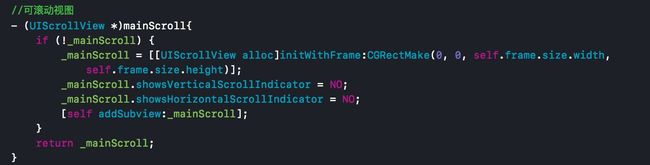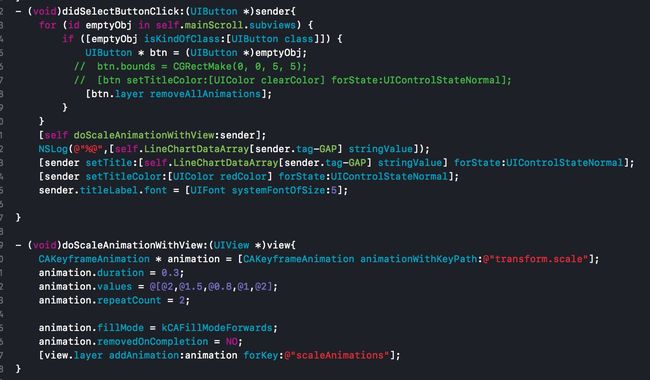效果图 Demo地址
Demo主要实现了一下几点功能
1.折线图 + stroke动画 + 可左右滚动
2.虚线标注
3.渐变蒙层填充
4.小圆点展示 + 点击放大动画
如果以上效果有满足您当前需要请往下看
拆分界面
调用示例
- (NXLineChartView * )chartView{
if (!_chartView) {
_chartView = [[NXLineChartView alloc]init];
_chartView.backgroundColor = [UIColor whiteColor];
_chartView.center = CGPointMake([UIScreen mainScreen].bounds.size.width/2, [UIScreen mainScreen].bounds.size.height/2);
_chartView.bounds = CGRectMake(0, 0, [UIScreen mainScreen].bounds.size.width-100, 200);
_chartView.lineChartXLabelArray = @[@"魅族",@"华为",@"中兴",@"小米",@"苹果",@"一加",@"乐视",@"音乐",@"电视",@"体育"];
_chartView.lineChartYLabelArray = @[];
_chartView.LineChartDataArray = @[@100,@40,@60,@45,@100,@55,@33,@120,@40,@100];
}
return _chartView;
}
#import
@interface NXLineChartView : UIView
@property (nonatomic, strong) NSArray * lineChartYLabelArray;
@property (nonatomic, strong) NSArray * lineChartXLabelArray; // X轴数据
@property (nonatomic, strong) NSArray * LineChartDataArray; // 数据源
@end
1.画折线,这里通过UIBezierPath和CAShapeLayer结合绘图
先创建可左右滚动的scrollView
//可滚动视图
- (UIScrollView *)mainScroll{
if (!_mainScroll) {
_mainScroll = [[UIScrollView alloc]initWithFrame:CGRectMake(0, 0, self.frame.size.width, self.frame.size.height)];
_mainScroll.showsVerticalScrollIndicator = NO;
_mainScroll.showsHorizontalScrollIndicator = NO;
[self addSubview:_mainScroll];
}
return _mainScroll;
}
通过LineChartDataArray获得的数据,进行绘制
// 设置折线图
- (void)setLineChartDataArray:(NSArray *)LineChartDataArray{
_LineChartDataArray = LineChartDataArray;
if (!_LineChartDataArray) return;
// [self drawGragient];
UIBezierPath * bezierPath = [self getPath];
CAShapeLayer * layers = [CAShapeLayer layer];
layers.path = bezierPath.CGPath;
layers.lineWidth = 2.0;
layers.strokeColor = [UIColor redColor].CGColor;
layers.fillColor = [UIColor clearColor].CGColor;
[self doAnimationWithLayer:layers];
[self.mainScroll.layer addSublayer:layers];
// self.gredientView.layer.mask = layers;
[self addTopPointButton]; // 小圆点
[self drawGredientLayer]; // 渐变
}
- (UIBezierPath *)getPath{
self.topPointArray = [[NSMutableArray alloc]init];
UIBezierPath * bezierPath = [UIBezierPath bezierPath];
for (int idx =0; idx<_LineChartDataArray.count; idx++) {
if (idx == 0) {
CGPoint startPoint = CGPointMake([_pointXArray[0] floatValue], self.frame.size.height-[_LineChartDataArray[0] floatValue]-bottomMarginScale);
[bezierPath moveToPoint:startPoint];
[self.topPointArray addObject:[NSValue valueWithCGPoint:startPoint]];
}else{
CGPoint point = CGPointMake([_pointXArray[idx] floatValue], self.frame.size.height-[_LineChartDataArray[idx] floatValue]-bottomMarginScale);
[bezierPath addLineToPoint:point];
[self.topPointArray addObject:[NSValue valueWithCGPoint:point]];
}
}
return bezierPath;
}
线条动画采用核心动画strokeEnd这个效果实现,代码如下
- (void)doAnimationWithLayer:(CAShapeLayer *)layer{
CABasicAnimation * baseAnimation = [CABasicAnimation animationWithKeyPath:@"strokeEnd"];
baseAnimation.duration = 2;
baseAnimation.fromValue = @0.0;
baseAnimation.toValue = @1.0;
baseAnimation.repeatCount = 1;
[layer addAnimation:baseAnimation forKey:@"strokeAnimation"];
}
2.虚线标注
- (void)drawRect:(CGRect)rect {
CGContextRef ctx = UIGraphicsGetCurrentContext();
CGFloat yAxisOffset = 10.f;
CGPoint point;
CGFloat yStepHeight = rect.size.height / self.LineChartDataArray.count;
CGContextSetStrokeColorWithColor(ctx, [UIColor lightGrayColor].CGColor);
CGContextSetFillColorWithColor(ctx, [UIColor redColor].CGColor);
for (NSUInteger i = 0; i < _LineChartDataArray.count; i++) {
point = CGPointMake(10 + yAxisOffset, (rect.size.height - i * yStepHeight + 10 / 2));
CGContextMoveToPoint(ctx, point.x, point.y);
// add dotted style grid
CGFloat dash[] = {6, 5};
// dot diameter is 20 points
CGContextSetLineWidth(ctx, 0.5);
CGContextSetFillColorWithColor(ctx, [UIColor redColor].CGColor);
CGContextSetLineCap(ctx, kCGLineCapRound);
CGContextSetLineDash(ctx, 0.0, dash, 2);
// 这里是改变虚线的宽度
CGRect frame = CGRectMake(rect.origin.x, rect.origin.y, self.totalWidth, rect.size.height);
CGContextAddLineToPoint(ctx, CGRectGetWidth(frame) - 5 + 5, point.y);
CGContextStrokePath(ctx);
}
}
3.渐变蒙层填充
/*
@parameter 背景颜色填充
*/
- (void)drawGredientLayer{
CAGradientLayer *gradientLayer = [CAGradientLayer layer];
gradientLayer.frame = CGRectMake(0, 0, self.totalWidth, self.frame.size.height-bottomMarginScale);
gradientLayer.colors = @[(__bridge id)[UIColor colorWithRed:250/255.0 green:170/255.0 blue:10/255.0 alpha:0.8].CGColor,(__bridge id)[UIColor colorWithWhite:1 alpha:0.4].CGColor];
gradientLayer.locations=@[@0.0,@1.0];
gradientLayer.startPoint = CGPointMake(0.0,0.0);
gradientLayer.endPoint = CGPointMake(1,0);
UIBezierPath *gradientPath = [UIBezierPath bezierPath];
[gradientPath moveToPoint:CGPointMake([_pointXArray[0] floatValue], self.frame.size.height-bottomMarginScale)];
for (int i=0; i<_LineChartDataArray.count; i++) {
[gradientPath addLineToPoint:CGPointMake([_pointXArray[i] floatValue], self.frame.size.height-[_LineChartDataArray[i] floatValue]-bottomMarginScale)];
}
[gradientPath addLineToPoint:CGPointMake([_pointXArray[_pointXArray.count-1] floatValue], self.frame.size.height-bottomMarginScale)];
CAShapeLayer *arc = [CAShapeLayer layer];
arc.path = gradientPath.CGPath;
gradientLayer.mask = arc;
[self.mainScroll.layer addSublayer:gradientLayer];
}
4.小圆点展示 + 点击放大动画
小圆点
// 添加小圆点
- (void)addTopPointButton{
if (self.topPointArray.count ==0) return;
for (int idx =0; idx小圆点点击放大动画采用核心动画scale
- (void)didSelectButtonClick:(UIButton *)sender{
for (id emptyObj in self.mainScroll.subviews) {
if ([emptyObj isKindOfClass:[UIButton class]]) {
UIButton * btn = (UIButton *)emptyObj;
// btn.bounds = CGRectMake(0, 0, 5, 5);
// [btn setTitleColor:[UIColor clearColor] forState:UIControlStateNormal];
[btn.layer removeAllAnimations];
}
}
[self doScaleAnimationWithView:sender];
NSLog(@"%@",[self.LineChartDataArray[sender.tag-GAP] stringValue]);
[sender setTitle:[self.LineChartDataArray[sender.tag-GAP] stringValue] forState:UIControlStateNormal];
[sender setTitleColor:[UIColor redColor] forState:UIControlStateNormal];
sender.titleLabel.font = [UIFont systemFontOfSize:5];
}
- (void)doScaleAnimationWithView:(UIView *)view{
CAKeyframeAnimation * animation = [CAKeyframeAnimation animationWithKeyPath:@"transform.scale"];
animation.duration = 0.3;
animation.values = @[@2,@1.5,@0.8,@1,@2];
animation.repeatCount = 2;
animation.fillMode = kCAFillModeForwards;
animation.removedOnCompletion = NO;
[view.layer addAnimation:animation forKey:@"scaleAnimations"];
}
底部X坐标轴数据填充
// 底部X视图
- (void)setLineChartXLabelArray:(NSArray *)lineChartXLabelArray{
_lineChartXLabelArray = lineChartXLabelArray;
if (!_lineChartXLabelArray) return;
_pointXArray = [[NSMutableArray alloc]init];
// CGFloat labelWidthScale = (self.frame.size.width-leftXMarginScale-rightXMarginScale)/_lineChartXLabelArray.count;
self.totalWidth =0;
for (int idx = 0; idx < _lineChartXLabelArray.count; idx ++) {
CGFloat labelWidthScale = [self getLabelWidthWithText:_lineChartXLabelArray[idx]];
CGFloat x = self.totalWidth+marginScale;
CGFloat y = self.frame.size.height- lineChartXlabelHeight;
UILabel * label = [[UILabel alloc]init];
label.frame = CGRectMake(x, y, labelWidthScale, lineChartXlabelHeight);
label.text = _lineChartXLabelArray[idx];
label.textAlignment = NSTextAlignmentCenter;
label.textColor = [UIColor redColor];
label.font = [UIFont systemFontOfSize:fontSize];
[_pointXArray addObject:[NSString stringWithFormat:@"%.f",label.center.x]];
[self.mainScroll addSubview:label];
self.totalWidth = label.frame.origin.x+label.frame.size.width;
[self.mainScroll setContentSize:CGSizeMake(CGRectGetMaxX(label.frame), 0)];
}
}
再看下调用示例比较简单
- (NXLineChartView * )chartView{
if (!_chartView) {
_chartView = [[NXLineChartView alloc]init];
_chartView.backgroundColor = [UIColor whiteColor];
_chartView.center = CGPointMake([UIScreen mainScreen].bounds.size.width/2, [UIScreen mainScreen].bounds.size.height/2);
_chartView.bounds = CGRectMake(0, 0, [UIScreen mainScreen].bounds.size.width-100, 200);
_chartView.lineChartXLabelArray = @[@"魅族",@"华为",@"中兴",@"小米",@"苹果",@"一加",@"乐视",@"音乐",@"电视",@"体育"];
_chartView.lineChartYLabelArray = @[];
_chartView.LineChartDataArray = @[@100,@40,@60,@45,@100,@55,@33,@120,@40,@100];
}
return _chartView;
}
Demo地址