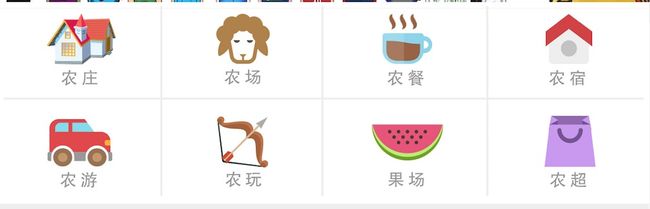这两天把剩下的模块写了一下,今天一起更新了
先看一下效果图完成布局:
这个分区比上个分区更为简单了就两个值:照片和名称
//创建collectionView的Flowlayout
let flowlayout = UICollectionViewFlowLayout()
flowlayout.minimumInteritemSpacing = 0
flowlayout.minimumLineSpacing = 0
flowlayout.itemSize = CGSizeMake(Device_Width/3, 140)
collectionView = UICollectionView(frame: CGRectZero, collectionViewLayout: flowlayout)
collectionView.registerClass(ProductCollectionViewCell.classForCoder(), forCellWithReuseIdentifier: "item")
collectionView.backgroundColor = UIColor.whiteColor()
collectionView.delegate = self
collectionView.dataSource = self
self.addSubview(collectionView)
collectionView.snp_makeConstraints { (make) -> Void in
make.top.left.bottom.right.equalTo(0)
}
然后自定义cell:
imageView = UIImageView()
imageView.backgroundColor = UIColor.purpleColor()
imageView.layer.masksToBounds = true
imageView.layer.cornerRadius = 3
contentView.addSubview(imageView)
imageView.snp_makeConstraints { (make) -> Void in
make.left.top.equalTo(10)
make.right.equalTo(-10)
make.height.equalTo(85)
}
nameLable = UILabel()
nameLable.backgroundColor = UIColor.whiteColor()
nameLable.font = UIFont.systemFontOfSize(15)
nameLable.textColor = UIColor.orangeColor()
nameLable.textAlignment = .Center
nameLable.text = "风情荷兰情"
contentView.addSubview(nameLable)
nameLable.snp_makeConstraints { (make) -> Void in
make.top.equalTo(imageView.snp_bottom).offset(10)
make.height.equalTo(20)
make.width.equalTo(Device_Width/3)
make.centerX.equalTo(self.snp_centerX)
}
另一个是附近商品:
它可以自己自定义cell的,不用什么CollectionView的
productName = UILabel()
productName.text = "岭南印象"
productName.font = UIFont.systemFontOfSize(15)
productName.textAlignment = .Center
contentView.addSubview(productName)
productName.snp_makeConstraints { (make) -> Void in
make.top.equalTo(10)
make.left.equalTo(imageView.snp_right).offset(10)
make.width.equalTo(80)
make.height.equalTo(20)
}
introduces = UILabel()
introduces.textAlignment = .Center
introduces.text = "10人通票套餐,含单个景点门票"
introduces.font = UIFont.systemFontOfSize(10)
contentView.addSubview(introduces)
introduces.snp_makeConstraints { (make) -> Void in
make.top.equalTo(productName.snp_bottom).offset(20)
make.left.equalTo(imageView.snp_right).offset(15)
make.width.equalTo(150)
make.height.equalTo(15)
}
price = UILabel()
price.text = "280"
price.textAlignment = .Center
price.font = UIFont.systemFontOfSize(15)
price.textColor = UIColor.orangeColor()
contentView.addSubview(price)
price.snp_makeConstraints { (make) -> Void in
make.top.equalTo(introduces.snp_bottom).offset(10)
make.left.equalTo(imageView.snp_right).offset(18)
make.width.equalTo(30)
make.height.equalTo(20)
make.bottom.equalTo(-5)
}
newPrice = UILabel()
newPrice.text = "369"
newPrice.textAlignment = .Center
newPrice.font = UIFont.systemFontOfSize(10)
contentView.addSubview(newPrice)
newPrice.snp_makeConstraints { (make) -> Void in
make.top.equalTo(introduces).offset(29)
make.left.equalTo(price).offset(40)
make.width.equalTo(30)
make.height.equalTo(15)
}
distance = UILabel()
distance.text = "1000KM"
distance.textAlignment = .Center
distance.font = UIFont.systemFontOfSize(10)
contentView.addSubview(distance)
distance.snp_makeConstraints { (make) -> Void in
make.top.equalTo(15)
make.right.equalTo(-20)
make.width.equalTo(50)
make.height.equalTo(20)
}
saleNumbel = UILabel()
saleNumbel.text = "已售 1583"
saleNumbel.textAlignment = .Center
saleNumbel.font = UIFont.systemFontOfSize(10)
contentView.addSubview(saleNumbel)
saleNumbel.snp_makeConstraints { (make) -> Void in
make.bottom.equalTo(0)
make.right.equalTo(-10)
make.width.equalTo(50)
make.height.equalTo(20)
}
line = UIView()
line.backgroundColor = UIColor.lightGrayColor()
contentView.addSubview(line)
line.snp_makeConstraints { (make) -> Void in
make.bottom.equalTo(0)
make.left.equalTo(0)
make.width.equalTo(self.snp_width)
make.height.equalTo(1)
}
还有一个就是分区:
这个就不用贴代码的,跟之前的是一样的。
下面做Model
创建项目需要的Model类和字段:
class ProductModel: NSObject {
var productId: String = ""
var productName: String = ""
var productOriginalPrice: String = ""
var productCurrentPrice: String = ""
var productStore: StoreModel = StoreModel()
var productImageUrls: [String] = []
}
这是商铺Model
class StoreModel: NSObject {
var storeId: String = ""
var storeName: String = ""
var storeImageUrls: [String] = []
var storeIntroduces: String = ""
var storePrice:String = "" //之前的价格
var storeNewPrice:String = "" //现在的价格
var storeDistance:String = "" //距离
var storeSaleNumbel:String = "" //销售的数量
}
然后创建数据源:
func createDataSource() {
let array = ["https://raw.githubusercontent.com/onevcat/Kingfisher/master/images/kingfisher-1.jpg", "https://raw.githubusercontent.com/onevcat/Kingfisher/master/images/kingfisher-1.jpg",
"https://raw.githubusercontent.com/onevcat/Kingfisher/master/images/kingfisher-1.jpg",
"https://raw.githubusercontent.com/onevcat/Kingfisher/master/images/kingfisher-1.jpg",
"https://raw.githubusercontent.com/onevcat/Kingfisher/master/images/kingfisher-1.jpg"]
for i in 0...8 {
let product = ProductModel()
product.productId = "(i+1)"
product.productName = "产品(i+1)"
product.productOriginalPrice = "3(i)"
product.productCurrentPrice = "2(i)"
product.productImageUrls = array
dataSource.append(product)
let store = StoreModel()
store.storeId = "\(i+1)"
store.storeName = "商铺\(i+1)"
store.storeImageUrls = array
dataSource1.append(store)
let store2 = StoreModel()
store2.storeId = "\(i+1)"
store2.storeName = "商铺\(i+1)"
store2.storeImageUrls = array
store2.storeIntroduces = "10人通票套餐,含单个景点门票"
store2.storePrice = "369"
store2.storeNewPrice = "280"
store2.storeDistance = "1000KM"
store2.storeSaleNumbel = "已售1583"
dataSource2.append(store2)
let categoryData = StoreModel()
categoryData.storeName = "农庄"
categoryData.storeImageUrls = array
categoryDataSource.append(categoryData)
}
tableView.reloadData()
}
剩下的在每个自定义cell进行传递和接受:
func tableView(tableView: UITableView, cellForRowAtIndexPath indexPath: NSIndexPath) -> UITableViewCell {
switch indexPath.section{
case 0:
let cell = tableView.dequeueReusableCellWithIdentifier("productTableViewCell") as! ProductTableViewCell
cell.products = dataSource
return cell
case 1:
let cell = tableView.dequeueReusableCellWithIdentifier("businessTableViewCell") as! BusinessTableViewCell
cell.stores = dataSource1
return cell
default:
let cell = tableView.dequeueReusableCellWithIdentifier("comTableViewCell") as! ComTableViewCell
cell.store = dataSource2[indexPath.row]
return cell
}
}
其他分区的接受和传递都是一样的举一个例子吧,另一个可以直接传递。
先贴都一样的的代码:
这是热销商品和热销店家的分区,因为他们用了collectionView所以需要接受数组,然后传递给cell。
var products: [ProductModel]? {
didSet {
collectionView.reloadData()
}
}
cell传值:
func collectionView(collectionView: UICollectionView, cellForItemAtIndexPath indexPath: NSIndexPath) -> UICollectionViewCell {
let cell = collectionView.dequeueReusableCellWithReuseIdentifier("item", forIndexPath: indexPath)as!
ProductCollectionViewCell
cell.product = products![indexPath.row]
return cell
}
cell接受和更新:
var product: ProductModel? {
didSet {
refreshUI()
}
}
func refreshUI() {
imageView.kf_setImageWithURL(NSURL(string: (product?.productImageUrls.first)!)!, placeholderImage: nil)
nameLable.text = product?.productName
oPriceLable.text = product?.productOriginalPrice
cPriceLable.text = product?.productCurrentPrice
}
另一个是附近商品,他是首页TableView的cell。可以直接传单条数据的:
let cell =tableView.dequeueReusableCellWithIdentifier("comTableViewCell") as! ComTableViewCell
cell.store = dataSource2[indexPath.row]
return cell
然后接受和更新就可以的:
var store: StoreModel? {
didSet {
refreshUI()
}
}
func refreshUI (){
imageView!.kf_setImageWithURL(NSURL(string: (store!.storeImageUrls.first)!)!, placeholderImage: nil)
productName.text = store!.storeName
introduces.text = store?.storeIntroduces
price.text = store?.storePrice
newPrice.text = store?.storeNewPrice
distance.text = store?.storeDistance
saleNumbel.text = store?.storeSaleNumbel
}
最后的效果:
最后谢谢大家的关注与支持,这是自己的学习笔记。由于本人脑子太笨,师傅也经常吐血而溃。。。以免老忘记所以写下来了。
好脑子不如烂笔头嘛,也方便一些类似我的朋友一起学习。