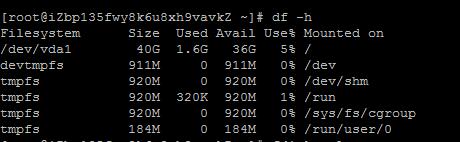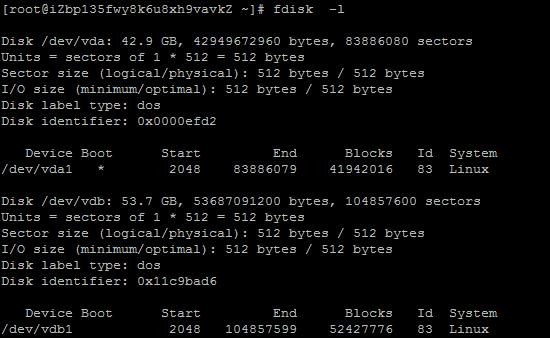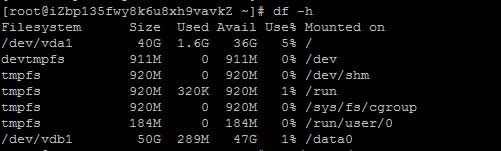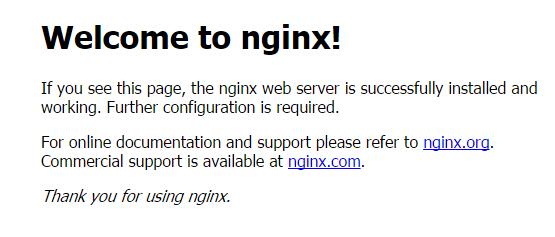服务器配置太低,装了gitlab后挂了,重新配置一下。
一、挂载数据盘
df -h
只有系统盘了,挂载上原来的数据盘
fdisk -l
看到数据盘了/dev/vdb1
挂载上这个数据盘,
mkdir /data
mount /dev/vdb1 /data
然后写入分区:
echo '/dev/vdb1 /data ext4 defaults 0 0' >> /etc/fstab
不写入分区表,重启后又要挂载的。
怎么知道分区类型是ext4,用这个命令:
df -hT
好的成功了!
二、安装nginx
首先更新系统软件
# yum update
安装nginx
1.安装nginx源
# yum localinstall http://nginx.org/packages/centos/7/noarch/RPMS/nginx-release-centos-7-0.el7.ngx.noarch.rpm
2.安装nginx
# yum install nginx
3.启动nginx
# service nginx start
Redirecting to /bin/systemctl start nginx.service
4.访问http://你的ip/
如果成功安装会出来nginx默认的欢迎界面
三、安装MySQL5.7.*
1.安装mysql源
# yum localinstall http://dev.mysql.com/get/mysql57-community-release-el7-7.noarch.rpm
2.安装mysql
# yum install mysql-community-server
3.安装mysql的开发包,以后会有用
# yum install mysql-community-devel
4.启动mysql
# service mysqld start
Redirecting to /bin/systemctl start mysqld.service
5.查看mysql启动状态
# service mysqld status
出现pid
证明启动成功
6.获取mysql默认生成的密码
# grep 'temporary password' /var/log/mysqld.log
选中的就是密码。
7.换成自己的密码
# mysql -uroot -p
Enter password:输入上页的密码,进入mysql
8. 更换密码
1
mysql> ALTER USER 'root'@'localhost' IDENTIFIED BY 'MyNewPasdfs4!';
这个密码一定要足够复杂,不然会不让你改,提示密码不合法;
9.退出mysql并试用下新密码
mysql> quit;mysql -uroot -p
确认密码正确
四、编译安装php7.0.0
1.下载php7源码包
# cd /root & wget -O php7.tar.gz http://cn2.php.net/get/php-7.0.1.tar.gz/from/this/mirror
2.解压源码包
# tar -xvf php7.tar.gz
3.进入目录
# cd php-7.0.1
4.安装php依赖包
# yum install libxml2 libxml2-devel openssl openssl-devel bzip2 bzip2-devel libcurl libcurl-devel libjpeg libjpeg-devel libpng libpng-devel freetype freetype-devel gmp gmp-devel libmcrypt libmcrypt-devel readline readline-devel libxslt libxslt-devel
5.编译配置,这里如果上一步的某些依赖包没有安装好,就会遇到很多configure error,我们一一解决,安装上相关软件开发包就可以
# ./configure \
--prefix=/usr/local/php \
--with-config-file-path=/etc \
--enable-fpm \
--with-fpm-user=nginx \
--with-fpm-group=nginx \
--enable-inline-optimization \
--disable-debug \
--disable-rpath \
--enable-shared \
--enable-soap \
--with-libxml-dir \
--with-xmlrpc \
--with-openssl \
--with-mcrypt \
--with-mhash \
--with-pcre-regex \
--with-sqlite3 \
--with-zlib \
--enable-bcmath \
--with-iconv \
--with-bz2 \
--enable-calendar \
--with-curl \
--with-cdb \
--enable-dom \
--enable-exif \
--enable-fileinfo \
--enable-filter \
--with-pcre-dir \
--enable-ftp \
--with-gd \
--with-openssl-dir \
--with-jpeg-dir \
--with-png-dir \
--with-zlib-dir \
--with-freetype-dir \
--enable-gd-native-ttf \
--enable-gd-jis-conv \
--with-gettext \
--with-gmp \
--with-mhash \
--enable-json \
--enable-mbstring \
--enable-mbregex \
--enable-mbregex-backtrack \
--with-libmbfl \--with-onig \
--enable-pdo \
--with-mysqli=mysqlnd \
--with-pdo-mysql=mysqlnd \
--with-zlib-dir \
--with-pdo-sqlite \
--with-readline \
--enable-session \
--enable-shmop \
--enable-simplexml \
--enable-sockets \
--enable-sysvmsg \
--enable-sysvsem \
--enable-sysvshm \
--enable-wddx \
--with-libxml-dir \
--with-xsl \
--enable-zip \
--enable-mysqlnd-compression-support \
--with-pear \
--enable-opcache
configure error:
1.configure: error: xml2-config not found. Please check your libxml2 installation.
解决:
# yum install libxml2 libxml2-devel
2.configure: error: Cannot find OpenSSL's
解决:
# yum install openssl openssl-devel
3.configure: error: Please reinstall the BZip2 distribution
解决:
# yum install bzip2 bzip2-devel
4.configure: error: Please reinstall the libcurl distribution - easy.h should be in
解决:
# yum install libcurl libcurl-devel
5.If configure fails try --with-webp-dir=
解决:
# yum install libjpeg libjpeg-devel
6.If configure fails try --with-webp-dir=
checking for jpeg_read_header in -ljpeg... yes
configure: error: png.h not found.
解决:
# yum install libpng libpng-devel
7.If configure fails try --with-webp-dir=
checking for jpeg_read_header in -ljpeg... yes
checking for png_write_image in -lpng... yes
If configure fails try --with-xpm-dir=
configure: error: freetype-config not found.
解决:
# yum install freetype freetype-devel
8.configure: error: Unable to locate gmp.h
解决:
# yum install gmp gmp-devel
9.configure: error: mcrypt.h not found. Please reinstall libmcrypt.
解决:
# yum install libmcrypt libmcrypt-devel
10.configure: error: Please reinstall readline - I cannot find readline.h
解决:
# yum install readline readline-devel
11.configure: error: xslt-config not found. Please reinstall the libxslt >= 1.1.0 distribution
解决:
# yum install libxslt libxslt-devel
6.编译与安装
# make && make install
这里要make好久,要耐心一下
7.添加 PHP 命令到环境变量
# vim /etc/profile
在末尾加入
PATH=$PATH:/usr/local/php/bin
export PATH
要使改动立即生效执行
# source /etc/profile
查看环境变量
# echo $PATH
查看php版本
# php -v
8.配置php-fpm
# cp php.ini-production /etc/php.ini
# cp /usr/local/php/etc/php-fpm.conf.default /usr/local/php/etc/php-fpm.conf# cp /usr/local/php/etc/php-fpm.d/www.conf.default /usr/local/php/etc/php-fpm.d/www.conf
# cp sapi/fpm/init.d.php-fpm /etc/init.d/php-fpm
# chmod +x /etc/init.d/php-fpm
9.启动php-fpm
# /etc/init.d/php-fpm start
五、配置nginx虚拟机,绑定域名
1.添加配置文件
# vim /etc/nginx/conf.d/www.chaisz.xyz.conf
这里可以把www.chaisz.xyz改成自己的域名
把下面的内容复制到www.chaisz.xyz.conf里
server{
listen 80;
server_name www.chaisz.xyz;
root /data/www/; # 该项要修改为你准备存放相关网页的路径
location / {
index index.php index.html index.htm;
#如果请求既不是一个文件,也不是一个目录,则执行一下重写规则
if (!-e $request_filename)
{
#地址作为将参数rewrite到index.php上。
rewrite ^/(.*)$ /index.php/$1;
#若是子目录则使用下面这句,将subdir改成目录名称即可。
#rewrite ^/subdir/(.*)$ /subdir/index.php/$1;
}
}
#proxy the php scripts to php-fpm
location ~ \.php {
include fastcgi_params;
##pathinfo支持start
#定义变量 $path_info ,用于存放pathinfo信息
set $path_info "";
#定义变量 $real_script_name,用于存放真实地址
set $real_script_name $fastcgi_script_name;
#如果地址与引号内的正则表达式匹配
if ($fastcgi_script_name ~ "^(.+?\.php)(/.+)$") {
#将文件地址赋值给变量 $real_script_name
set $real_script_name $1;
#将文件地址后的参数赋值给变量 $path_info
set $path_info $2;
}
#配置fastcgi的一些参数
fastcgi_param SCRIPT_FILENAME $document_root$real_script_name;
fastcgi_param SCRIPT_NAME $real_script_name;
fastcgi_param PATH_INFO $path_info;
###pathinfo支持end
fastcgi_intercept_errors on;
fastcgi_pass 127.0.0.1:9000;
}
location ^~ /data/runtime {
return 404;
}
location ^~ /application {
return 404;
}
location ^~ /simplewind {
return 404;
}
}
#************如果不需要支持https,以下内容不需要***********
#************支持https需要ssl证书
server {
listen 443;
server_name localhost;
ssl on;
root /data/www/;
index index.html index.htm;
ssl_certificate /etc/nginx/ssl/214052098260625.pem;
ssl_certificate_key /etc/nginx/ssl/214052098260625.key;
ssl_session_timeout 5m;
ssl_ciphers ECDHE-RSA-AES128-GCM-SHA256:ECDHE:ECDH:AES:HIGH:!NULL:!aNULL:!MD5:!ADH:!RC4;
ssl_protocols TLSv1 TLSv1.1 TLSv1.2;
ssl_prefer_server_ciphers on;
location / {
index index.php index.html index.htm;
#如果请求既不是一个文件,也不是一个目录,则执行一下重写规则
if (!-e $request_filename)
{
#地址作为将参数rewrite到index.php上。
rewrite ^/(.*)$ /index.php/$1;
#若是子目录则使用下面这句,将subdir改成目录名称即可。
#rewrite ^/subdir/(.*)$ /subdir/index.php/$1;
}
}
#proxy the php scripts to php-fpm
location ~ \.php {
include fastcgi_params;
##pathinfo支持start
#定义变量 $path_info ,用于存放pathinfo信息
set $path_info "";
#定义变量 $real_script_name,用于存放真实地址
set $real_script_name $fastcgi_script_name;
#如果地址与引号内的正则表达式匹配
if ($fastcgi_script_name ~ "^(.+?\.php)(/.+)$") {
#将文件地址赋值给变量 $real_script_name
set $real_script_name $1;
#将文件地址后的参数赋值给变量 $path_info
set $path_info $2;
}
#配置fastcgi的一些参数
fastcgi_param SCRIPT_FILENAME $document_root$real_script_name;
fastcgi_param SCRIPT_NAME $real_script_name;
fastcgi_param PATH_INFO $path_info;
###pathinfo支持end
fastcgi_intercept_errors on;
fastcgi_pass 127.0.0.1:9000;
}
location ^~ /data/runtime {
return 404;
}
location ^~ /application {
return 404;
}
location ^~ /simplewind {
return 404;
}
#******************如果不需要支持https,以上内容不需要
}
2.重启nginx
# service nginx reload
3.测试脚本
# vim /data/www/index.php
把下面的代码复制到这个文件 里
4.查看访问http://www.chaisz.xyz 和 https://www.chaisz.xyz
ok!收工!
MySQL密码忘记解决方法
- vim /etc/my.cnf 加入skip-grant-tables
service mysqld restart
mysql -u root -p 直接进入mysql
update mysql.user set authentication_string=password('root') where user='root' ;
编辑my.cnf文件删掉skip-grant-tables 这一行,然后重启MySQL,/etc/init.d/mysqld restart,否则MySQL仍能免密码登录
mysql -u root -p
然后输入密码即可登录MySQL数据库
mysql创建远程用户并授权
先用ssh登录远程服务器,用root连上数据库看看情况;
mysql> select Host,User,authentication_string from mysql.user;
+----------------+------------------+-------------------------------------------+
| Host | User | Password |
+----------------+------------------+-------------------------------------------+
| localhost | root | *836E233974EBE6EA32F95F890A91363F8427F78B |
| iz94926clkiz | root | *836E233974EBE6EA32F95F890A91363F8427F78B |
| 127.0.0.1 | root | *836E233974EBE6EA32F95F890A91363F8427F78B |
| ::1 | root | *836E233974EBE6EA32F95F890A91363F8427F78B |
| localhost | debian-sys-maint | *1460ED3535ABDBB887F9E5F57F40A2354610CDF3 |
+----------------+------------------+-------------------------------------------+
rows in set (0.00 sec)
一共有5个mysql账号,Host列可以看出来,这些账号都只支持服务器本机连接,现在我们来创建一个远程用户;
create user test identified by '123456';
+----------------+------------------+-------------------------------------------+
| Host | User | Password |
+----------------+------------------+-------------------------------------------+
| localhost | root | *836E283974EBE6EA32F95F890A91363F8427F78B |
| iz949s6clkiz | root | *836E283974EBE6EA32F95F890A91363F8427F78B |
| 127.0.0.1 | root | *836E283974EBE6EA32F95F890A91363F8427F78B |
| ::1 | root | *836E283974EBE6EA32F95F890A91363F8427F78B |
| localhost | debian-sys-maint | *1460ED35E5ABDBB887F9E5F57F40A2354610CDF3 |
| % | test | *6BB4837EB74329105EE4568DDA7DC67ED2CA2AD9 |
+----------------+------------------+-------------------------------------------+
rows in set (0.00 sec)
创建完成了,在程序里面连接发现还是没有权限,刚才我们只是创建了用户,还没有对这个用户分配权限;
grant all privileges on *.* to 'test'@'%'identified by '123456' with grant option;
all代表接受所有操作,比如 select,insert,delete....; . 代表所有库下面的所有表;% 代表这个用户允许从任何地方登录;为了安全,这个%可以替换为你允许的ip地址;
然后刷新mysql用户权限相关表;
flush privileges ;
到这里就可以收工了。如果还是连不上去:access deny ;
可以看一下mysql配置文件 vim /etc/my.cnf 看是否有下面这行,
bind-address = 127.0.0.1
这里mysql默认绑定了本地ip,不接受其他来源;注释掉,重启mysql 一切OK;
还有两个常用操作;
修改指定用户密码
update mysql.user set authentication_string=password('新密码') where User="test" and Host="localhost";
删除用户
delete from user where User='test' and Host='localhost';
原文链接
参考链接:http://www.cnblogs.com/codeAB/p/6391022.html